Fresco Logic USB Display Driver Download & Update for Windows

Read on to know the best ways to download the Fresco Logic USB display driver for free, install, and update it.
Fresco Logic is among the renowned manufacturers of cables, ICs, and other such equipment. Fresco Logic USB cable is one the most popular cables in the user fraternity. You may use these cables to connect devices like laptops, desktops, TV, etc., effortlessly. However, the cable won’t function as intended if you do not have the correct and compatible Fresco Logic USB display driver on your computer.
Therefore, to help you dodge various Fresco Logic USB-related problems, this article describes some effective methods to download and install the updated driver.
Now, let us not waste time beating around the bush and move directly to the methods you need to download the Fresco Logic USB driver update. However, if you cannot try all the methods, you can implement the most recommended method straightaway.
Strongly Recommended Method to Download Fresco Logic USB Display Driver Update
Below we share many ways to download, install, and update drivers. However, updating drivers automatically with Win Riser is the most recommended method. The Driver Updater updates all drivers automatically with one click. Moreover, you get a lot of benefits, like driver download speed acceleration, driver backup and restoration, scheduled scans, and much more from this software. You can download and install it from the following link to try it yourself.
How to Download & Install the Fresco Logic USB Display Driver for Windows 11/10
The following are some quick and easy ways you may try to download the Fresco Logic USB VGA display driver update for Windows 10/11 and install it.
Method 1: Download the driver update via Device Manager
Device Manager is a tool found in all Windows computers to help users download and install updated drivers. Below is how to use it to download and install the update for Windows 11/10 Fresco Logic USB VGA display driver.
- Use the combination of Windows and X keys to bring up the Quick Access options.
- Choose Device Manager from the on-screen menu.

- Expand the Display Adapters, System Devices, Direct Display, Universal Serial Bus Controllers, Imaging Devices, USB Video Class Devices, or Other Devices.
- Locate the Fresco Logic USB display device in any of the categories shared above.
- Right-click on the Fresco Logic device and choose the option called Update driver.

- Windows 10 users may now select the option named Search automatically for updated driver software. Whereas, Windows 11 users may click on the Search automatically for drivers.

- You may now follow the on-screen directions to install the Fresco Logic USB VGA display driver for Windows 10/11.
- After installing the driver, restart the computer to let the newly installed driver take effect.
Also Read: How to Fix Device Manager Not Working in Windows
Method 2: Get the Fresco USB display driver update via the official website
Fresco offers the needed drivers for all its products on the official website. You may take the following steps to free download the Fresco Logic USB display driver from Fresco’s official website.
- Navigate to the Fresco Logic knowledge base or official support page.
- Click on Drivers to go to the driver page.
- Now, click on the first option, i.e., USB 3.0 to VGA/DVI/HDMI Driver (Windows).
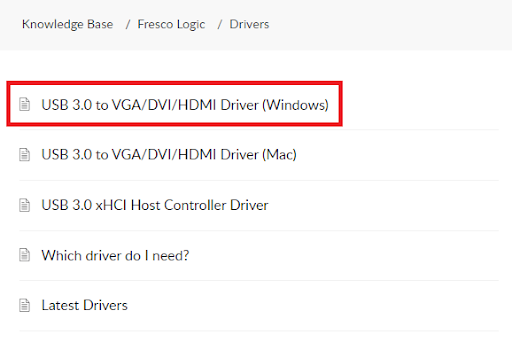
- Scroll down to the Attachments section and click on the available driver file to download it.
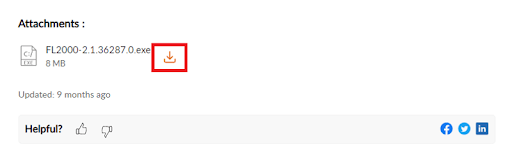
- Double-click on the downloaded file to install the driver on your computer.
- After installing the driver, you may reboot the system.
Method 3: Update Fresco Logic USB display driver update automatically (Recommended)
Above we elucidated all the manual methods to download the Fresco Logic USB VGA display driver for Windows 10/11. These manual ways are complicated and a bit time-consuming. Hence, to save you precious time and effort, we recommend downloading and installing the updated drivers via a program like Bit Driver Updater.
The Bit Driver Updater software updates all out-of-date drivers automatically with one click. Moreover, it allows driver backup and restoration, scan scheduling, acceleration of driver’s download pace, and offers many other useful features.
You may use the link given below to download the Bit Driver Updater software and install the same on your computer.
After you are done downloading and installing Bit Driver Updater, wait for two to three seconds to get a list of problematic drivers. Once you know which drivers are outdated, you may Update All these outdated drivers with a single click on the designated button to do it.
You may even update the Fresco Logic USB driver singly using the Update Now tool. However, the experts consider updating each outdated driver as a better option to ensure smooth system performance.
The above was all about downloading and installing the updated Fresco Logic USB display driver for Windows 11/10. Now, you might be interested in knowing what to do if your USB display driver is not working for any reason. Well, as a bonus for our readers, we talk about the same in the following section of this article.
Also Read: How to Update USB Driver in Windows
Bonus: Fixes to the Fresco Logic USB VGA Display Driver Not Working Issue
Below is how to fix the Fresco Logic USB driver on Windows 11/10 if it is not working.
Fix 1: Reinstall the driver
The driver might not be installed correctly if you tried to do the installation manually. Hence, you may try reinstalling the Fresco Logic USB display driver if it is not working. Below is the process to do it.
- Open your computer’s Device Manager.
- Expand the category containing the Fresco Logic USB device.
- Right-click the Fresco device and select the option to Uninstall it or Uninstall the device.
- Delete the driver software for this device and select Uninstall.
- Complete the uninstallation.
- Choose Action from the Device Manager and Scan for hardware changes to reinstall the driver.
Fix 2: Download and install the updated driver
Outdated drivers are among the most prominent causes of almost all problems like the Fresco Logic USB VGA display driver not working. Hence, you may follow the above guide to download the driver update and install it.
Also Read: How to Fix USB Tethering Not Working in Windows PC
Conclusion
This article communicated the best possible methods to download and install the updated Fresco Logic USB display driver for Windows 11/10. Moreover, we also discussed how to fix the issues if the driver is not working.
We hope you found the methods and fixes shared in this write-up helpful. You may share your views, suggestions, or doubts regarding this article through the comments section.
Lastly, we hope you will keep yourself connected with TechPout to stay updated with the tech world.




