How to Update USB Driver in Windows 10,8,7 {Quick Tips}

Here is how to update USB drivers for windows 10, 8, 7 in minutes. Read the entire write-up to get a deep insight into it!
USB (Universal Serial Bus) controller is one of the most accessed hardware programs on any system. Primarily, USB connections used for connecting devices such as keyboards, scanners, mice, digital cameras, smartphones, webcams, external hard disks into your computer. Furthermore, to ensure accurate and effective working of the USB connections you have to make sure that the USB drivers are always related to its latest version. If the USB drivers are outdated, broken, or corrupted then all these connected devices won’t work perfectly as they used to. In that situation, it is literally mandatory to keep USB drivers updated.
One of the safest and easiest ways to update the USB drivers is using Bit Driver Updater. It is the world-class driver updater tool, which updates all the outdated drivers with just a single click. Not only that but this driver updater utility has the power to boost the overall PC’s performance. Plus, Bit Driver Updater ensures the complete automatic driver updates, which eventually saves much time. So, look no further and try the Bit Driver Updater for free from the download button below.
And, among all the USB versions, USB 3.0 is one of the most well-known and useful USB variants because of its quick and active performance. Plus, all the modern devices such as video cards, printers, Network Adapters, monitors, etc, are equipped with USB 3.0 variant. But, for an effective connection, you have to keep the USB 3.0 driver updated to its most recent version. Coming back to the point, here are some easiest yet effective methods to perform USB driver download tasks in no time. Without any further ado, let’s switch to the next section!
Best Ways to Update USB Driver in Windows 10,8,7
Learn, How to Update USB drivers in windows 10/8/7 quite quickly. In this write-up, we’ve mentioned some easiest and most convenient method to perform the same task. Let’s read them!
Method 1: Update USB Drivers Using Device Manager
Device Manager is windows in-built utility tool that lets you update drivers for any device. But, for updating drivers using Device Manager you must have a distinct piece of proper technical knowledge. Plus, it is a manual way for updating the drivers so it requires a long-haul to install the new updates. Here is how to update USB drivers via windows in-built utility tool i.e., Device Manager.
Step 1:- Go to the search box of your Windows and input Device Manager, then select the best match.
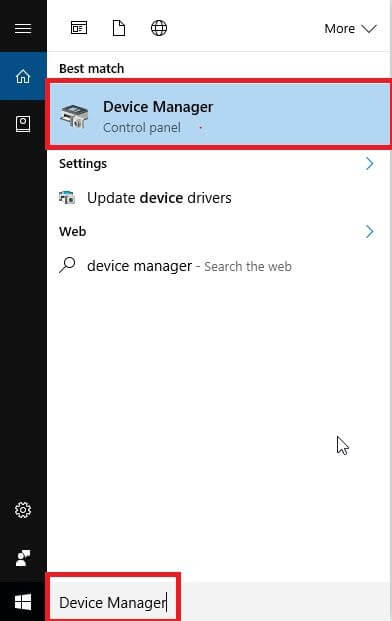
Step 2:- Once the Device Manager Window opened, then locate Universal Serial Bus
Controllers list and expand it.
Step 3:– Then, click right on all the USB drivers and choose the Update Driver software option.
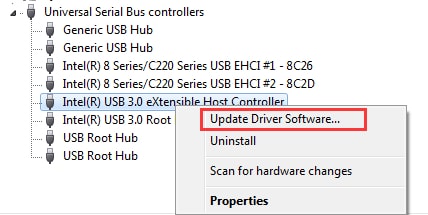
Step 4:- Now, a window will pop-up showing two options, so just in case if you want to take the Windows 10 help in searching for the drivers then you can opt for the very first option i.e, Search Automatically for Updated Driver Software.
Or, if you have already downloaded the latest updates from the manufacturer then you can opt for the second option i.e., Browse my computer for Driver Software.
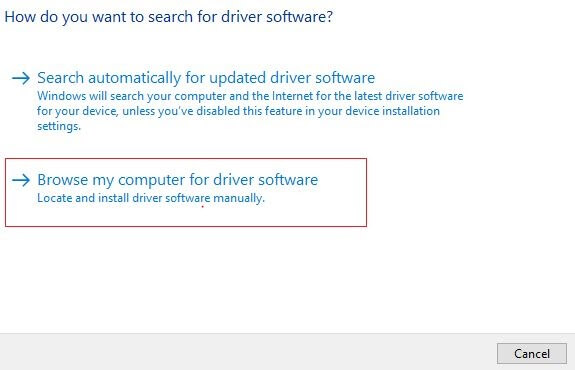
Step 5:- Then, wait for the completion of the installation process. And, once it gets completed restart your computer.
That is how to update USB driver in Windows 10/8/7 through the windows in-built utility tool i.e., using Device Manager. Read along to know one of the best ways to do so.
Also Read: Fix USB Port Not Working On Windows 10
Method 2: Update USB Drivers Through Windows Updates
Sometimes, the old version of Windows OS can cause USB connection problems. So, in that case, you have to run Windows Updates and install the new version if available. Here is how you can perform this method!
Step 1:- In the search box of your Windows, type Settings, and choose the best match.
Step 2:- Then, in the Settings window, locate the Update & Security option and click on it.

Step 3:- Now, you will see the Windows Updates option, then click on the Check for Updates option to search for the new updates.

After doing so far, Windows will automatically download and updates all the new software, USB drivers, and the latest features. Once it gets finished, restart your PC. However, this method is not so appropriate in order to update drivers. But, still, you can give it a try. After updating the Windows Updates, still, the USB connections aren’t working properly. Then, switch to the next method to update USB drivers.
Also Read: How to Download and Update MTP USB Driver On Windows PC
Method 3: Use Bit Driver Updater to Update & Install USB drivers (Expert’s Choice)
Sometimes, using the above two methods for updating the driver may take much time. And, sometimes hours could be exhausted. Additionally, requires a decent amount of knowledge about the technical vibes. Hence, if you want to save much time then we would recommend you to use Bit Driver Updater. It is the best way to update and install drivers frequently and automatically. Bit Driver Updater comes in both variants i.e., free or premium. If you want unlimited access to its advanced features then you need to rely on the premium version. And, it comes in budget too, you can easily afford it. But, what you can’t afford is to miss it!
So, click on the below download link button now to install and launch an all-in-one solution – Bit Driver Updater.
Let’s know How to Update USB drivers using Bit Driver Updater:-
Step 1:- Download and launch Bit Driver Updater.
Step 2:- Thereafter, it starts scanning for the outdated drivers that required an update. You need to wait until the whole process gets over.

Step 3:- Then, it produces the list of outdated or broken drivers that need to be updated. Analyze the entire list quite carefully.
Step 4:- Next, click on the Update Now option presented next to the drivers.
Note:- Bit Driver Updater offers extra stuff to its users in order to save much time. Bit Driver Updater lets you update all the drivers in a single click by offering the Update All button. So, if you want to update all the drivers in one click then click on the Update All instead.
You just need to follow four simple steps to updates USB drivers using Bit Driver Updater. Save a lot of time and effort too, by updating the drivers through Bit Driver Updater. And, get unlimited access to its powerful features by purchasing its premium package.
Also Read: Microsoft USB Driver Updates Completely Free For Windows PC
Update and Install USB Driver in Windows 10/8/7 – (Done)
So, these were some best approaches to update USB driver in Windows 10/8/7. You must have upgraded all the USB drivers. Because, as you know newest drivers are way crucial for effective USB connections. However, you do not need to attempt all the methods, just read thoroughly until you find the best one out of all.
That’s all our closing words on this, hope you really find it helpful. Still, if you have any suggestions regarding this then do let us know in the comment area below. We’ll be so pleased to hear you out. Furthermore, if you want more informative write-ups then do subscribe to our Newsletter.



