Wacom Tablet Driver Download and Install For Windows 10, 11
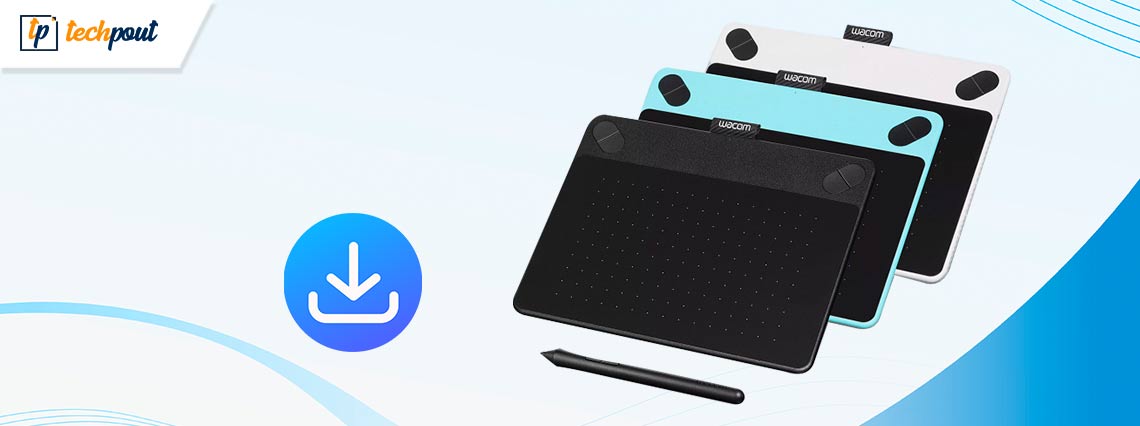
In this post, you will learn multiple ways to download and install the Wacom tablet driver for Windows 11, 10. Continue reading for more information!
Wacom, a company that specializes in the production of electronics, is one of the leading manufacturers of stylus-based devices, including displays, tablets, and laptops. You will need to execute the Wacom tablet driver download and update in order to guarantee that the devices, such as the Wacom tablet delivers the highest possible level of performance.
Don’t worry if you don’t know how to download and update the Wacom tablet software driver in the correct and most efficient method possible; we’ve got you covered with all you need to know. In this article, we will discuss a variety of efficient approaches that may be used in order to perform the Wacom tablet driver download on Windows 10/11. Let’s begin!
Wacom Tablet Driver Download, Update, and Install for Windows 10, 11
Keep reading to learn how to quickly download and install the Wacom tablet drivers on Windows 10, 11. Simply go your way down the list and choose the method that suits you best.
Method 1: Download Wacom Tablet Driver From Official Website
The official website of the device’s manufacturer is always the best place to start when looking for the Wacom tablet driver download. Each and every manufacturer puts out the most recent and updated drivers for their own items to guarantee that those devices run smoothly. Therefore, you should only use this approach if you have a solid understanding of the technical specifications of your equipment. To use this method, you need to visit the official website of Wacom and then follow the steps below.
Step 1: To begin, go to Wacom’s official website.
Step 2: After that, you should go to the Help and Support section of the website. Choose the Drivers and Downloads option once you are there.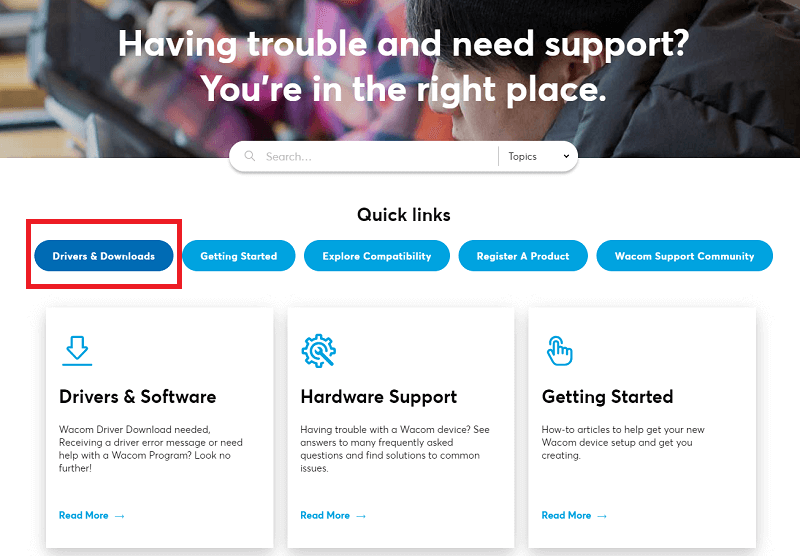
Step 3: There will be a new window that appears. Next, inside the search box, type the model number of your Wacom driver, and then hit the Enter key.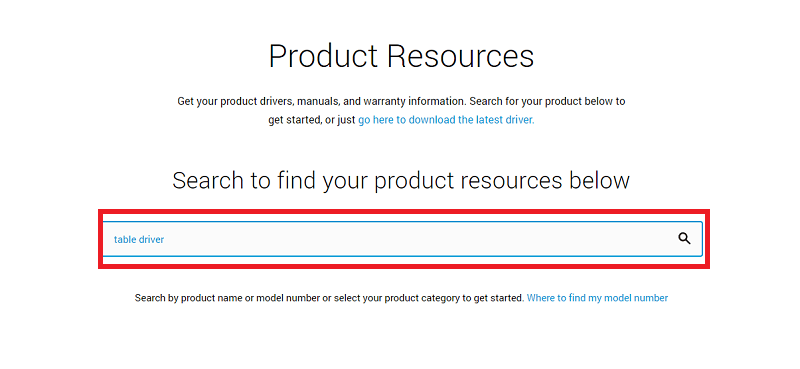
Step 4: Choose the operating system version that is compatible with the driver version that you choose to use in the Downloads box. After that, click the Download icon that is located next to it.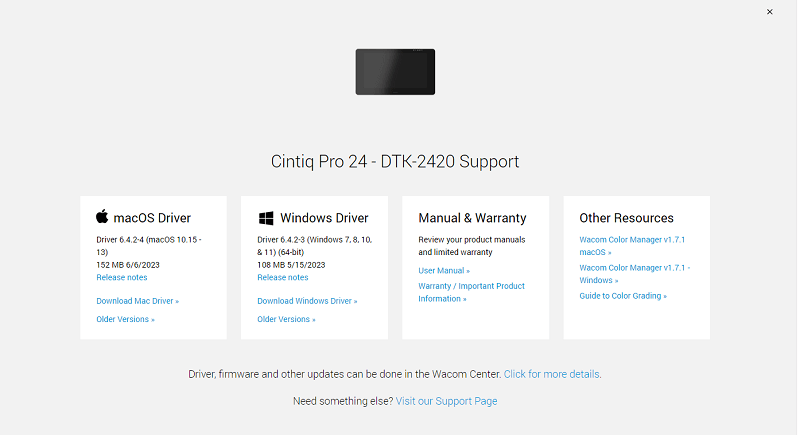
Step 5: Please be patient while the download process completes. After that, double-tap the file that you downloaded, and then follow the on-screen directions to correctly install the driver. Lastly, restart your computer.
This is how you can download and update the Wacom tablet driver for Windows 10/11. You can try the next solution below if this one didn’t work.
Also Read: Download and Update Huion Drivers for Windows 10 PC
Method 2: Update Wacom Tablet Driver in the Device Manager
The second way to download, install and update Wacom tablet driver you may attempt is using one of the helpful applications that Windows provides, which is known as the Device Manager. Through the use of Device Manager, you will be able to effortlessly manage and restore any damaged, obsolete, or missing device drivers. Listed below are the steps that allow you to rapidly install driver for Windows 11, 10 using Device Manager.
Step 1: Launch the Windows Search Panel, and then enter the Device Manager into it. After that, choose the appropriate solution from the list of search results.
Step 2: Now, go to the devices list and expand the Print Queues option when you see it.
Step 3: After that, right-click your Wacom driver, and then choose the Update Driver Software option.
Step 4: Select the “Search automatically for drivers” option when the following box appears.
Step 5: Last but not least, you will need to restart your computer in order to complete the process of installing the Wacom driver.
If you want another solution to execute Wacom tablet driver download follow the next one.
Also Read: How to Download & Install XP-Pen Drivers In Windows 10
Method 3: Use Windows Update to Download & Install Wacom Tablet Driver
Another option to execute the most current Wacom tablet driver update for Windows 11/10 is to update the version of Windows you are currently using. When you run Windows Update, it will not only install the most current driver updates, but it will also provide better features, bug fixes, and performance enhancements. Follow the steps below to install the latest drivers updates via Windows Updates:
Step 1: Launch the Settings app on your device, then choose the Update and Security option from the menu that appears.
Step 2: Next, click on Windows Update from the left menu pane to proceed.
Step 3: After that, click on Check for Updates. This will enable your system to check for the latest system updates. And, Windows will automatically install the available updates.
Step 4: Once done, reboot your computer.
This method may fail to offer Wacom tablet driver for Windows 11/10. Hence, try the automatic solution provided below.
Also Read: How to Fix Wacom Pen Not Working on Windows 10
Method 4: Automatically Get Latest Wacom Tablet Driver Update via Bit Driver Updater
In the event that you are not familiar with many technical components, you may make use of this automated approach. You may quickly update drivers by using any one of the best free driver updater applications available today.
One such utility is known as Bit Driver Updater. You may quickly and simply download and install Wacom tablet driver for the Windows operating system when you use this wonderful, safe, and reliable driver updater tool. Using this tool, you will be able to effortlessly update all of the system drivers, which will allow you to fix a variety of issues.
It simply takes one click for Bit Driver Updater to bring your drivers up to date, optimize your system, and boost your computer’s performance owing to its extensive feature set.
Listed below are the most prominent features offered by Bit Driver Updater:
- A complete examination of the system.
- Driver update scanning and scheduling.
- Round-the-clock technical support.
- Functions for creating backups and restoring them.
- WHQL validated drivers.
Follow the steps below to update Wacom tablet driver on Windows 11, 10 through Bit Driver Updater:
Step 1: You may get the Bit Driver Updater for free by clicking on the download button given below.
Step 2: Open the file that you downloaded in File Explorer. Follow the instructions that are shown on the screen to ensure that the program is installed correctly on your computer.
Step 3: Launch the application, then choose the Scan option from the menu. Now, the program will begin to scan your system and provide a list of all of the drivers that need to be updated.
Step 4: After that, you will be able to go through the list and click the Update Now button that is located next to your Wacom driver. In addition, if you are using the pro version, you have the ability to update all of the drivers simultaneously by selecting the option to Update All.
After you have finished with all of the steps in the method, restart your computer to apply the new changes.
Also Read: USB 3.0 Driver Download and Update for Windows 10, 11
How to Download and Install Wacom tablet driver on Windows 10, 11: Explained
In sum, the above suggested were some of the methods tech execute Wacom tablet driver download, install, and update on Windows 11, 10. Make sure that you follow each and every step extremely carefully so that you don’t run into any issues in the future. You are allowed to use any strategy that provides the optimal solution for your requirements. However, we highly recommend going with the automated method, which requires making use of the program called Bit Driver Updater.
We really hope you liked the information shared in this driver download guide. Please let us know in the comments area below if you have any other questions, doubts, or further recommendations related to the Wacom tablet drivers. Additionally, you can subscribe to our Newsletter and follow us on Social Media so you never miss an update.



