Nvidia GeForce MX150 Drivers Download & Update For Windows

A comprehensive driver-guide to download, install and update Nvidia GeForce MX150 drivers on Windows PC.
Nvidia is an American-based multinational technology company and is well known for producing some excellent GPUs for Windows operating systems. GeForce MX150 is quite popular amongst them. It can take your gaming experience and even the performance of your overall computer system to another level.
This GPU is also an ideal choice for video editors, avid gamers, and numerous other graphics professionals. Although, without an accurate driver, one can’t be able to use this advanced Nvidia graphics card to its full potential. In addition to this, that’s also true, not everyone is familiar with the concept of installing compatible drivers on Windows PC. Therefore, here we have created this precise and straightforward Nvidia GeForce MX150 driver download guide.
A List of Methods to Download, Install and Update Nvidia GeForce MX150 Drivers on Windows
Here we have put together 4 different ways to download the correct drivers for the Nvidia GeForce MX150. Check out them below:
Method 1: Use Official Website to Manually Install Nvidia GeForce MX150 Drivers
Nvidia itself provides driver support for their GPUs. So, the user can use the official website of Nvidia to find and download the correct drivers for the Nvidia GeForce MX150. Follow the steps below to manually install Nvidia GeForce MX150 drivers on Windows PC.
Step 1: Click here to visit the official website of Nvidia.
Step 2: Then, make a click on Drivers.
Step 3: After that, select GeForce as your Product Type.
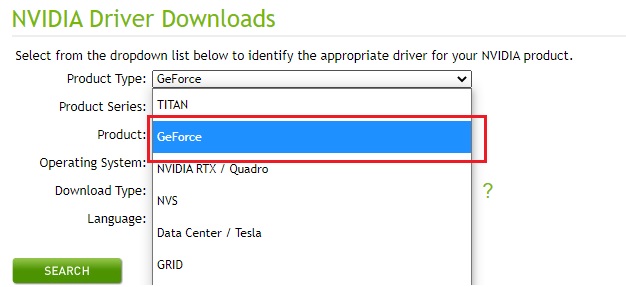
Step 4: Next, choose your Product Series as GeForce MX100 Series (Notebook).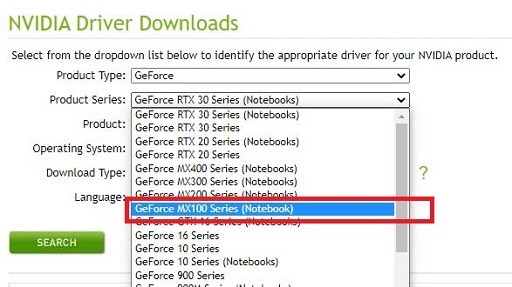
Step 5: Choose MX150 as the main product.
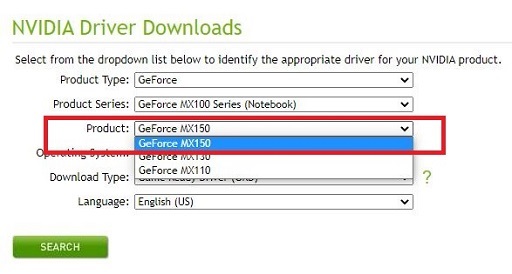
Step 6: Choose a compatible operating system, download type, and language. Thereafter, click on the Search button.
Step 7: Lastly, make a click on the DOWNLOAD button. (See the image below as reference)
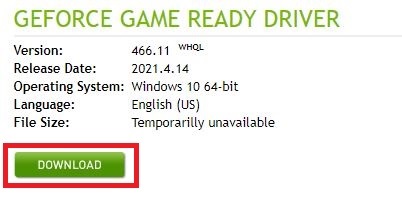
Step 8: Again click on the DOWNLOAD button.
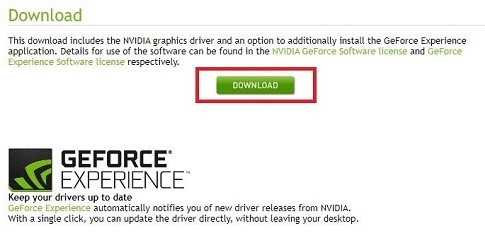
Once you get the latest version of the Nvidia GeForce MX150 driver downloaded, install it by running the executable file and following the instructions.
Since it is a manual way to update the outdated drivers, many users, especially newbies or the ones with no technical knowledge may find it a bit challenging and time-consuming. If that is the case, then we suggest you use the next method mentioned below.
Also Read: How To Download & Update Nvidia Drivers On Windows 10
Method 2: Automatically Update Nvidia GeForce MX150 Drivers using Bit Driver Updater (Recommended)
Nothing to worry about, if you are unable to detect correct drivers manually for your system, use Bit Driver Updater to automatically find, download, install and update the PC drivers. It only requires a few clicks of your mouse to update all outdated drivers on your PC.
Apart from updating the drivers, it also acts as a system optimizer to ensure that your device runs smoothly and glitch-free as expected. Unlike others, the software comes with a special feature called the backup & restore tool, that automatically creates a backup of currently existing drivers with the thought of restoring the old drivers if required. It has a very smooth and straightforward user interface. To use Bit Driver Updater, you need to follow the steps below:
Step 1: Download Bit Driver Updater.
Step 2: Run the recently downloaded file and follow the instructions to install it.
Step 3: Open Bit Driver Updater and click Scan to initiate the scanning process.

Step 4: Wait for the scanning result to be displayed on your screen.
Step 5: Find Nvidia GeForce MX150 from the list and click on the Update Now option shown next to it.
Step 6: If you are having a pro version of the driver updater utility, then you can also click on the Update All button. This way you can be able to update all outdated device drivers with one click of the mouse.

The support team of Bit Driver Updater is available 24/7 to assist you. Also, it offers a complete money-back guarantee to its users. Hence, it is advisable to upgrade to its pro version so you can unlock its complete potential.
Also Read: NVIDIA GeForce GO 7300 Drivers Download, Install and Update on Windows PC
Method 3: Use Windows Update to Download & Install Nvidia GeForce MX150 Drivers
Whether your computer system requires an operating system update or a driver update, using the Windows Update feature can be helpful in both situations. That means you can use Windows Update to get the latest version of Nvidia GeForce MX150 installed on your PC. Here is how to do that:
Step 1: On your keyboard, altogether press Windows + I keys to trigger Windows Settings on your screen.
Step 2: In the Windows Settings prompt, look and click Update & Security option.

Step 3: After that, head to the Windows Update menu from the left pane.
Step 4: Next, click on the Check for Updates option.

Wait and let Windows OS search for the available driver as well as other updates. If Windows finds the Nvidia GeForce MX150 driver update available, then download and install it.
Also Read: Nvidia GeForce GTX 960 Driver Download, Install and Update on Windows
Method 4: Download Nvidia GeForce MX150 Drivers through Device Manager
Device Manager is a Windows-in-built utility tool and can also be used to get the latest version of driver updates for your hardware devices. Below is how to install drivers using Windows default tool, Device Manager:
Step 1: Hover your mouse over the Start button available on the taskbar.
Step 2: And, click right on it.
Step 3: Then, choose Device Manager from the quick access menu list.

Step 4: After that, double click on the Display Adapters to expand its category.
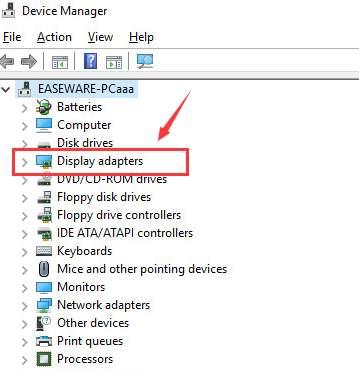
Step 5: Locate the Nvidia GeForce MX150 and click right on it.
Step 6: Next, choose Update Driver Software.

Step 7: From another prompt, select Search Automatically for Updated Driver Software.

Now, let your system find and download the required drivers for your graphics card. To get this task done, follow the on-screen instructions.
Also Read: How To Fix NVIDIA Control Panel Not Showing In Windows 10 [Solved]
Download and Update Nvidia GeForce MX150 on Windows: DONE
Thus, one can easily perform an Nvidia GeForce MX150 driver download. We have above discussed numerous methods to get the task done. In our opinion, to save a lot of time and manual effort, users must try Bit Driver Updater. It is the best way to find, download and install the most genuine drivers on Windows PC.
Let us know in the comments below if you have any queries or additional information regarding the same. If this driver installation guide is helpful to you, then subscribe to our Newsletter to read more such informative blogs.



