How to Download & Update DVD Driver on Windows 11, 10
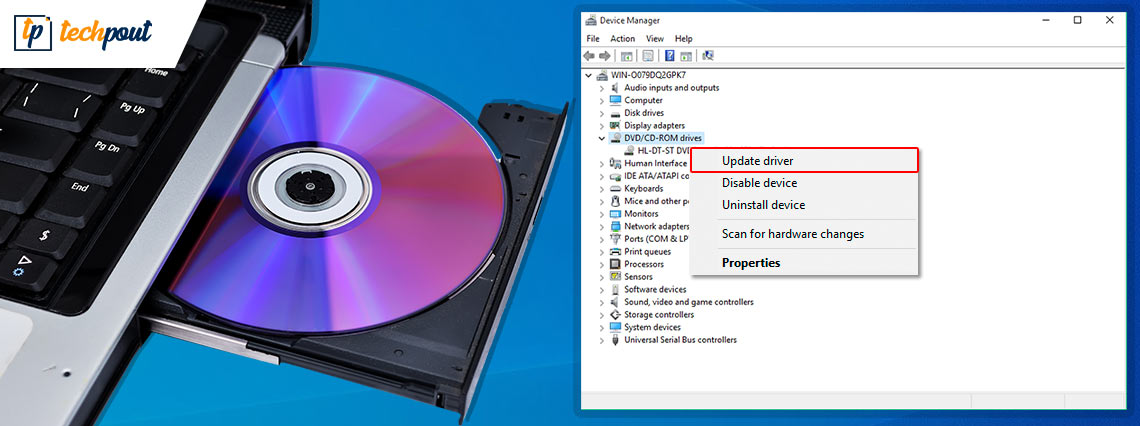
A detailed tutorial on how to download and update DVD drivers on Windows 11, and 10 PC, easily & quickly.
If you have recently upgraded to Windows 10 or 11, and you couldn’t see the DVD drive option in ‘This PC’, then you are not all alone. There are numerous Windows PC users out there who have complained that their systems are unable to detect DVD drives.
Incorrect disk type, pending Windows Update, and bad or scratched disk are some reasons for this problem. This common issue usually occurs when DVD drivers either goes missing or have become corrupted. So, updating the DVD drivers is the best solution to fix this issue. In this guide, we have mentioned three different ways to download and install DVD drivers in Windows 11, and 10, without any hassles.
Best Method to Download & Update DVD Driver on Windows 11, 10
Use Win Riser Updater to quickly and effortlessly installs all the driver updates on Windows PC. The tool not only updates outdated drivers but also fixes other Windows-related problems. And, Win Riser Driver Updater only provides WHQL tested and signed drivers. Click on the download button below to use the Driver Updater for Free.
3 Best Methods to Download, Install & Update DVD Drivers on Windows 11/10
Below listed are non-cumbersome methods that you can use to perform DVD driver download for Windows 10, 11.
Method 1: Use Manufacturer’s Official Website to Manually Install DVD Driver
If you have good technical knowledge and a lot of time, then you can search for genuine drivers online and install the compatible ones manually. To use this method, you need to follow the steps shared below:
Step 1: Go to the official website of the manufacturer.
Step 2: Find Downloads or the Software & Drivers section.
Step 3: Look for the model or the serial number of the peripheral you are utilizing.
Step 4: Download the latest version of drivers according to the operating system and bit you have.
Step 5: Run the setup file by making a double click on it and then comply with the on-screen instructions to install the latest DVD driver updates.
Step 6: Once done, reboot your computer to apply the new changes.
Also Read: Disc/DVD/CD Drives Not Showing or Missing on Windows
Method 2: Update DVD Driver in Device Manager
Device Manager in Windows is a default utility tool for viewing and managing the connected hardware and their respective drivers. Follow the steps below to download and update DVD drivers on Windows 11/10.
Step 1: On your keyboard, press Windows + X keys and choose Device Manager from the quick access menu list.
Step 2: In the Device Manager window, look for the DVD/CD-ROM drives section and double-click on the same to expand its category.
Step 3: After that, right-click on your device and choose Update Driver Software from the context menu list.
Step 4: From the next prompt, choose Search Automatically for Updated Driver Software.
That is it! Now, you need to sit back and wait until Windows installs the available driver updates for your system. Once everything is done, then simply reboot your computer to implement the changes.
Method 3: Automatically Download & Install DVD Driver via Bit Driver Updater (Recommended)
We understand that the aforementioned two methods are manual and can be error-prone, especially for newbies. Also, to update drivers manually, you need to have proper computer skills, time, and patience. Furthermore, the manual method is a bit risky. Hence, if you are searching for an effective and easy way to install the latest drivers, then you should use Bit Driver Updater.
Using this universal driver updating program you can update outdated device drivers in just a few simple clicks of the mouse. Plus, in order to use this tool, you do not need to have any technical knowledge. Bit Driver Updater will automatically recognize your device information and will find the most compatible and latest drivers for it.
You can access either the Free or Pro version of Bit Driver Updater to update outdated drivers on Windows PC. However, the free version lets you update one driver at a time while the pro version enables you to update all obsolete drivers in one click. Plus, the registered version provides 24*7 technical support and a complete money-back guarantee but for a limited time. To use this smart driver updating service, simply follow the steps below:
Step 1: First of all, download the Bit Driver Updater. Do it for free from the button given below.
Step 2: Double click the downloaded setup file and follow the installation wizard to finish the process.
Step 3: After that, run the driver updater tool on your PC and click on Scan from the left menu pane.
Step 4: Wait for the scanning to be completed. Once done, then check the scan results and click on the Update Now button adjacent to the outdated DVD driver. But, if you are using the Pro version then you can update the device drivers by clicking on the Update All option.
Reboot your computer to implement changes. Now, just try to use the CD/DVD drive, you should not experience any issues.
DVD Driver Download And Update on Windows 11, 10: DONE
Keeping the device drivers up-to-date is crucial to ensure the smooth operation of the system and connected hardware devices. By updating the drivers from time to time, you can resolve several errors like BSOD, display-related issues, Wi-Fi connectivity, and more.
That’s all! We hope the above-shared information will help you update the DVD driver on Windows 11/10. Please do tell us in the comments below if you have any queries, doubts, or further tips.
If you really find this guide helpful and want to read more useful articles related to technical issues or PC errors, then do subscribe to our Newsletter. Plus, follow us on Facebook, Twitter, Instagram, and Pinterest.



