How to Fix Loadlibrary Failed With Error Code 87
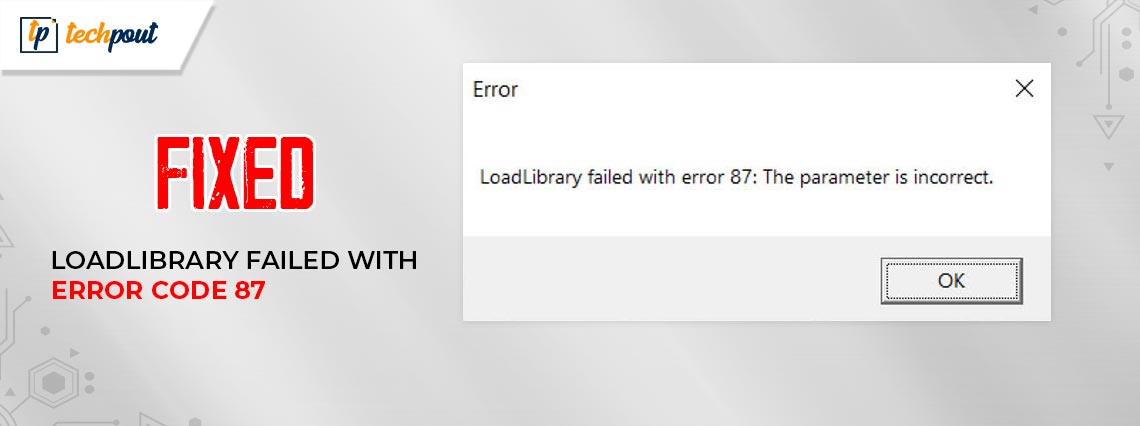
This article walks you through the 6 best ways to get rid of the Loadlibrary Error Code 87 plaguing your graphics card and the computer.
Windows is an optimized operating system, but it sometimes makes users bump into unexpected and frustrating errors, such as Loadlibrary Failed With Error Code 87. This error mostly appears when opening AutoCAD or other 3D programs or installing graphic card drivers.
If you are also experiencing a similar problem, this article will help you. This written tutorial shows you how to fix this issue in the best possible ways. However, before proceeding with the solutions, let us look at the most probable reasons behind this issue.
Causes of Loadlibrary Failed With Error Code 87
The following factors may be responsible for Loadlibrary Failed With Error Code 87.
- Outdated graphics driver
- Corrupt display driver
- Damaged system files
- Application-specific conflicts
Now that you know why Loadlibrary Failed With Error Code 87 may have appeared, below is how to get rid of it.
Fixes for Loadlibrary Failed With Error Code 87 (100% Working)
You can apply the following solutions to fix the Loadlibrary Failed With Error Code 87 issue quickly and easily.
Fix 1: Restart your computer
Loadlibrary Failed With Error Code 87 may be a result of a temporary glitch. Hence, restarting the computer can fix it. You can follow these steps to restart your computer.
- Firstly, right-click the Windows icon and choose shut down or sign out from the on-screen menu.
- Now, select Restart from the available options.
- After your computer is restarted, check whether or not Loadlibrary Failed With Error Code 87 has disappeared. Try the below solutions if it continues to exist.
Also Read: Display Driver Has Stopped Responding and Has Recovered [FIXED]
Fix 2: Reinstall your graphics driver
A corrupt graphics driver causes miscommunication between your OS and graphics card, triggering the Loadlibrary Failed With Error Code 87. Hence, you can uninstall and reinstall the driver for your graphics card. Here is how to do it.
- Firstly, right-click the Windows icon on your taskbar and choose Device Manager.
- Now, select the Display Adapters category to get its expanded view.
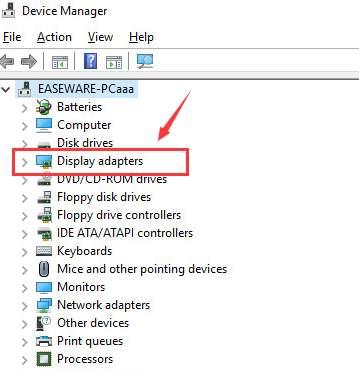
- Right-click your graphics card and choose the Uninstall option.
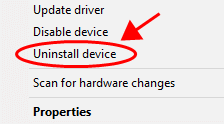
- Delete the driver software for this device and select OK/Uninstall to complete the uninstallation.
- Lastly, restart your computer after the uninstallation completes.
Fix 3: Update the graphics driver (Recommended)
The driver helps your computer communicate with the graphics card and understand your commands. If the driver is outdated, the computer cannot interact with the graphics card and execute your instructions correctly. Since it is the most common factor responsible for the Loadlibrary Failed With Error Code 87, updating the driver can most certainly fix it.
Now, if you started imagining the complicated process to update drivers through Device Manager or the manufacturer’s website, here is the good news. Using Bit Driver Updater, you can update the driver automatically in just a few clicks. This software updates all drivers in a single go and offers multiple benefits, such as backup and restoration of existing drivers, acceleration of driver download speed, scheduling scans for outdated drivers, and more.
You can go to the following link to download and install this incredible software.
Once the installation completes, you can view all the outdated drivers on your screen. You can update each of these problematic drivers automatically in a single shot by clicking the Update All button.
You can also update the graphics card driver individually instead of updating all drivers. However, we suggest updating all outdated drivers to make sure your computer’s performance is always error-free and smooth.
Also Read: How to Download and Update DisplayLink Driver for Windows 10, 11
Fix 4: Check for system file damages
Corrupt system files can also trigger the Loadlibrary Failed With Error Code 87 issue. Thus, you can check and fix system file issues. Here is how to do it.
- Firstly, type Cmd in Windows search.
- Now, right-click Command Prompt and choose the Run as administrator option.
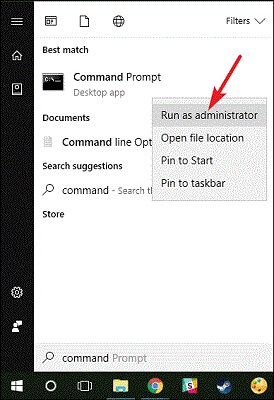
- Input the command DISM.exe /Online /Cleanup-image /Scanhealth in the on-screen window and press the Enter key.
- Now, key in the DISM.exe /Online /Cleanup-image /Restorehealth command to repair your system.
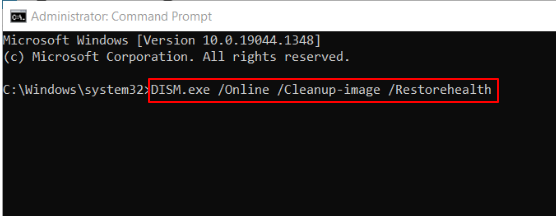
- Lastly, restart your computer after completing the above process.
Fix 5: Reinstall the Application
If Loadlibrary Failed With Error Code 87 appears when opening any specific application, app-specific issues may be triggering it. Hence, you can reinstall the app to fix the issue. The following steps show how to do it.
- Firstly, open the Settings panel using the Windows+I keyboard shortcut.
- Now, choose Apps from the available settings.
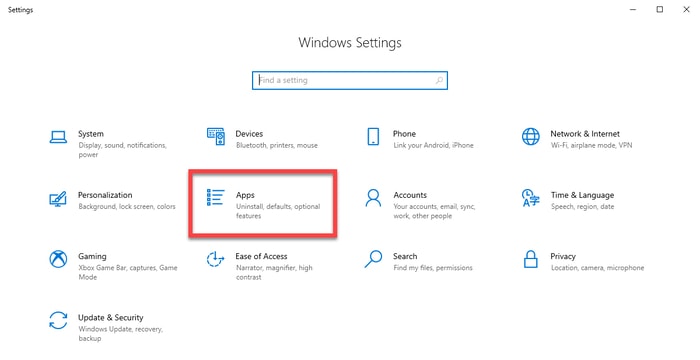
- Navigate to the Installed apps.
- Now, locate the problematic app and click the three-dots menu present beside the app’s name.
- Select Uninstall and confirm the uninstallation.
- After the uninstallation, you can reinstall the app’s latest version.
Also Read: Fresco Logic USB Display Driver Download & Update for Windows
Fix 6: Change the name of the atig6pxx.dll file
If your AMD ATI graphics card is old, renaming the atig6pxx.dll file can help you fix the Loadlibrary Failed With Error Code 87. You can follow the below steps to do it.
- Firstly, press the Win key on your keyboard and input atig6pxx.dll in the search bar.
- Now, right-click the DLL file and choose the Open File Location option.
- Change the file name to atig6pxx.dll.bak.
- Give the necessary permissions and choose to Continue to rename the file.
Loadlibrary Failed With Error Code 87 Fixed
This article highlighted the top fixes for the Loadlibrary Failed With Error Code 87. You can begin fixing the issue with the first fix and keep moving forward until the problem disappears. However, if you are short on time, we suggest directly applying the recommended solution, i.e., driver update using Bit Driver Updater.
If you know other better ways to get rid of the issue or have any questions about this article, please do not hesitate to write us a comment.



