How To Download & Update Nvidia Drivers On Windows 10
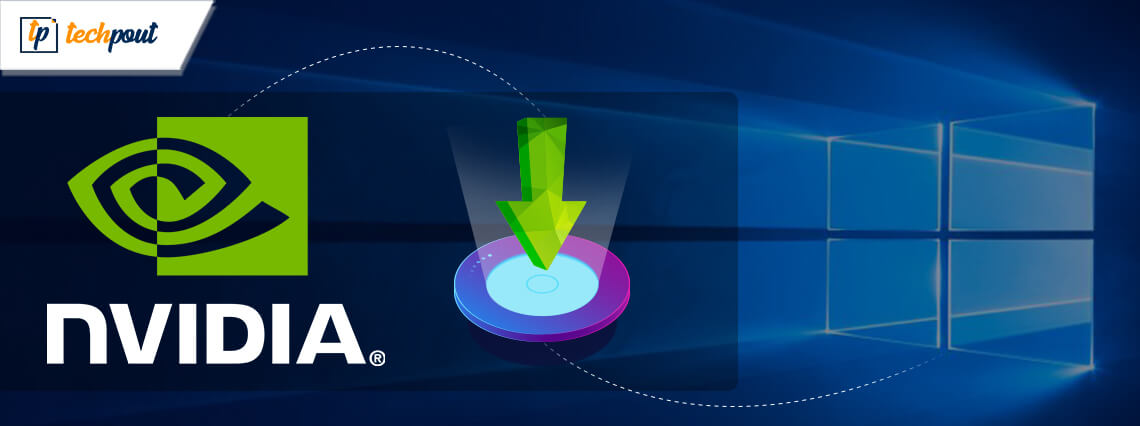
If you use an Nvidia graphics card on your PC, then read this blog to the end to learn how to update Nvidia drivers on Windows 10, easily and quickly.
Computers usually come with an integrated graphics card from Intel but they often fail to support heavy-end tasks and thereby lead to the disruption of the normal functioning of the operating system. As a result of this, the system might crash down, hang, and fail to run smoothly. Due to this reason, a dedicated graphics card like Nvidia or AMD is often used by many people to enhance gaming performance or to make the system perform some graphically enhanced tasks.
However, in order to get the best performance out of your hardware, you need to update or download Nvidia drivers in Windows 10 on a timely basis. Before we start our discussion on the best methods to perform Nvidia driver update, let’s take a quick look at some of the top benefits of keeping your graphics card drivers up-to-date.
Advantages of Installing Nvidia Drivers Update on Windows 10
If you update the Nvidia driver from time to time then you can enjoy the numerous benefits. Below we have mentioned the core ones:
- Better and improved gameplay.
- No more crashes while playing the game.
- Provide full support for the high-graphics games.
- No FPS and BSOD (Blue Screen of Death) glitches.
- Makes the overall PC run faster.
See, how important it is to keep the Nvidia drivers in good working order. Our next segment will walk you through some quick and easy ways on how to download Nvidia graphics drivers in Windows 10.
Highly Recommended Method for Nvidia Drivers Download for Windows 10
For those who don’t like to implement several boring and time-consuming steps, we suggest you to use Bit Driver Updater. With this software, you can get all the latest, WHQL certified driver updates automatically in the blink of an eye. Also, it is currently available to download and use for free. Here is the download tab.
Methods on How to Update Nvidia Drivers on Windows 10
Following are the 5 best methods through which you can perform the Nvidia driver download & update task with ease.
Method 1: Download & Install Nvidia Drivers From Manufacturer Website
Using System Information or the Device manager can help you find out the exact model and version of the Nvidia graphics driver that you are currently using in your system.
Then, you can visit the official website of NVIDIA and search for the drivers in the Search tab. Under the dropdown of “Drivers,” you need to select the right Product Type, Product Series, Product Model, and the OS. After making the correct selections, just hit the Search button.
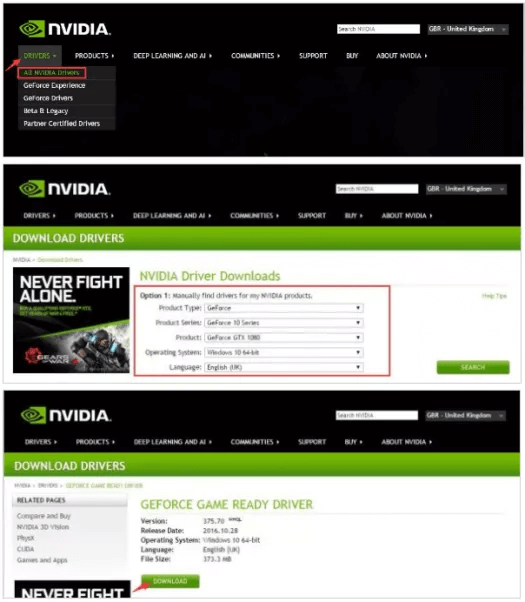
Then, once the downloadable file (.exe file) is available, you can click on the download button. Then, open the file once the download completes to install it in the system. You can follow the automatic on-screen instructions to complete the installation of the updated version of the Nvidia GeForce driver.
Alternatively, you can also take help of the Device Manager to complete the installation process, if the executable fails to complete the installation process. The below steps will guide you on the same:
- Go to the Device Manager and double-click on the Display Adapter to expand the section.
- Now, you can right-click on the Nvidia graphics card name and select the option of ‘Update Driver.’
- In the subsequent prompt, select the option called “Browse my computer for driver software.”
- Next, select the downloaded file to begin the process to install the Nvidia graphics driver update on Windows 10.
Read More: How to Download Drivers For Unknown Devices
Method 2: Download & Update Nvidia Drivers Using Device Manager
When you go to the Device Manager, you need to find the Display Adapter category and expand the same. After that, you can take the help of the below steps to complete the Nvidia driver download, update, and installation procedure.
- First, you need to right-click on the Nvidia graphics driver and select the first option – ‘Update Driver’ from the pop-up menu.
- Then, you will see another prompt where you will need to select the option of “Search automatically for updated driver software.”
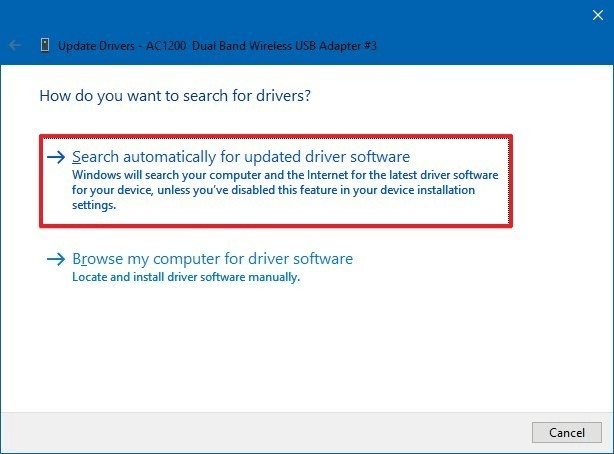
- Windows will look for the respective driver’s latest version online and complete the installation process.
Read More: How To Update Device Drivers on Windows 10
Method 3: Update & Download Nvidia Drivers on Windows 10 Using GeForce Experience
GeForce Experience is another effective way through which you can update Nvidia drivers for Windows 10. With the help of this application, you can instantly perform the Nvidia drivers download & update task for your Windows PC. Follow the below-listed instructions to update drivers Nvidia using GeForce Experience.
- If you don’t have GeForce Experience then download it from the official website of GeForce and then launch it.
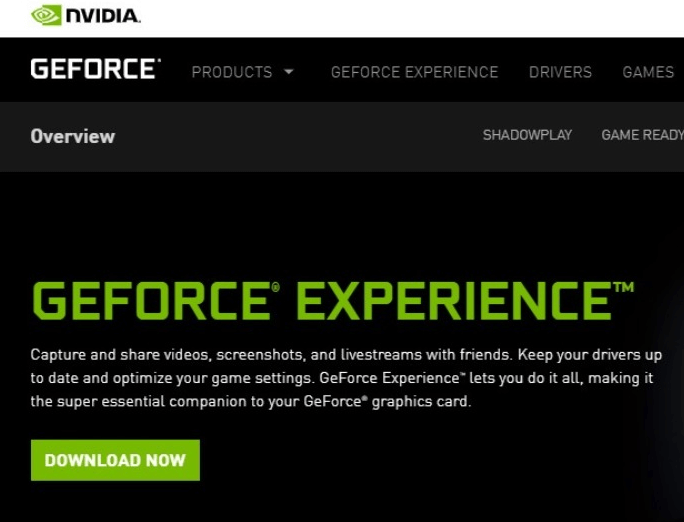
- If you are new to this, then create your account, and if you already have an account then sign-in using your credentials. Or, you can also sign-in automatically using your Google, Facebook, or Wechat.
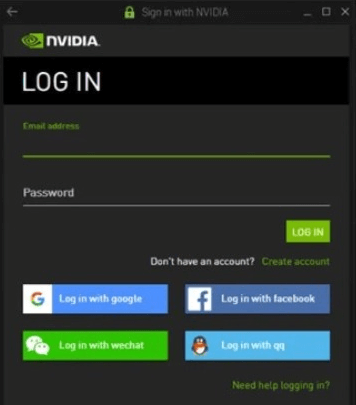
- And, when you entered the main interface of the GeForce Experience then click on the Drivers tab displayed next to the home option.
- At last, click on the Check For Updates option. After this, the GeForce Experience starts scanning for the GeForce driver updates and install them too.
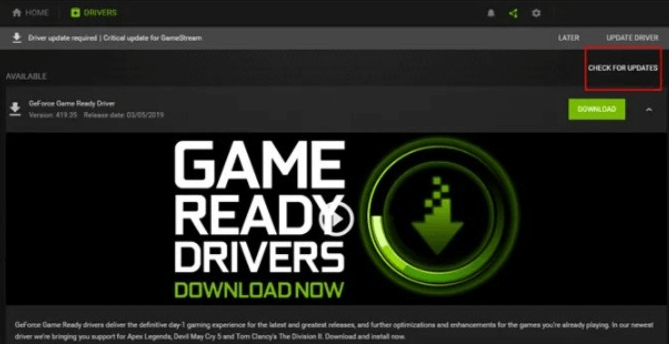
Now, to proceed further follow the on-screen instructions! That is what you are required to do in the course to update Nvidia drivers using GeForce Experience.
Method 4: Run Windows Update to Update Nvidia Drivers on Windows 10
Sometimes, Nvidia releases new updates along with the Windows updates. In that scenario, we would like to recommend you frequently update the Windows version. Because updates fix the existing bugs, enhance the performance, and improve the user experience as well. String with the below shared steps to use the built-in update feature to install Nvidia driver update on Windows 10.
- Hit the Windows logo and I key at a time from your Keyboard.
- This will open the Settings windows then locate the Update & Security option and click on it.

- Now, click on Windows Update from the left-pane side, next click on Check For Updates option.
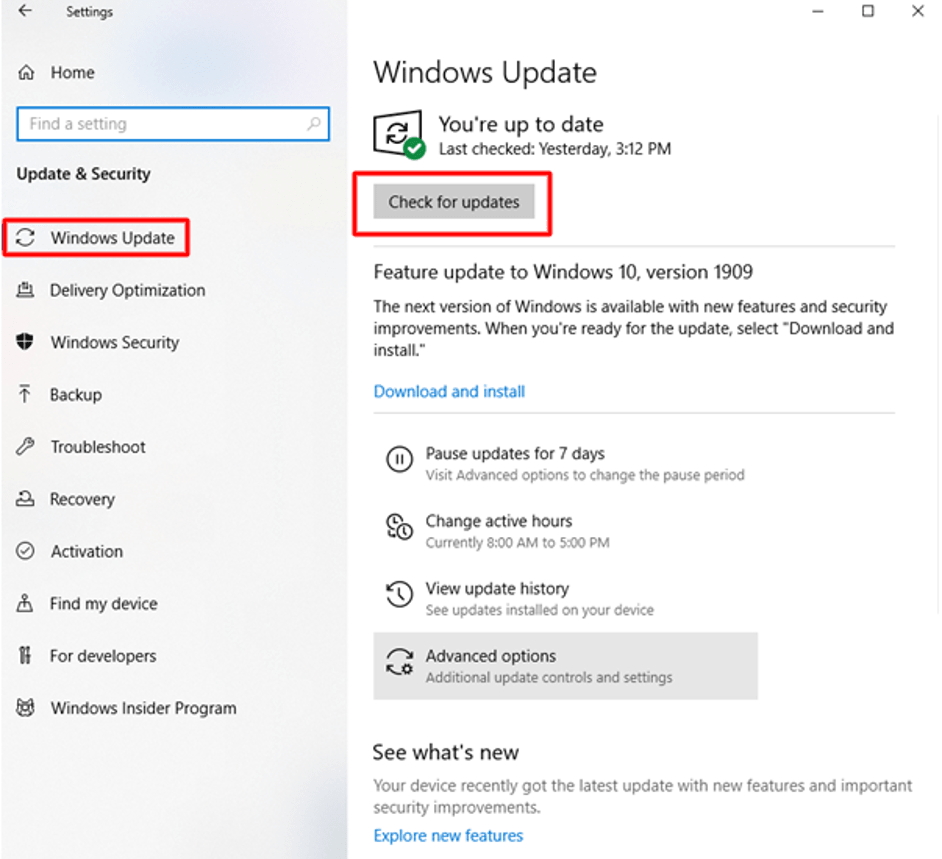
Thereafter, Windows will start scanning for the updates. And, if there are any updates available then click on the Download option, and then windows will automatically install them. Otherwise, if your Windows is up-to-date, then it will inform you that your system is up and running accurately. However, sometimes, Windows Updates fails to detect and download the correct drivers.
Plus, updating drivers from the above methods is a very time-consuming task and requires a decent amount of technical knowledge. Hence, If you don’t have the time and technical skills to perform driver download manually, then you can do it automatically using the below-listed method.
Method 5: Update & Download Nvidia Drivers On Windows 10 Using Bit Driver Updater
Bit Driver Updater is one of the best driver updater software available in the current marketplace that can help you resolve all your driver-related issues forever. It scans your PC for outdated and missing drivers and installs the latest Nvidia driver update along with updates of other device drivers. Moreover, it allows you to create a backup of the existing system drivers so you restore the older driver version anytime if you don’t like the updated one.
To update your Nvidia graphics driver, all that you are require to do is install the Bit Driver Updater tool on your system and perform a short series of steps listed below.
- Launch the Bit Driver Updater application after successfully installing it on your computer.
- From the left-hand side of the screen, select the ‘Scan’ option to detect outdated and mismatched drivers.

- Once scan results appear on your screen, locate your Nvidia driver and click on the ‘Update Now’ button to install the correct version of its driver automatically.
Benefits Of Using Dedicated Graphics Card For Your Computer
1. It helps in imparting a richer gaming experience. Thus, 3D games can be enjoyed smoothly with the help of a dedicated graphics card.
2. Improves the overall performance of the system by doing the following:
- Reduces the load of the CPU.
- Free up the RAM space.
3. Graphics cards offer better driver support and are easy to update. They are frequently updated by the manufacturer to match the latest gaming and OS requirements.
4. HD movies and high-quality seamless online streaming of videos are achievable with the help of a dedicated graphics card.
5. 3D apps like photoshop and video editing tools can perform faster and better if you have a dedicated graphics card in your system.
Concluding Words: Nvidia Driver Download for Windows 10 PC
After reading this post, we hope that you learned how to update Nvidia drivers on Windows 10 PC. The processes recommended here are fast, easy, and simple.
Using an Nvidia graphics driver can largely improve the gaming and PC performance but on the other hand, can generate a lot of heat. Dedicated graphics cards are also very expensive to use.



