How To Fix Update 0x80248007 Error in Windows 11, 10
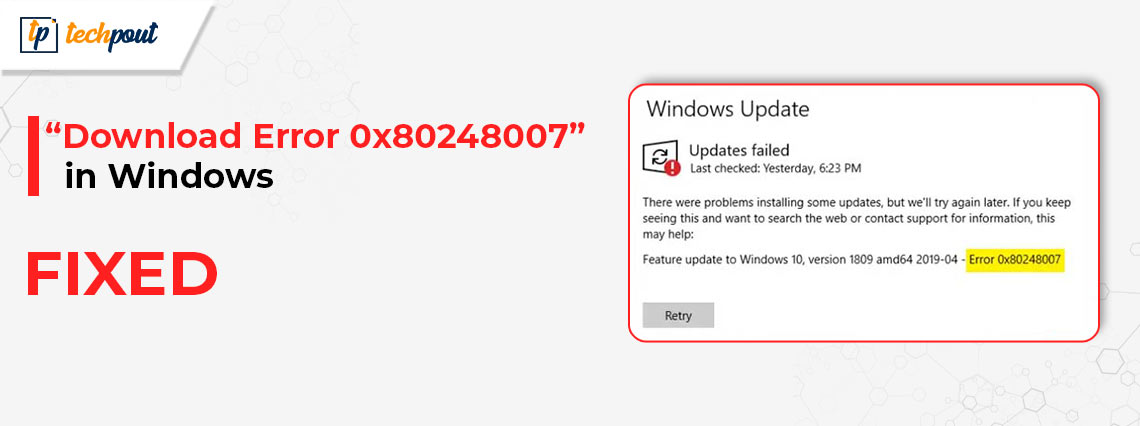
Are you experiencing issues while updating the operating system on your computer because you keep getting the 0x80248007 error? Nothing to worry about, you’re not the only one! This problem occurs rather often for Windows users, but luckily there are a few different solutions that really work. In this article, we will discuss how to solve the Windows Update 0x80248007 on Windows 11.
It is really necessary, for a variety of reasons, to keep the operating system on your Windows 11/10 computer updated. In the first place, updates often include critical bug fixes and security patches that safeguard your device against vulnerabilities and improve its overall efficiency. Second, they provide you access to the most recent updates and improvements to their products. But, sometimes while updating, it often runs into some errors that prevent the process from being finished. Windows Update 0x80248007 is one such error. The following are some of the most common causes of the 0x80248007 error:
- Missing or hidden files.
- Unrecognized Microsoft Software License Terms.
By resolving the 0x80248007 problem, you can make sure that your device is updated and running the most recent security patches.
A List of Solutions to Fix Windows Update 0x80248007 on Windows 11, 10
Listed below are a few tried and tested solutions that you can use in order to fix the download error – 0x80248007 on Windows 10, 11. Without further ado, let’s get started!
Solution 1: Start the Windows Installer Service
There’s a service known as Windows Installer, which is closely related to the Windows Update Service. It may be necessary to manually start the service in order to repair the Windows 11 0x80248007 problem. You will need to navigate to the Services console in order to do this. For this, follow the steps below:
Step 1: Simply press the Win + R keys together to launch the Run terminal. After that, in the next box, write services.msc and click the OK button.
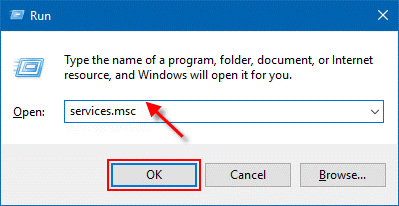
Step 2: Within the Services box, scroll all the way down to locate the Windows Installer service. After that, give it a right-click and then click on the Start button.
Also Read: How to Fix 403 Forbidden Error Windows 10 {Fixed}
Solution 2: Run Windows Update Troubleshooter
The Windows Update Troubleshooter is a tool that scans your computer for Windows Update issues and notifies you if it finds any. Additionally, it may assist in correcting this issue. So, in order to fix Windows update 0x80248007, follow these steps:
Step 1: Firstly, go to the Settings menu, then choose Update & Security, and finally select Troubleshoot.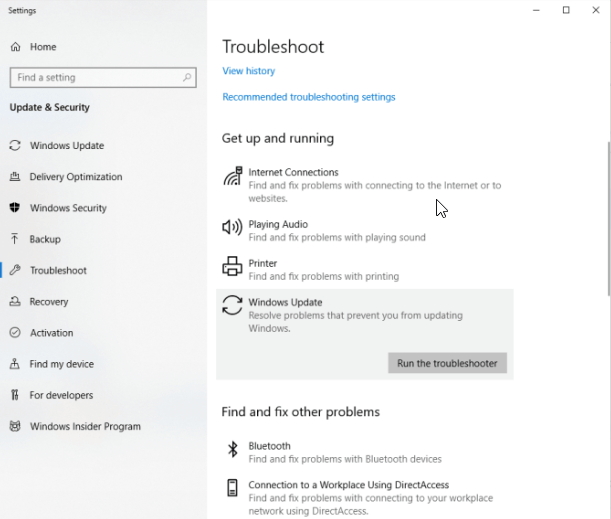
Step 2: There will be a choice known as Additional troubleshooters available on the prompt. Simply clicking on it will bring up a list of all of the available troubleshooters.
Step 3: You will see an item on the list known as Windows Update. To conduct the action, click on it, and then choose Run the troubleshooter from the drop-down menu.
The Windows troubleshooter will determine if there are any problems and will automatically resolve them if found. Try running Windows Update once again after the procedure has finished. Proceed with the other solutions if this didn’t work for you to fix 0x80248007 Windows 11/10.
Once done, you need to restart your system, and then you may check to see whether the 0x80248007 problem still exists.
Also Read: How to Fix Kernel Security Check Failure Error in Windows 10, 11
Solution 3: Restart the Windows Update Service
The Windows Update Service is a software that is in charge of downloading and installing updates for Windows. And, perhaps this utility is responsible for this function. You are quite likely to have error 0x80248007 if you make any modifications to this tool. In this particular scenario, you will need to restart the Windows Update Service in order to resolve this problem. In order to do this, simply follow the steps provided below:
Step 1: You will need to open the Services window, exactly like you did in the earlier solution.
Step 2: Find the Windows Update Service in the list of available services. After that, right-click on it, and then choose the Restart option.
Step 3: After restarting the service, try to test the issue. If in case, the download error – 0x80248007 Windows 10, 11 still persists, then move on to the next tactic.
Also Read: 0x0 0x0 Error Code in Windows PC Fixed (Easily & Quickly)
Method 4: Disable Third-Party Antivirus
If you use a third-party antivirus program rather than Windows Defender, you run the risk of having problems during the update installation process. This may occur if the antivirus software wrongly identifies the update files as a danger or if the antivirus software is incompatible with the update.
It is advised that you turn off your antivirus software completely while the software is being updated so that you do not experience this problem. In order to guarantee that the antivirus will continue to work correctly after the update has been applied, it is often necessary to delete it entirely and then reinstall it. Follow the steps below to remove the third-party antivirus software from your computer.
Step 1: First, on your keyboard, press the Windows key, then enter “Control Panel,” and then click the Open button.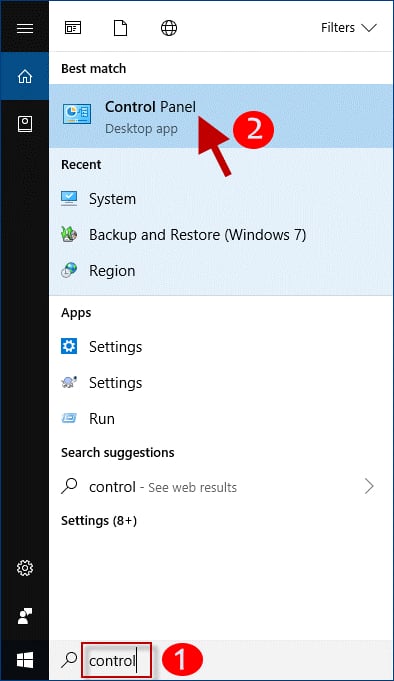
Step 2: Navigate to the Programs menu and then click the Uninstall a Program option.
Step 3: Find the antivirus program that you wish to uninstall from your computer and click the Uninstall button next to it.
Follow the on-screen instructions to uninstall the program and all of the files and folders related to it. It is essential to keep in mind that the process of removing software from a computer varies according to the application, and you should proceed in the appropriate manner.
Also Read: Windows 10 Blue Screen Memory Management Error | Fixed
How to Fix Windows Update 0x80248007 Error in Windows 11, 10: Explained
In sum, running across update issues in Windows 11 such as 0x80248007 might be aggravating, but it doesn’t necessarily have to be the end of the road. We really hope that completing all of the actions listed above will fix the Windows update issue 0x80248007. If the problem continues to exist, contact Microsoft support or a trained expert for more assistance.
Additionally, feel free to drop your queries or further tips in the comments section below. For more tech-related information, you can subscribe to our Newsletter and follow us on Social Media so you never miss any updates related to technology.


