How to Fix Windows 10 Computer Stuck on Restarting (Laptop & PC)
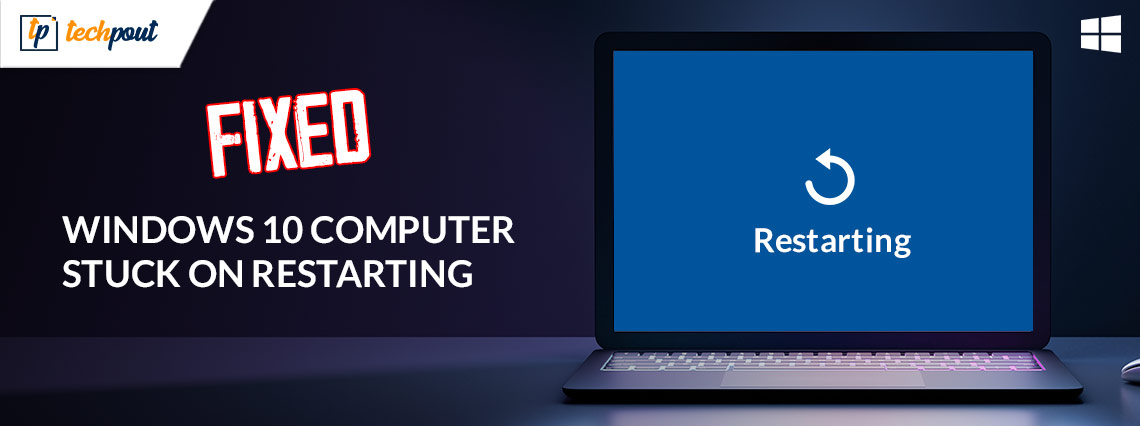
If you are also facing the Windows 10 Computer Stuck on Restarting error, then take the help of this guide to get rid of the error and run the operating system smoothly.
When any problem appears on the Windows operating system, our go-to solution is to restart the device. This generally allows you to get rid of some common interruptions and allows the system to work perfectly. However, what if even restarting the computer fails to help, and instead you face the problem of the computer stuck on restarting screen?
This problem may appear on your system because of a reason or more. Generally, the reason is related to the BIOS or system files. Whenever there is a problem with the BIOS or the system, you may face the Windows restarting stuck error.
The problem is quite challenging to deal with but not impossible. There are a couple of easy and effective solutions that you can try to get rid of this error. This guide deals with all of these reasons and allows you to fix the error with ease.
Ways to Fix Windows 10 Computer Stuck on Restarting
Whenever Windows gets stuck on restarting, you can try a couple of techniques to fix the same. In the coming sections of this guide, we will have a look at all of these solutions. Try these solutions consecutively until the issue resolved. So, let’s proceed to the solutions right away.
Solution 1: First Things First
The first thing that you should do if the PC is stuck on restarting is to wait. It is often a good idea to wait for some time to check whether Windows finishes restarting itself before attempting to use it again. For instance, if you restart your computer after upgrading the Windows OS, the operating system may take a considerable amount of time to complete the update while the “Restarting” screen displays the message. You should proceed with the following steps for troubleshooting if you have previously given your computer at least 15 minutes of your time and it is still frozen or if the Windows 10 Computer is stuck on Restarting.
The next step in your plan of action entails doing a factory reset. To do a hard reset, press and hold the Power button on your desktop computer or laptop for five to ten seconds, or until you see a black display, whichever comes first. To turn off the power on some computers, you have to hold down extra buttons.
Check the user manual or the internet documentation to find the appropriate combination of keys to press. However, before you go ahead and accomplish this, there is one thing that you need to bear in mind. It is possible for a hard reset to destroy personal data or Windows. Wait at least 15 minutes before doing a hard reset since you need to be sure that the computer stucks on restarting screen.
Sometimes, problems with the background activities that are associated with computer peripherals might prevent Windows from shutting down or resuming properly. If you have any connected gadgets that aren’t absolutely required, try disconnecting them from your desktop or laptop and see if it helps. Remove the network cable from the computer if the PC’s method of internet communication is Ethernet. If Windows 10 is stuck on restarting screen even after doing all this, try the next solution.
Also Read: How to Solve Runtime Error 203 on Windows 10 Computer
Solution 2: Execute Startup Repair
The next solution to fix the Windows 10 Computer Stuck on Restarting error is to use the startup repair option. Windows comes with a few troubleshooting options that can be found in the BIOS menu. These settings enable you to solve and overcome difficulties, allowing the operating system to function flawlessly. You may use the steps below as a guide to learn how to utilize the Startup Repair option and correct the mistake. Follow the instructions precisely to fix the Windows 10 restarting stuck error.
- You will need to restart your device and then hit the Del, F2, or Esc key to attempt to access the BIOS settings.
- To continue, open the Settings menu.
- Go to the “Change PC Settings” menu and then enter the “General Settings” menu.
- After this, choose Advanced Options from the menu by first clicking the Troubleshoot option.
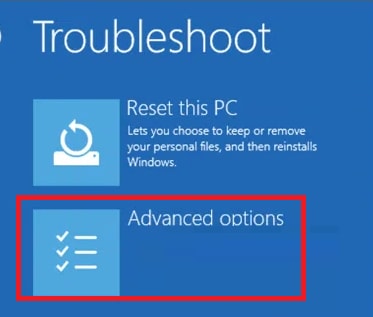
- In the end, choose the Start-up Repair option and then follow the instructions that appear on the screen.
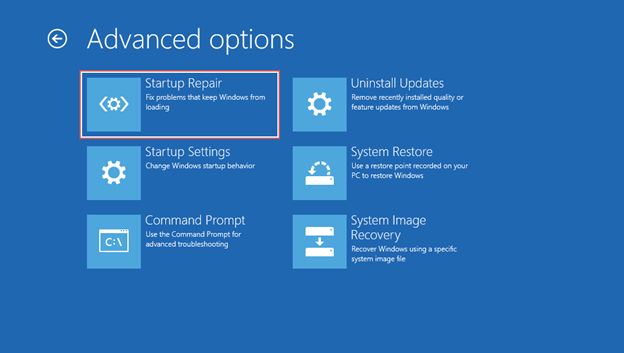
If this solution does not work for whatever reason, go on to the next possible solution for the issue. The next one may be able to help you with the laptop stuck on restarting screen.
Also Read: How to Fix Critical Process Died BSOD Error in Windows 10 {SOLVED}
Solution 3: Use the Command Prompt the Fix the Error
Another great solution to fix the Windows 10 Computer Stuck on Restarting error is to use Command Prompt. The command to scan the system and its disk will allow the system to figure out what’s wrong and fix the error with ease. The procedure to do the same is provided below. Follow the steps closely to fix the PC is stuck on restarting error accurately.
- You will need to restart your device and then hit the Del, F2, or Esc key to attempt to access the BIOS settings.
- To continue, open the Settings menu.
- Go to the “Change PC Settings” menu and then enter the “General Settings” menu.
- After this, choose Advanced Options from the menu by first clicking the Troubleshoot option.
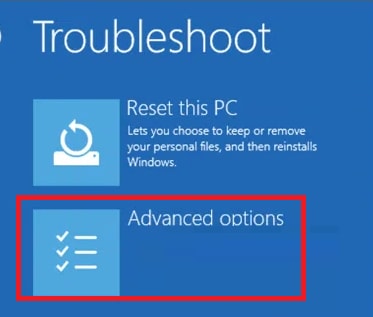
- Select Command Prompt and press the Enter key to run it.
- Type the below command to scan the system and press the Enter key afterward.
sfc /scannow /offbootdir=C:\ /offwindir=D:\Windows - Once the scan completes and the result appears, type the following command and press the Enter key as you did before.
chkdsk D: /R
The system will fix all the problems internally. Now you will not face the PC stuck on restarting error. However, if the problem persists, follow the next solution.
Also Read: How to Fix System Service Exception BSOD error on Windows 10
Solution 4: Uninstall the Latest Updates
Yet another viable solution to fix the Windows 10 Computer Stuck on Restarting problem is to uninstall the last update. Sometimes a bug in the present update can cause this problem. Moreover, even if the latest patch of OS is not installed properly on the system, this problem is bound to appear. Follow the below steps to know how you can easily uninstall these updates:
- Use the same procedure as before to get to the BIOS settings.
- Use the keyboard’s arrow keys to navigate to the Uninstall Updates option and press Enter.
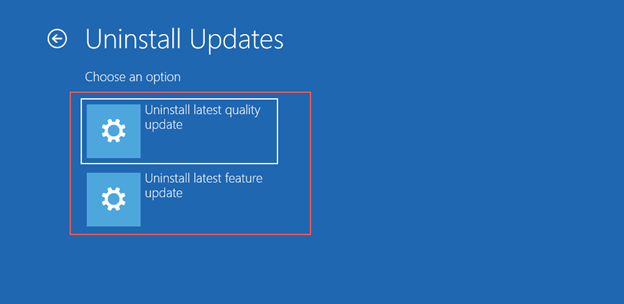
- From the list of updates shown to you, select the latest one and select the option to restore the updates.
Following the above solution, you can easily fix the error. However, if you still feel that the Windows 10 restarting stuck error appears. Follow the next solution.
Also Read: MACHINE CHECK EXCEPTION BSOD in Windows 10 [SOLVED]
Solution 5: Reset the Latest Windows Updates
Lastly, what works for most users when nothing else does to fix the Windows 10 Computer Stuck on Restarting error is to reset the updates. To execute this method, you need to take the help of the Command Prompt tool. The resetting option on this tool will allow you to offer a fresh start to the system and fix all errors. Follow the steps below to know more:
- You will need to restart your device and then hit the Del, F2, or Esc key to attempt to access the BIOS settings.
- To continue, open the Settings menu.
- Go to the “Change PC Settings” menu and then enter the “General Settings” menu.
- After this, choose Advanced Options from the menu by first clicking the Troubleshoot option.
- Select Command Prompt and press the Enter key to run it.
- Type the below command to scan the system and press the Enter key afterward.
net stop wuauserv - Once the previous command executes, type the following command and press the Enter key as you did before.
cd %systemroot%
ren softwaredistribution sd.old - Lastly, type the below command to scan the system and press the Enter key afterward.
net start wuauserv
Also Read: Thread Stuck in Device Driver Windows 10,11
Windows 10 Computer Stuck on Restarting: Fixed
Now is the time to briefly summarize this easy tutorial. In the previous part of this article, we discussed some of the most incredible solutions to fix the Windows 10 Computer Stuck on Restarting issue. When you have implemented the answers, you will no longer have any issues to deal with. On the other hand, you could have some questions. Therefore, in order to address all of these concerns, we are here to assist you.
Please post any questions you may have in the comments area below related to Windows is stuck on restarting. In a short amount of time, we will come back to you with answers that are both comprehensive and useful. In addition to that, you can also provide comments on this tutorial by using the same method. If you like reading this blog, you should also sign up for our newsletter. Do not overlook the importance of following our social media accounts on Pinterest, Instagram, Facebook, and Tumblr. Do let us know if we were able to help you with the Windows 10 Computer Stuck on Restarting issue. See you in the next post.


