How to Solve Runtime Error 203 on Windows 10 Computer
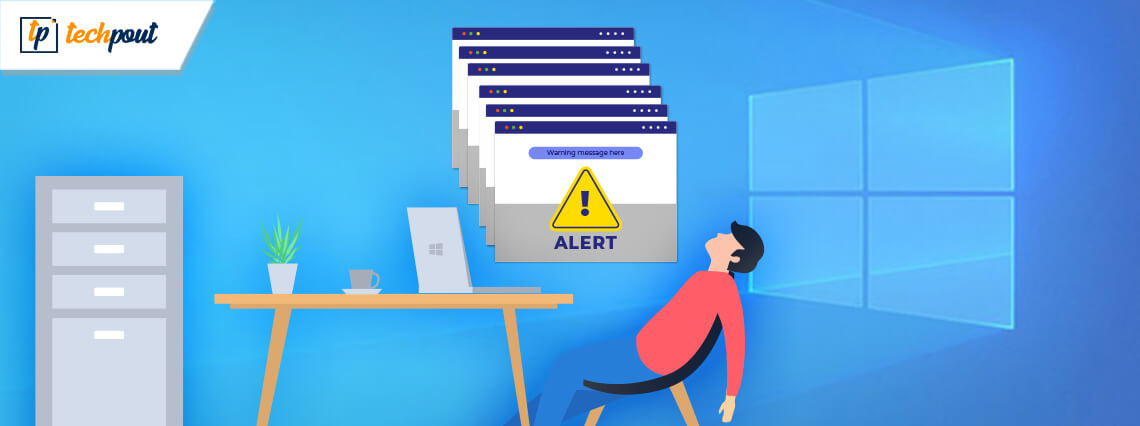
Are you seeing runtime error 203 when trying to launch an application and wish to know how to fix runtime error 203 in the Windows 10 systems? If you are in need of solutions to get rid of the runtime error, then you have arrived at the right page on the search engine as we will take you through what exactly is this error and how to solve it.
What is Runtime Error 203?
It can be described more like a bug and not like an exact error. Runtime error 203 is milder than BSOD error but is indicative of an underlying issue that should be rectified immediately.
Runtime is described as the time between the start of the application till it’s session is terminated. Thus, a runtime error occurs when the application encounters some issue after being launched.
Runtime issues are usually caused by the following:
- When a computer is low on its memory
- If RAM is not functioning appropriately
- Hardware aging
- Conflicting programs running simultaneously in the system
- When the Windows is not updated
- When the device drivers are outdated
- Due to some malicious program running in the system.
So, now that you have a basic understanding about this error, then let us look at how to resolve the runtime error 203.
How to Solve Runtime Error 203 on Windows 10:
Here are a few methods to fix the runtime error 203.
1. Update Windows
Sometimes if the Windows has not been updated for a long time, then it can lead to various sorts of problems in the system. Updating Windows to the latest version is the best and most feasible solution to fix the runtime error 203 in Windows 10 PC.
- You need to go to the System Settings.
- Here, go to the “Update & Security” section.
- Then, click on the “Check for Updates” button and Windows will commence searching for the latest version automatically and install the latest available updates.
You can restart your system later. After the completion of installation, you can log in and see if the runtime error 203 still persists but there is a higher probability that the error would have already been fixed after the system update.
Read More: How To Solve Error 0x80246019 on Windows 10
2. Remove Malware From the System
Chances are that a malicious program is infecting your system and thereby leading to the runtime error 203. Malware invades the system and inhibits programs from running smoothly, and when users try to launch them, then the app throws a runtime error. So, you need a good antivirus program to take care of the malware and restore as well as rectify the system functions.
Windows Defender is although sufficient for performing basic virus scans for the Windows 10 PC; however, it may not be enough at times to deal with complex malicious programs.
Therefore, having an all-round antivirus program that not only provides top-class online security to prevent auto-download of malware into the system but also provides security against Trojans, ransomware, software, and spyware.
Thus, an antivirus program is a must-have software for Windows 10 as it effortlessly scans the entire system to detect the malware and remove it.
3. Update Device Drivers
If the Windows runtime error 203 is still annoying you and the above methods didn’t seem to resolve the problem, then try updating the device drivers as an updated system ensures that the PC runs smoothly without any issues and errors.
A corrupt, missing and outdated driver can often pose a problem and lead to runtime errors. If you are thinking how to update the hardware drivers in the best possible way, then let me tell you that you can either do it manually or automatically.
Opting for the manual method is risky for novices as it requires some expertise in understanding which device drivers are malfunctioning and outdated. After determining from the Device Manager which drivers are corrupted, you can then look for the right driver version from the manufacturer’s website.
Doing all these can be tricky, therefore, we recommend you to try your hands on a good driver updater software, so that your device drivers can be automatically updated from time-to-time whenever updated versions of the hardware drivers are available.
There are so many options available in the market for you to choose. You can acquire a free driver update software as per your choice and let it scan your system and install the latest driver updates for you easily.
Read More: How to Fix Windows Update Problems
4. Remove Conflicting Applications
Sometimes, if many apps are opened together, then they might cause some unexpected errors. In such scenarios, close the unwanted apps and processes to free up the RAM space.
If doing all this doesn’t solve the runtime error 203, then you try to locate if the program’s runtime is being conflicted with another app on the system. This may happen due to the duplicate processes of similar programs affecting each other’s performance and function.
If you are repeatedly encountering the error, then you could do the following:
- Go to the Task Manager and identify the conflicting programs.
- Then, end those processes by clicking-right on the name of the program/ process and selecting the option of “End Task” or “End Process.”
Concluding Words
So, you see dealing with the runtime error 203 is easy. All you need to do is keep your device drivers updated, update your Windows, and close conflicting apps from running in the system. Also, it is essential to always have a top-notch antivirus program installed in the system to deal with malware programs.


