How to Fix Valorant ‘Graphics Driver Crashed’ Error {Quick Tips}
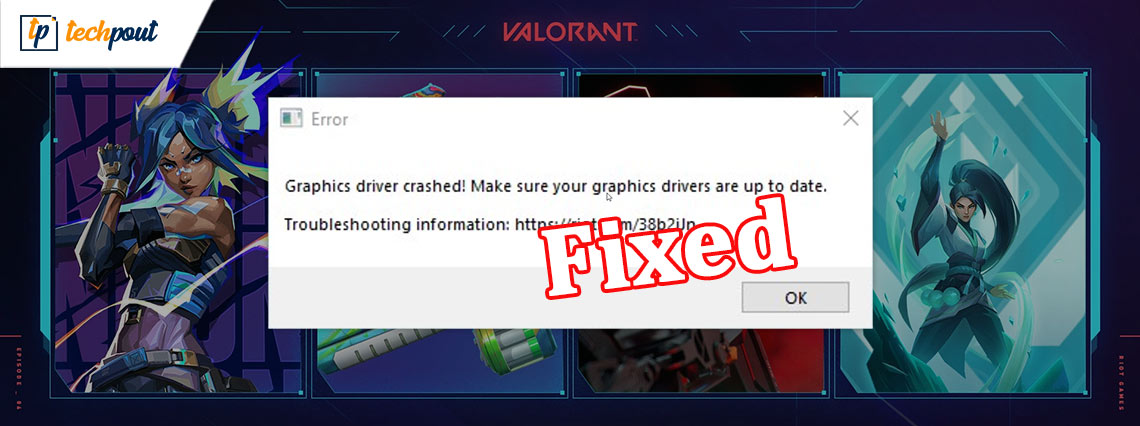
A precise & easy troubleshooting guide on how to fix Valorant ‘Graphics Driver Crashed’ error on Windows PC. Read the entire write-up for further details!
Valorant is a completely free-to-play first-person shooter video game published and developed by Riot Games for Windows platform. The game was running correctly so far, but recently we have seen many users complaining about an unexpected error message ‘Graphics Driver Crashed’ while playing the game.
Have you also encountered this error message? If yes, then you don’t need to panic. As we got you covered. In this write-up, we are going to show you some potential solutions to fix Graphics Driver Crashed error on Windows PC.
Try These Solutions to Fix Valorant Graphics Driver Crashed Error
In this section, we are going to put together a few tested and tried solutions that helped many Valorant players to get rid of Graphics Driver Crashed error on Windows PC. However, you don’t need to try all of them, just work your way down until you find the perfect solution for you.
Solution 1: Update your GPU Drivers
Usually, you get the error message saying ‘Graphics Driver Crashed’ if you are using an outdated, faulty, or incompatible graphics driver. So, you should try to update your graphics driver, especially, when you haven’t performed a graphic driver update for a long while.
To do so, you can either use the official website of the graphic card manufacturer or use any third-party driver updater tool like Bit Driver Updater. Since installing the drivers manually is an error-prone and a bit tedious task, hence, we recommend you automatically update the outdated graphics driver with Bit Driver Updater.
Bit Driver Updater is a dedicated utility tool that automatically recognizes your PC and later on finds the correct driver for your device. This is a more convenient and straightforward way to fix all faulty driver errors. To use Bit Driver Updater, all you need to do is; follow the steps shared below:
Step 1: From the button below, download the Bit Driver Updater installer.
Step 2: Run the installer and follow the installation wizard.
Step 3: Launch the software on your PC and click on the Scan button from the left menu pane to begin the scanning process.

Step 4: Once done, go through the scan results and click on the Update Now button presented next to the erroneous graphics driver to update it.
Step 5: Else, click on the Update All button to install the other driver updates as well along with the graphics driver updates.

It is worth noting that the pro version of Bit Driver Updater helps you use the software to its fullest. Therefore, it is advised to rely on the Bit Driver Updater’s pro version. Moreover, it comes with full technical support and a 60-days full money-back guarantee.
After updating the graphics driver, the game should run properly. But if you still experience the same issue, then you can try other solutions.
Solution 2: Rollback the Graphics Drivers
If your Valorant keeps crashing after performing a graphics driver update, then you should try to roll back the respective drivers to its previous version. The user can roll back the graphics driver through Device Manager. Here is how to fix the Valorant Graphics Driver Crashed error using this solution.
Step 1: From your keyboard, press Windows + X keys at a time. And, choose Device Manager from the available options.
Step 2: In the Device Manager window, expand the Display Adapters category by making a double click on it.
Step 3: Locate and right-click on the problematic graphic driver to choose Properties.
Step 4: Next, switch to the Driver tab and click on the Roll Back option. Then, click on Ok.
Note: If you found the Roll Back Driver option grayed out, then you can get an older version of GPU drivers from the official website of the manufacturer.
Once done, test the issue and if the issue persists, then proceed with the solutions mentioned below.
Solution 3: Updating DirectX
If you are using an outdated or buggy version of DirectX, then you can encounter a Graphics Driver Crashed error. So, you need to check if you are using the most up-to-date version of DirectX. Here is how to do that:
Step 1: On the search bar of Windows PC, type dxdiag and choose the most suitable result for it.
Step 2: Now, see the DirectX Version at the lower right edge on the first page.
And, if any update is available then you need to install the update. But, do keep in mind, in order to update your DirectX Version, you will also need to update your Windows version to its most recent one. So, ensure that you have installed the latest version of Windows OS.
Solution 4: Close Unnecessarily Background Running Apps
Another prominent reason for experiencing the Graphics Driver Crashed error while playing Valorant is application interference. Running too many apps or programs in the background makes your PC vulnerable or sluggish which eventually prevents high-end games like Valorant from running properly.
Hence, to resolve the issue, you need to close all the unwanted background running applications and processors before playing the game. For the same, you simply need to press CTRL + SHIFT + Esc at a time from your keyboard to trigger Task Manager on your system. After that, choose the application that you no longer need and click on End Task.
That’s it! This trick should work for you. But, if it doesn’t work, then you can try another solution.
Solution 5: Reinstalling Riot Vanguard
Maybe Vanguard is responsible for the game crashing. If nothing has worked for you from above, then you can try to reinstall Riot Vanguard as a last resort. Additionally, this did a miracle for many players. So, here are the steps you are required to follow:
Step 1: Launch the Run dialog box by pressing Windows + R keyboard keys at a time and type appwiz.cpl in it. Later, hit the Enter key from your keyboard.
Step 2: From the list of currently installed programs locate Riot Vanguard and right-click on it.
Step 3: Choose Uninstall and wait for the process to be completed.
Once it’s done, then you can go to the official website of Valorant and download the latest game installer. This will fix all the possible errors related to the game and let you enjoy a glitch-free gaming experience.
Valorant Graphics Driver Crashed Error on Windows PC: FIXED
So, these were the effective solutions that you can consider to fix Graphics Driver Crashed error on Windows 10 or older versions. Hopefully, now you can play and enjoy Valorant without any glitches.
Do tell us in the comments below if you have any queries or better suggestions regarding the same error. In addition to this, do not forget to subscribe to our Newsletter for regular tech-related updates. Furthermore, follow us on our social media: FFacebook, Twitter, Instagram, and Pinterest



