Canon MF8500C Driver Download and Update for Windows 10, 11
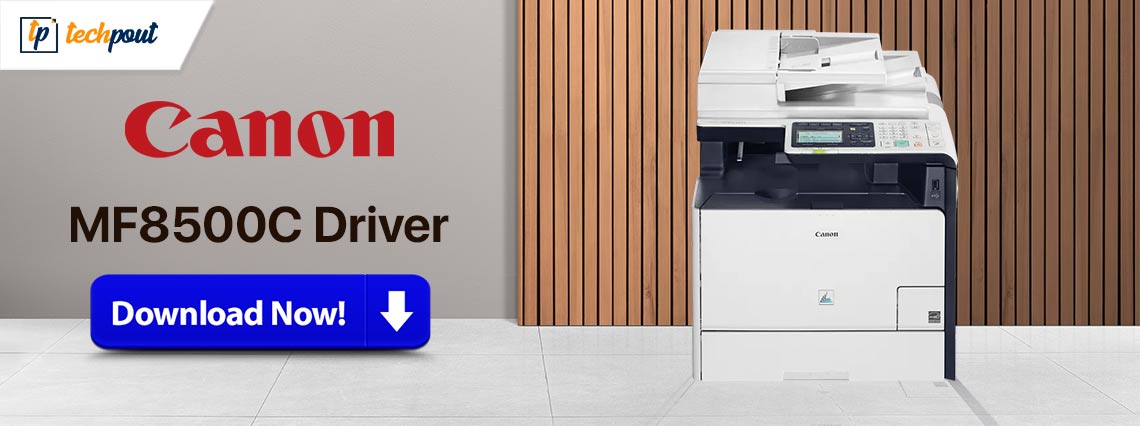
This article introduces you to the best methods to get the latest driver downloaded and installed for your Canon MF8500C printer.
Canon is celebrated across the world for manufacturing top-notch printing machines that can cater to the user’s personal and professional requirements. MF8500C is one such renowned printer series from Canon. However, like all other printers, it needs a Canon MF8500C driver to deliver the best performance.
The driver is a bridge that connects your printer to the computer. It translates your commands into a series of 0s and 1s so the system can understand and execute them correctly. Without a correct, compatible, and up-to-date driver, you may bump into problems like the printer not responding.
Hence, this article presents an effective guide to downloading, installing, and updating the Canon MF8500C driver for Windows 10 and 11. Let us get started with it without wasting your priceless time.
How to Download, Install, and Update the Canon MF8500C Driver
You can follow any of the below approaches to get the updated driver for the Canon printer series downloaded and installed on your Windows 11/10 computer.
Method 1: Download the Canon MF8500C driver from Canon’s website
Canon releases the latest version of drivers for printers on the official website. You can download and install the MF8500C driver from there. Here is the step-by-step way to do it.
- To begin with, navigate to the official website of Canon.
- Secondly, select Support from the on-screen menu.
- Choose Software & Drivers from the on-screen support options.
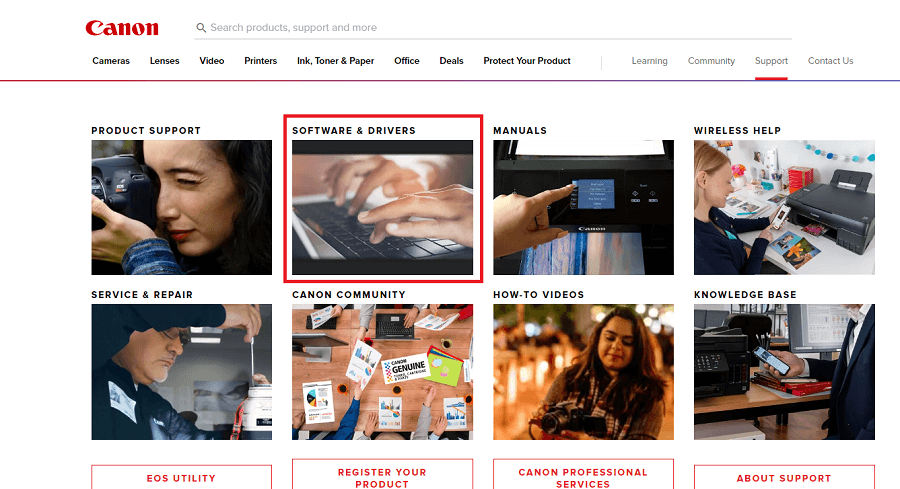
- Now, you can search for your printer.
- Select your printer from the search results to access its driver download page.
- Click on the Download button to get the driver setup downloaded depending on your operating system. If you don’t know your computer’s operating system, you can follow the path Settings>System>About to find it.
- Double-click on the downloaded driver setup to run it.
- Follow the on-screen directions to complete the driver installation.
- Lastly, restart your PC to complete the above process.
Also Read: Canon Pixma MP250 Printer Driver Download for Windows 10, 11
Method 2: Download and install the Canon MF8500C driver from Device Manager
You can use the built-in application in Windows called Device Manager to search for, download, and install the driver for your Canon MF8500C printer. Here is the series of steps you need to follow to do it.
- To begin with, press the Windows and R keys simultaneously on your keyboard to open the Run box.
- Secondly, input devmgmt.msc in the on-screen box and press Enter to open Device Manager.

- Double-click on the Printer or Print Queues category to get its expanded view.

- Right-click on your Canon MF8500C printer and choose Update Driver Software from the context menu that appears.

- Select the option to Search automatically for updated driver software.

- Wait while the Device Manager finds, downloads, and installs the updated drivers on your computer. Please remember it may take an hour or two to do it.
- Lastly, restart your computer to apply the changes.
Also Read: Canon MF240 (Printer & Scanner) Driver Download for Windows 10, 11
Method 3: Use Win Riser to update the Canon MF8500C driver automatically (Recommended)
The manual process of tracking old drivers and driver updation is a challenging and time-consuming endeavor. Hence, automatic driver updates through software like Win Riser are a workable yet simple way to download and install the Canon MF8500C driver update.
Win Riser offers one-click driver updates along with the speedy detection and elimination of malware. Moreover, this software allows you to roll back drivers to the older version to avoid any problems with updates.
Furthermore, Win Riser cleans invalid registries and junk to help manage your device’s limited storage. Additionally, it offers round-the-clock support to address your software-related concerns. Let us now look at the quick series of steps to use Win Riser.
Steps to Update Canon MF8500C driver automatically with Win Riser
- Firstly, click on the link below to download the Win Riser utility.

- Follow the on-screen instructions to complete the software installation.
- Wait for a couple of seconds until the software searches for outdated drivers, malware, faulty registries, and other problems.
- After the scan is complete, click on the Fix Issues Now option.

- Lastly, all you have to do is restart the computer to put the updates into effect.
Also Read: Canon G3010 Printer Driver Download and Install for Windows
Canon MF8500C Driver Downloaded and Updated
So, that’s how you can download, install, and update the driver for your Canon MF8500C series of printers. You can follow any method from the above guide according to your level of technical knowledge and experience. However, if you have any doubts/questions/suggestions about this article, please feel free to let us know through the comments section.


