How to Fix Battlefield 2042 DirectX Errors {SOLVED}
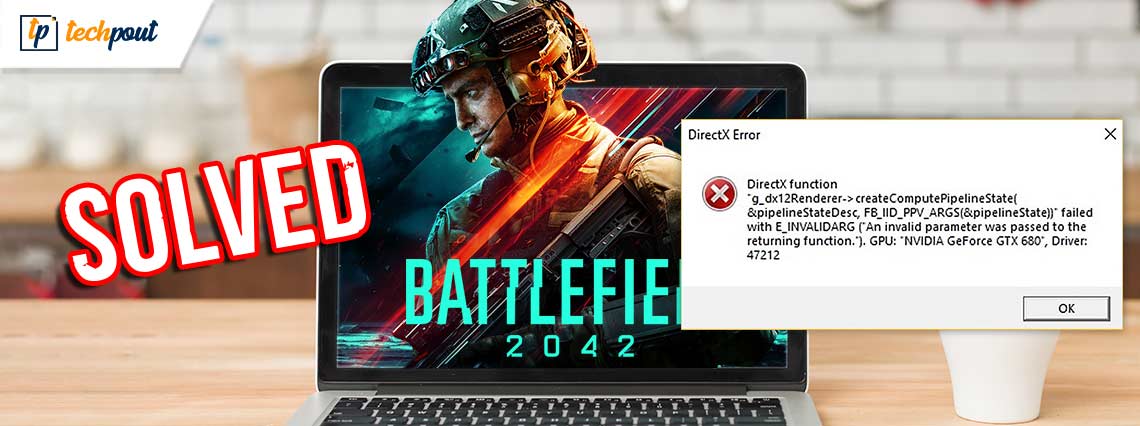
A detailed troubleshooting guide on how to fix Battlefield 2042 DirectX errors on Windows 10, 8, 7 PC. Read on the entire write-up for further information.
Published by Electronic Arts and developed by DICE, Battlefield 2042 is a first-person focused shooting video game. The much-awaited Battlefield 2042 was officially launched on 19 November 2021 for different platforms including PlayStation 4, Microsoft Windows, PlayStation 5, Xbox One, Xbox Series S, and Series X.
Unlike other Battlefield games, Battlefield 2042 is completely multiplayer and doesn’t support a single-player drive. However, it’s a first in the series that supports cross-platform play. Additionally, we have seen a lot of users complaining about several issues with the game. A few players are facing server issues, and some are encountering DirectX errors while trying to launch or play the game, Battlefield 2042.
Although, the EA (Electronic Arts) hasn’t made any guaranteed fix available to this error yet. The developers of the game are examining the issues and hopefully, they will release the new updates or improvements sooner. But, before that, to help you with this, we have created a list of several potential workarounds to get rid of this error.
Update Graphics Drivers To Fix Battlefield 2042 DirectX Errors – Highly Recommended
The best way to fix Battlefield 2042 DirectX errors on Windows operating system PCs is to update the version of Graphics card drivers on the PC. Users are recommended to use the Bit Driver Updater software for downloading and installing the latest version of all the faulty and outdated driver files installed on the PC automatically with one click. Download the software using the link provided below.
A List of Smart Solutions to Fix Battlefield 2042 DirectX Error on Windows PC
Here we are going to discuss 4 tested and tried possible solutions to fix Battlefield 2042 DirectX errors on Windows 10, 8, 7. Let’s get started!
Solution 1: System Requirements
Before getting into the more advanced solutions, try to first check the minimum system requirements of the game. Followed by this, we have also mentioned the recommended system requirements for Battlefield 2042.
Minimum System Requirements
- Operating System: Windows 10, 64-bit
- Graphics: NVIDIA GeForce GTX 1050 Ti/ or AMD Radeon RX 560
- Processor: Intel Core i5 6600K or AMD Ryzen 5 3600
- Video Memory: 4 GB
- Memory: 8 GB
- Storage: 100 GB
- DirectX: Version 12
Recommended System Requirements
- Operating System: Windows 10, 64-bit
- Graphics: NVIDIA GeForce RTX 3060 or AMD Radeon RX 6600 XT
- Processor: Intel Core i7 4790 or AMD Ryzen 7 2700X
- Video Memory: 8 GB
- Memory: 16 GB
- Storage: 100 GB SSD
- DirectX: Version 12
Also Read: Tips to Fix Battlefield 4 High Ping on Windows PC – [2021 Guide]
Solution 2: Update Graphics Drivers
Generally, DirectX errors occur due to a driver issue. When your graphics card drivers aren’t compatible with the game, you may run into such errors. Therefore, it is crucial to keep graphics card drivers always in good working condition to ensure that your game runs smoothly as expected.
When it comes to keeping drivers up-to-date, you can either perform the task manually or automatically. To search for the correct drivers manually, you will need to visit the official website of your graphics card manufacturer, then download and install the correct driver version. If you are a newbie or a user with no technical expertise, then this method can be troublesome and tiring for you.
Hence, we suggest you automatically find and get the latest version of graphics drivers installed on your PC using Bit Driver Updater. It is a complete automatic solution to fix all faulty driver-related issues and errors. It just requires a few couples of clicks to update all outdated drivers without any hassles. The driver updater utility also has a default system optimizer that cleans junks across all the corners of your machine and speeds up the overall performance. Follow the steps below to update your graphics card drivers through Bit Driver Updater:
Step 1: Firstly, download and install Bit Driver Updater.
Step 2: Next, launch the utility on your PC and let it finish the scanning.
Step 3: After that, examine the scan results, find the erroneous graphics driver and click on the Update Now button presented next to it.
Step 4: Else, click on the Update All button. This way you can update all outdated drivers in just a single click, which saves a lot of time and manual effort too.

See how straightforward it is to update outdated or faulty drivers with Bit Driver Updater. The software is available in two versions i.e., free or pro. However, one can easily update drivers with its free version but it’s partly manual. Hence, it is recommended to use the pro version in order to unlock its overall strength. Moreover, it has 24/7 technical support and a 60-days complete money-back guarantee.
Also Read: Why Do My Games Keep Crashing in Windows 10 {FIXED}
Solution 3: Repair Corrupted Game Files
The next way to fix Battlefield 2042 DirectX error on Windows PC is by repairing the damaged or corrupted game files. If in case you have any game files missing or faulty, the Origin client will replace or fix the unsettled files. Here is how to do that:
Step 1: Run Origin on your PC and make a click on My Game Library.
Step 2: Then, click right on Battlefield 2042, and click on Repair Game.
This may take a few minutes to complete the process. Once done, then start Origin again and try to launch Battlefield 2042 just to check if this works for you. If it didn’t, then try another fix.
Solution 4: Run Windows Updates
As per many players, updating the Windows OS version from time to time has helped them fix the DirectX-related errors. Keeping your Windows updated helps you resolve numerous compatibility problems and enhance PC consistency. To run Windows Updates, follow the steps outlined below:
Step 1: Go to the Start menu adjacent to the Search bar and click on it.
Step 2: Then, click on the gear icon to choose Settings.
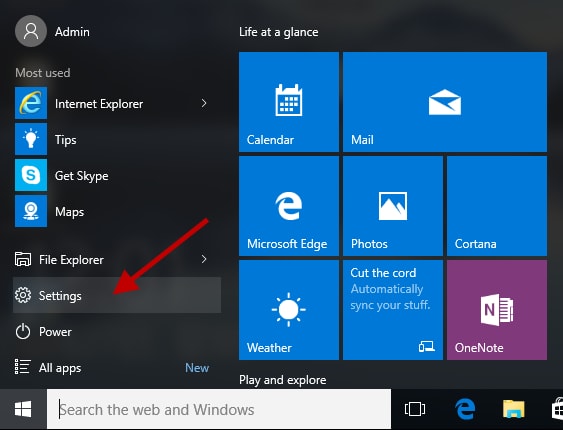
Step 3: This will take you to the Windows Settings where you will need to choose the Update & Security option.

Step 4: In the subsequent prompt, choose Windows Update from the left pane and then click on the Check For Updates from the right.

Wait until Windows searches for the latest updates. If you find any updates available then download and install them immediately. Now, reboot your PC and check if it works.
Additionally, many players also reported high-ping issues while playing Battlefield. If you are also one of them, then you can try these solutions to fix Battlefield 4 High Ping on Windows PC.
Also Read: [Fixed] Modern Warfare Crashing Issues On PC
Solution 5: Force-Run DirectX 12
Nothing has resolved the DirectX errors like DXGI_ERROR_DEVICE_HUNG, or DXGI_ERROR_DEVICE_REMOVED? Don’t worry, trying this last resort might help. According to Battlefield 2042 PC requirements, it needs DirectX version 12 to run properly and it uses the same by default as well. But, we have distinct setups on our system and, maybe the game is not running the correct version of DirectX. Hence, make sure to run DirectX version 12, you can enable DirectX 12 manually and bind the game to access it. Follow the indicated steps below:
Step 1: Launch File Explorer on your PC by altogether pressing the Windows logo + E keyboard buttons.
Step 2: Then, head to the C:\Users\YOUR USERNAME\DOCUMENTS\Battlefield2042\.
Step 3: Locate the document termed PROFSAVE-profile. Copy the same document before changing anything, so that you can revert the modifications if needed.
Step 4: Click right on the document and open it with Notepad.
Step 5: Next, locate GstRender.Dx12Enabled 0 and alter the value from 0 to 1.
Step 6: Save the recently made changes.
After that, run Battlefield 2042 again to test the issue. Hopefully, the issue will be resolved.
Also Read: How to Fix GTA 5 (Grand Theft Auto) Crashing Issue
Battlefield 2042 DirectX Error on Windows PC: FIXED
Thus, you can quickly & easily fix Battlefield 2042 DirectX errors and issues on Windows 10, 8, 7 PC. We hope the troubleshooting guide helps you. Please share your opinions, suggestions, or further queries with us through the comments box below.
Furthermore, do subscribe to our Newsletter and follow us on Facebook, Instagram, Twitter, and Pinterest for more information related to the tech world.



