How to Convert CR2 Images to JPGs on Windows 10, 11 PC
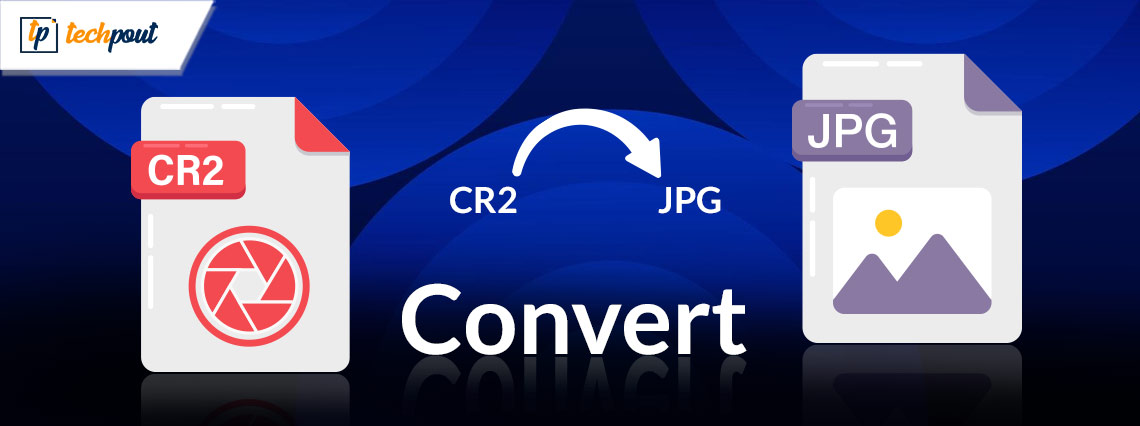
Converting CR2 images to JPG makes your pictures easily viewable, manageable, and shareable. Hence, this article shares the top methods to do it.
Developed by Canon, CR2 is a RAW digital photography format that stores lossless information without any image processing. Moreover, unlike most other photo formats, it records nearly 14 bits of RGB. However, managing CR2 pictures is considerably difficult, instigating users to convert CR2 images to JPG.
If you are also interested in converting your CR2 photos to JPG on Windows, this article is here to help. This write-up guides you through the simplest ways to do so. However, you should first remove duplicate photos from your computer to ensure you do not have unnecessary image copies on the device.
After removing the duplicate images, you can follow the below guide to change the pictures into the desired format.
Top Methods to Convert CR2 Images to JPG
Here are ways you can make a JPG image from your CR2 photo.
Method 1: Convert CR2 to JPG via photo gallery
You can use your computer’s photo gallery to convert images one after the other into JPG format. The following steps describe how to do it.
- Firstly, open the Photo Gallery on your computer.
- Now, find and double-click the CR2 image you wish to convert into JPG.
- Select Manage from the menu on your screen.
- Choose to Make a copy from the available options.
- Navigate to the location where you wish to save the converted image.
- Lastly, save the copied photo with a name of your choice and the format chosen as JPG.
Also Read: Best Duplicate Photo Finder & Cleaner
Method 2: Use an image converter
Using an image converter is the most appropriate option if you wish to convert images from CR2 to JPG in bulk. The marketplace is full of software to change photos from one format to another. However, not all of them are reliable. Hence, here we have compiled a well-researched list of the top offline and online image converters (including freeware).
1. File Viewer Plus 4
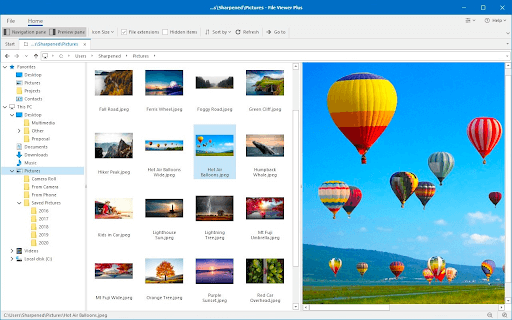
First, let us take a look at File Viewer Plus 4. It is among the most recommended software to view and convert over 300 file formats (including CR2). Moreover, it is well-known for its fast conversion speed and the option to save settings for future conversions. Furthermore, here are some of its interesting features.
- In addition to images, it also converts audio and video files
- Boasts an advanced tool for image editing
- You can configure the features of the batch converter
2. CR2 Converter
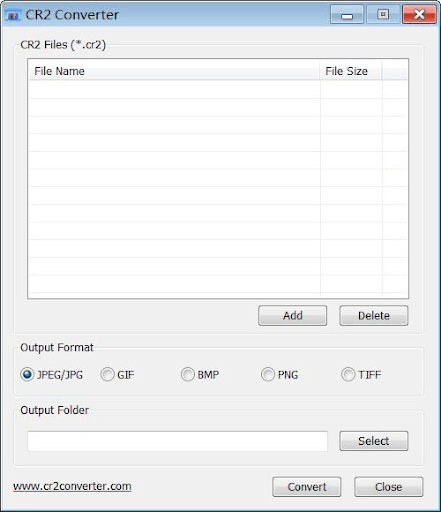
Here comes the CR2 Converter. It is a free photo conversion software to change the image format from CR2 to JPG. In addition to JPG, it allows you to convert images into various other formats, such as JPEG, BMP, GIF, and TIFF. Moreover, the following are its notable features.
- Beginner-friendly interface
- Drag and drop option to add photos
- Lets you organize files according to their name and size
3. CR2 to JPG Converter
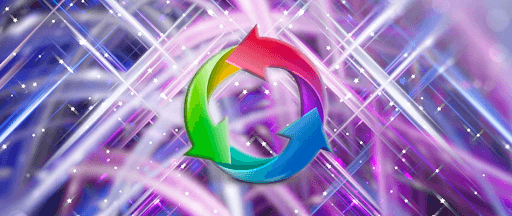
Developed by Media Freeware, CR2 to JPG Converter is yet another software to make CR2 images easily shareable by converting them into JPG. Moreover, the following features make it one of the best software to convert CR2 images to JPG.
- User-friendly interface
- Allows you to customize the image size, color, quality, and other settings
4. Batch Picture Resizer
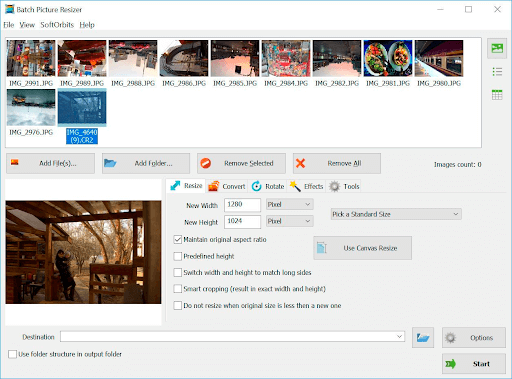
Here is a lightweight and two-in-one software called Batch Picture Resizer. You can use this software to resize images and convert CR2 images to JPG. Moreover, this software allows you to mirror, flip, and rotate pictures. Additionally, here are some other beneficial features of this software.
- Easy-to-use interface
- Allows you to watermark your photos
- Boasts a free trial
5. CloudConvert
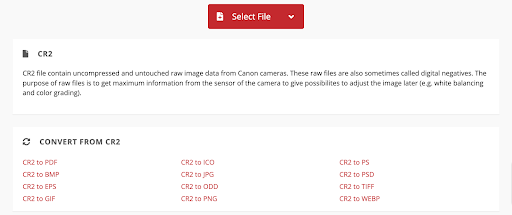
If you are looking for an online CR2 to JPG image converter, you can choose CloudConvert. It is a reliable software with a variety of features, like support for 200+ photo formats and the following.
- Allows you to adjust image resolution, size, and quality
- Boasts a powerful API supporting custom integrations for application users
Also Read: Best Free PDF To JPG Converter
Method 3: Use Paint.NET
If you have Paint.NET installed on your computer, you can use it to convert any picture from CR2 to JPG format. All you need to do is follow the instructions shared below.
- Firstly, get the RAW FileType plugin downloaded from forums.getpaint.net.
- Now, perform the extraction of the ZIP folder.
- Copy the RawFileType.dll, RawFileTypeOptions.txt, and LibRaw files from the extracted folder.
- Now, use the Win+E shortcut to open the File Explorer window.
- Go to the FileTypes folder present in the Paint.NET’s installation directory.
- Paste the files you copied in the earlier step.
- Now, launch the Paint.NET application and select File.
- Choose Open to get the CR2 image imported.
- Edit the image if you wish to do so.
- After completing the above steps, navigate to the File menu.
- Select Save As from the on-screen menu.
- Choose the desired format from the Save as type option.
- Lastly, select Save to get the image converted from CR2 to JPG format.
CR2 Images Converted to JPG
This article helped you convert CR2 images to JPG. You can follow any of the methods shared in the above guide to do it. In case of any confusion or questions regarding this article, kindly contact us through the comments section. For more helpful tech guides, stay connected with us.


