Brother DCP L2540DW Driver Download and Install for Windows 10,11

You can improve the performance of your Brother DCP L2540DW printer/scanner and prevent issues like the printer not working by downloading and installing the updated driver for the device. This article guides you through how to do it.
Brother DCP L2540DW is a compact wireless laser printer with features like printing and copying speeds of up to 30 ppm, 19200*19200 dpi resolution, OCR, and more. However, despite top-notch specifications, the printer may fail to deliver the best performance if your computer does not have compatible, correct, and up-to-date Brother DCP L2540DW driver software.
The Brother DCP L2540DW printer driver connects your printing and scanning machine to your computer. It translates your instructions into the computer’s language (binary codes) to help the operating system understand and execute them correctly.
Hence, this article presents an easy guide with step-by-step methods to download, install, and update the Brother DCP L2540DW drivers for Windows 10 and 11. Let us begin with the same without further ado.
How to Download, Install, and Update the Brother DCP L2540DW Driver
You can apply the following methods to download and install the Brother DCP L2540DW printer driver’s updated version on Windows 10/11.
Method 1: Download the Brother DCP L2540DW driver from the official website
Like all other printer manufacturers, Brother releases the latest drivers for its printers and scanners on the official website. You can download and install the Brother DCP L2540DW scanner driver from there if you know your computer’s make and model. If you do not know it, you can follow the path Settings>System>About to get the required information. After noting the details, such as your operating system, here is how to install the driver via the official website.
- Firstly, navigate to the official Brother website.
- Now, click on the Support option present in the menu at the top.
- Select Software & Driver Downloads from the menu on your screen.
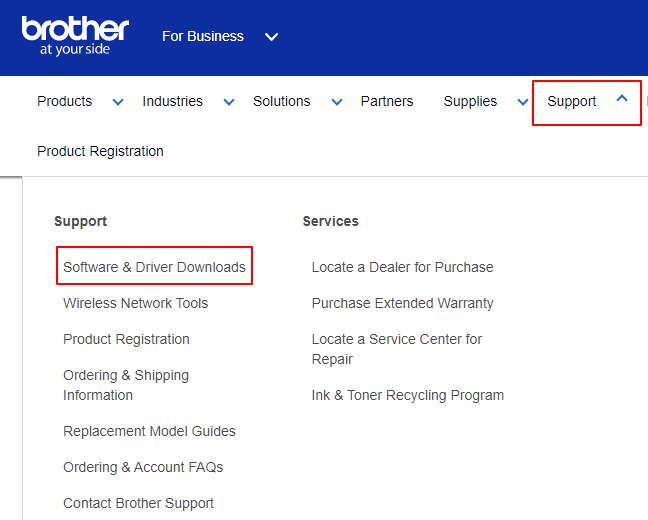
- Input Brother DCP L2540DW in the search box.
- Hit Enter on your keyboard.
- Click on the search result you get on your screen.
- Now, select your OS Family and the OS Version.
- Click OK to proceed to the next step.
- Click the latest driver link to download the driver’s installation file.
- Check the driver information and read the notes.
- Read the End-User License Agreement (EULA) and click the Agree to the EULA and Download button.
- Double-click the downloaded file and follow the instructions to install the driver on your computer.
Also Read: Brother DCP T220 Driver Download for Windows 10, 11, 8, 7 (Free)
Method 2: Download the driver for Brother DCP L2540DW printer via Device Manager
The Device Manager is an in-built tool in a computer to find, download, and install updated drivers for various devices to fix related problems. Though the process of downloading and installing the Brother DCP L2540DW drivers for Windows 10 and 11 is quite time-consuming, you can follow these steps to perform it.
- Firstly, right-click the Windows icon and select Device Manager from the on-screen menu.

- Click the Printers or Print queues category to expand it.

- Right-click your Brother DCP L2540DW printer and choose Update driver from the on-screen options.

- You can now Search automatically for updated driver software.

- Wait until Windows completes the driver search, download, and installation.
Also Read: Brother HLL2300D Driver Download and Update for Windows 10, 11
Method 3: Download the Brother DCP L2540DW driver update automatically (Recommended)
As you can see, all manual methods to download and install the Brother DCP L2540DW driver have some shortcomings. Moreover, if you install an incorrect or incompatible driver, you may end up with multiple problems. For example, you may experience errors like the printer not responding or annoying system crashes.
Hence, we think it is always better to download and install updated drivers automatically through driver update software like Win Riser. The Win Riser software is an impeccable tool to update drivers and optimize the performance of your computer.
It boasts many interesting and useful features, such as driver backup and restoration, scheduled scans, ignore list for the drivers you do not want to scan and update, junk removal, and malware detection.
The following is the link to download and install this software on your computer to try it.
After installing the software on your PC, you can use it to scan your computer, review all the outdated drivers, and choose the Fix Issues Now option to solve all problems instantly.
Also Read: Brother DCP L2541DW Driver Download, Update and Install in Windows 10/11
Method 4: Update Windows
Performing a Windows update is another thing you can do to download and install the updated driver for the Brother DCP L2540DW printer. However, this method may not successfully find and install the required drivers on your computer if the driver update is extremely new. Still, here is how to give it a try.
- Firstly, use the keyboard shortcut Windows+I to access the Settings panel.
- Now, choose Update & Security from the on-screen settings.

- Check for updates.

- Download and install the suggested updates.
- Lastly, restart your computer.
Also Read: Brother DCP T710W Drivers Download and Update
Brother DCP L2540DW Driver Downloaded and Installed
This article highlighted various ways you can follow to download and install the updated Brother DCP L2540DW driver for Windows 10. You can try any method you like from the above guide.
However, we recommend downloading and installing the Brother DCP L2540DW scanner and printer driver via Win Riser for your convenience. If you have any confusion/queries about this article, please write us a comment.



