Brother DCP L2541DW Driver Download, Update and Install in Windows 10/11

An easy & precise write-up on how to download and install Brother DCP L2541DW driver on Windows 10/11.
Brother DCP-L2541DW is a multifunction monochrome printer based on laser technology and is compatible with a Wi-Fi network. The printer can print, scan and copy documents with ease. However, in order to ensure that your printer works efficiently, you should update its driver frequently.
Drivers are an essential piece of component that let your printer communicate with your Windows operating system. Brother DCP-L2541DW comes with some pre-loaded drivers, but when these drivers either have become outdated or gone missing, you may experience printing glitches or errors. Therefore, it is necessary to keep Brother DCP L2541DW driver up-to-date. For the same purpose, we have prepared this guide to help you easily and quickly find the correct driver for your Brother printer. Continue reading!
Methods to Download, Install & Update Brother DCP L2541DW Driver on Windows 10, 11
There are two main ways to install the latest Brother DCP L2541DW driver updates on Windows operating systems, i.e., manually and automatically. Below we have explained both approaches, you can go through each and choose the best one for yourself. Without further ado, let’s begin!
Method 1: Manually Download Brother DCP L2541DW Driver from Official Site
Manufacturers constantly release new drivers for their products. So, you can get the latest version of drivers for your Brother printer from its official website. To use this method, one must have information about the operating system they are using currently. Follow the steps below to download and manually install Brother DCP L2541DW driver on Windows 11, and 10.
- First, visit the official Support page of Brother.
- Then, click on the Product Search option, under Search by Product.
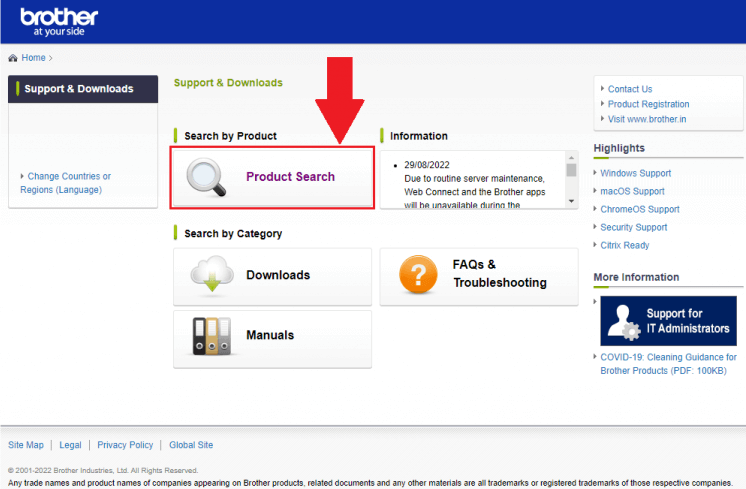
- Type DCP L2541DW in the search box and click on the Search button available next to it.
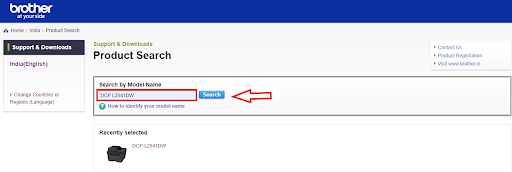
- Next, click on Downloads. Then, select the OS and compatible OS version, and click OK to proceed.
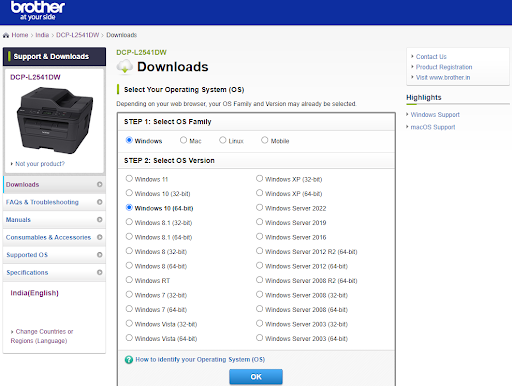
- After that, click on Full Driver & Software Package (Recommended), under Full Software Package.
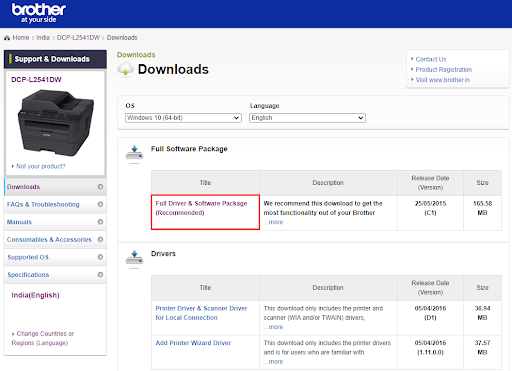
- Click on Agree to the EULA and Download option.
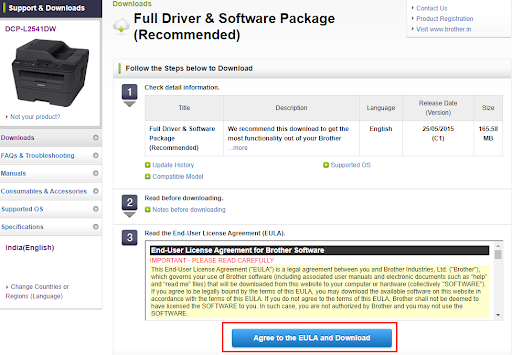
Once the driver installer is downloaded, double-click on it and follow the on-screen instructions to successfully install the latest Brother DCP L2541DW driver on Windows 10/11 PC. Restart your system to apply new changes.
Also Read: Brother HL-3170CDW Driver Download and Update for Windows
Method 2: Use Bit Driver Updater to Install Brother DCP L2541DW Driver Automatically
If you don’t have the time, patience, or technical skills to update drivers manually, then you can automatically update all outdated drivers with Bit Driver Updater.
Bit Driver Updater is a globally recognized driver updater tool and is specially designed for making the overall process much easier and quicker. The driver updater utility provides a wide range of features to fix all driver-related issues as well as other system problems. It keeps all your PC drivers updated for better hardware performance and to deliver excellent Windows performance.
You can update drivers either with the free or pro version of Bit Driver Updater. But, it’s worth noting that the pro version can update all your outdated or corrupted drivers in one click. In addition to this, the pro version also offers 24/7 technical support and a full money-back guarantee. Whereas, you can update one driver at a time using the free version. So, in order to access all the potential features of Bit Driver Updater including single-click driver update functionality, you will have to upgrade to the pro version.
- Now, follow the procedure below to perform the Brother DCP L2541DW driver download on Windows 10/11 via Bit Driver Updater.
- Firstly, download the Bit Driver Updater from the button given below.

- Double-click the downloaded file and follow the set-up wizard to complete the installation process.
- Once installed, launch the Bit Driver Updater on your computer and click on the Scan button from the left menu pane.

- Wait for the scanning to be completed. Check the scan result and click on the Update All button. This will install all the latest drivers including Brother DCP L2541DW driver on your Windows 10/11. If in case you are using the free version, then you need to click on the Update Now option available next to the driver you wish to update.

Here you go! Once available driver updates are installed on your system, then reboot your device to apply the new drivers. See how simple it is to update outdated, broken, or corrupted drivers with Bit Driver Updater.
Also Read: Brother DCP T710W Drivers Download and Update
How to Download & Update Brother DCP L2541DW Driver on PC: Explained
That is it! Using any of the methods shared in this article, you can easily perform Brother DCP L2541DW driver download without any hassles. However, if you want to install all the available driver updates in one go including the Brother printer driver, then we suggest you update drivers using Bit Driver Updater. This driver updating program has the ability to perform bulk driver downloads at once. You can give it a try for free from the download button provided below.
Was this guide helpful? Please share your opinions in the comments section below. For more tech-related tips and information, subscribe to our Newsletter and follow us on Social Media – Facebook, Twitter, Instagram, and Pinterest


