How to Fix PCI Encryption/Decryption Controller Driver Issue [Windows 11,10,8,7]
![How to Fix PCI Encryption Decryption Controller Driver Issue [Windows 11,10,8,7] How to Fix PCI Encryption Decryption Controller Driver Issue](https://wpcontent.techpout.com/techpout/wp-content/uploads/2022/09/08171319/How-to-Fix-PCI-Encryption-Decryption-Controller-Driver-Issue-Windows-111087.jpg)
If you are having problems related to the PCI Encryption/Decryption Controller driver on Windows 11/10, have a look at this simple guide offering the best solutions to the error.
PCI or Peripheral Component Interconnect Encryption/Decryption Controller is a hardware tool for Windows devices. This hardware ensures that your system is always protected from the attacks of hackers and other meddlers. Hence, the PCI E/D Controller is an important and one of the crucial components of a device.
The PCI Encryption/Decryption Controller must be up and running at all times for better security. However, to be up and running, the hardware takes the help of the respective device driver. Although the driver allows the hardware to run properly, it may fail at times.
Users reported that they were facing problems related to the PCI Encryption/Decryption Controller driver. One of the major reasons why such problems appear is that the driver is outdated. The outdated driver also disrupts the working of the driver and hence may expose our data to hackers.
Hence to fix the errors related to direr, you need to execute the PCI Encryption/Decryption Controller driver download and update on Windows 11/10. This will allow the system to acquire the desired updates for the driver and the system will, in turn, work perfectly in configuration with the device.
So, let’s have a look at the methods to acquire the driver and fix the error easily.
How to Perform the PCI Encryption/Decryption Controller driver Download/Update
In the upcoming sections of this article, we will go through all the possible and viable methods to perform PCI Encryption/Decryption Controller driver update and download for Windows. You are free to use any of the methods below to acquire the newest version of the driver.
Method 1: Download the Driver From the Manufacturer’s Website
The first method to execute PCI Encryption/Decryption Controller driver download is using the official website of the device manufacturer. Here device means the CPU or processor manufacturer. The official website or the download center of the manufacturer will allow you to download as well as install any type of driver for your system very easily.
All you need to do is visit the official website of the manufacturer from the links below:
To proceed with PCI Encryption/Decryption Controller driver update procedures, you may select the device you are using from the category or search for the same in the search bar. Then you need to look for the required driver extensively to proceed. Once you find the required driver, click on the Download button after selecting the operating system you are using. Install the driver and you are done.
If you are unable to find and download the PCI driver, using this method, try the next one.
Method 2: Launch the Device Manager and Execute the Updates
The second method to perform PCI Encryption/Decryption Controller driver update for Windows is through the Device Manager. This is a Windows integrated tool and just like the name, Device Manager allows you to manage and control all the devices connected to your system.
Follow the steps below to know how you can use the Device Manager for the PCI driver updates:
- Firstly, run the Device Manager from the Power Menu (Win+X keys) menu.

- Expand the category of Other Devices. Look for the PCI Encryption/Decryption Controller and right-click the same.
- Select the Update Driver option from the menu to proceed.
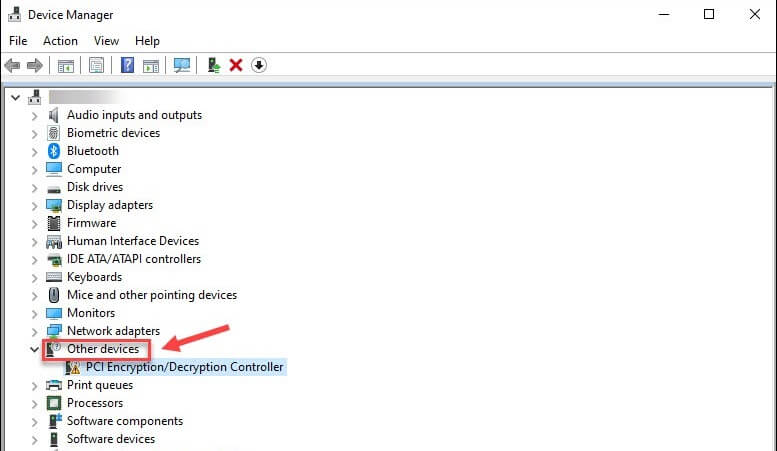
- Click on the option to Automatically Search for Drivers to proceed.

- Follow all the on-screen instructions that appear thereon and install this driver.
- Restart the system at the end of the procedure even if the system does not ask you to.
As you may have felt, this method to perform the PCI Encryption/Decryption Controller driver update is very complicated. But you don’t have to worry about this, you can also take the help of the automatic solution provided below for better ease.
Also Read: How to Download PCI Device Driver for Windows
Method 3: Update the Driver(s) Automatically with Bit Driver Updater
The safest and the best way to download and update the driver for PCI Encryption/Decryption Controller is via the Bit Driver Updater. This is an automatic tool and hence allows you to get updates for not only the PCI driver but every other driver with a single click automatically.
The tool has a plethora of features that make it easy to acquire the PCI Encryption/Decryption Controller driver update for Windows. Instead of downloading the updates instantly, you may also try scheduling the update later. This will ensure that you are not interrupted by the process.
Bit Driver Updater has other amazing features as well that make it one of the best driver updaters for Windows. With the help of the tool, you can ignore the unnecessary updates if you want, however not recommended. Additionally, Bit Driver Updater is amongst the most trusted updaters that even allows you to back up and restore the drivers present on your system.
Here’s the best part, apart from getting all the updates with a single click, the software provides certified drivers only. This means that you can easily rely on the tool and the threats of malware and otherwise are zero. The multilingual user interface of the Bit Driver Updater works to the benefit of the tool. Hence, the users from various geological areas can perform the PCI Encryption/Decryption Controller driver update without facing any problems, in the desired language.
Although the tool is free to use, you may also purchase the premium version of Bit Driver Updater. This premium version will unlock all the advanced features on your system like driver backup and restore, single-click multiple diver updates, and more.
You will find other features of the tool when you install and use the tool using the procedure below.
PCI Encryption/Decryption Controller Driver Update with Bit Driver Updater: The Procedure
Below are the detailed steps that will help you know how to use the Bit Driver Updater for quick drive updates:
- Click on the blue Download button to save the Bit Driver Updater setup.

- When the download finishes, run the installer and install the tool on your system.
- Once the installation is complete, which will not take much time, run the software.
- The tool should start scanning your system for updates now. If not, click on the button named Scan Drivers.

- Wait while the system is deeply scanned by the software for outdated drivers. Afterward, click on the Update Now or Update All (premium version only) button to acquire the update(s).

- When the whole procedure is complete, restart your device to implement the changes.
We recommend that you update all the outdated drivers on your device to improve the performance of your system.
PCI Encryption/Decryption Controller Driver Download: Fixed
So, the above methods were some of the best solutions to fix the error related to the PCI driver. We hope that you had fun while using the methods as well as were able to get rid of the error with ease. If you have any questions related to the topic, feel free to connect with us via the comments below.
Write your queries, clear your confusion out, and/or provide suggestions as you may. We will come up with the best solutions for your ease. If you liked this article on PCI Encryption/Decryption Controller driver download for Windows, then do not forget to subscribe to our newsletter for more articles and guides.


