How to Fix Dead Space Won’t Launching Issue

Are you worried as Dead Space is stuck on the loading screen on your PC and won’t launch? If yes, you may drop all your worries as this article shares the best fixes to this problem.
Dead Space is among the best survival horror games of all time. Developed by Visceral Games and published by Electronic Arts, the Dead Space series keeps gamers hooked to the game with its jaw-dropping visual fidelity and highly immersive experience. However, some users are reportedly missing out on the thrill as Dead Space won’t launch on their devices.
Are you one of those unlucky gamers experiencing the Dead Space crashes on launch? If yes, congrats on finding the correct article to read.
This write-up brings to light some tried and tested fixes to Dead Space Remake won’t launch issues. However, before discussing these solutions, it is apt to discuss what may have triggered the problem.
Having an idea about a problem’s causes helps solve it better. Hence, let us first list all the possible factors that may be responsible for the Dead Space crash on launch.
Why Dead Space Won’t Launch
Dead Space won’t be launching on your computer due to any of the following reasons.
- Your PC does not meet the game’s system requirements
- The Firewall or antivirus software has blocked the game
- Presence of conflicting or resource-hogging programs
- Dead Space does not have administrative rights on your PC
- Your graphics card driver needs an update
- Crucial game files are corrupted or missing
- System files are corrupted
The above were some common factors causing the Dead Space not launching problem. Now that you are familiar with the problem’s possible causes, let us get started with its fixes.
Tried and True Fixes for the Dead Space Won’t Launch Issue
You can apply the following solutions to troubleshoot the issues because of which Dead Space won’t be launching.
Fix 1: Match your PC specifications with the game’s system requirements
All games have some system requirements. If the computer does not meet these conditions, the game will not run. Hence, you must ensure that the Dead Space system requirements get fulfilled. Otherwise, it won’t launch.
Below are the minimum game requirements and the steps to check your computer’s specifications to help you match them.
Minimum System Requirements of Dead Space
- CPU: Ryzen 5 2600X, Core i5 8600
- RAM: 16 GB
- VIDEO CARD: AMD Radeon RX 5700, GeForce GTX 1070
- DEDICATED VIDEO RAM: 8192 MB
- PIXEL SHADER: 5.1
- VERTEX SHADER: 5.1
- OS: Windows 10 64-bit +
- FREE DISK SPACE: 50 GB
Steps to check PC’s specifications
- Firstly, use the combination of the Windows logo and R keys on your keyboard to access the Run utility.
- Now, input dxdiag in the box on your screen and press the Enter key/click OK to open the DirectX Diagnostic Tool.
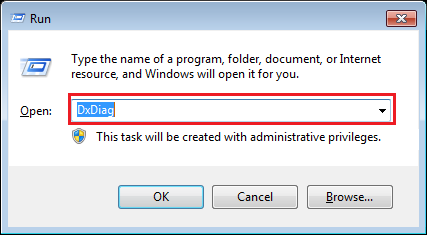
- Click on the System tab to view the information about your system.
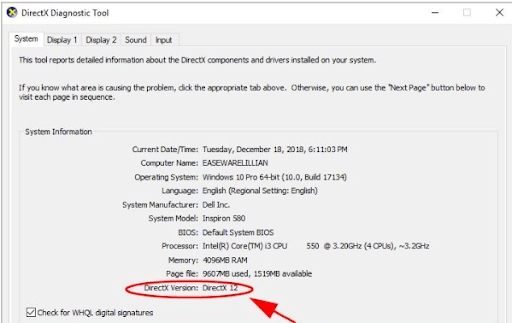
- To get the needed details about the graphics card, you can navigate to the Display tab.
If Dead Space won’t launch even if everything is fine with the game requirements and PC specifications, jump to the next fix.
Also Read: Valorant Not Launching on PC Error
Fix 2: Restart your computer
Simple fixes like restarting the device often solve complex problems, such as Dead Space Remake won’t launch. Hence, try restarting your computer to fix the issue. Do not lose heart if the problem remains unresolved even after rebooting the PC. There are many more effective solutions.
Fix 3: Temporarily disable your antivirus and Firewall
Windows Firewall and antivirus sometimes mistakenly block games and other legitimate applications. Thus, you can temporarily disable Windows Firewall and your antivirus (if any) to fix the Dead Space stuck on the loading screen and won’t launch on PC problems. The following are the steps to turn off Windows Firewall.
- Open the Run utility using the Windows+R keyboard shortcut.
- Input Control firewall.cpl in the on-screen Run box and select OK.
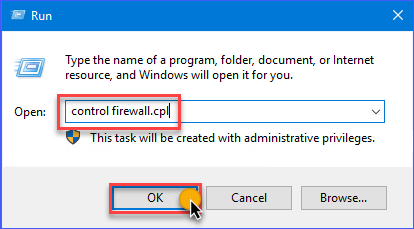
- Now, select the option to Turn Windows Defender Firewall on or off.
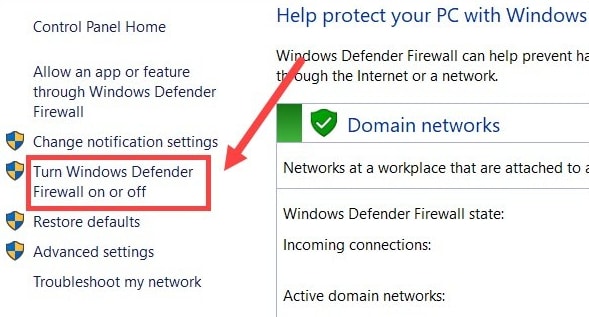
- Turn off Windows Defender Firewall for all networks and click on OK.
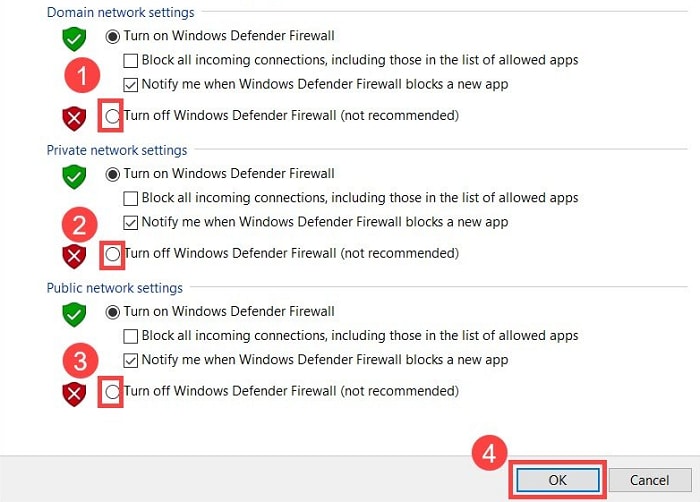
- After disabling Firewall and your antivirus, check whether or not Dead Space is launching. Try the below fixes if it still won’t launch.
Fix 4: Run Dead Space as an administrator
Some games need administrative rights to run smoothly. Hence, you can provide Dead Space with administrative privileges if it won’t launch on your PC. Below are the step-by-step directions to do it.
- Navigate to Dead Space’s installation folder and find the .exe file.
- Right-click on the .exe file you located in the previous step and choose Properties from the on-screen menu.
- Select Compatibility from the Properties window and click on the option to Run this program as an administrator.
- Click on the OK and Apply buttons to save the changes.
Also Read: How to Solve DOOM Eternal Crashing Issue on Windows PC
Fix 5: Update your graphics driver (Recommended)
An outdated graphics driver is the primary cause of many annoying gaming problems, such as Dead Space Remake won’t launch. Hence, updating the driver can most certainly solve the problem.
You can update the driver in the least possible time with minimum effort using a professional tool like Bit Driver Updater. The Bit Driver Updater performs automatic driver updates with one click and boasts many outstanding features.
Some fascinating features of this software include driver backup and restoration, acceleration of the driver’s download speed, scheduled scans for out-of-date drivers, and more.
You can click on the following link to get this amazing driver updater downloaded and installed on your device.
Once the installation is complete (it finishes in a couple of seconds), the software scans your computer for outdated drivers. You can go through the scan result and Update All the listed out-of-date drivers with one click on the button to do it.
There is also an Update Now button to update only the graphics driver. However, we always recommend updating all the listed outdated drivers to make sure your computer performs smoothly.
Fix 6: Close unnecessary or conflicting programs
Some programs run unnecessarily on your computer, conflicting with the game and hogging up the device resources. Closing these programs helps fix the Dead Space won’t launch issue. Thus, below is how to close them.
- Firstly, call up the Run utility using the Windows+R shortcut command.
- Now, type taskmgr in the on-screen box and click OK.
- Locate applications like Razer Synapse that unnecessarily eat up resources, right-click, and End task one by one.
Fix 7: Perform verification of game files
Corrupted or missing game files may be responsible for the Dead Space won’t launch on Steam. Hence, you can verify the game files to fix the issue. Here are the directions to do it.
- Launch Steam and navigate to its LIBRARY.
- In the Steam Library, right-click on Dead Space and select Properties from the context menu.
- Select LOCAL FILES and verify integrity of game files.
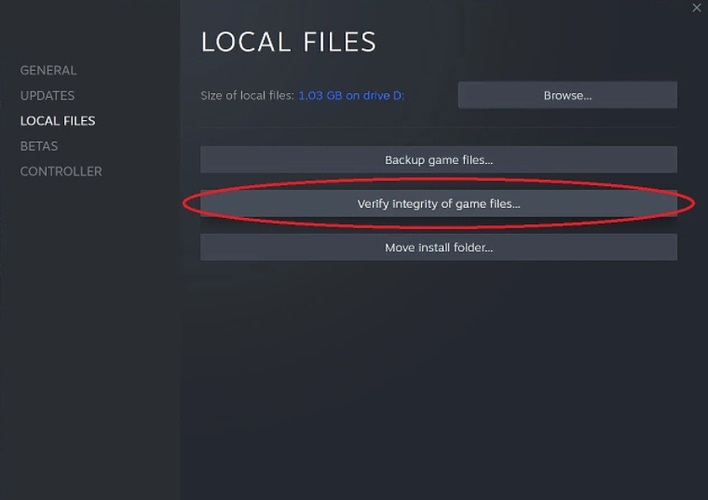
Fix 8: Check the system files
If Dead Space is not launching even after verifying the game files, you can check the system files. Repairing the corrupted system file solves the problem. Hence, below is how to do it.
- Firstly, use the Windows logo+X keyboard command to view the Quick Access menu.
- Now, select Command Prompt (Admin) to open the elevated Command Prompt.
- Copy and paste DISM.exe /Online /Cleanup-image /Restorehealth into the Command Prompt window and hit the Enter key.
- After executing the above command, input sfc /scannow in the Command Prompt window and hit Enter.
- Wait until Windows checks and repairs the system files.
- Try launching the Dead Space game after completing the above process.
Also Read: How to Fix Overwatch 2 Not Launching on Windows PC
Dead Space Won’t Launch Fixed
This article discussed various fixes to the Dead Space not launching issues. You can try all the above-listed solutions to fix the problem or directly update drivers to save time.
If you have other better fixes to the problem or have any questions about this article, kindly drop them in the comments section. We will be happy to get in touch with you. And for more troubleshooting guides for various tech issues, stay connected to TechPout.



