How to Download and Update NVIDIA Vulkan Driver for Windows PC

Vulkan comes integrated into your NVIDIA GeForce, RTX, and Quadro graphics card. Hence, downloading the video card driver also downloads and installs the required Vulkan driver. In this article, we elaborate on the ways to do it hassle-freely.
Vulkan provides you with high-efficiency, cross-platform GPU access. However, this new-age graphics and compute API cannot function without an appropriate and up-to-date NVIDIA Vulkan driver downloaded and installed on your computer.
Therefore, this article focuses on effective methods to download, install, and update the NVIDIA Vulkan driver for Windows 10 and Windows 11. Let us discuss these methods without beating around the bush.
Methods to Download NVIDIA Vulkan Driver Update and Install It
You can go the following ways to get the needed NVIDIA Vulkan driver for Windows 11 and Windows 10 downloaded, installed, and updated.
Method 1: Get the NVIDIA Vulkan driver from the NVIDIA Developer website
The official NVIDIA Developer website is one place from which you can securely download the update for the NVIDIA Vulkan driver on Windows 10/11. The following are the directions to do it.
- Firstly, navigate to the official website of NVIDIA Developer.
- Now, click on the magnifying glass icon (search icon), type Vulkan, and press Enter.

- Click on the link for Vulkan Driver Support.
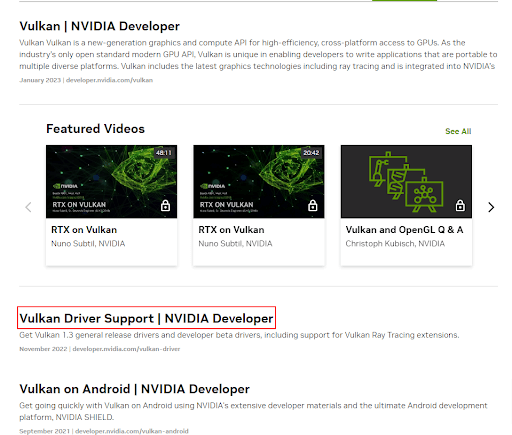
- Click on the option to download the NVIDIA Vulkan driver for Windows 10/11.
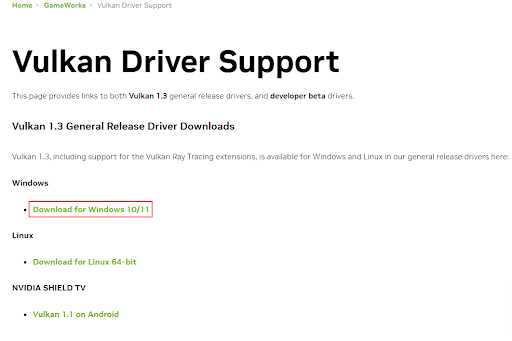
- Now, you will be redirected to the page to download the driver for your graphics card.
- Download the installation file for the graphics driver.
- Double-click on the downloaded file and follow the instructions to install the NVIDIA Vulkan driver update.
Also Read: “You are not currently using a display attached to an NVIDIA GPU” {Solved}
Method 2: Download the NVIDIA Vulkan driver via Device Manager
Device Manager is an in-built tool in your operating system to download and install the required drivers. Below is how you can use it to download the updated NVIDIA Vulkan driver for Windows 11 and Windows 10.
- Input Device Manager in the search utility of your computer and press the Enter key.

- After the Device Manager opens, find and click on Display adapters to view them.
- Right-click your graphics card and select Update driver from the options on your screen.

- If you are a Windows 10 user, Search automatically for updated driver software. If you use Windows 11, Search automatically for drivers.

- After completing the above process, restart your computer to download and install the NVIDIA Vulkan driver update.
Method 3: Update the operating system of your computer
Updating the OS fixes common device issues and downloads the needed drivers (if they are available and not very newly released). Hence, you can follow the below directions to download the NVIDIA Vulkan driver update for your Windows 11/Windows 10 computer and install it.
- Firstly, use the combination of the keyboard’s Windows logo and the I key to access the settings of your device.
- Now, select the Update & Security setting from the available panel.

- Click on the button to Check for updates.

- After completing the checking, download and install all updates (including those for drivers).
- Finally, restart your PC to complete the process of updating the OS and drivers.
Method 4: Download and install the NVIDIA Vulkan driver update automatically (Recommended)
Many users find it cumbersome to download and update the Vulkan driver manually. If you are one of those users, you can download and install updated drivers with a professional program like Bit Driver Updater.
The Bit Driver Updater is a renowned software to update drivers. It performs driver updates automatically with one click. Moreover, it offers several benefits, such as the creation and restoration of driver backups, scheduling of scans for out-of-date drivers, acceleration of the speed of driver downloads, and much more.
You can go to the following link to download this software and install it on your device.
After the software installation completes (it takes only a couple of seconds to complete), you get a list of outdated drivers. You can perform an update for all these drivers automatically with a single click on the Update All button.
You can also use the Update Now option to update only the graphics (and with it the NVIDIA Vulkan) driver. However, it is always better to update all drivers for smooth computer performance.
Also Read: How To Download & Update Nvidia Drivers On Windows 10
NVIDIA Vulkan Driver Update Downloaded and Installed
In this article, we shared various ways to download the NVIDIA Vulkan driver, install, and update it. You can follow any method from the above guide depending on your convenience.
However, we suggest updating drivers using Bit Driver Updater to ensure you get correct and compatible drivers without any hassles to improve PC performance.
If you have any questions or would like to share anything about this article, please drop us a comment without any hesitation. We would love to hear from you.



