How to Download and Update Canon MG3600 Driver

Check out the complete thread of the guide showing how to download or update the Canon MG3600 driver on Windows 11/10 devices and run the printer smoothly.
Canon has been one of the best manufacturers of different electronic devices. You can get amazing cameras, printers, copiers, scanners, and other electronic devices with Canon. Especially, the printers from the brand have been known to stand out from the crowd and shine bright in the group of the best.
Canon offers printers in either a series or standalone ones. One such popular printer series from the brand is the Canon MG3600 series. Under this series, various printers of effect sizes, requirements, and capabilities are available. However, to run any printer from this series, you need to download and install the Canon Pixma MG3600 driver. This driver will allow you to run the device perfectly according to your commands.
There are multiple methods to download or update any driver. We are going to list all the possible methods to download and update the canon printer driver on Windows. You can try any of these solutions provided to run the printer smoothly. So, without any further ado, let’s dive into the methods to install the driver right away.
Methods to Download and Update Canon MG3600 Driver
There are multiple methods that you can use and execute the Canon MG3600 driver download and update on Windows 11/10. One of these methods is automatic and the rest are manual. So, let’s have a look at some of the most trusted and safest methods right away.
Method 1: Use the Official Website
This method to execute the Canon MG3600 driver download and install is manual, hence time-consuming. This method suggests that you visit the official website of the manufacturer to look for the latest driver. You may face problems in searching for the driver. Hence, you should follow the steps provided below for the exact procedure:
- Click on the link to visit the official website of Canon.
- Take the mouse pointer to Support, then click on Software & Drivers.
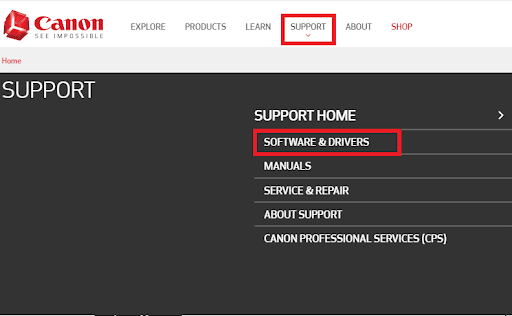
- Click on the search section, type the name of your model (Ex. MG3620), and click on the product name that appears.
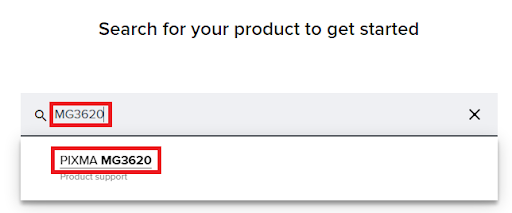
- Scroll down to the Downloads category. Select the operating system from the menu.
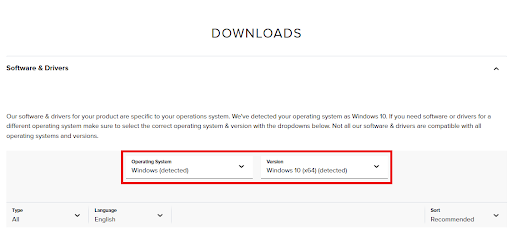
- Under the list of drivers, look for the driver you want, and click on the Download button.

- Install the driver when the file downloads.
So, this is how the official website can help you download the driver. To proceed with the Canon MG3600 driver update, try the next solution.
Also Read: Canon Pixma MG2500 Driver Download for Windows
Method 2: Use the Device Manager
Another way to proceed with the Canon MG3600 driver update is to use the Device Manager. This is an integrated utility on Windows devices that allow you to control the connected devices with ease. Moreover, you can also update the driver for any device using this tool. Follow the steps below to know more:
- Right-click on the Start button and select Device Manager from the menu.

- Look for print categories and double-click on them to expand. You will find the printer in one of these categories.

- Right-click on the printer and select the option to Update Driver.

- Click on the button to Search Automatically for Driver Updates.

- Follow the instructions that appear to proceed and install the driver.
- Restart the system when the device driver is installed successfully.
So, this is another manual method to execute the Canon MG3600 driver download and update on Windows. If the manual ones were a tad tiring or unhelpful, use the next automatic ones.
Method 3: Canon MG3600 Driver Update with Bit Driver Updater
Lastly, we present to you the most amazing, easiest, and most advanced method to execute the Canon Pixma MG3600 driver is to use a third-party driver updater tool. There are multiple updates on the internet. However, all of these are not as reliable as the Bit Driver Updater.
This is one of the most amazing tools that are much more than just a driver updater. With the help of the Bit Driver Updater, you can:
- Update the drivers in a single click
- Access the huge database of drivers for the latest updates
- Scan the system deeply for outdated and broken drivers
- Ignore driver updates if necessary
- Use the multilingual UI
- Take driver backup and restore them when required
These are not everything that the Bit Driver Updater has to offer. You will find out more about the tool when you download and install it. Follow the steps provide below to execute the Canon MG3600 driver update:
- Click on the below button to download the Bit Driver Updater tool.

- Install the software and run it on the system to start the scanning process.
- Click on the Scan Now button to start the scan.

- Use the Update Now or Update All button to get the required driver updates.

- Restart the system when the process is complete.
Also Read: How to Download and Update Canon MG2900 Driver
Canon MG3600 Driver: Download and Install Successfully
Here we are concluding the methods to download and install the Canon MG3600 printer driver for Windows. Once you undergo the methods to get the driver, you will be able to run the printer quite smoothly and perfectly. All these methods are quite safe to deploy and do not affect your system or its integrity in any way.
If you have any questions related to the methods to execute the Canon MG3600 driver download and update, then ask the same in the comments below. Write your questions or provide your feedback in the section. We will get back to you as soon as possible. Subscribe to our newsletter if you liked this write-up. Follow us on Facebook, Twitter, Instagram, Pinterest, and Tumblr.


