Generic Bluetooth Radio Driver Download, Install & Update For Windows 10
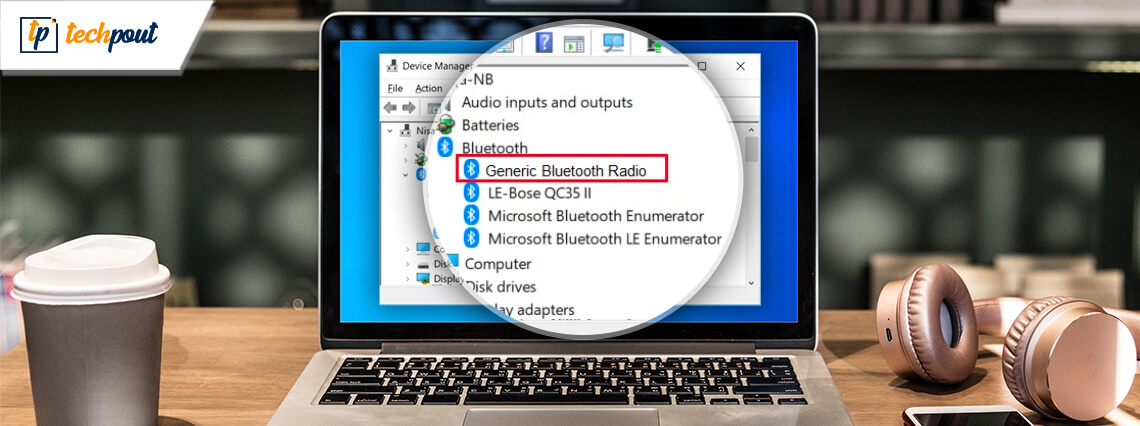
When you notice Generic Bluetooth Radio with a yellow exclamation mark in Device Manager, then probably your Bluetooth could stop functioning perfectly as it used to. But no need to worry, as you can fix this technical glitch just by updating your generic Bluetooth Radio driver. This driver works as a central Bluetooth driver when your computer isn’t able to detect any other Bluetooth driver. Plus, it comes by default in Microsoft-powered systems.
Though, sometimes when this default Bluetooth driver goes missing or out-of-date, then your Bluetooth stops working accurately. Fortunately, by updating the Bluetooth drivers you can bring back the impeccable working of it.
Through this write-up, we have brought up the list of best methods by which you can easily perform the driver download for your Bluetooth drivers on Windows 10.
Most Recommended Method to Install & Update Generic Bluetooth Radio Driver
Do you want to update the Generic Bluetooth Radio driver in the blink of an eye? Then, fortunately, you can do so with Win Riser Driver Updater. It is the easiest and most effective way to perform this task with much ease. This all-in-one solution updates all the PC drivers in one click. Furthermore, it helps to improve your system’s overall performance by adding the latest security patches automatically. Click on the download button below to get this amazing software for absolutely FREE.
List Of The Methods To Download and Install Generic Bluetooth Radio Driver For Windows 10
When you find that your Generic Bluetooth Radio Driver is out-of-date, then you can use the methods shared below to install it on Windows 10. Though you are not required to try them all, just read all of them and at last, choose the ideal bet.
Method 1: Use Windows Update To Download Generic Bluetooth Radio Driver
By updating regular windows updates you can perform driver download for your Bluetooth drivers. Apart from this, often Windows update also accelerates the performance of your entire system. Here is what you need to do!
Step 1: On your keyboard, hit the Windows and X key to choose Settings from the context menu list.
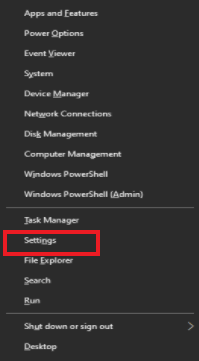
Step 2: This action will take you to the Settings page. Now, find the Update & Security option and make a click on it.

Step 3: After this, choose Windows Update from the left pane, then, click on the Check for Updates button.

This will let Windows search for new updates. If any new updates are available, then Windows will automatically install them. However, sometimes Windows updates fail to recognize and install driver updates, in that event, you can use the official website of the manufacturer to get the latest Generic Bluetooth radio driver for Windows 10.
Read Also: Download Bluetooth Peripheral Device Driver for Windows 10, 8, 7
Method 2: Download and Install Generic Bluetooth Radio Driver From Manufacturer’s Official Page
You can use the manufacturer’s official website to update the Bluetooth driver. It is a manual approach to perform the driver updates, so be sure that you have proper time, technical expertise, and a lot of patience. So, what you need to do is – just visit the manufacturer website of the PC, then find the accurate version of the Bluetooth driver which is compatible with the Windows operating system version.
Then, download the corresponding driver file on your system. Next, unzip the downloaded file and click double on the downloaded file to run or install it on the system. Lastly, you will require to follow the onscreen instructions to finish the installation process. After this, start your system again!
Method 3: Use Device Manager To Install Generic Bluetooth Radio Driver
Outdated Bluetooth drivers may also result in various problems. Hence, it is recommended to keep your Generic Bluetooth Radio Driver updated always. You can use Windows in-built utility Device Manager for updating the Bluetooth drivers. Here is how to use Device Manager for updating the drivers:
Step 1: On your Keyboard, hit Windows + R key to launch the Run Dialog Box.
Step 2: Next, type devmgmt.msc inside the empty box and hit the Enter key from the Keyboard.

Step 3: This action will trigger the Device Manager Window, now find Bluetooth, and double click on it to expand its category.
Step 4: Now, click right on the Generic Bluetooth Radio Driver to choose the option of Update Driver from the menu list.
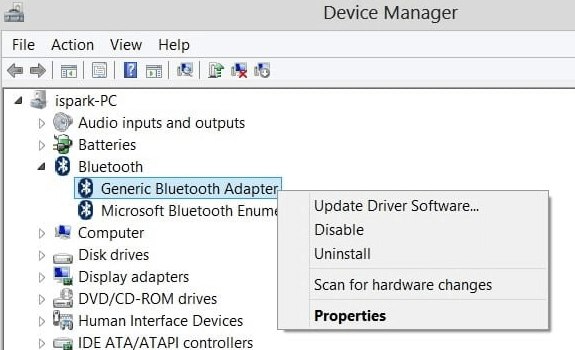
Step 5: Choose Search Automatically for Updated Driver Software.

Now, windows will search for the driver of your Generic Bluetooth Radio device and installs it too. After this, reboot your system!
Read More: Download and Update Sound Card Driver For Windows 10/8/7
Method 4: Automatically Update Generic Bluetooth Radio Driver With Bit Driver Updater (Recommended)
The highly recommended method to update Bluetooth drivers is – using Bit Driver Updater. Updating drivers with the above methods is a bit tricky task that requires patience, lots of time, and definite technical skills. Hence, you can use Bit Driver Updater to automatically update & install all the drivers. With this tool, you can enjoy the fastest performance of your system. The tool is highly capable of fixing the other windows or display-related issues including BSOD errors, frequent system crashes, security patches, and many more.
Here is a quick tutorial to update drivers using Bit Driver Updater!
Step 1: Download and launch the Bit Driver Updater program on your system.
Step 2: You need to wait until the software completes the searching process.
Step 3: Thereafter, it lists the drivers that need an update. Then, click on the Update Now button reflected closer to the drivers that require an update.

Step 4: Or, you can click on the Update All option to update all the outdated drivers with a click of the Mouse.

So, that is how you can solve Generic Bluetooth radio driver error windows 10 by updating drivers through Bit Driver Updater. If you want to enjoy the one-click update facility then you will require to click on the Upgrade to Pro option to upgrade to its premium version. With the premium version of Bit Driver Updater, you will get permission to access all of its advanced features. So, click on the download button given below to get this magnificent program now for completely FREE.
Which Is The Simplest Method To Install Generic Bluetooth Radio Driver?
That’s it! These were the methods through which you can download and update the Generic Bluetooth Radio driver for Windows 10. And if you ask us which one is the best method to perform this task. Then, we would advise you to use Bit Driver Updater to update your PC drivers. This lets you update all the drivers in one click, plus, helps to maximize the performance level of your system. Rest is your decision, so choose wisely.
At last, before you go, do tell us your opinions on this in the comments below. Plus, follow us on social media to stay informed and updated. Sign-up for our Newsletter!



