How to Download and Update Canon MG2900 Driver

In this post, you will find step-by-step instructions to download, install and update the Canon MG2900 driver on Windows 11, and 10 PCs. Read on entire article for complete information.
Are you looking for a good inkjet printer? Then, Canon PIXMA MG2900 series all-in-one printer is an excellent choice for you. USB connectivity and wireless technology on this printer make it extremely easy to print. Moreover, its dual cartridge printing system is highly capable of producing good photo-quality images.
Apart from that, the printing machine comes with many other impressive features, but in order to utilize all those features, you need a correct Canon printer driver installed on your PC. A driver helps the printer to effectively communicate with Windows operating systems. When these drivers either have gone missing or become out of date, you may face issues with your printer like the printer not responding and more. Therefore, it is always advisable to frequently update installed drivers.
In this driver-download guide, we are going to explain four ways to do Canon MG2900 driver download and update on Windows 11, and Windows 10.
4 Ways to Download, Install & Update Canon MG2900 Driver on Windows 11/10
In this section, we are going to put together 4 different methods that you can use to find the correct driver for your Canon MG2900 printer. However, you do not need to try all of them, just work your way down until you find the best one for you. Now, without further ado, let’s read them!
Method 1: Manually Download Canon MG2900 Driver from the Manufacturer
Canon keeps releasing the latest drivers for themselves. So, you can go to the official website of Canon and search for the correct drivers on your own. However, to install the latest Canon MG2900 driver this way, you must have basic knowledge about your system, including your Windows version and printer model. Use the procedure below to download and manually install drivers for the Canon MG2900 printer:
Step 1: Firstly, visit Canon’s official website.
Step 2: Then, head to the SUPPORT option available on the navigation bar.
Step 3: From the drop-down menu, click SOFTWARE & DRIVERS.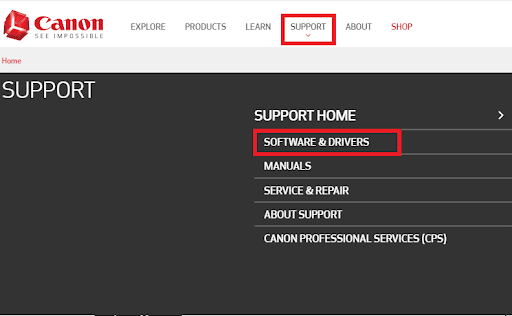
Step 4: On the next screen, write MG29 in the search box and select your printer from the drop-down menu list. For instance, we click on MG2922
Step 5: Next, click on DRIVERS & DOWNLOADS to proceed.
Step 6: Now, ensure that the selected operating system is correct. If not, then expand the drop-down list and choose the accurate one. After that, click on SELECT.
Step 7: After that, click on DOWNLOAD.
Sit back and wait for the process to be completed. Once the driver installer is downloaded, run it and follow the on-screen directions to get the Canon MG2900 driver installed on your computer.
Also Read: How to Download and Update Canon MX920 Printer Driver
Method 2: Use Bit Driver Updater to Automatically Install Canon MG2900 Driver (Recommended)
Are you not confident about your technical skills? Don’t want to update Canon printer drivers manually? Nothing to worry about, you can do the same task automatically with Bit Driver Updater.
It is one of the quickest and easiest ways to get rid of all outdated or faulty drivers. Bit Driver Updater will automatically detect your system, and scan it for problematic drivers, also, provides new drivers.
You can update your PC drivers automatically either with the Free or the Pro version of Bit Driver Updater. But, with the premium version, it takes only 2-simple clicks. In addition to this, you’ll also get 24*7 technical support and a 60-day full refund guarantee.
Below is how to update Canon MG2900 printer driver via Bit Driver Updater:
Step 1: Download Bit Driver Updater either from its official website or the button shared below.
Step 2: Double-click the installer and follow the setup wizard to finish the installation.
Step 3: After installation, launch the Bit Driver Updater on your device and click on Scan.
Step 4: Wait and let the software scan your system. Once done, check the scan results. Then, find and click on the Update Now option available next to the Canon MG2900 printer. And, if you are using Bit Driver Updater’s pro version, then we suggest clicking on the Update All option. This action will install all outdated PC drivers in one go and saves you a lot of time & effort.
Reboot your system for new changes to take effect.
Also Read: Canon MX922 Driver Download and Update on Windows
Method 3: Update Canon MG2900 Driver in Device Manager
You can also try Windows built-in tool named Device Manager to install the latest Canon MG2900 driver update. To use this method, follow these steps:
Step 1: Altogether press the Windows and X keyboard keys.
Step 2: Find and click on Device Manager from all the available options.
Step 3: In the Device Manager, look for Printers or The Print Queues section and expand its category by double-clicking on the very same.
Step 4: After that, right-click on your Canon MG2900 printer and choose Update Driver Software.
Step 5: From the next prompt, select Search automatically for updated driver software.
Now, wait for the Device Manager to search, download and install the available driver updates for your Canon MG2900 printer. Once drivers are installed, reboot your computer to apply the recent changes.
Also Read: Canon MG3620 Driver Download and Update on Windows PC
Method 4: Get Canon MG2900 Driver via Windows Update
Windows update brings new features, bug fixes, performance improvements, and driver updates to your system. So, you can install the latest version of Canon MG2900 driver update through Windows Update. Here’s how to do the same:
Step 1: On your keyboard, you need to press the Windows and I keys together to launch the Windows Settings menu on your computer screen.
Step 2: Next, find and click on the Update & Security option.
Step 3: After that, just be sure that Windows Update has been selected from the left menu pane.
Step 4: Now, click on Check for updates option.
That’s all! This procedure will download and install all the pending system updates as well as driver updates on your PC. Once it’s done, you only need to start your PC all over again so the changes can take effect.
Also Read: Download, Install and Update Canon MX492 Drivers on Windows
Canon MG2900 Driver Download & Update on Windows 11/10: Done
The aforementioned were a few simple ways that can be used to download the Canon MG2900 driver for Windows 10 and Windows 11. All the methods are safe to use. You can choose either of the four. In our opinion, you should update drivers via Bit Driver Updater. The tool automatically scans your device for faulty drivers and provides new drivers. Additionally, using this tool you can install all outdated PC drivers at once which will also save you much time. Try it for free from the button below.
Was this driver-installation guide helpful? Please share your feedback with us in the comments box below. And, for more technical information, you can subscribe to our Newsletter. Lastly, follow us on our social media handles Facebook, Twitter, Instagram, and Pinterest, so you never miss an update.



