Canon MG2500 Driver Download for Windows 10, 11 (Full Driver Package)

You can read this article to learn how to download Canon MG2500 driver on Windows 10 and 11 to ensure smooth printer performance.
Canon is a prominent name in the printing industry. It is praised across the globe for its world-class printers. Canon Pixma MG2500 is among the highly-rated, multifunctional printers delivering top-notch printing output. However, despite having a wide user base and excellent specifications, the printer may fail to deliver the expected performance unless you have the Canon MG2500 driver to support it.
The Canon MG2500 printer driver serves as a communication channel between your printing device and the computer. It translates your commands into the language the computer knows, i.e., 0s and 1s (binary codes).
Without a Canon Pixma MG2500 driver, you may experience various annoying issues like the printer not working. Hence, this article introduces you to the best ways to download, install, and update the required driver for Windows 11 and 10. Let us walk you through them in the following section without ado.
Methods to Download Canon MG2500 Driver, Install and Update It
You can follow the methods shared below to download the Canon Pixma MG2500 driver for Windows 10/11’s updated version, install, and update the same.
Method 1: Get the Canon MG2500 driver from the official website
Canon’s official website contains all the drivers you may need for the printers it manufactures. The only prerequisite is that you should know the make and model of your computer. You can follow the path Settings>System>About to get the required information about your computer. Once you have noted the needed details, you may follow these directions to download the Canon MG2500 driver for printer.
- Firstly, navigate to the official website of Canon.
- Secondly, input your product name, i.e., Canon MG2500 in the on-screen box and press Enter on your keyboard.
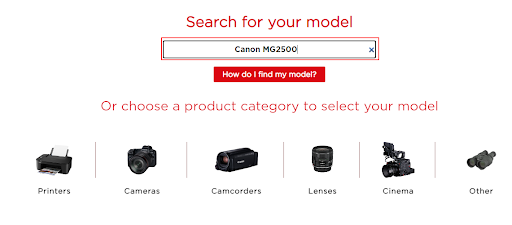
- Now, download the driver setup for your computer depending on its operating system.
- Lastly, double-click on the downloaded file and follow the prompts on your screen to install the driver for your Canon MG2500 printer.
Also Read: Install and Update the Latest Canon Printer Drivers For Windows
Method 2: Download the Canon MG2500 driver update using Device Manager
All Windows computers come with an in-built program known as Device Manager to download and install needed driver updates. You may follow these instructions to download the Canon MG2500 driver for Windows 11 and 10 through the Device Manager.
- Right-click the Windows icon in the lower-left corner of the taskbar to bring up the Quick Access menu.
- Now, choose Device Manager from the options you get in the Quick Access menu.

- After entering the Device Manager screen, click on the Printers and Print queues sections to expand them.

- Right-click the Canon MG2500 driver and select Update driver from the options displayed on your screen.

- Now, Search automatically for updated driver software if your computer has Windows 10. If your computer runs Windows 11, Search automatically for drivers.

- Let Windows complete the driver searching, downloading, and installing.
- Restart your computer to complete the Canon MG2500 driver update.
Method 3: Update your computer’s OS to Get Updated Canon Pixma MG2500 Driver
Updating the operating system is another way through which you can download and install the needed drivers on your device. Hence, you can follow these directions to download the Canon MG2500 driver via Windows 10/11 update.
- Firstly, apply the keyboard shortcut Windows+I to get the settings menu on your screen.
- Now, select Update & Security from the available settings.

- Click on the tab to Check for updates.

- Now, you need to download and install the latest update on your device to get the Canon MG2500 driver.
- Restart your computer to complete the process after downloading and installing the Windows update.
Method 4: Download the Canon MG2500 driver update automatically (Recommended)
Above, we discussed all the manual methods you can follow to download the latest Canon Pixma MG2500 driver for Windows 10/11. As you can feel, these methods are a lot cumbersome and time-consuming. Hence, we suggest downloading and installing driver updates hassle-freely using software like Bit Driver Updater.
The Bit Driver Updater software is a renowned tool to update drivers. You can use this program to update the Canon MG2500 driver and all other drivers automatically with one click. Moreover, it allows you to back up drivers and restore them, accelerate the driver’s download speed, schedule scans, and use a lot of other beneficial features.
You can download this software and install it from the following link.
After completing the software installation, it scans your computer for a couple of seconds. Once the scan finishes, you can view the outdated drivers listed on your screen and Update All with just a click on the button to do so.
There is also a button called Update Now. You can use it to update your Canon MG2500 driver for printer individually. However, tech experts suggest updating all drivers to get a smooth and error-free performance from your computer.
Also Read: Canon G2010 Printer Driver Download, Install & Update for Windows
Above were the methods to download and install the latest Canon Pixma MG2500 driver update. Let us now answer some connected questions to clear your doubts if any.
Frequently Asked Questions
Below we answer questions you may have about the Canon MG2500 drivers.
Q1. How do I install my Canon MG2500 driver?
You can install the driver for your Canon Pixma MG2500 printer using Device Manager or much more easily using software like Bit Driver Updater.
Q2. How to download the Canon MG2500 driver for Windows 10 without a CD?
There are various methods to download and install the latest driver for your printer, such as through the manufacturer’s website, Device Manager, Windows update, and automatically using Bit Driver Updater. We discussed all these methods in detail in the above section of this article.
Q3. Why is my Canon printer driver unavailable?
An incompatible driver or corrupt file may make the driver for your Canon Pixma MG2500 printer unavailable. However, you can fix this issue effortlessly through our guide.
Canon MG2500 Driver Downloaded and Installed
This article discussed various methods to download the Canon MG2500 driver for Windows 10/11 and install it. You can follow any of the above-mentioned methods. However, we suggest performing the task automatically via the Bit Driver Updater for your convenience.
In case of any questions or confusion about this article, you can contact us through the comments section. You can also get in touch with us through comments if you have any suggestions about this write-up. We will be glad to hear from you.


