Brother DCP T310 Driver Download and Update for Windows 10 (Free)

Read to know about the different ways to find, download and install the latest Brother DCP T310 driver for Windows 10, easily & quickly.
Brother DCP-T310 is a fantastic inkjet printer, especially for users who want low-cost quality printing. The printer comes with plenty of brilliant features that enhance overall printing efficiency. With the help of this printer, you can seamlessly scan, print or copy documents. But, in order to ensure its smooth operation, you need to keep its respective drivers up-to-date. Brother DCP-T310 printer comes with some pre-loaded drivers that let the device communicate with the Windows operating system. When these drivers either have become corrupted or obsolete, you may face printing problems & errors like the Printer driver is unavailable and more.
Therefore, it is important to update the Brother DCP-T310 printer driver from time to time. Now, if you are wondering how to find the most compatible driver for Brother printer, then nothing to worry about. This article highlights the best methods for this task. Continue reading for more information!
Methods to Download, Install, & Update Brother DCP-T310 Driver on Windows 10
Here are three non-cumbersome methods for you to perform Brother DCP-T310 driver download on Windows 10. Without further ado, let’s get started!
Method 1: Manually Download Brother DCP-T310 Driver from Official Site
Brother keeps releasing new drivers for their products. So, you can go to the official website of Brother in order to download drivers manually. To do so, all you need to do is simply follow the steps below:
Step 1: Visit the official website of Brother and go to the Support page.
Step 2: On the Support page, click the Product Search option.
Step 3: This will display a list from which you need to select your product.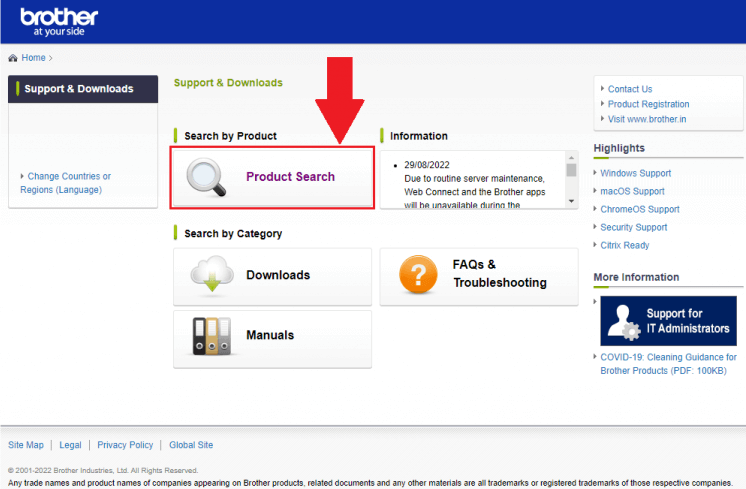
Step 4: After that, find and click DCP-T3 Series to proceed.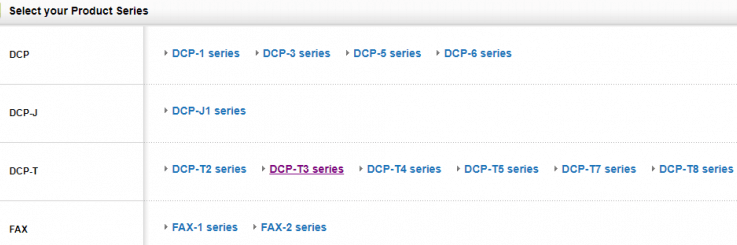
Step 5: Now, a new pop-up window will appear, choose the DCP-T310 printer and it will take you to another page.
Step 6: Next, click the Downloads tab and it will display all the OS and their version. Choose Windows as your operating system and then compatible version.
Step 7: Click on the Ok button.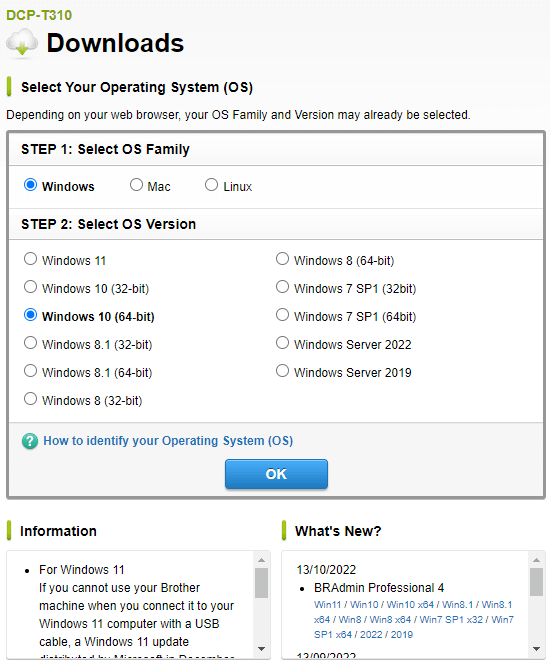
Step 8: Under the Drivers category, click Printer Driver & Scanner Driver for the Local Connection option.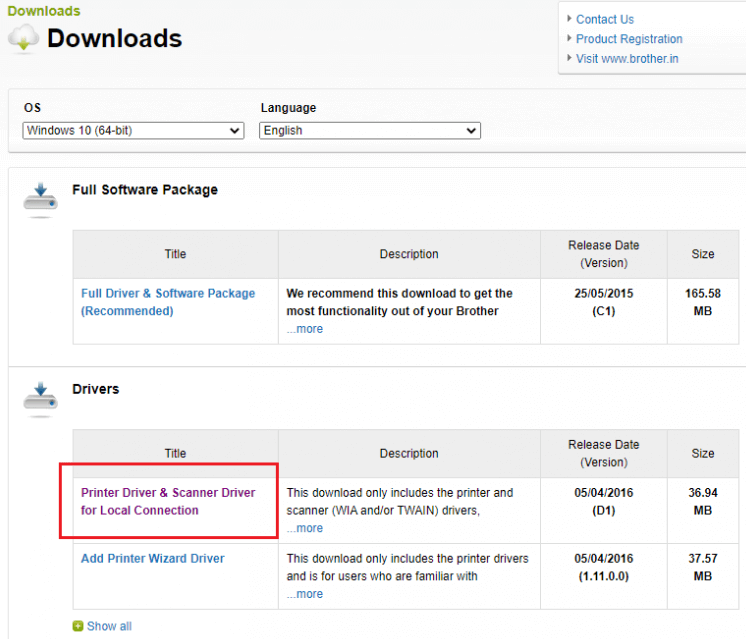
Step 9: On the next screen, click Agree to the EULA and Download option to begin the process.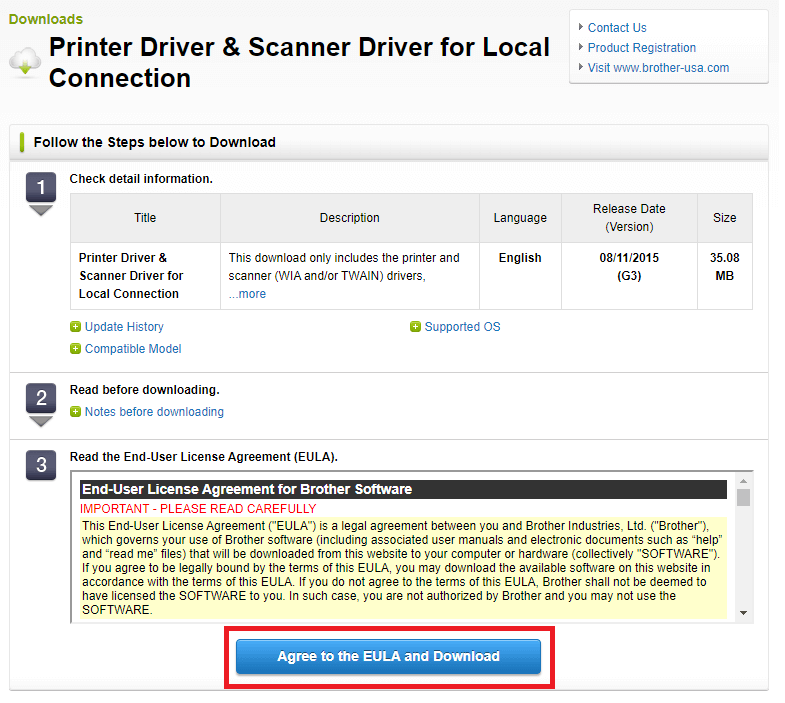
Now, sit back and wait for the download process to finish. Once done, run the downloaded driver file and follow the on-screen instructions to successfully install the Brother DCP-T310 driver on your Windows PC. Lastly, restart your system.
Tech-Tip: The manual download process can be tiresome and time-consuming, especially for newbies or users with no expertise in the technical niche. Hence, we suggest you try the next method to hassle-free perform driver download on Windows.
Also Read: How to Download & Update Brother DCP L2520d Driver
Method 2: Use Bit Driver Updater to Automatically Install Brother DCP-T310 Driver (Recommended)
This is the simplest and completely automated process, where you only need to download the most reliable driver-updating application like Bit Driver Updater.
Bit Driver Updater is one of the most dedicated driver updater utility tools available in the market. This program is specially designed for Windows and is trusted by millions of users across the world. Using this tool, you can update all outdated PC drivers at once including the Brother DCP-T310 driver. The driver updater utility only provides tested and WHQL-certified drivers. Not only that, but the program automatically takes a backup of currently installed drivers on the PC, and allows you to restore them if needed.
Now, let’s proceed with the steps below to quickly & easily update Brother DCP-T310 driver via Bit Driver Updater:
Step 1: Click on the download button below to get the setup file of Bit Driver Updater.
Step 2: Open the downloaded file and follow the installation wizard to complete the process.
Step 3: Once installed, launch the Bit Driver Updater on your system and click on the Scan button.
Step 4: Wait for the scanning to be completed. After that, check the scan results and click on the Update Now option presented next to the driver you wish to update. You can also click on the Update All option. This will update all outdated PC drivers in one go including the Brother DCP-T310 driver for Windows 10.
Note: In order to access the one-click driver update functionality you will need to upgrade to the pro version of Bit Driver Updater. The pro version also comes with 24/7 technical support and a 60-day full money-back guarantee.
Once the Brother DCP-T310 printer driver is successfully installed on your computer, reboot your system to apply new changes.
Also Read: How to Download & Update Brother DCP L2520d Driver
Method 3: Update Brother DCP-T310 Printer Driver in Device Manager
Device Manager in Microsoft Windows is a default utility tool that you can use to install the latest driver updates on your PC. To perform Brother DCP-T310 driver download for Windows 10 via Device Manager, you need to follow the procedure given below:
Step 1: On your keyboard, press Windows and R keys together to open the Run Dialog box.
Step 2: Type the following command into the Run box and press Enter from your keyboard.
devmgmt.msc
Step 3: This action will open Device Manager. Here you need to look for Printer or The Print Queues and double-click on it in order to expand the category.
Step 4: Next, find and right-click on the Brother DCP-T310 device to proceed.
Step 5: Then, select Update Driver Software from the context menu list.
Step 6: Lastly, click on Search Automatically for Updated Driver Software.
Now, wait until Device Manager finds and installs all the available driver updates including the Brother DCP-T310 driver update. Once installed, then reboot your system to apply the new drivers.
Also Read: How to Download Brother DCP-1510 Driver for Windows
How to Download & Update Brother DCP-T310 Driver for Windows 10 – Explained
That’s all! We hope the methods mentioned above have helped you with the Brother DCP-T310 driver download process. Please feel free to drop your queries in the comments section below.
If you liked this article and are interested in reading more tech-related information, then do subscribe to our Newsletter. Last but not least, follow us on Social Media platforms like Facebook, Instagram, Twitter & Pinterest.


