Samsung Xpress M2876ND Driver Download and Update

Check out the entire thread of the guide to know how to download and update the Samsung Xpress M2876ND driver for Windows 11/10 with ease using multiple methods.
Apart from smartphones, the Samsung brand also manufactures printers, scanners, laptops, tablets, TVs, and other devices for users. This is one of the most trusted electronics brands that has ruled the hearts of millions since its inception.
Samsung printers are quite effective and user-friendly. There are multiple printer series and editions that meet the specific printing needs of users. From small home printers printing a couple of pages at once to big office printers printing hundreds of pages at once, you get a variety of alternatives to select from according to your choice.
One such printer is the Samsung Xpress M2876ND. This is a medium-sized printer that’s perfect for regular office requirements. However, to use the printer perfectly, you need to execute the Samsung Xpress M2876ND drivers download and update on Windows 11/10. For this, you need to take the help of certain methods. We will list and explain these methods with the help of this guide.
How to Download Samsung Xpress M2876ND Driver for Windows?
Below are three methods that will allow you to execute Samsung Xpress M2876ND drivers download and update on Windows. The first two methods are manual and the last one is automatic. So, if you want to skip all the hassle, go with the last method instantly. The rest is up to you.
Method 1: Visit the Official Support Page for Drivers
One of the most reliable methods to download and update any driver is to visit the support page of the manufacturer’s website. However, a while ago, Samsung outsourced the support services for its printers, scanners, and various other devices to HP. Hence, to execute the Samsung Xpress M2876ND scanner drivers download and update, you need to visit the official website of HP and use its support page for the same.
It’s easier said than done. Hence, we are providing a detailed procedure below to use the support page of HP and get the required driver for the Samsung printer:
- Visit the Official Website of HP to start.
- Hover your mouse pointer over the Support menu, and click on Software & Drivers under the Problem-Solving category.

- Click on the device category named Printer.
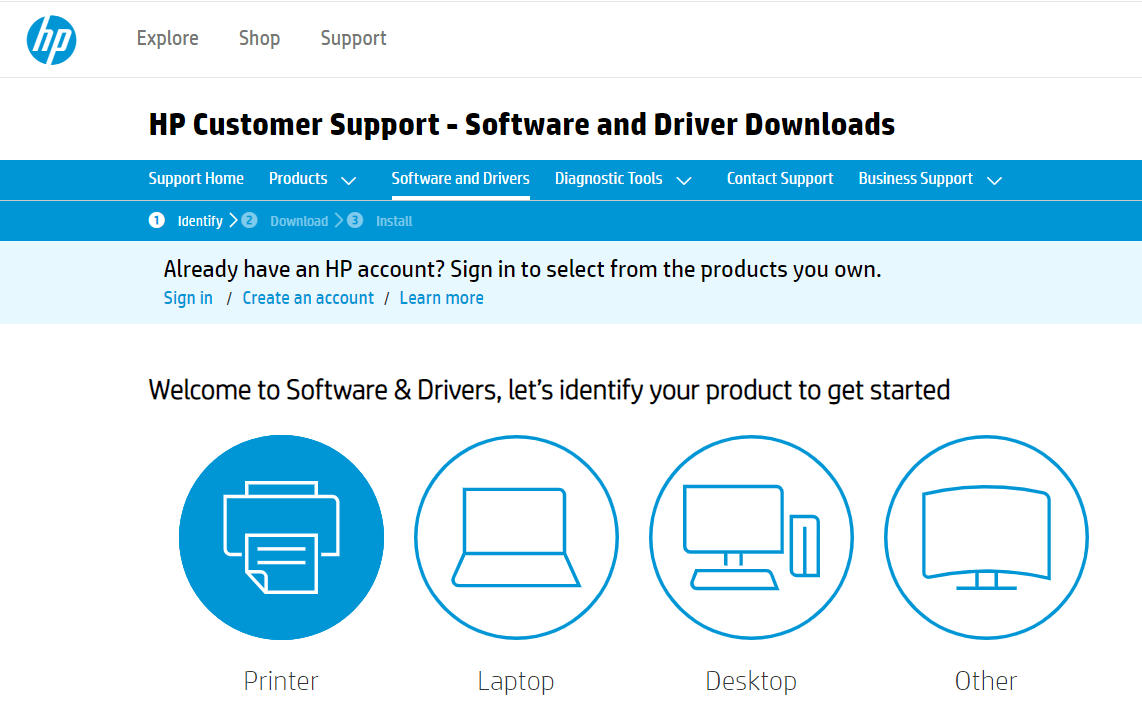
- In the search section, type M2876ND, and click on the first product suggestion that appears.
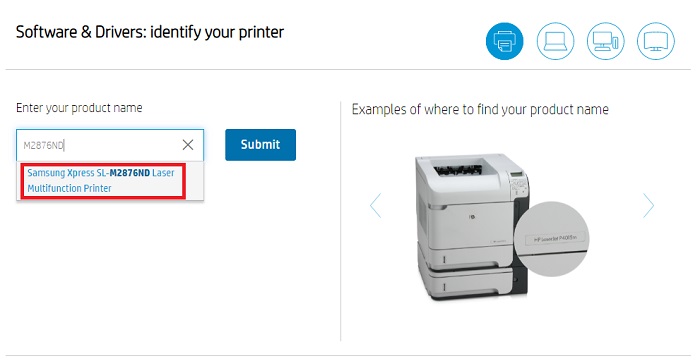
- On the next page, click on the option stating Choose a different OS.
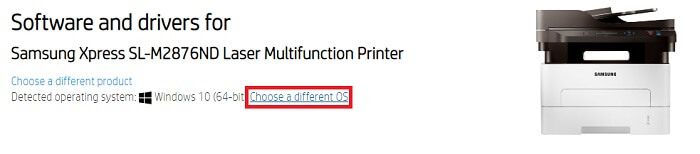
- From the pop-up window, select the operating system that your device is using and click on Change. (Skip this step if the detected OS is correct)
- Click on All Drivers to expand the same. Similarly, expand all other categories.
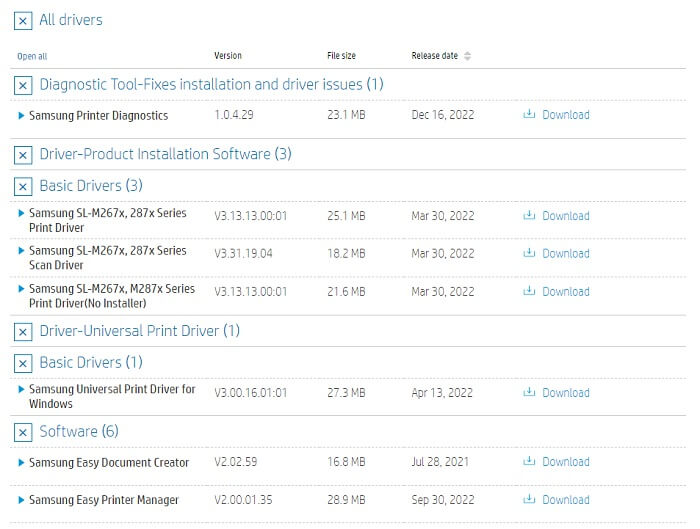
- From the list of drivers that appear, Download the ones you want to install.
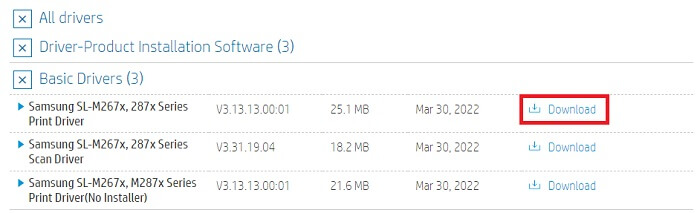
- When the download completes, open the Downloads folder and run the downloaded file. Install the driver using the on-screen instructions that appear.
- Restart the system when the driver is installed.
So, this is how you can execute the Samsung M2876ND driver free download and manual installation of the same. If you were unable to use the above solution, you can try the next one.
Also read: Samsung M2020W Driver Download for PC [Easily]
Method 2: Seek the Help of the Device Manager
Another viable but manual solution that helps you download and update the Samsung Xpress M2876ND driver is to use the Device Manager. Just like its name, the Device Manager is an advanced utility, integrated with every Windows device, that allows you to control all the devices connected to your system. The tool can manage both internal and external devices for you. Follow the steps below to understand how you can use the Device Manager for Samsung Xpress M2876ND drivers update:
- Firstly, press the combination of Win+X buttons to bring up the Start menu, and click on Device Manager to run the utility.

- Wait for a second while the tool appears. Double-click on all the categories related to Printer or Print.

- In at least one of these categories, you will find the Samsung Xpress M2876ND scanner printer. Right-click on the same and click on the Update Driver to proceed.
- You may face a pop-up asking you to state the type of driver download. Click on Search Automatically for Driver Updates to proceed.

- The utility will look for updates, and take the help of the on-screen instructions that follow to install the driver.
- Restart the device when the update is installed.
This is another manual method that allows you to execute Samsung Xpress M2876ND drivers download and update. However, you may be unable to update the drive using the methods because of the complicated steps. Follow the next, automatic, solution for ease.
Also read: Samsung USB Drivers Download and Update for Windows 11/10
Method 3: Update the Driver Automatically
The last and ultimate method to update the Samsung Xpress M2876ND driver is to use an automatic solution named Bit Driver Updater. This tool is quite amazing and offers some of the best features beyond the native driver update ones. With the help of the tool, you get two alternatives to update the driver. You can either download and update the driver instantly or schedule the same for a desired period.
Additionally, Bit Driver Updater is one of the most advanced driver updaters available for Windows. The tool offers backup and restore options to you. You can create the backup of any or all the drivers and restore or share the same as and when necessary. These options come in quite handy for users if any driver fails or corrupts.
With Bit Driver Updater, you get access to multiple functionalities. You can also ignore the driver updates for any device if necessary. The multilingual user interface of the software allows users from all geographical locations to use the tool in their native language. The tool supports languages like German, English, French, Dutch, Japanese, and many more.
Here’s the best part about the software, it only offers WHQL-certified drivers to you. This means that all the driver updates offered to you are verified and reliable. The driver updates do not contain any hidden malware, trojan, virus, or other harmful files.
That’s not all we have to share with you about Bit Driver Updater but you will find out more when you use the tool. So, let’s have a look at the procedure to use the tool.
How to Use The Bit Driver Updater to Update Samsung Xpress M2876ND Driver?
The below procedure will allow you to execute Samsung M2876ND driver free download and update with Bit Driver Updater:
- Click on the button provided below to Download the Bit Driver Updater setup file.
- When the tool’s installer is downloaded, run it, and follow the on-screen instructions to install the updater.
- After installation, run the tool, and click on the Scan Drivers button. This will allow the device to find out all the outdated, broken, missing, and corrupt drivers. If the scanning is already in progress, wait for it to be over.
- When the deep scanning of the system for outdated drivers stops and a list of drivers appears, click on the Update All button to download all the drivers. Alternatively, you can also use the Update Now button to proceed with individual driver updates.

- When the drivers are installed, restart the system.
Samsung Xpress M2876ND Driver Download and Update: Successful
So, here we are going to conclude the whole process of how to download and update Samsung Xpress M2876ND drivers for Windows 10/11. Using any of these solutions, you can get the required printer driver for your device with ease. Once you update the driver, you will not face any problems printing, and run your printer/scanner device perfectly.
The manual methods to download and update the driver may be a little complicated for you. We recommend you use the Bit Driver Updater as it allows you to update the Samsung Xpress M2876ND driver as well as every other device driver quite easily. Updating the drivers will also increase the performance of the system.
If you have any questions related to the blog, you may ask the same in the comments below. You can also provide any suggestion related to the blog or the blog page as suited. If you liked this write-up, subscribe to the newsletter from the page. Also, follow us on Facebook, Twitter, Instagram, Pinterest, and Tumblr to get more updates on guides like this Samsung Xpress M2876ND driver download.



