How to Download Epson LX-310 Driver (For Free)

You can read this article to learn various simple methods to download and install an updated driver for your Epson LX-310 printer on Windows 11/10 to avoid printing errors.
LX-310 is a dot matrix printer from Epson offering the best-in-class printing and exceptional performance. However, despite being a feature-rich printer from renowned manufacturers, it may fail to live up to the expectations without the latest and compatible Epson LX-310 driver.
The driver is a connecting link between the printer and your computer. Without the driver, the PC cannot understand your instructions. Hence, it may not execute them correctly.
Therefore, this article shares methods to download the Epson LX-310 driver for Windows 10/11 and install and update it. Let us begin with them without further ado.
Methods to Download, Install and Update Epson LX-310 Driver
You can apply the following methods to download an updated Epson LX-310 printer driver for your Windows 11/10 computer and install it.
Method 1: Download the Epson LX-310 driver update via the official website
The official website is among the most secure places to download and install updated drivers. The only prerequisite is that you should know the make and model of your computer. You can find these details through the path Settings>System>About. After noting the OS information, you can follow these steps to get the Epson LX-310 printer driver.
- Firstly, click on this link to go to the official website of Epson.
- Now, hover the mouse over the Support tab and select Printers from the menu that descends.
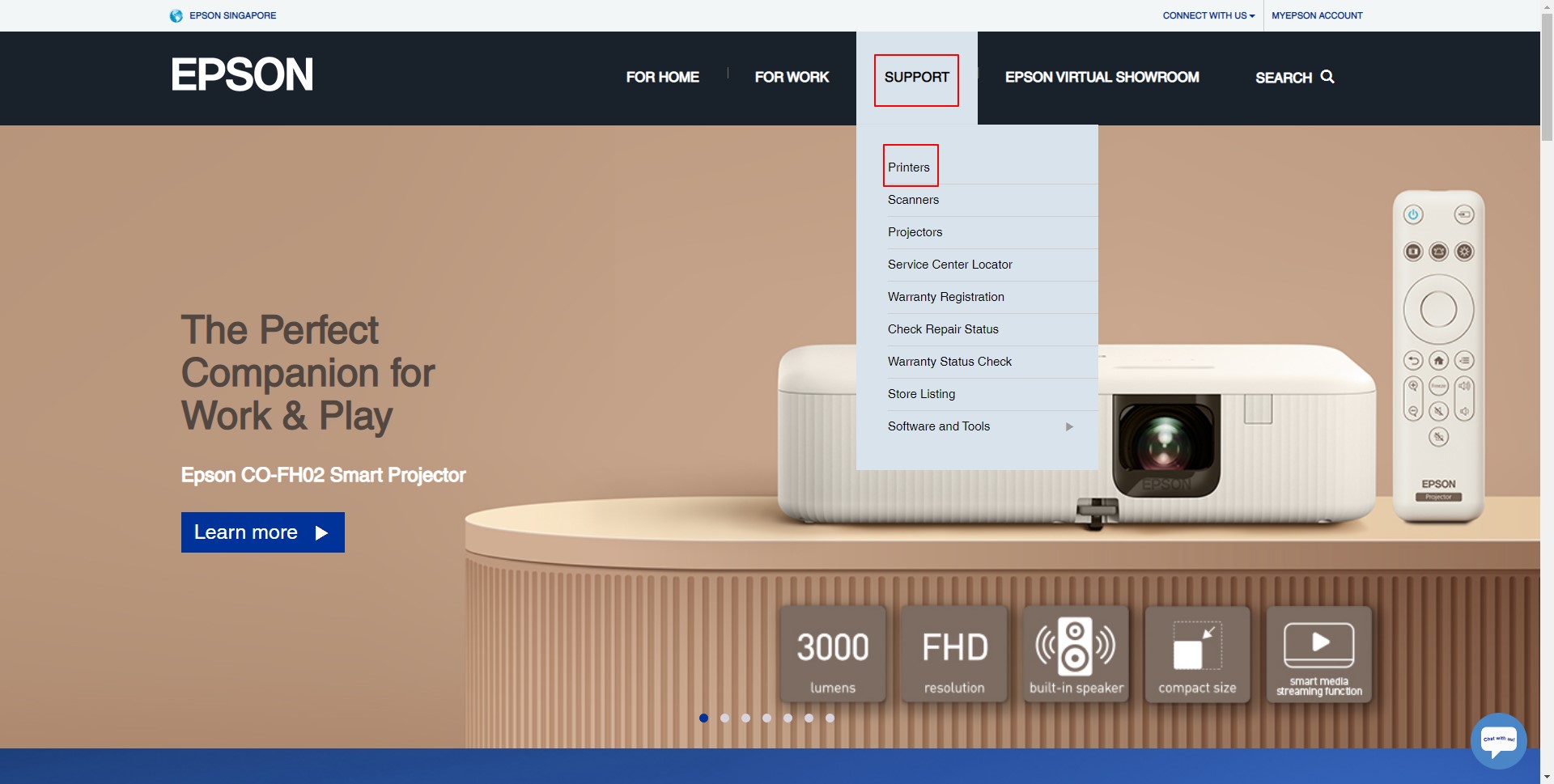
- Choose Dot Matrix Printers from the Printer Types section.

- Select LX Series from the available Dot Matrix Printers.
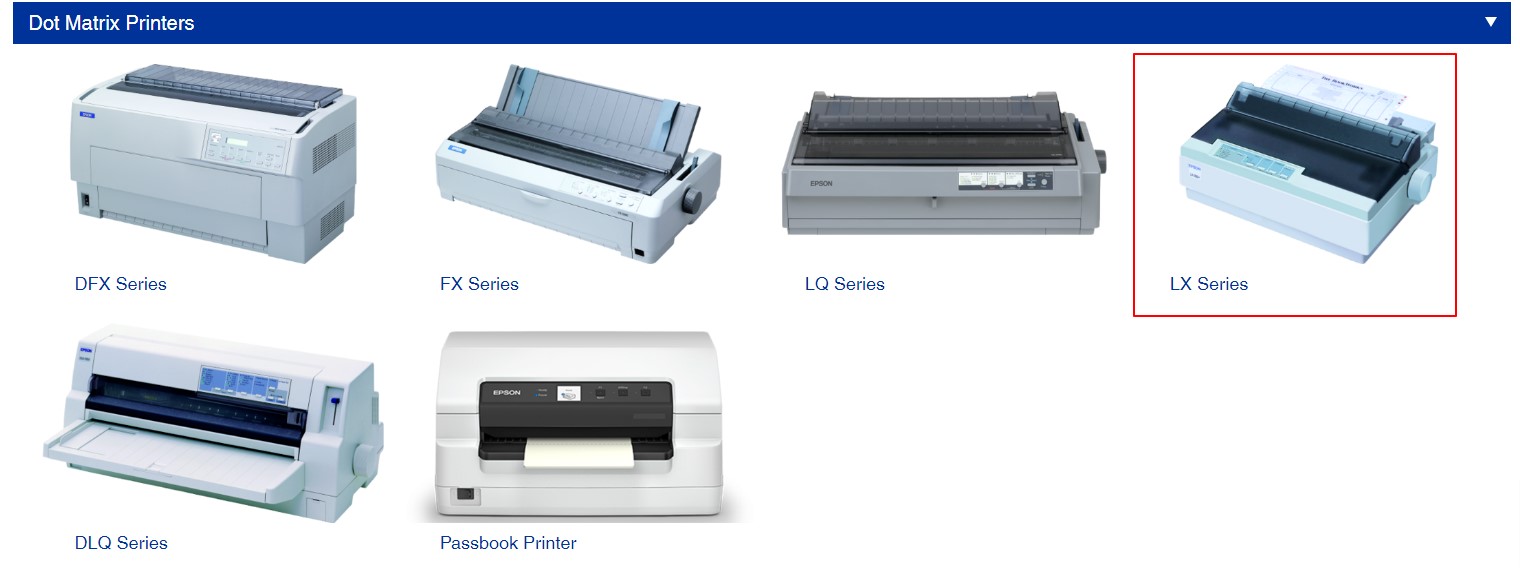
- Now, click on your printer, i.e., Epson LX-310.

- Select your OS if not detected automatically.
- Click on the Download option to get the driver installer downloaded.
- Double-click on the downloaded file and follow the directions to install the Epson LX-310 driver for Windows 11/10.
Also Read: Epson L3110 Driver and Software Free Download
Method 2: Download the Epson LX-310 printer driver through Device Manager
The Device Manager tool in Windows lets you download and install all necessary driver updates. Though downloading and installing driver updates via the Device Manager is a bit time and effort-consuming, you can follow the steps below to try it.
- Right-click the Windows icon on the taskbar to get the Quick Access menu.
- Select Device Manager from the options visible in the on-screen menu.

- Double-click on the Print queues or Printers category to make its contents visible.
- Right-click your Epson LX-310 printer and pick Update driver from the given options.

- Search automatically for updated driver software if you are a Windows 10 user. If you are using Windows 11, Search automatically for drivers.

- Wait until your OS completes the driver search, download, and installation.
- Reboot your system once the above process completes.
Also Read: Epson L4150 Driver Download and Update on Windows PC
Method 3: Update your computer’s OS to download the Epson LX-310 driver
Operating system updates fix common device issues, download missing drivers, and update out-of-date drivers. However, the success rate of this method is not so high because sometimes Windows is unable to find all the needed drivers. Still, you can follow these steps to test your luck.
- Firstly, open the Quick Access menu by right-clicking on the Windows icon.
- Now, choose Settings from the options present in the Quick Access menu.
- Go to the Update & Security settings.

- Take your mouse pointer on the Check for updates option and click on it.

- Download the suggested updates for your OS and get them installed.
- Lastly, complete the above process by restarting your computer.
Also Read: How to Download and Update Epson L3250 Driver
Method 4: Download the Epson LX-310 driver update automatically (Recommended)
The above methods to download, install, and update the driver for your Epson LX-310 printer are not beginner-friendly. Moreover, they involve a risk of installing incorrect drivers that may harm your computer instead of improving its performance.
Therefore, we recommend updating drivers automatically through a professional driver updater. We update drivers with Bit Driver Updater since this software updates drivers automatically with one click. Moreover, it boasts many additional features.
For instance, Bit Driver Updater allows you to perform scheduled scans for out-of-date drivers, backup and restore current drivers, and speed up the driver download process.
The following is the link to download one of the best driver updater software and install it.
Once installed, the software starts scanning your device and lists all the outdated drivers within a few seconds. You can go through the on-screen list and Update All on-screen drivers safely and automatically with a single click.
There is also an Update Now tool to update only the Epson LX-310 driver. However, updating all drivers is a smarter decision to ensure smooth computer performance.

Epson LX-310 Printer Driver Downloaded and Installed
This write-up guided you through various ways to download, install, and update the Epson LX-310 driver for Windows 11/10. You can follow any method from the above guide depending on your convenience.
However, we find it better to update drivers automatically with Bit Driver Updater since it minimizes the risk of downloading the wrong drivers and improves PC performance.
If you have any questions or suggestions about this post, please drop them in the comment section below. We will be delighted to answer your questions.



