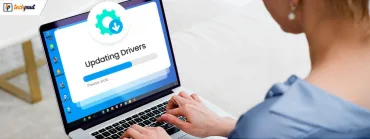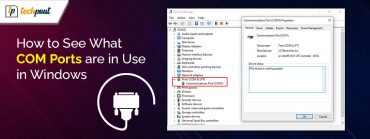How to Restore Printer Connection on Windows 10, 8, 7

To help you with the solution of how to restore printer connection, this article consists of all the methods which you can use. Read the below steps to know in detail.
Printers have changed over time and they have changed the working style too. They have helped people to rely less on others. Earlier when people used to visit the vendor’s shops to get printouts or photocopies of the documents. Now one can own the printer and keep it at home for work. One can take printouts and photocopies whenever they need and at any time.
There are various types of printers out of which you can choose to have the best that suits your needs and requirements. Irrespective of the printer you are using, you can still face issues while connecting it to the computer which is why we have listed some of the methods which users can try to rectify the most common connection issue. By reading the article you can fix printer offline problems, troubleshoot printer connection and resolve many other issues related to printer connection. So without any further delay let’s start with the methods to restore the printer connection.
Easy Ways to Restore Printer Connection in Windows PC
Below we have mentioned some of the best and easiest ways using which you can find the solution to how to restore printer connection easily. Keep reading to know the steps.
1. Check Internet Connection
If you are having trouble with the printer connection then it can be due to the internet issue in both the hardware. If the printer or the computer is not connected to the internet then you can face this kind of problem. Check whether the connection is proper in both devices.
You can even restart and check again connecting them to the internet.
2. Drivers Outdated
Drivers are a very crucial element for establishing a connection between the two hardware. If you have outdated or incompatible drivers then the connection issue can arise. Some of you might need to fix printer drivers is unavailable on Windows 10 error. This can be the case when you are not aware of the process of how you can download and update printer drivers in Windows 10.
You can either update or download the driver manually or can use software for this process. In the manual process, you need to manually search for the compatible drivers and download them from the manufacturer’s website. While on the other hand you can use the driver updater software and update all the drivers of the computer with just one click.
Out of the many driver updater software we would recommend you to use the Bit Driver Updater software. After looking at the offering and the results delivered by the software. We came to the conclusion that this is one of the best software which you can try to update the drivers from genuine and authentic sites in just a few seconds.

Also Read: How to Update and Reinstall Touchpad Drivers on Windows 10, 8, 7
3. Credentials
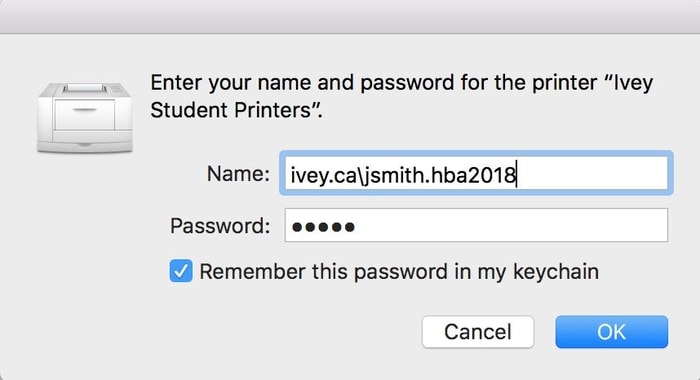
To connect the computer to the printer you need to enter the correct credentials including the username and the password. Check before you enter the credentials as it can affect the connection between both devices.
4. Restart the Computer
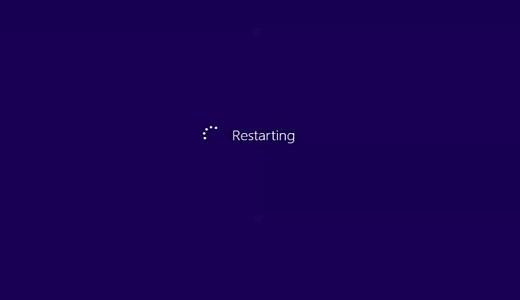
The best solution to every technical issue can be resolved by restarting the computer. The same way to resolve the issue of how to restore printer connection by restarting the computer and printer. When you turn off the system it helps in fixing the issue of connectivity.
You can turn the printer off and keep it off for a few minutes. After some time you can try turning it on and connecting back to the computer.
Also Read: How to Install and Update Bluetooth Drivers in Windows 10
5. Faulty Cables

The way drivers are important for connection, the same way the cables also play a crucial role in establishing a secure connection. Other than just connection, you can even face issues while commanding the printer. You can try to troubleshoot printer connection for identifying the real issue with the connection. If the issue is with the cables then you can try and replace the faulty cables.
To identify the issue follow the below steps for troubleshooting:
- In the search box of the taskbar, search for troubleshooting. A list of all options will appear, from the list click on the ‘troubleshooting’ option.
- Now from the new window click on the ‘Hardware and sound’ option and then click on the ‘Configure a device’ option.
- Follow the instructions displayed on the screen and check for the issue which is causing error while connecting.
- After troubleshooting the printer connection you will find the issue. If the issue is with the wire or cables then you can simply replace them.
This is how you can easily troubleshoot printer connection issues and solve them. Every issue with the printer can be found by troubleshooting.
6. Reset Printer
After trying all the above solutions if your problem of how to restore printer connection is still unsolved then you can try this last method to restore back connection. After you have followed the Printer Driver Downloads For Free procedure, now you are halfway to solve the issue. You can easily reset the printer and make it the way it was when you purchased it. All the minor issues which may be causing the connection error will be solved and you can again connect without any error.
Also Read: 20 Best Free Driver Updater for Windows 10, 8, 7 in 2021 [Updated]
Final Words: How to Restore Printer Connection on Windows 10, 8, 7
The above-mentioned steps will easily help you in rectifying the minor errors and restoring the printer connection again. You can try the steps and fix printer offline problems. Most of you can solve the issue by just updating the drivers, others might need to check for other methods too. We hope that you will find this article helpful in solving the issue of how to restore printer connection on Windows. If you have any suggestions, please feel free to write.