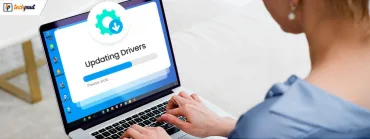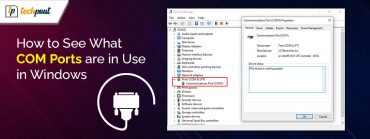Epson L3115 Printer Driver Download, Install and Update {Easy Methods}
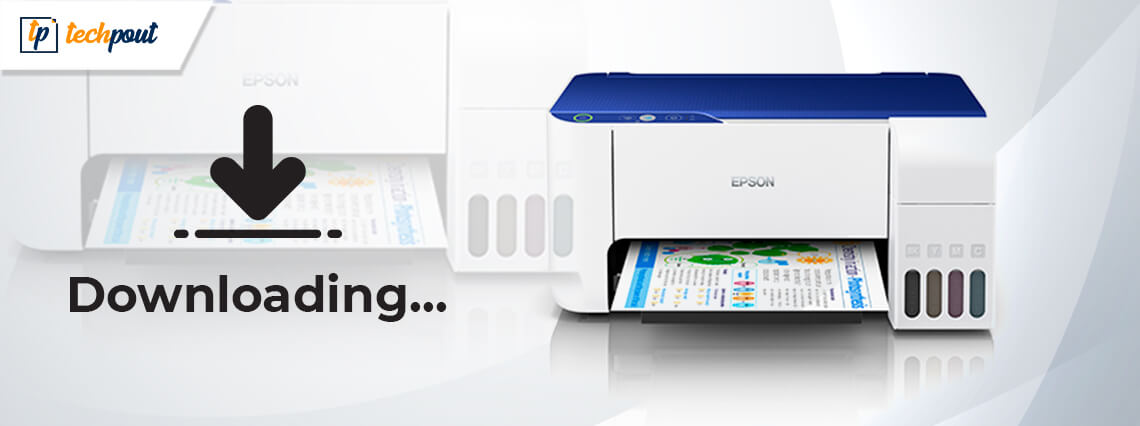
Are you looking for the best way to download and update Epson L3115 printer driver? If yes, then you have come to the right place. Here, in this report, you will learn about the convenient yet effective strategies to get the latest drivers.
Does your Epson L3115 all-in-one printer lag? If so, then you should update its drivers instantly. It is a multifunctional inkjet printer that is uniquely designed to offer high-quality and low-cost prints. To access its all-in-one features like properly, you need to keep its drivers always up-to-date. Outdated drivers are the main culprits behind the constant occurrence of printing glitches. But don’t worry, you can deal with the printing errors just by relying on the most up-to-date drivers. Read further to know the easiest methods to download and install Epson L3115 driver for Windows 10, 8, and 7.
Most Convenient Method For Epson L3115 Printer Driver Download
The simplest and highly recommended way to download Epson L3115 driver on Windows 10 & older versions is through Bit Driver Updater. This software not only helps users automatically download and install the latest drivers with a single click but also improves the computer’s performance and stability. Use the below button to get and try this exceptional software for free.
Easy Methods to Download, Install and Update Epson L3115 Printer Driver
Below mentioned methods come in handy to perform the Epson L3115 driver download. Let’s read them in detail to know more!
Method 1: Download Epson L3115 Printer Driver from Epson’s Official Page
Epson itself releases the latest driver updates for themselves uniformly. So, you can use Epson’s official support page to get the most recent drivers installed on your PC. Here are the steps which you need to follow:
Step 1: Go to Epson’s official website.
Step 2: Click on the Support option and then choose Printers from the available options.
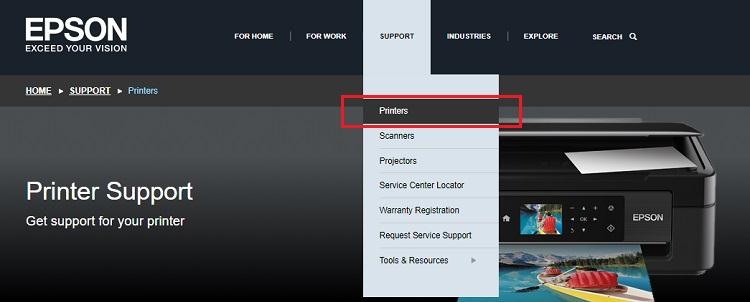
Step 3: Type your product name in the search box and hit the Search button that existed next to it. In this case, type Epson L3115.

Step 4: Now, choose the appropriate driver file from the searched results. And, select the compatible Windows operating system as well.
Step 5: Lastly, click on the Download button to get the driver file downloaded.
Step 6: Later on, once the driver file is downloaded, double click on the file to run it. Then, comply with the onscreen instructions to complete the installation process.
Once you perform the aforementioned steps, then restart your computer. And, try to access your Epson L3115 printer just to check whether the printer meets your printing requirements or not.
Basically, it is a manual approach for installing the latest drivers. Many users find it a bit challenging to find and install drivers via manual channels. If you are one of them, then you can try the below-mentioned methods.
Also Read: Printer Driver Downloads For Free on Windows 10, 8, 7 | Download My Printer Drivers
Method 2: Download and Update Epson L3115 Printer Driver via Device Manager
Device Manager is another way to perform Epson L3115 printer driver download for Windows PC. In Device Manager, you can even uninstall, roll back and disable the drivers too. Below are the steps you need to perform to get the latest drivers for Epson L3115:
Step 1: Press Windows + R keyboard buttons to invoke the Run Dialog box.
Step 2: Then, type devmgmt.msc in the Run box and then hit the Enter keyboard button.

Step 3: This will trigger the Device Manager window, wherein you need to look for the Printers or Print Queues category.
Step 4: Once you locate it, then expand the category by clicking double on it.
Step 5: Next, click right on the Epson L3115 printer device to choose Update Driver software.

Step 6: Lastly, to proceed further choose Search Automatically for Updated Driver Software from the subsequent prompt.
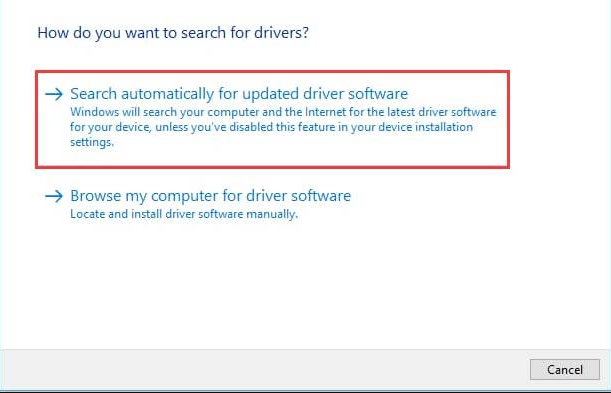
After that, Windows starts looking for accurate drivers and even installs them too. Once drivers get installed, then restart your PC so that new changes may come into the effect.
Also Read: How to Update Printer Drivers in Windows 10? Try Best Ways
Method 3: Use Windows Update to Get Latest Epson L3115 Printer Driver
Windows Update can resolve numerous technical glitches. It installs the latest driver updates as well as other fixes to bugs. Likewise, you can update Epson L3115 printer software by using the Windows Update. Follow the steps shared below to run Windows Update.
Step 1: Type Settings in the search box of your Windows and choose the best match for it.
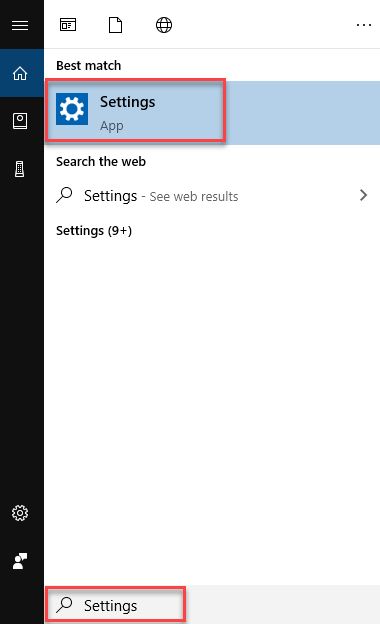
Step 2: Next, once Windows Settings get launched, then choose Update & Security option.
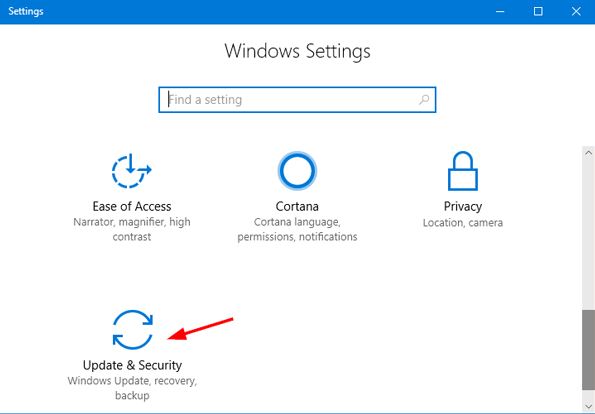
Step 3: After this, on the left choose Windows Update and then click on the Check for Update.
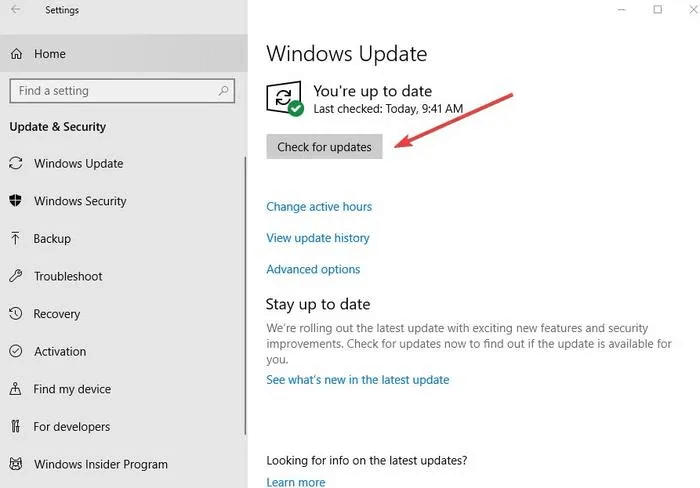
Now, Windows starts searching for the latest updates available and will install them too automatically. But, sometimes Windows OS lags in searching and installing accurate drivers. Hence, we would suggest you use the method mentioned below.
Also Read: 22 Best Free Driver Updater for Windows 10, 8, 7 in 2021 [Updated]
Method 4: Automatically Update and Install Epson L3115 Printer Driver through Bit Driver Updater (Recommended)
In comparison to others, updating the drivers with Bit Driver Updater is much easier. Since this tool is a complete automatic solution so you don’t need to search for compatible or genuine drivers manually. Along with updating the drivers, the tool can maximize the overall PC’s performance pace by deleting the junk or temporary log files. To use Bit Driver Updater you need to follow the steps shared below:
Step 1: Do hit the download button provided below to get Bit Driver Updater installed on your system.
Step 2: Then, launch the software on your computer, and do make a click on the Scan button from the left.

Step 3: As you clicked on the Scan button the tool initiates the scanning procedure. Once scanning gets finished, then the tool shares a list incorporating outdated drivers.
Step 4: Now in the list, look for the Printer or Print Queues, then find the Epson L3115 printer driver and click on the Update Now button located next to it.

If in the list you found other drivers also require an update, then you can do so via simply switching to the pro version of the software. The pro version is more worthwhile than free as it gives full access to all the advanced or basic features of the tool. Plus, with the pro version, you’ll also receive a complete money-back refund policy.
Also Read: How to Restore Printer Connection on Windows 10, 8, 7
Epson L3115 Driver Download, Install, and Update – Done
Well, these were the possible approaches to effortlessly and quickly perform the Epson L3115 printer driver download. However, every mentioned method is worth giving a try, but if you seek an expert’s advice, then it is advisable to use Bit Driver Updater. Unlike others, this utility can fix all the faulty drivers with just one click of the mouse. Being a complete automatic solution the utility can find and install the drivers automatically. So, it is more worthwhile to give Bit Driver Updater a try.
Lastly, do tell us which method you selected in the comments below. Plus, subscribe to our Newsletter for staying updated and informed. You can trust us, we don’t spam!