CH340 Driver Download and Update for Windows 10,11 [Easily]
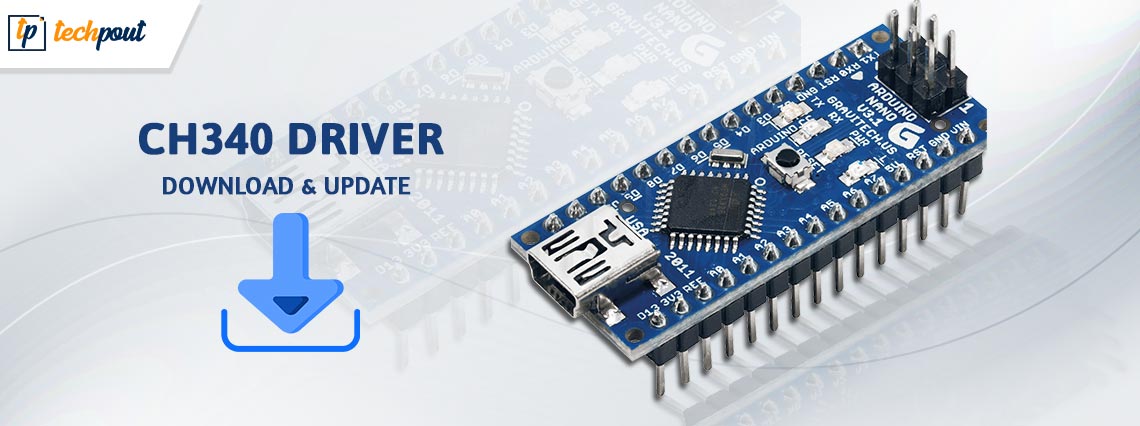
This article shares the 5 best ways to get the updated CH340 driver for Windows 11/10 downloaded and installed.
CH340 is a chip used in boards like Arduino boards to convert TTL (serial) to USB and vice versa. Moreover, the boards with this chip need no programming to access the processor. However, your computer may fail to recognize this chip without a correct and compatible CH340 driver.
Hence, this article elucidates how to download, install, and update the Windows 11/10 CH340 driver. There are multiple ways to get the latest driver for the CH340 device.
Recommended Method to Download and Update CH340 Driver
However, it has been proven that using the Win Riser is a reliable as well as a quick method to get the driver updates for CH340 and various other devices connected to the PC. The tool works like a one-stop solution to meet your driver update needs as well as allows you to improve the performance of the PC as well. Click on the button below and download the Win Riser setup.
With this though, let’s proceed further to all the reliable methods to download and update the CH340 driver for Windows.
How to Download the CH340 Driver Update and Install It
The following are some manual and automatic ways to download and install the updated CH340 driver for Windows 10/11.
Method 1: Download and install the CH340 driver update via Device Manager
Device Manager is a tool existing on your computer to let you find and install driver updates or missing drivers. Below are the steps you may follow to download the CH340 driver and install its updated version using the Device Manager.
- Right-click the Windows icon present on your computer’s taskbar and select Device Manager.

- Select the Ports category to find the USB-SERIAL CH340 device. If this device is not present in the ports section, view the Other Devices.
- Right-click the CH340 device and Update the driver.

- Search automatically for updated driver software on Windows 10. On Windows 11, Search automatically for drivers.

- After the above steps are completed, restart the system to complete the CH340 driver update.
Also Read: How to Update USB Driver in Windows
Method 2: Download and install the updated CH340 driver from the manufacturer’s website
The CH340 chip’s manufacturers offer all needed drivers and updates on their official website. You may follow these step-by-step directions to get the update for the CH340 driver for Windows 11/10 from there.
- Click on this link to go to the CH340 manufacturer’s website.
- Click on the search icon, type CH340, and hit Enter on your keyboard.
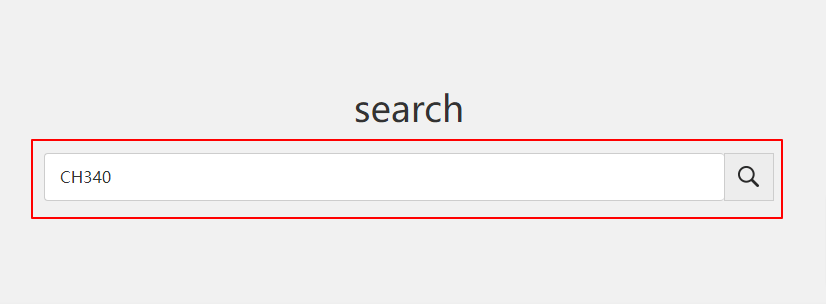
- Scroll down to Drivers & Tools.
- Now, you may choose to download the EXE or ZIP file of the required CH340 driver for Windows 10/11.
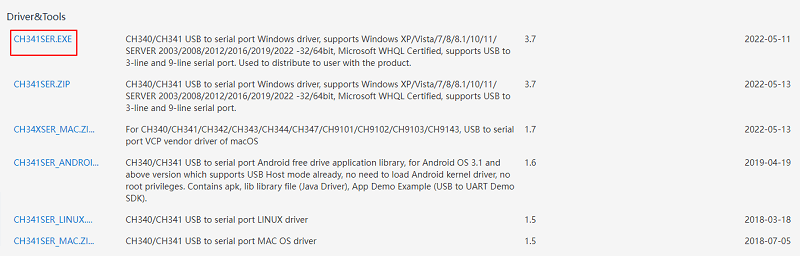
- Select Download to begin downloading the driver file.
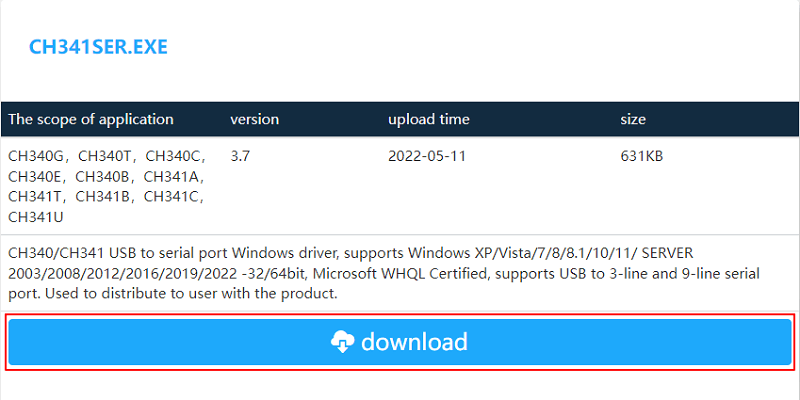
- Make two clicks on the downloaded file and go along with the on-screen commands to download the CH340 driver update and install it.
Also Read: USB 3.0 Driver Download and Update for Windows
Method 3: Update your Windows OS
A Windows update may, in addition to fixing common PC problems, update existing drivers and install the missing ones. However, it may not find the latest drivers for your computer if the driver updates are very recent. Still, you may follow the directions shared below to try downloading and updating the CH340 driver for Windows 10/11 this way.
- Right-click on the Windows icon to get the menu to quickly access various tools on your computer.
- From the on-screen list of options, choose Settings.
- Select the settings related to your computer’s Update & Security.

- Check for updates.

- Download the update suggested for your operating system and get it installed.
- Restart your device to ensure the update process is completed successfully.
Method 4: Download the CH340 driver update from Microsoft Update Catalog
Microsoft has a catalog of necessary updates for various drivers. Below is how to find the latest CH340 driver for Windows 10/11, download it, and install it from there.
- Navigate to Microsoft’s Update Catalog.
- Search CH340 drivers.
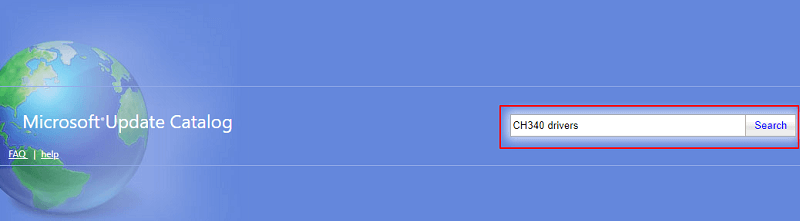
- Select Download to proceed to the next step.

- Select the on-screen link to proceed with the driver file download.
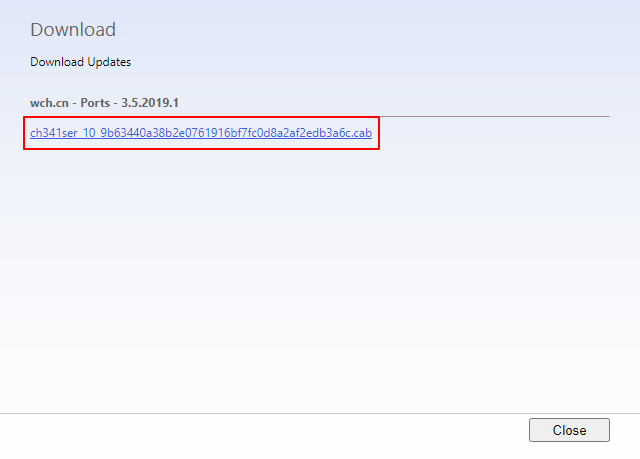
- Follow the instructions on your screen to finish the installation of the downloaded CH340 driver update.
Also Read: Microsoft USB Driver Updates Completely Free For Windows
Method 5: Download the CH340 driver update automatically (Recommended)
Above, we elaborated on various manual ways you may use to download and install the updated CH340 driver for Windows 11/10. As many users (including us) feel, these methods need a lot of time and effort.
If you agree with us and are looking for a simple approach to get the needed drivers, we suggest making use of Bit Driver Updater. The Bit Driver Updater software is a popular program to download and install driver updates automatically.
This software updates all drivers instantly with just one or two clicks. Moreover, it offers many beneficial features. For example, driver backup and restore, scheduled scanning of the computer, and driver download speed acceleration are some of Bit Driver Updater’s most notable offerings.
You may use the link below to download and install this amazing program on your computer.
After completing the software installation, within one to two seconds, you receive a list containing all outdated drivers. You may pick the option to Update All in an instant without any hassles.
There is also an Update Now button if you wish to get only the CH340 driver updated. However, it is recommended to update all old drivers to ensure top-notch computer performance.
After learning methods to download the CH340 driver update and install it, do you have any questions/confusion? If yes, you may read the following section to get all the needed answers.
Frequently Asked Questions
Below we answer all the questions you may have about the CH340 driver for Windows 10/11.
Q1. What is a CH340 driver?
Simply put, the CH340 driver is a piece of software that connects the CH340 chip with the computer to facilitate the chip’s communication with the PC.
Q2. How do I test my CH340 driver?
You may go along with these directions to test the CH340 driver.
- Go to the Device Manager.
- Select Port.
- Now, you may double-click the USB-SERIAL CH340 to view all its details.
Q3. How do I install CH340 on Windows 10?
Here are the steps you need to follow to install the CH340 driver on Windows 10.
- Open the Device Manager and expand Ports.
- Right-click the USB-SERIAL CH340 port and choose Update driver.
- Pick the Browse my computer for driver software option.
- Mention the driver location, include subfolders, and Browse.
- Choose the folder having the CH340 driver.
- Click Download/OK.
- Follow the on-screen commands to complete the installation.
Q4. How to use USB serial CH340?
To use the USB serial CH340, you can follow these steps.
- Make use of a USB cable to plugin the USB serial adapter.
- Wait for a moment and then search for “USB-Serial Ch340 (COM9)” in the Device Manager.
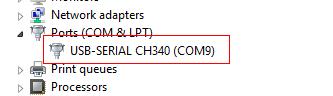
If you do not find USB-Serial Ch340 (COM9) in the Device Manager, download the CH340 driver. You can download it hassle-freely through Bit Driver Updater.
Q5. How do I know if the CH340 driver is installed?
You can follow these steps to check whether or not the driver for the CH340 port is installed on your computer.
- Firstly, plug the Arduino board into your PC’s USB port.
- Now, launch the Arduino IDE.
- Click on the “Tools” tab.
- Select “Port” from the on-screen menu. If the CH340 driver is not installed, Arduino IDE won’t allow you to choose COM Ports.
Q6. How to check the serial port of a CH340 device on Windows?
Below are the steps to check the CH340 device’s serial port on your PC.
- Open Device Manager.
- Now, click on the Ports category.
- Lastly, check the USB-SERIAL CH340 serial port.
Also Read: Best Free Driver Updater for Windows 11, 10, 8, 7
CH340 Driver Downloaded and Updated
Through this article, we discussed how to download, install, and update the CH340 driver for Windows 11/10. You may choose any method from the above guide to doing it. However, we recommend driver updates via Bit Driver Updater if you wish to update drivers conveniently. In case you have any doubts remaining about downloading, installing, and updating the CH340 driver, don’t hesitate to contact us using the comments section below.





Niharika
Thank you for the details – I have a key question though:
The version in the Microsoft Update Catalog is still 3.5.2019.1, last updated 29th January 2019! Which says “Windows 10, version 1903 and later”!
So if I install the latest version v3.7 from 11th May 2022 (which states W10 and W11) from the WCH web site, then what will happen if I do the following with Windows 10 and Windows 11?:
Method 1 update using Device Manager
Method 3 update using Windows Update
Will the later Driver from WCH be replaced by the much older one known by Microsoft?
We have had issues with other Drivers where we have installed one that works with Windows 11, but the automatic Windows updates then revert the Driver to an older version which does not work with Windows 11!
Thanks
Hey Henry Kafeman,
Thanks for your query!
Microsoft Update Catalog shows the most compatible or signed drivers. Since you already have the latest driver installed from the WCH website, Device Manager may or may not impact the existing driver, depending on the availability of new updates. As far as Windows update is concerned, you can skip the driver updates to keep your currently installed CH340 driver intact.
Moreover, since you have had issues with drivers, we suggest updating drivers automatically using the best driver update software. You can use a reliable driver update utility to download and install the compatible WHQL-certified drivers with a single click.