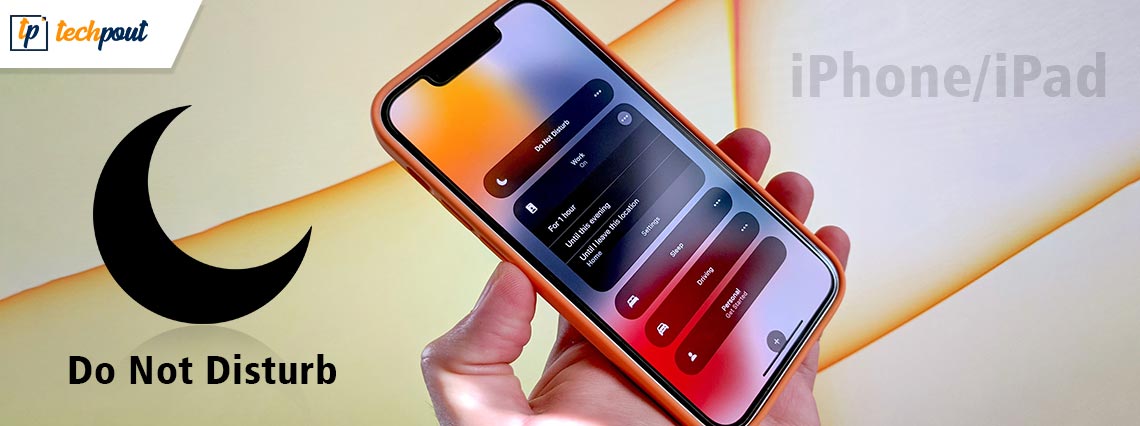
With endless features and great connectivity, the iPhone offers some unbeatable features to its users. One such feature is the Do Not Disturb iPhone utility. When you are stuck or need an escape from the technology you often need to cut off from the social world. Moreover, when you are in the middle of a necessary meeting, notifications buzzing continuously can be annoying.
Keeping in mind all such scenarios Apple offers the Do Not Disturb mode to the users. When switched to do not disturb on the phone all your notifications are turned off. Although, you can exempt major notifications or calls from Do Not Disturb settings. If this sounds attractive read the complete article to find out the simple steps to turn on the Do Not Disturb iPhone feature.
Quick Methods to Enable Do Not Disturb on iPhone or iPad
Here, we have put together a few tactics that you can consider if you wish to set do not disturb on your iPhone or iPad devices. For more information, let’s read!
1. Manually Turn On Do Not Disturb Mode on iPhone
Users can manually set do not disturb on iPhone/iPad with iOS 15 and iPadOS 15, quite easily & quickly. To set up DND mode on an iPhone this way, you simply need to follow the steps provided below.
Step 1: Navigate to Settings, and tap on Focus.
Step 2: Then, tap on the Do Not Disturb and move the toggle button to ON.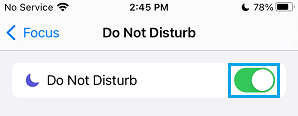
Step 3: You can also choose your custom options for the notifications.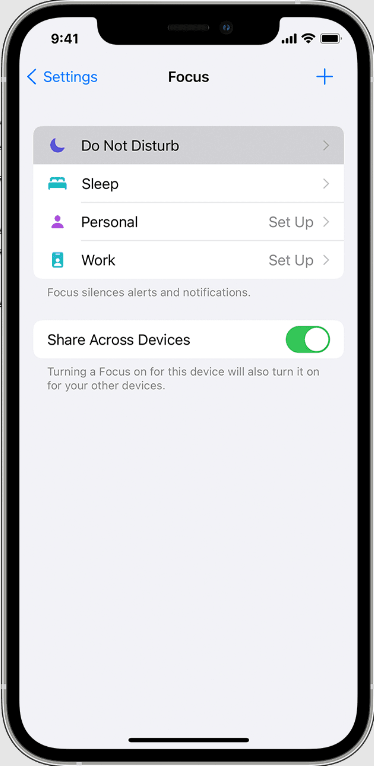
This will turn on the Do Not Disturb with original settings on your iPhone or iPad devices.
Also Read: Last Line No Longer Available on iPhone
2. Enable Do Not Disturb on iPhone/iPad with iOS 14 or Earlier
Following are the steps that you can follow to enable DND on iPhone/iPad with iOS 14 or older versions and iPadOS 14 or earlier versions. Let’s get started:
Step 1: Launch Settings.
Step 2: And, then switch the toggle button of Do Not Disturb to the ON position.
3. Use Control Center to Enable DND on iPhone/iPad
In order to quickly turn on the DND mode on your iPhone 12 or later models, you can use the Control Center. To use this approach, follow the steps shared below:
Step 1: Invoke Control Center on your preferred iPhone or iPad devices.
Step 2: Then, make a tap on the Focus option.
Step 3: Lastly, tap on the DND (Do Not Disturb) option to enable this feature.
Bonus-Tip: How to Automatically Schedule Do Not Disturb on iPhone?
In addition to this, if you want to schedule the DND mode for a specific time, then by using the procedure mentioned below, you can do so.
Step 1: To begin the process, you need to go to Settings.
Step 2: Then, tap on Focus.
Step 3: After that, click Do Not Disturb.
Step 4: Now, you will see an option named Add Schedule or Automation, tap on the same.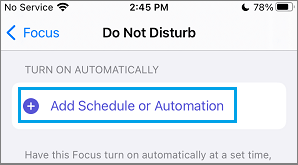
Step 5: You can now choose the time, app, or location based on your preferences for the Do Not Disturb mode.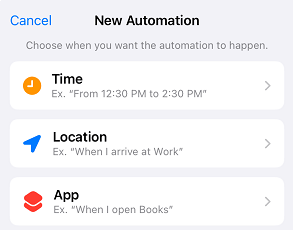
Step 6: For the time, utilize From and To fields. Then, set the Start and End time of your preferred Do Not Disturb period.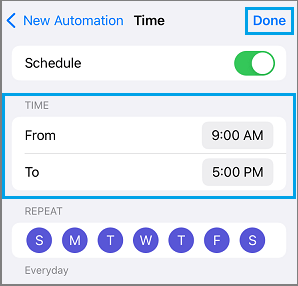
Also Read: How to Customize iPhone/iPad Lock Screen
Final Words on How to Enable DND on iPhone/iPad
The above mentioned were some of the different methods to set up Do Not Disturb on iPhone and iPad devices. You can even schedule the DND as per your time preferences. We hope you find this article very helpful.
If you have any questions, doubts, or better suggestions, then do tell us in the comments section below. Want to read more? If yes, do subscribe to our Newsletter. Apart from that, you can also follow us on our Social Media channels: Facebook, Twitter, Instagram, and Pinterest.


