Download SM Bus Controller Driver for Windows 10, 11
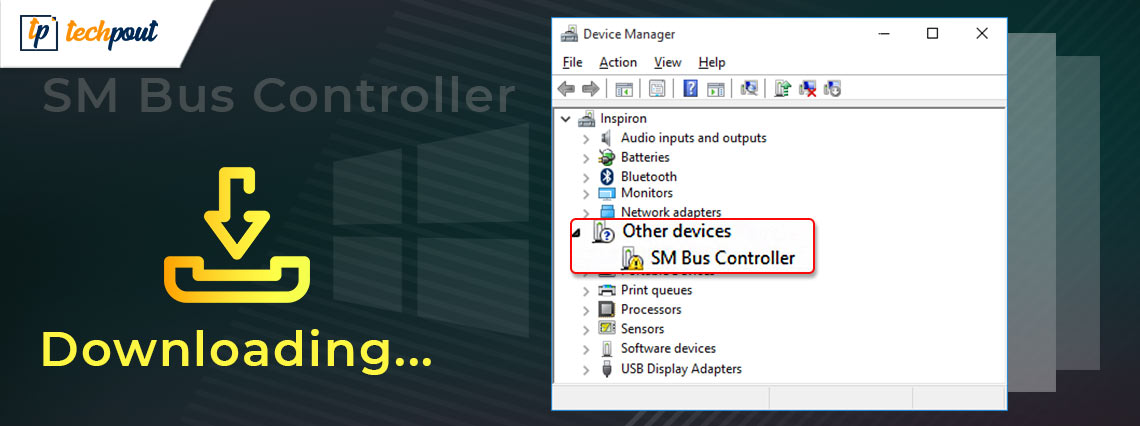
A step-by-step guide to download and update SM Bus Controller driver for Windows 10, 11, 8, and 7 PC.
Encountering an error message saying “SM Bus Controller Driver is unavailable”? Don’t worry, you can fix this inconvenience just by updating the corresponding driver.
SM is an abbreviation for System Management. The SM Bus Controller driver is a vital component of the chipset on the PC’s motherboard and is responsible for controlling the temperature and charge of the motherboard. When the respective driver goes missing or out of date, then it is unable to detect the device, which eventually lags in numerous errors including vulnerable performance and more.
Therefore, it is crucial to keep the SM Bus Controller drivers up-to-date. This article highlights the effective yet most easy methods to perform driver update.
Quickest Way to Download & Update SM Bus Controller Driver for Windows 10, 11, 8, 7 PC (Experts Choice)
Updating drivers manually requires good technical knowledge and a lot of time. A faster and easier way to do the same task is using the driver update utility like Bit Driver Updater. It automatically detects the version of your Windows OS and finds the correct drivers for your device. Also, the driver update utility can work as a system optimizer to boost the overall performance of your PC. Scan your system for free through Bit Driver Updater.
Methods to Download, Install and Update SM Bus Controller Driver for Windows 11, 10, 8, 7
Downloading the latest version of the SM Bus Controller driver for Windows 10, 8, 7 PC is crucial to bypass numerous problems with the system’s motherboard. Check the below-listed methods to perform the driver download, easily & quickly.
Method 1: Manually Download SM Bus Controller Driver from Official Website
Motherboard manufacturers constantly release the latest version of drivers for themselves. So, the user can use the official website of the manufacturer that’s Intel to get the correct SM Bus Controller driver. Below are the steps one needs to follow to install the compatible drivers:
Step 1: Go to the official Intel Downloads Center.
Step 2: Look for the respective drivers according to your PC model and Windows operating system version.
Step 3: Alternatively, you may search for the drivers via search box or choose your driver manually from the product category i.e, Chipsets.
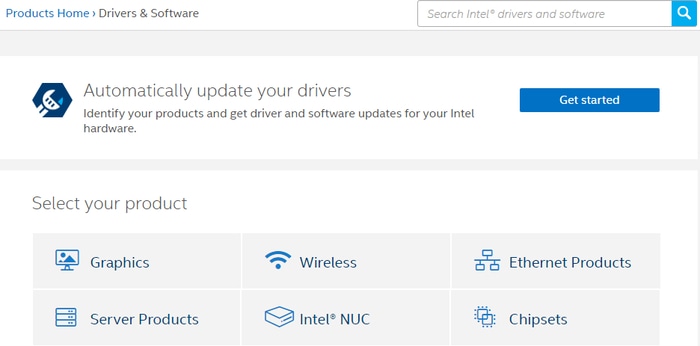
Step 4: In the net window, select Consumer Chipsets from the drop-down menu list of View by Product. And, choose the accurate version of your Windows operating system.
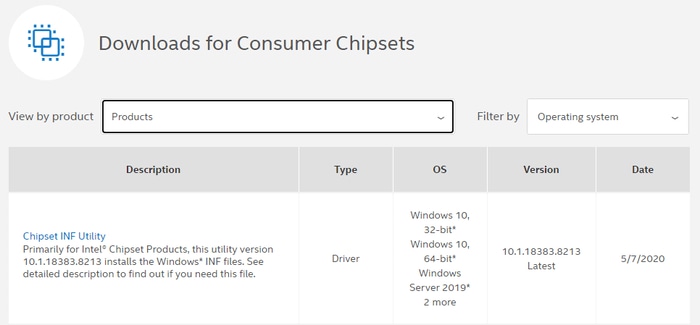
Step 5: After that, make a click on the most genuine driver file to begin the download process.
Step 6: Next, run the downloaded file and complete the installation by performing the on-screen instructions.
Step 7: Lastly, restart your computer.
That’s it, now all the common driver problems are resolved as you have downloaded and installed the most recent version of the SM Bus controller driver on Windows PC.
Also Read: Xbox One Controller Driver Download Install and Update for Windows 10, 8, 7
Method 2: Use Bit Driver Updater to Automatically Get Latest SM Bus Controller Driver (Strongly-Recommended)
The manual method requires proper technical knowledge as well as enough time to perform driver download, hence, it can be daunting for those who have no experience in the technical niche, especially about the drivers. Don’t worry, you can use Bit Driver Updater, one of the best driver updating software that automatically finds, downloads, and installs the correct drivers for you.
This driver updater utility quickly recognizes your Windows operating system and then installs the most suitable drivers automatically. Below are the steps to download SM Bus controller driver for Windows 7 64 bit or higher versions.
Step 1: Firstly, download and install Bit Driver Updater on your PC.
Step 2: Then, wait for a while until it scans your PC for outdated, broken, or faulty drivers.
Step 3: Check the list of the outdated drivers and click on the Update Now button adjacent to the SM Bus controller driver.
Step 4: Else, you may click on the Update All button to fix all outdated drivers with one click of the mouse.

Step 5: Once done, restart your machine.
It is recommended to rely on the pro version of the Bit Driver Updater in order to unlock its robust functionality. The software comes with an in-built backup & restore tool. Also, Bit Driver Updater offers 24/7 technical support to its users.
Also Read: Realtek Ethernet Controller Driver Download & Install for Windows 10/8/7
Method 3: Update SM Bus Controller Driver in Device Manager
Below are the steps to perform SM Bus Controller driver download using Windows default program called Device Manager:
Step 1: Launch Device Manager on your system by using a keyboard shortcut, Windows + X.

Step 2: In the Device Manager window, double click the Other Devices to expand its category.
Step 3: Right-click on the SM Bus Controller and select Update Driver Software from the context menu list.

Step 4: Next, choose Search Automatically for Updated Driver Software from the subsequent prompt.

Now, the Device Manager searches for the available drivers and later on downloads the suitable SM Bus controller driver Windows 8.
Method 4: Use Windows Updates to Download SM Bus Controller Driver
To install the latest SM Bus Controller driver update you can make use of the in built utility of Windows i.e Windows updates. Usually, Microsoft releases regular software updates to improve the overall performance and working of computers.
Here are the instructions you need to follow in order to download Windows updates along with SM Bus Controller and other driver updates.
Step 1: Press the Windows + S keys and in the Search bar type Settings. Click on the relevant option to open the Settings App.
Step 2: Click on Update & Security section from the Settings Window.
Step 3: Now from the left panel choose Windows & Security. Further, click on Check for Updates.
Step 4: Wait till the download completes. Restart your system once it’s done to apply the updates.
As your device restarts, automatically the SM Bus Controller driver updates will be applied.
Also Read: PCI Data Acquisition and Signal Processing Controller Driver Download for Windows PC
Frequently Asked Questions
Refer to the section below find the answers for the frequently asked questions related ti the SMBus controller drivers.
Q.1 What is an SMBus Controller driver?
A System Management Bus Controller driver is a set of Windows files that allow the Bus on your PC or server to run properly. This bus is generally used in low-speed PCs for better performance.
Q.2 How do I fix my SMBus Controller?
To fix the SMBus Controller error, you need to update the driver for SMBus. This will allow your system to recognize and respond to the commands and share information using the bus perfectly. You may take the help of the above solutions to update the error and fix the same.
Q.3 Is the SMBus Controller driver important?
Yes, the SMBus Controller driver is very important for your device as it allows you to improve the working of the slow devices as well as help in the stable sharing of information via this bus.
Q.4 Where is the SMBus Controller driver in Windows 7?
The SMBus Controller driver in Windows 7 is present in the Other Devices category of the Device Manager.
Q.5 What kind of chipsets are the SMBus controllers attached to?
The SMBus Controllers are generally attached to most Intel chipsets.
Q.6 How to find my SMBus Controller driver?
You can easily find the SMBus Controller driver under the Other Devices category of the Device Manager.
Q. 7 How to Fix SMBus Controller Not Recognized by Windows?
If your SMBus Controller is not recognized by Windows you should update the SM Bus Controller driver. For easy driver updates download the Bit Driver Updater. It enables one-click driver updates for all your system drivers. Download and Install the tool on your system. Launch and Scan for pending driver updates. Download the pending SM Bus Controller driver update and Restart your PC. This will resolve the issue.
Q. 8 How to Resolve Exclamation Mark driver error with SM Bus Controller?
If the Exclamation mark driver error is displayed on your SMBus Controller this denotes that your hardware is not recognized by your Windows device. In order to address the issue you can update, reinstall, or roll back to the previous version of the driver. Visit the official website of the manufacturer to download driver updates manually or with the automatic driver updater tool Bit Driver Updater.
Q9. How to use the SM Bus Controller driver?
The SM Bus helps you monitor the motherboard’s voltage, temperature, and other parameters. It helps your computer’s software and hardware function properly. Moreover, you can use the SM Bus Controller driver to:
- Ensure SM Bus functions correctly
- Control your PC based on voltage and temperature information
- Maintain things on your computer correctly according to temperature if you use an overclocking software
Download and Update SM Bus Controller Driver for Windows PC
Thus, you can easily perform SM Bus controller driver download on Windows 10, 8, 7 PC. We hope the installation guide makes you walk in the right direction.
Please, let us know if you have any suggestions or further queries in the comments box below. Also, do subscribe to our Newsletter and follow us on social media: Facebook, Twitter, Instagram, and Pinterest.




