Realtek Ethernet Controller Driver Download & Install for Windows 10/8/7

Download Realtek ethernet controller driver for Windows 10 & older versions to fix all the Internet connection problems. Read on to know the best ways to do it.
A lot of Windows users have recently reported having problems when trying to connect to the Internet via the wired Ethernet cable. So if you happen to be one of them, don’t panic. The good news is that many affected users got their Internet working again by simply updating the Realtek ethernet network driver.
In the following section of this write-up, we are going to discuss both manual and software-based automatic methods to help you download and install Realtek ethernet controller driver on Windows 10, 8, and 7.
Easy & Quick Way to Get Latest Realtek Ethernet Controller Driver on Windows PC (Recommended)
Use Bit Driver Updater to quickly download and update Realtek Ethernet Controller Driver on Windows 10, 8, 7 PC. The software automatically verifies your machine, then finds, downloads, and installs the most compatible driver for you. Not only updating the drivers, but the driver updater utility also keeps your PC optimized. The utility has a built-in scan scheduler and backup & restore tools. Also, trying the Bit Driver Updater is Free. Hit the download button below to install the amazing driver updater on your PC.
Simple Methods on Realtek Ethernet Controller Driver Download For Windows 10/8/7
Below we have mentioned various methods through which you can download and install the Realtek ethernet driver for Windows 7, 8, and 10 PC.
Method 1: Realtek Ethernet Controller Driver Download via the Official Website (Manual)
To make sure you have the correct and authentic Realtek ethernet network driver for Windows 10, 8, or 7 operating system, you can go to Realtek’s official website and follow the simple steps shared below.
- Visit the official Realtek website.
- Click on the hamburger icon (three horizontal bars) on the upper left corner and then expand the “Downloads”
- Next, select “Communications Network ICs” from the available options.
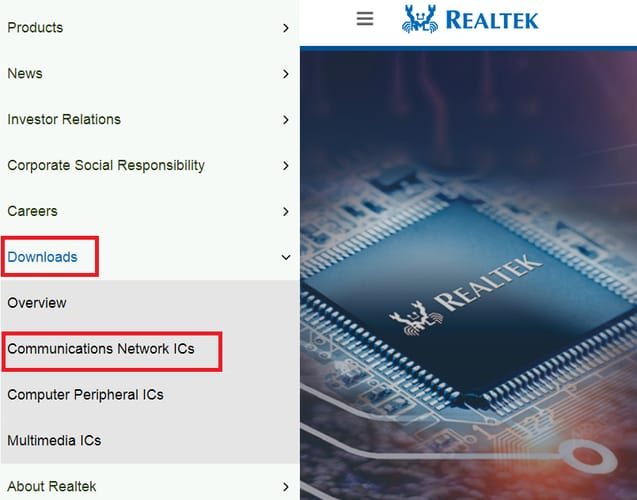
- From the drop-down box, choose the “Network Interface Controllers” sub-category.
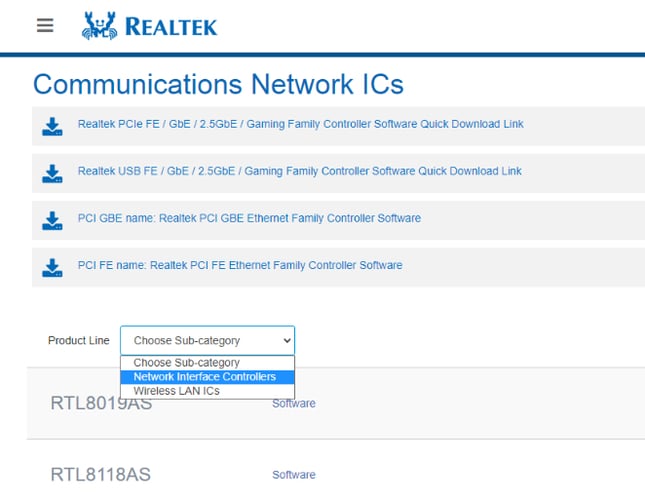
- After that, select the speed of your Ethernet port from the drop-down menu.
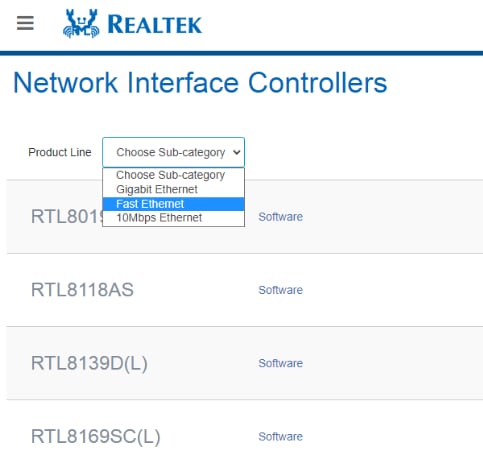
Bonus Tip: To check the Ethernet port speed, follow the below-mentioned steps:
Step 1: Open Network and Sharing Center in your Windows device.
Step 2: Select Change adapter settings option from the navigation pane on the left hand side.
Step 3: Next, right-click on your Local Area Connection and then choose Status option from the context menu.
Step 4: Now, you can view the Ethernet port speed.
- After selecting the Ethernet speed sub-category, click on “Software”.
- Under the Windows section, find your operating system version and then click on the download icon.
- Once the download process is complete, double-click on the .exe file to install the Realtek ethernet driver update.
Also Read: How to Fix Ethernet Port Not Working on Windows 10 – Quick Tips
Method 2: Realtek Ethernet Controller Driver Download via the Device Manager (Manual)
To download and update Realtek ethernet controller driver on Windows 10 & older versions of the OS, you can also take the help of a built-in utility tool called Device Manager. Below are the detailed steps on how to use it to get the required drivers.
- In the search box next to the Start button (Windows logo), type Device Manager and select the Best match result.
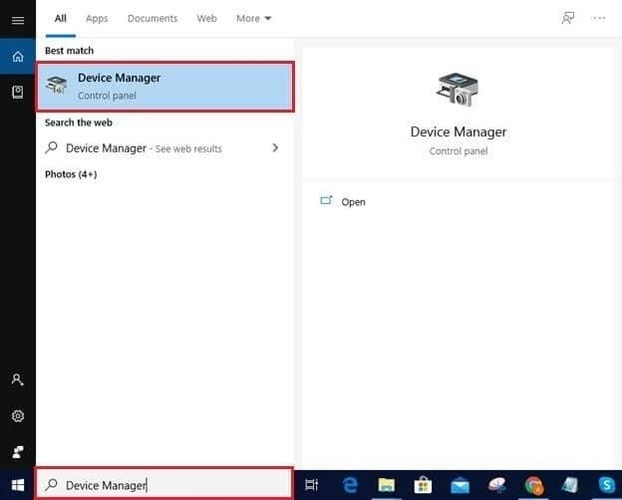
- Expand the section of “Network adapters” by clicking on the same.
- Right-click on the Realtek Ethernet Controller and select the “Update Driver” option
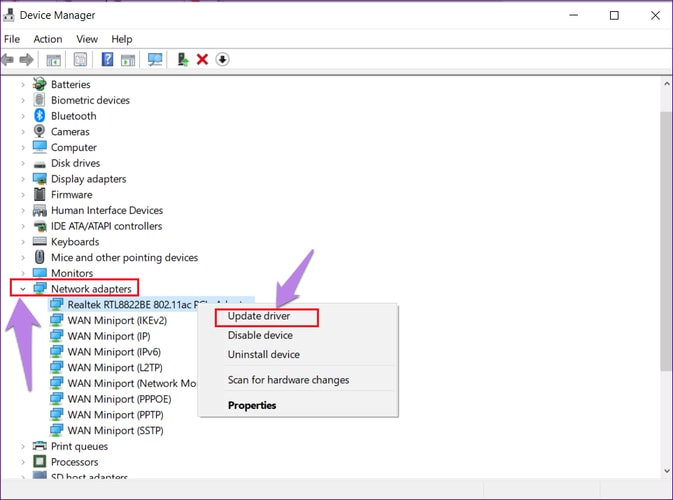
- Next, choose the “Search automatically for updated driver software” option
Now, Windows will find and install the latest version of the Realtek ethernet controller driver on your computer. After the update is installed, reboot your PC to apply these changes.
Also Read: Download Realtek Wifi Driver for Windows 10, 8, 7 PC
Method 3: Realtek Ethernet Controller Driver Download via Bit Driver Updater (Automatic)
If you think that the aforementioned methods to download Realtek ethernet controller drivers are tedious and cumbersome, then you can get Bit Driver Updater to perform the task automatically with just a single click. The great news is that you can try this program without spending a fortune. Here is the download button.
After you have successfully downloaded and installed the program, follow the steps shared below to use it for downloading or updating the Realtek ethernet network driver for Windows 7, 8, and 10.
- Open Bit Driver Updater application and select the “Scan Drivers” option on the homepage.
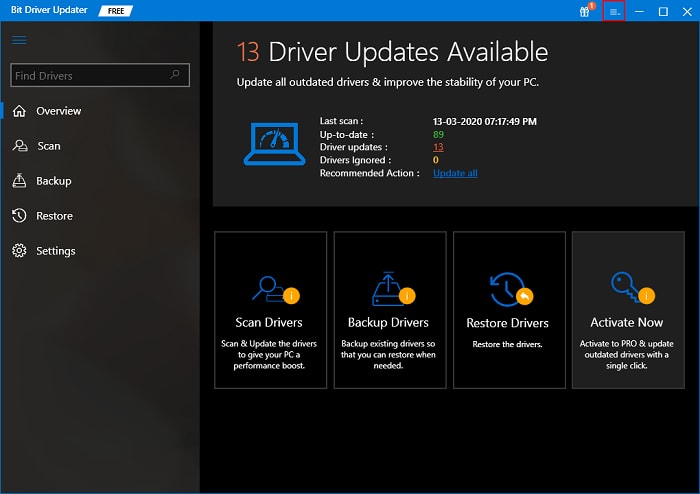
- After the scan is done, you will get a list of outdated and faulty drivers that are currently installed on your PC.
- After that, you can update Realtek ethernet controller driver by pressing the “Update Now” button present next to it.
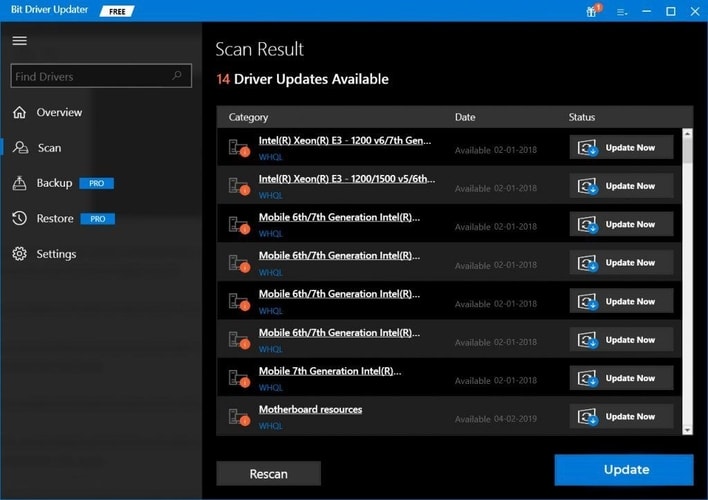
The aforementioned three steps are all you need to perform to install the latest driver updates for your Realtek ethernet controller. But, if you wish to update all the outdated drivers on your system in one go, then you can select the ‘Upgrade to PRO’ option. The PRO version opens your access to the horizons of premium features like the flexibility to schedule the driver scan and update process, backup and restore drivers, and many more.
Also Read: Qualcomm Atheros AR956x Wireless Network Adapter Driver Download & Update on Windows
Final Words on Realtek Ethernet Controller Driver Download for Windows PC
This write-up guided you through the manual and automatic ways to update or download Realtek ethernet controller driver for Windows 10, 8, and 7 PC. You can use any of the above-explained methods to get the correct Realtek ethernet network drivers whenever you run into internet connection problems on your Windows devices.
If you require any additional information regarding the steps mentioned in the above methods, you can let us know by leaving a comment below.



