Canon G2000 Printer Driver Download and Update on Windows PC

In this write-up, you will learn how to download and install the Canon G2000 printer driver for Windows 10, 8, 7 PC.
Canon PIXMA G2000 is one of the most used all-in-one multifunction inkjet printers. It is specially designed for high-volume printing at a low running cost. However, you need to keep its respective drivers always up-to-date or in good condition in order to ensure the proper functioning of this multifunction color printer. Otherwise, your printer will stop working fine and show errors like Printer Driver is Unavailable and more.
Don’t worry, if you aren’t familiar with the correct way to update the outdated PC drivers. Here, we are going to show you the 3 best methods that you can use in order to perform Canon G2000 printer driver download for Windows 10 64-bit or older versions.
Methods to Download, Install and Update Canon G2000 Printer Driver for Windows
By using any of the methods discussed below, one can easily perform Canon G2000 printer driver download on Windows PC.
Method 1: Manually Install Canon G2000 Driver from Official Website
The most reliable way to get genuine drivers is from the official website of the manufacturer. Like others, Canon provides regular driver updates for themselves. So, you can find compatible drivers on Canon’s official website. Use the below-mentioned steps to perform Canon G2000 printer driver free download.
Step 1: Go to the official website of Canon.
Step 2: Select Drivers & Downloads from the upper right corner of the screen.

Step 3: In the search box, type Canon G2000 and hit the enter keyboard button.
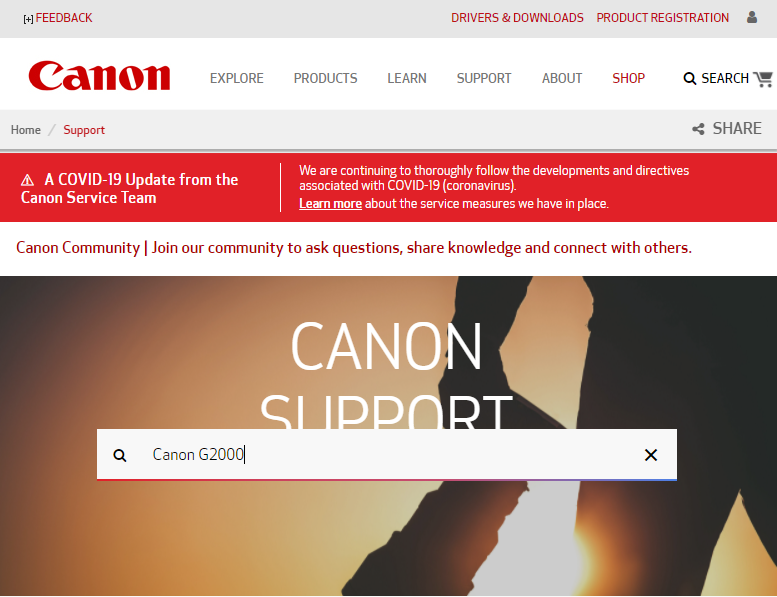
Step 4: Select Drivers & Downloads from the available options.
Step 5: If the detected operating system is not correct, then select the right one.
Step 6: Thereafter, click on SELECT.
Step 7: Next, click on DOWNLOAD to proceed.
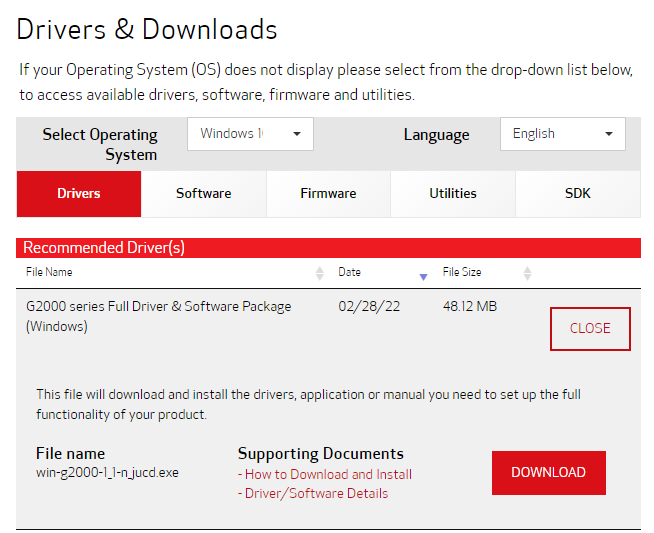
Once you have the downloaded file, then click double on it and comply with the on-screen instructions to finish the installation of the Canon G2000 printer driver for Windows PC.
Also Read: Canon PIXMA MG2522 Drivers Download & Update For Windows 10
Method 2: Update Canon G2000 Printer Driver in Device Manager
Device Manager is another approach that you can use to find and install the latest version of drivers for your Canon G2000 printer. It is a default tool in the Windows operating system that shows a graphical representation of the hardware and their drivers. To use this in-built utility tool, you need to follow the following steps:
Step 1: Simultaneously press Windows + R keys from your keyboard to invoke the Run Dialog box.
Step 2: Then, type the following command in the text field of the Run Dialog box and hit the Enter keyboard key.
devmgmt.msc

Step 3: This will launch the Device Manager window on your PC. Here you need to find and double click on the Printer or Print Queues in order to expand it.
Step 4: Right-click on the Canon G2000 printer and choose Update Driver Software from the context menu list.

Step 5: Choose Search Automatically from the subsequent prompt.

Now, wait and let the Device Manager find and download the required driver updates. Once done, reboot your PC to apply changes.
However, sometimes Device Manager fails to recognize the correct driver for your device, which eventually leads to numerous issues. Hence, we advise you to use the next method in order to get the most genuine driver updates.
Also Read: Canon MG3620 Driver Download and Update on Windows PC
Method 3: Use Bit Driver Updater to Automatically Get Latest Canon G2000 Drivers (Recommended)
Don’t worry, if you find the above two methods a bit cumbersome or time-consuming, you can use any reliable third-party driver updater tool like Bit Driver Updater to perform the same task in minimal time.
Bit Driver Updater is a dedicated software that takes only a few clicks of the mouse to update all faulty drivers on your PC. Not only that, but it also boosts the overall performance of your PC. Apart from that, it comes with an in-built scan scheduler and auto-backup & restore tools. Now, below is how to update outdated drivers with Bit Driver Updater:
Step 1: Firstly, download the Bit Driver Updater. You can even do it for free from the button given below.
Step 2: After that, run its downloaded file and follow the on-screen instructions to complete the installation process.
Step 3: Launch the Bit Driver Updater on your computer and click on the Scan button from the left.

Step 4: Be patient and let the driver updater scan your PC for outdated or faulty drivers.
Step 5: Once done, then click on the Update Now button beside the driver you wish to update. And, for users with the pro version, click on the Update All button. This will help perform bulk driver downloads.

Bit Driver Updater’s pro version comes with complete technical support and a 60-days full money-back guarantee. This is a more effortless and quickest way to get the latest version of drivers installed on your Windows PC.
Also Read: Download, Install and Update Canon MX492 Drivers on Windows [Complete Guide]
Canon G2000 Printer Driver Download and Update: DONE
The above suggested were the best ways to find, download and install Canon G2000 printer drivers. However, you do not need to use them all, just take a look through each and then choose the best approach for you.
Please feel free to drop your queries or further suggestions in the comments below. If you find this driver-installation guide helpful and want to read more informative guides, then do subscribe to our Newsletter. Additionally, follow us on Facebook, Twitter, Instagram, and Pinterest.



