How to Change Spotify Playlist Cover | Change Playlist Picture on Spotify
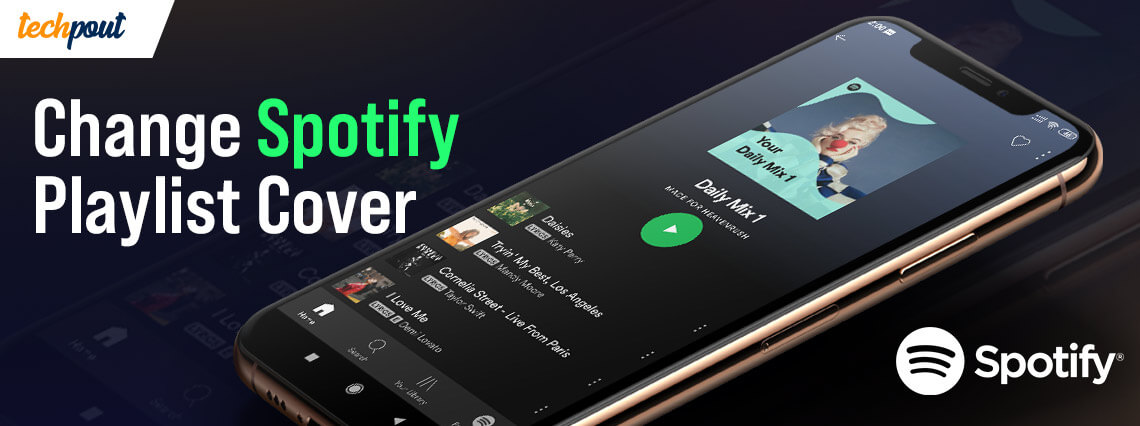
Spotify is one of the top platforms for streaming music, preferred and loved by almost every music lover. Somewhere the reason is its easy-to-use nature and then, an infinite number of songs and albums that we all crave for.
Usually, editing, managing and adding/removing the songs from the Spotify playlist is easy but many users want to know how to change Spotify playlist cover. As an answer, we have this article, explaining the quick and easy ways to change the Spotify playlist cover.
How to Change Spotify Playlist Cover in 2020
If you do not want that same playlist cover to show up every time you view the list then you can definitely change that. Changing the Spotify playlist cover does not demand any rocket science and you can change it on Android, iOS and web in a few simple steps. We have mentioned steps to change the Spotify cover playlists that you can effectively make use of.
How to Change Spotify Playlist Cover on Android device
Are you an Android user who is looking for a way to change Spotify playlist picture on phone? If yes then here’s what you can do to change the playlist cover.
- Open the Spotify app on your Android device.
- Now, go to the playlist tab in your library and open the playlist you want to change the cover for.
- You must be able to see three horizontal lines with each song. You have to tap on that and hold it to move the song up and down.
- The next step requires you to save the changes that you have just made.
- Then, check the spotify playlist to see if the cover image has changed.
This is how you can change the playlist cover on your Spotify playlist on Android devices.
Read More: Best Music Player Apps For iPhone in 2020
How to Change Spotify Playlist Cover on iPhone
If you are an iPhone user, here‘s all you have to do to switch to your favorite cover on Spotify’s iPhone app.
- Firstly, you have to open the Spotify app.
- Now, go to the Playlists section in your Library.
- Open the playlist that you wish to change the cover for.
- Then, tap on the three-dot menu in the upper-right corner.
- Next, select Edit from the menu options.
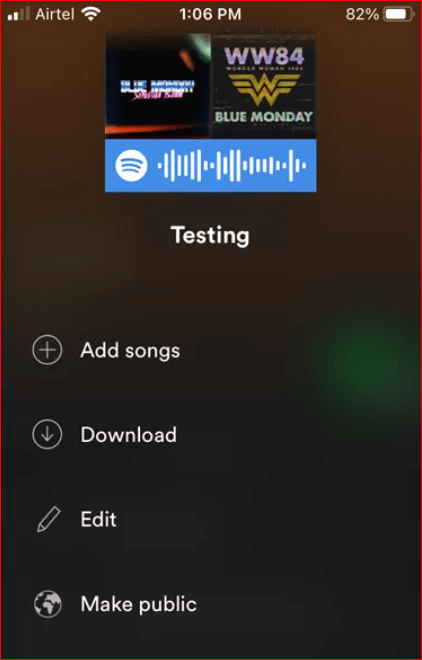
- The Edit Playlist window will help you in rearranging the songs. Simply, press and hold on to the three bars in the right of the song and then drab them to the place in the playlist folder where you want to show them.
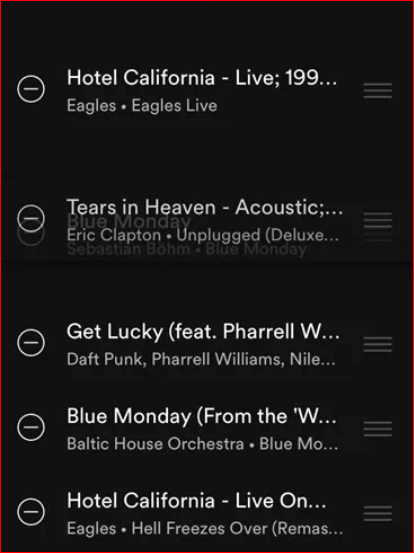
- Rearranging the songs will help you change the cover because the first four songs at the top of the playlist make for the cover spots. You can keep rearranging them until you finally get the one you want.
Unfortunately, Spotify’s iPhone app does not allow you to add a custom playlist cover. So, you have to follow these quick and simple steps to add a cover of your choice.
Read More: How To Use WhatsApp on Apple Watch
How to Add a Custom Playlist Cover on Spotify
If you are looking for a way to add a custom playlist cover on your Spotify playlist, you will require to use its desktop version. If you have a desktop version of Spotify, here are the steps to add a custom cover to your playlist:
- Launch the desktop Spotify app.
- Now, select the playlist for which you want to add a custom cover.
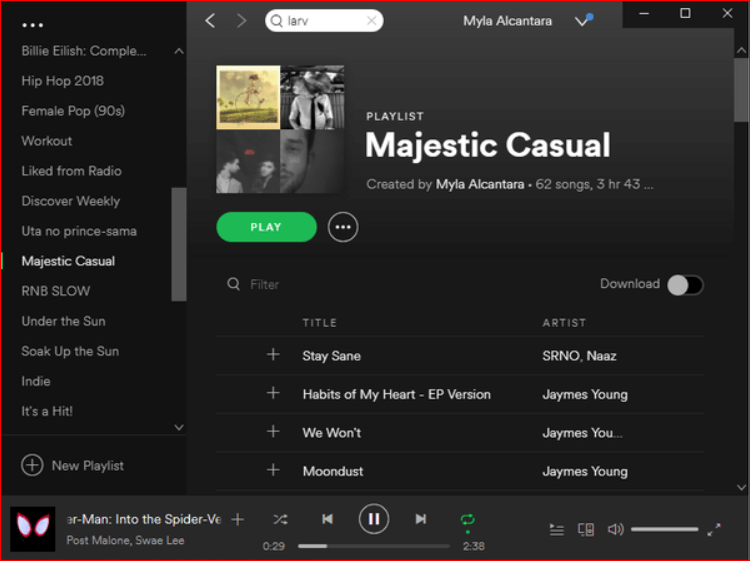
- Move yourself to the image that is currently appearing on the playlist.
- Then, click on the pencil icon that is visible and select Choose Image or Replace Image option to add a custom image to the playlist.
Now that you have changed the cover of your Spotify playlist on its desktop version and have added your preferred one, this custom image will show up on your iPhone’s Spotify app as well.
Read More: How To Install Snapchat on PC
Wrapping Up
Changing Spotify playlist cover is easy, especially on desktop. Given that you can custom add a cover to your Spotify playlists on the desktop version, you can seek it whenever you are tired of unwanted playlist cover images. Or you can continue to do that on your Android and iPhone device if you don’t mind shuffling the songs. So, these were the convenient methods to change your Spotify playlist cover. Do you know how else it can be done? Share your take on this in the comment section.



Hі there, after rеading this awesome piece of writing I am as well delighted to share my knowledge with friends.
Awesome article, Keep it up!
Just want to say your article is as amazing. The clarity of your submit is simply nice and that I can suppose you’re knowledgeable in this subject. Thank you a million and please keep up the gratifying work.