Thrustmaster T300 Drivers Download on Windows PC
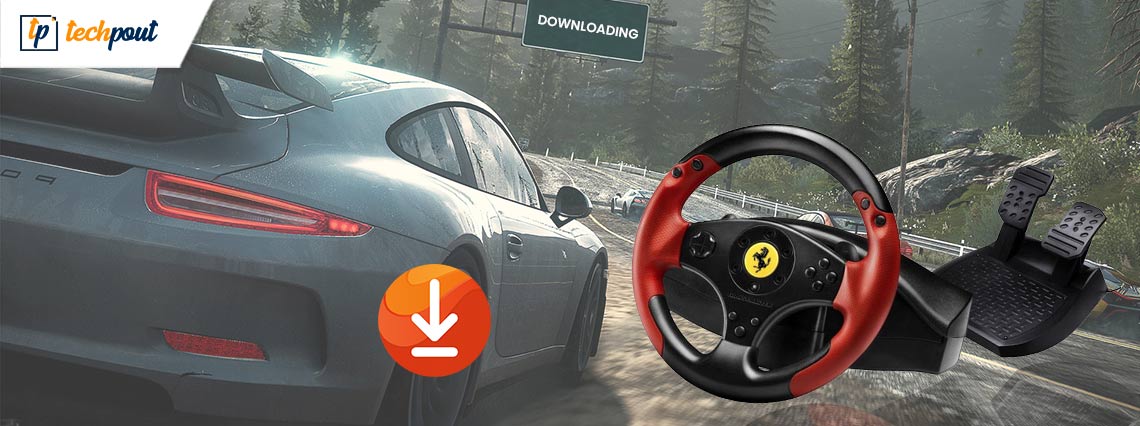
Thrustmaster T300 driver download on Windows 11, 10, 8, 7. The post contains three non-cumbersome methods to find the correct driver, easily & quickly.
When your OS gives a command to your machine, your preferred system can not understand it. To execute the command, your device uses driver software. Since the driver acts as a translator between the operating system and your device. Similarly, if you are not using the latest version of T300 drivers, there’s a possibility your racing games won’t detect the gaming wheel. And, therefore, you experience the issues with your Thrustmaster T300 advanced racing wheel.
Hence, whenever you face a problem with your Thrustmaster T300 racing wheel, consider updating the respective drivers to resolve the issue. Don’t worry, if you have no idea how to find the correct driver, we can help! This article shows you the best ways to download and install the Thrustmaster T300 drivers on a PC.
Methods to Download, Install and Update Thrustmaster T300 Driver on Windows PC
Here are three easy ways for you to quickly perform Thrustmaster T300 driver download on Windows 10, 11, 8, and 7.
Method 1: Manually Download Thrustmaster T300 Driver from Official Website
If you have good computer skills and a lot of experience in the technical niche, then you can also choose to update the drivers manually. But for this, you have to pay more attention and patience because you need to search for the correct drivers online. Then, download and install it manually on your own. To use this method, you simply need to follow the steps outlined below:
Step 1: Head to the official support page of Thrustmaster.
Step 2: Go to the search box, enter the model name you wish to download and make a click on the Search icon next to it.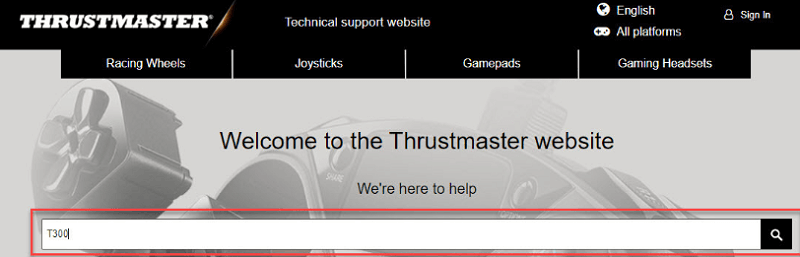
Step 3: Choose the right product that you have.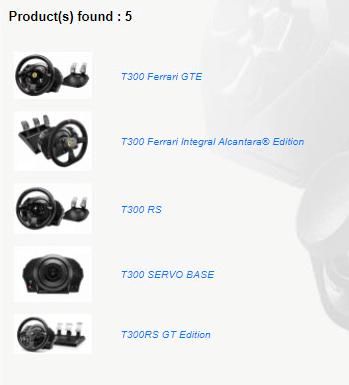
Step 4: Scroll down until you will see the Drivers. Once detected, choose Drivers and click on the Download arrow from the right side. Be sure to download the driver file which is compatible with your Windows operating system version.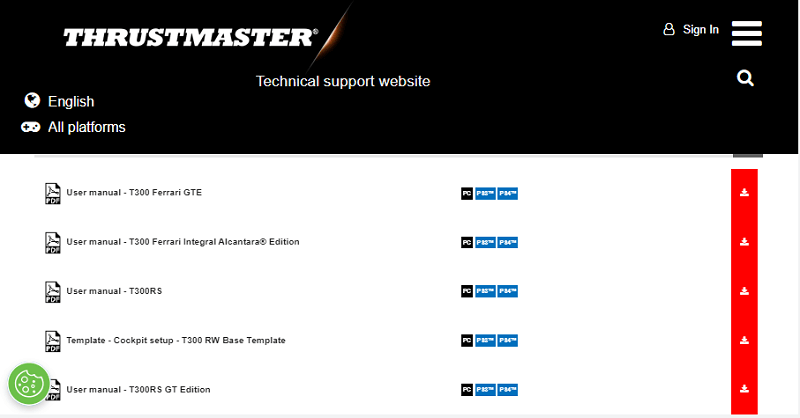
After the process finishes, run the downloaded file and comply with the on-screen instructions to successfully install Thrustmaster T300 drivers on Windows 11, 10, 8, and 7 PC.
Also Read: How To Download & Update Nvidia Drivers On Windows 10
Method 2: Update Thrustmaster T300 Driver in Device Manager
You can use Device Manager to find and download the latest version of Thrustmaster T300 driver on Windows 11, 10, or older versions. Here is how to do that:
Step 1: On your keyboard, altogether hit Windows + R keys to open the Run dialog box.
Step 2: In the run box, type devmgmt.msc and press the Enter key from your keyboard.
Step 3: This will take you to the Device Manager, here you need to find and double click on the Human Interface Devices to expand its category.
Step 4: After that, right-click on your Thrustmaster T300 driver and choose Update Driver Software from the context menu list.
Step 5: The next prompt will show you two options, you need to choose the one that says Search Automatically for Updated Driver Software.
After that, you need to sit back and wait for the Device Manager to install the latest Thrustmaster T300 driver updates on your Windows operating system. Once drivers are installed, then reboot your computer to apply the recent changes.
Also Read: Logitech G27 Drivers Download and Update
Method 3: Use Bit Driver Updater to Automatically Install Thrustmaster T300 Driver
Downloading the drivers manually is a bit time-consuming and an error-prone task, especially for novice users. If that is the case, then you can use Bit Driver Updater to automatically perform Thrustmaster T300 driver download and update on Windows PC.
Bit Driver Updater is one of the most powerful and globally recognized driver updater tools that automatically detect your Windows PC and find the most suitable drivers for it. Not only that, but the software also comes with an in-built scan scheduler that allows you to schedule the driver scan as per your preference.
The driver updater also takes a backup of older drivers before updating, so that you can restore them if required. Using Bit Driver Updater is also very simple, all you need to do is just follow the steps mentioned below:
Step 1: First of all, download the Bit Driver Updater from the button below.
Step 2: Open the downloaded file and follow the on-screen instructions to complete the process.
Step 3: After that, launch the driver updater utility on your PC and click on Scan.
Step 4: Wait for the scanning to be completed. Find the Thrustmaster T300 driver and click on the Update Now button adjacent to it. Apart from that, you can also click on the Update All button. This way you can update other outdated drivers as well along with this.
However, for using one-click driver update functionality, you need to rely on the pro version of Bit Driver Updater. With the pro version, you will be able to use the 24*7 technical support and 60-days complete money-back guarantee.
Also Read: Download and Update Logitech Driving Force GT Driver for Windows
Download and Update Thrustmaster T300 Drivers on PC: DONE
The above suggested were some of the easiest and most effective ways to easily perform Thrustmaster T300 driver download on the Windows operating system. We hope you find the shared information useful and pretty much helpful.
If you have any questions, tips, or better suggestions regarding the same, then do tell us in the comments box below. For more tech-related updates, do subscribe to our Newsletter. In addition to this, you can also follow us on our Social Media Channels: Facebook, Twitter, Instagram, and Pinterest.



