[Fixed] COD: Vanguard Keeps Crashing on PC
![Fixed-COD-Vanguard-Keeps-Crashing-on-PC [Fixed] COD: Vanguard Keeps Crashing on PC](https://wpcontent.techpout.com/techpout/wp-content/uploads/2022/04/25180946/Fixed-COD-Vanguard-Keeps-Crashing-on-PC.jpg)
Call of Duty Vanguard is undoubtedly one of the best game choices for gamers around the world. But a lot of users reported the error Vanguard keeps crashing PC error on their device. This can interrupt your gaming and piss you off. If you are among the users with similar errors read down the complete write-up to find solutions for the same for vanguard scan and repair. The error can be due to Fatal, Dev, or other errors. However, it is difficult to find the exact cause by merely looking at it, but it can be anyways fixed by trying the listed set of fixes.
How to Fix COD Vanguard Keeps Crashing on PC
Go through the list of fixes one by one until you find the solution for COD vanguard keeps crashing PC error. Scan and repair vanguard to have a smooth gameplay experience with the solutions mentioned below.
Solution 1: Repair your System Files
For many users vanguard crashing PC error was fixed after they repaired the system files. This can be done by a third-party app that can scan your system totally or manually. The System File checker feature on Windows helps users to scan files and repair the ones that are corrupted or even missing. To run the manual SFC scan refer to the simple steps below
Step 1: Click on the Windows icon and search for cmd. Right-click on the app for the command prompt and select the run as administrator option.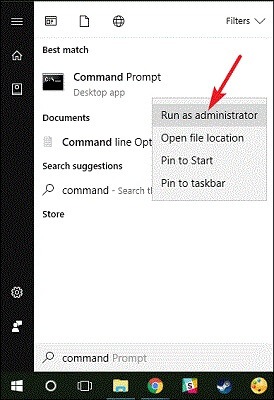
Step 2: In your command prompt write the command sfc /scannow and press the Enter key on your keyboard.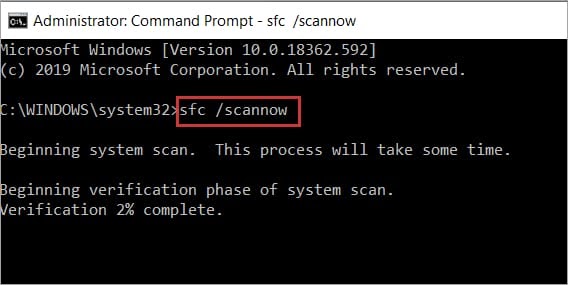
Step 3: Wait till the corrupted or missing files are fixed. Restart your device to apply the updates.
Now launch the game and check if the COD Vanguard keeps crashing issue is fixed. If the problem remains, move on to the next method.
Also Read: How to Fix God of War Keeps Crashing on Windows PC
Solution 2: Update Graphics Driver
The first thing to be ensured while having gaming errors is that your Graphics drivers are up to date. If Call of Duty vanguard crashing PC error occurs on your device check for pending graphic driver updates. Download the latest version of driver software manually from the website or by using the automatic driver updater tool.
The manual method can be tricky for users with no technical knowledge and a time-consuming alternative. Therefore, download the Bit Driver Updater tool to automatically perform all your system driver downloads with a single click and in no time. Moreover, you can schedule these downloads at a time of your convenience. Upgrade to the Pro version to have technical support assistance 24*7, a 60-day money-back guarantee, and other features.
Step 1: Download the Bit Driver updater tool and install it.
Step 2: Launch the tool to start scanning for drivers that need to be updated by using the Scan Drivers option.
Step 3: Wait till the list is displayed and locate your Graphics driver from the list once done.
Step 4: Click on the Update Now option to download the latest graphics driver. Also, If you are a user with Pro version of the tool download all the updates with the Update All option at the bottom of the list.
Step 5: To Install the Graphics driver double click on the downloaded file and apply the instructions displayed on the screen. Restart your Windows device to apply the latest driver updates.
Now Run the game again and check if COD vanguard keeps crashing PC error is fixed with the recent graphics drivers. If the error remains, move on to the next alternative method.
Also Read: How to Fix Age of Empires 4 Keeps Crashing on PC
Solution 3: Check if Your PC Meets the Specifications of Vanguard
If Call of duty vanguard keeps crashing on your PC check the system specifications and identify if it matches the requirements of the game. Below are the minimum and recommended specifications required to play COD vanguard without any interruptions.
Minimum System Specifications for COD Vanguard
Operating System: Windows 10 64 Bit
CPU: Intel i3- 4340 or AMD FX-6300
GPU: Nvidia Geforce GTX 960 or AMD FX-6300
RAM: 8 GB
Storage: 36 GB at launch
Recommended System Specifications for COD Vanguard
Operating System: Windows 10 64 Bit or Windows 11 64 Bit
CPU: Intel i5 2500K or AMD Ryzen 5 1600X
GPU: Nvidia Geforce GTX 1060 or AMD Radeon RX 580
RAM: 12 GB
Storage: 61 GB at launch
Here’s how you can check the specifications of your system.
Open the Run Dialog box using Windows and R keys. Enter the dxdiag and click on OK.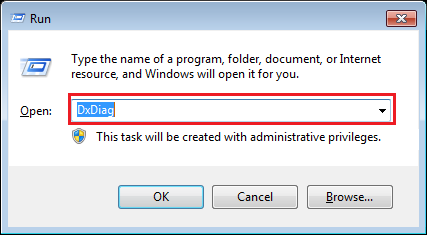
In the Directx Diagnostic tool window navigate to the System tab and find out the OS, processor, and memory specifications of your device.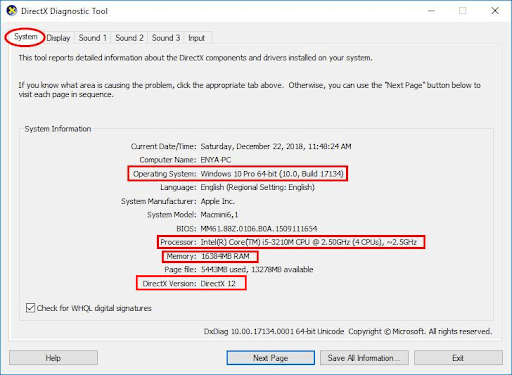
Move to the Display tab and look for Graphic Card specifications.
Now that you know your system specifications match the requirements of the game, if the problem is not with the compatibility of the game with your device, move to the next method. Apply the following fixes to resolve the COD vanguard keeps crashing PC error.
Also Read: How to Fix Cyberpunk 2077 Crashing on Windows PC
Solution 4: Check and Repair Game Files
If your call of duty vanguard keeps freezing or crashing on your device check the game files installed. Run a scan to identify missing or corrupted files. Here’s how to do that
Step 1: Launch your battle.net client. From the list of games in the left panel select COD Vanguard and click on Options.
Step 2: Select the Scan and Repair option and wait till the automatic scan begins and completes.
Step 3: Once done run Vanguard again and check if the vanguard crashes on startup issue is fixed.
If the repaired game files were unable to resolve COD vanguard keeps crashing PC issue, proceed with the further fixes.
Solution 5: Disable Overlays on your Device
The overlay feature enables users to access other apps and their features while playing the game. But the feature of the overlay when enabled caused the issue of Call of duty vanguard keeps crashing PC for some users.
Therefore, if you have enabled the overlay feature through GeForce Experience, Twitch, Discord or any other similar app turn it off. Once done relaunch the app and check the issue is mitigated by disabling it. And if the COD vanguard keeps crashing PC error remains, go ahead with the further solutions.
Also Read: How to Fix Windows 11 Keeps Crashing
Solution 6: Close the Background Apps
If your system resources are occupied by other applications it can lead to vanguard PC crashing issue. Therefore, apply the following steps to close unwanted apps hogging your system resources and fix the crashing issue.
Step 1: Open Task Manager on your PC by clicking on the Windows key and then Ctrl, shift and escape keys together.
Step 2: Move to the startup tab and disable the specific program or app that is not required.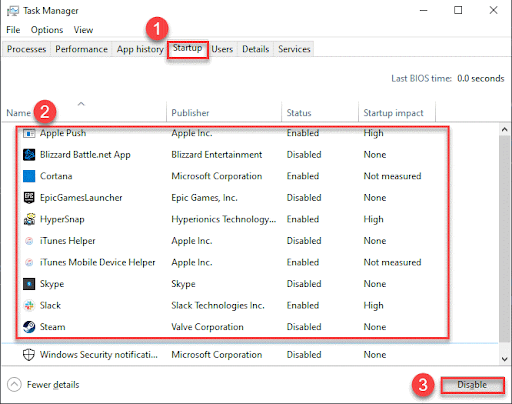
Step 3: Once done closing the unwanted apps restart your PC and launch vanguard again.
Check if this could fix COD Vanguard keeps crashing PC error. If still the issue remains, try the next method.
Solution 7: Download Pending System Updates
If none of the above helped you answer why does call of duty vanguard keeps crashing and find a solution for it, check for pending updates on your Windows device. Open the start menu and search for Check for Updates. 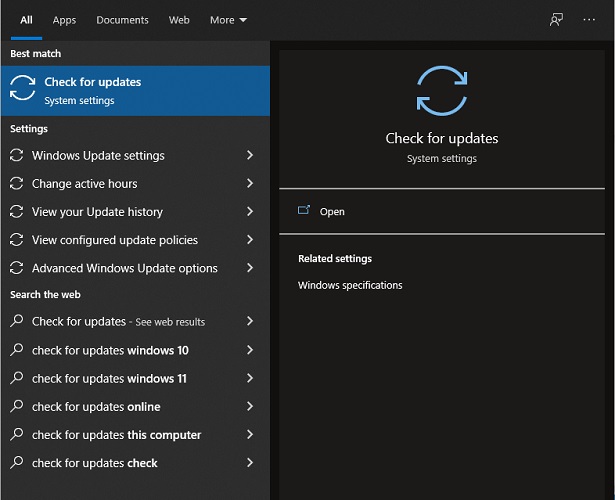
Click on Check for Updates option under the system tab and wait till your Windows scan for pending updates and download them if any.
Restart your Windows PC and check if COD Vanguard keeps crashing PC issue is resolved by the latest Windows update.
Also Read: How to Fix Sony Vegas Keeps Crashing on Windows
COD Vanguard Keeps Crashing on PC: FIXED
That’s it on guide for easy and quick fixes for Call of Duty Vanguard keeps crashing PC error. We hope the above fixes helped you fix the error and have an amazing gameplay experience. Make sure you have installed the latest Graphics driver on your PC. Use the automatic driver updater tool Bit Driver Updater to never miss an update of drivers.
Have any feedback for us? Feel free to write them in the comment section. If you found our guide helpful with your concern subscribe to our blog to never miss an update. Follow us on Facebook, Twitter, Instagram, and Pinterest.



