Canon TR4500 Driver Download and Update for Windows 10, 11

Follow the solutions provided in this guide to execute the Canon TR4500 driver download and update for Windows 11/10 and run the printer smoothly.
Canon has always been well-known for its outstanding electronics. Right from the inception of Canon, the brand has been delivering top-notch products paired with quality services. From product series to standalone ones, Canon offers a wide variety of printing and scanning solutions that can cater to the needs of various users.
One such amazingly popular printer series from the brand is the TR4500 series. This entire series contains multiple products with varied features. All the products are fairly easy to use, even for a beginner, but can pose some problems at times. Generally, the reason behind such errors is an outdated device driver. So, with the help of this article, we will tackle the same problem.
In the further sections, we will have a look at the most reliable and easiest methods to download the Canon TR4500 printer driver for Windows 10/11. By executing any of the coming solutions, you can install the latest version of the printer driver and ensure that the device runs perfectly. So, without beating around the bush, let’s head to the solutions immediately.
Methods for Canon TR4500 Driver Download and Update
Below, you will find three manual and one automatic method (the last one) to install the Canon TR4500 scanner driver/printer driver. You can take the help of any method but we do recommend that you first go through all of these first. Compare the solutions and then use the one you like the most.
Method 1: Use the Device Manager
Your Windows operating system can help you execute the Canon TR4500 driver update. The OS comes with an integrated utility named Device Manager that allows you to control the devices connected to your system. The same can also help you install the drivers. Follow the steps below to know more:
- Press the Win+X keys and open the Device Manager from the menu.

- Expand all the Print-associated categories by double-clicking the heads.

- Right-click on your Canon TR4500 series printer and select the option to Update the Driver.

- A pop-up may appear concerning the update procedure. Select the option to Search for Driver Updates Automatically.

- Follow all the instructions that appear afterward to install the driver.
- Let the system restart as required.
Also Read: Canon MF3010 Printer Driver Download, Install & Update on Windows 10
Method 2: Take the Help of Canon Support
Another way to proceed with the Canon TR4500 driver download is to use the Canon website. The support page of the website can be of great assistance and allow you to download the driver. To know more, follow the steps provided below:
- Visit the official website of Canon US.
- Hover the mouse pointer over the Support menu and open Software & Drivers.
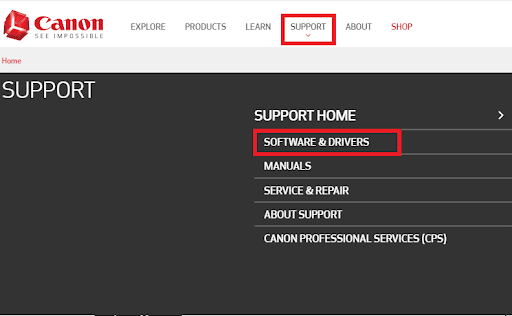
- Search for your Canon TR4500 series printer and press Enter. (Example TR4520).
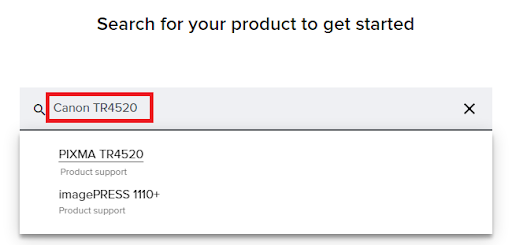
- Select the operating system you are using presently.
- Scroll down and look for the required driver. Click on the Download button to proceed.
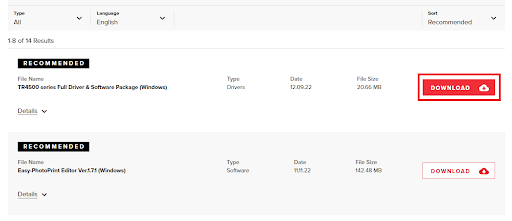
- Install the downloaded driver file and restart the system afterward.
Also Read: How to Download and Update Canon IP110 Driver
Method 3: Update the OS and the Canon TR4500 Driver
Another easy solution that works in most cases to help you install the driver is to update the operating system. Windows OS allows you to update both the operating system and some drivers altogether. For this, you need to follow the steps provided below:
- Press the Win+S keys, type Check for Updates, and press the Enter key.

- When the utility loads, click on the Check for Updates button to search for the system and driver updates.

- When the same appears on the system, download and install all types of updates available for your PC.

- Repeat the process one or two times as necessary.
- Restart the system after the updates are installed.
Also Read: How to Download Canon TR4520 Driver Windows 10
Method 4: Update the Driver Using Bit Driver Updater
The last and ultimate method to execute the Canon TR4500 driver download and update is the use of the Bit Driver Updater. This is one of the best and most trusted driver updaters for Windows. Apart from printers, the tool supports and offers driver updates for various other devices. These include but are not limited to network adapters, scanners, mice, keyboards, processors, monitors, and more.
When you proceed with the Canon TR4500 driver update using the tool, you get a plethora of other features as well. With the help of the software, you can download the updates instantly or schedule them for later. Moreover, you can also take small driver backups to restore when the need arises.
All the drivers, including the Canon TR4500 driver for Windows 10, are WHQL-certified on the tool. The smart interface of the software is just a thing you should try. It is multilingual as well. Hence, users from different areas can easily make the most out of the tool.
For now, follow the instructions below and install the driver. You will find out about other tools and software when you download and use the software.
How to Use Bit Driver Updater for Canon TR4500 Driver Update?
- Firstly, download the setup of the Bit Driver Updater tool by clicking on the below button.

- Install the software and run it to get on with the procedure.
- When the tool appears, it will scan the system for updates and present all the outdated ones to you. Use the Update Now button to install the driver.

- Restart the system when the procedure completes.
Also Read: Canon PIXMA MG2522 Drivers Download & Update For Windows 10
Canon TR4500 Driver for Windows 10/11: Installed
So, here we are going to sum up this guide on how to install the Canon printer driver. All the solutions provided in this guide are easy and safe to deploy. They will not affect your system, its performance, or its data in any way. However, you may face some problems in using particular solutions presented to you.
The workaround for that is to use the Bit Driver Updater and download the Canon TR4500 printer driver. This helpful tool will not only update the drivers but also improve your system’s performance with ease.
If you want our assistance in any way, we are here to help you. Take the help of the comments section below and let us know what bothers you. Our expert team will get back to you with helpful solutions. You can also offer your feedback related to the article as well.
If you liked this article on Canon TR4500 driver download, follow us on Facebook, Twitter, Instagram, Pinterest, and Tumblr. Also, don’t forget to subscribe to the newsletter from the Techpout blog. Doing this will allow you to get instant updates about new additions, blogs, articles, and whatnot. See you on the next one.


