How to Download J5Create Drivers on Windows (USB to HDMI Driver)

If you want to download and install the J5Create drivers on Windows PC then take the help of this simple guide explaining the best methods to do the same with ease.
J5Create is an amazing electronics brand. It manufactures and offers chargers, network adapters, monitors, USB hubs, audio devices, and other hardware accessories. However, to use almost all of these devices, you need to download the respective drivers. Drivers will allow you to use devices with ease by establishing strong communication between the device and the system.
So, to help you do the same, we have put together this guide for you.
In the further sections of this article, you will find multiple ways to download the J5 Create drivers for Windows 11/10. As there are multiple techniques to download any driver, we compared the most useful ones and described the best ones for your ease.
You can take the help of any of these as necessary. That’s enough about the methods, and without beating around the bush, let’s aim straight at the methods below.
Methods to Download the J5Create Drivers in Windows 11
The coming sections of this article are divided into three sections. The first two sections represent the manual methods to execute the J5Create driver download while the last one or the third one is fully automatic. You are free to try and use any of these solutions to get the J5 Create USB to HDMI driver or any other type of driver for your device. However, we recommend that you use the automatic one as it is quite easy and the most reliable.
Method 1: Visit the Official Website of the Manufacturer
The first and one of the most common techniques to execute the J5Create driver download is to use the official website of the manufacturer. This means that you can access the official J5Create website and look for the required driver. However, before proceeding, let us warn you that this method is manual and you may end up empty-handed in the end. As it is not easy to find the driver there. Follow the steps below to get the J5Create USB to HDMI driver or any other driver for that matter:
- Visit the official website of J5Create to proceed with the method.
- Using the menu of the website, open the Support page.

- On the support page, look for Download/Drivers and click on it to get on.
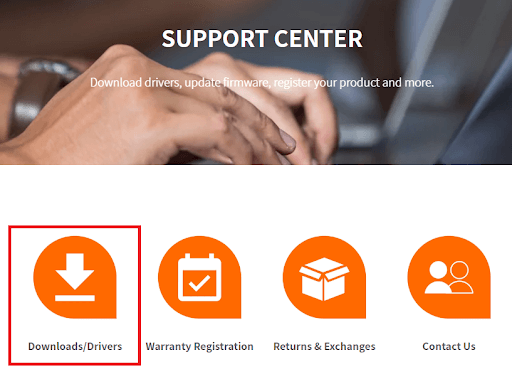
- Either search for your product in the search bar or look for the same in the product category as suited.
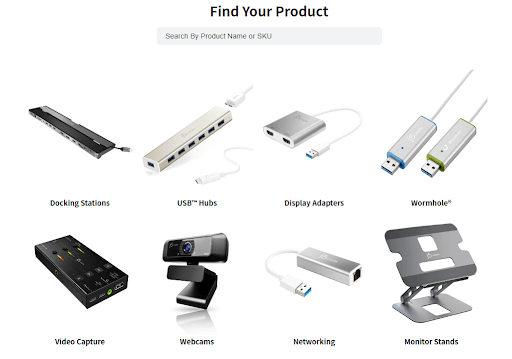
- Open the page of the product you want to download the driver for.
- Scroll down and look for the Windows driver download button and click on it to proceed.
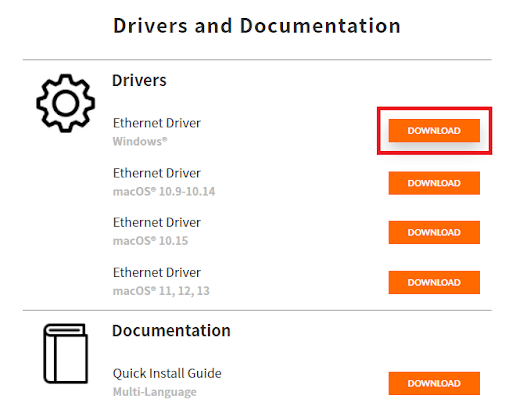
- Once the file downloads on your PC, run it to install the driver.
- Don’t forget to restart the PC to introduce the required changes.
So, this was the first manual method to execute the J5Create driver download and install on Windows. However, if you were unable to find the driver using this procedure or want to use another one, try the next one.
Also Read: Fresco Logic USB Display Driver Download & Update for Windows
Method 2: Update the J5Create Drivers with Device Manager
Another great solution to download not only the J5 Create USB to HDMI driver but any other one is to use the Device Manager. As the name of the tool suggests, this is a great tool that allows you to take charge of your devices. This Windows-integrated tool allows you to update the driver in Windows 10 with ease using a couple of easy steps. Check the same out in the procedure below and update the J5 Create drivers with ease:
- Press the combination of the Win+X keys altogether and run the Device Manager from the menu.

- According to the device you are using, expand the category of the same and look for your device.
- Right-click on the device and select the option reading Update Driver to proceed.

- If you are prompted to select a procedure. Go with the option reading Search Automatically for Driver Updates.

- Follow the instructions that appear to install the driver.
- In the end, restart the system and get an updated driver on your device.
As you can see the above methods to execute the J5Create driver download are manual and tiring. At times, users also complain that they fail to download the driver altogether because of the complex procedure. Hence, to solve these complaints, follow the next solution.
Also Read: FT232R USB UART Driver Download and Install for Windows 10, 11
Method 3: Take the Help of Bit Driver Updater (Automatic)
The last and the best solution to update the J5Create drivers is to use the Bit Driver Updater. This is an amazing tool that is very easy to use for both a beginner and a professional. Using this third-party update solution, you can update all kinds of drivers in a single attempt.
Bit Driver Updater is an automatic solution that allows you to back up and restore the J5 Create drivers and any other driver. Moreover, the option to schedule the updates is a blessing and allows you and your system to focus on other important tasks at hand. The multilingual user interface makes it easy for all users to make the best out of the tool.
The J5Create driver download and downloads for every other driver are WHQL-certified. Hence you can easily rely on the tool and install the latest version of the drivers. This will also help you in improving the performance of your Windows device.
However, that’s not all.
Bit Driver Updater offers multiple other solutions but we have refrained from presenting the same. You will find out all the features when you download and use the tool. For now, let’s move on to the section that defines how to use the software.
How to Use BDU to Update the J5 Create USB to HDMI Driver?
Follow the below procedure to download and update any diver as necessary using the Bit Driver Updater:
- Click on the Download Button below to download the Bit Driver Updater setup.

- Install the tool and run it as it will allow the system to scan the drivers. If the scanning does not start, you can click on the Scan Drivers button.

- When the tool does its job and presents the list of outdated drivers, use the Update Now button to install the driver.

- Restart the system when you have downloaded all the drivers required.
Here You can Check the Latest List of Best Driver Updater Software for Windows 10, 11
Frequently Asked Questions: J5Create Drivers for Windows
For queries related to the J5Create USB to HDMI driver and other drivers, take the help of the frequently asked questions below.
1. How to install J5Create drivers on Mac?
To install the J5Create drivers on Mac, you can visit the official website of the brand, take the help of the support drivers category to look for the product, and then download the driver for Mac.
2. How to set up J5Create HDMI?
It’s very easy to set up the J5Create HDMI. Just connect the devices using the cable, select the display device in your device settings and connect freely.
3. How to use J5Create on PC?
To use any J5Ctreate on a PC, you need to plug in the device to the specific outlet and run the device using the normal procedure. For example, to use the network adapter from J5Create, you need to plug it in, then open the network settings to connect with the required network.
J5Create Drivers Download and Update: Successful
Now it’s time to conclude this simple guide. In the previous sections, we had a look at some reliable methods to download the J5 Create drivers easily. All the methods presented to you are quite easy to follow and safe as well. Hence, you can go with any of these as required. However, we suggest that you take the help of the Bit Driver Updater if it is the quiet option for you.
Also Read: USB to rs232 Driver Download and Update for Windows 10, 11
If you have any queries related to the J5Create drivers, we are here for you. Ask your questions in the comments below. Describe what’s bothering you and we will provide useful solutions for the same. Additionally, follow us on Instagram, Pinterest, Facebook, Twitter, and Tumblr to get more of such interesting guides and articles, as provided above. Also, don’t forget to subscribe to our newsletter to stay up to date.


