Canon iP110 Driver Download, Update and Install for Windows 10,11

Are you searching for the latest version of the Canon IP110 driver for Windows 10/11? And, don’t know where to start. If yes, then nothing to worry about, you have come to the right place. We can help you find the right driver update for your Canon printer. Read more!
For a variety of technological products, Canon has been among the greatest producers. With Canon, you may purchase fantastic cameras, printers, copiers, scanners, and other electronic devices. Particularly, the brand’s printers have a reputation for standing out from the competition and shining brightly among the best.
The Canon iP110 is one of the company’s most well-known printers. Various printers with varying effect sizes, specifications, and capabilities are offered under this printer series. However, you must download and install the Canon Pixma iP110 driver in order to use the printer without any hassles. With the help of this driver, you can control the device exactly as you wish.
All available ways to obtain and update the Canon printer driver on Windows will be shown here. Any of the suggested fixes can help the printer run more efficiently.
4 Methods to Download, Install and Update Canon iP110 Driver on Windows 10/11
Listed below are some non-cumbersome methods that you can consider in order to perform Canon iP110 driver download for Windows 11, 10 PC. However, you do not need to try them all, just work your way down until you find the best method for you. Now, without further ado, let’s get started!
Method 1: Manually Download Canon iP110 Printer Driver from Manufacturer
Canon regularly releases the latest drivers for their printers & scanners in order to boost stability and fix potential glitches or bugs. So, if you have good technical knowledge and a lot of time, then you can manually perform the Canon iP110 driver download by visiting the official website of the manufacturer. To use this method, simply follow the steps below:
Step 1: Visit Canon’s official Support page.
Step 2: Click on Printers.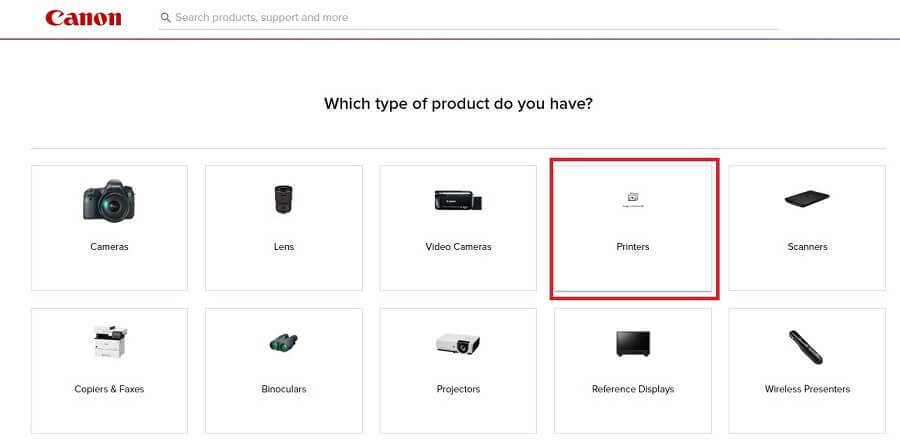
Step 3: Choose PIXMA to proceed.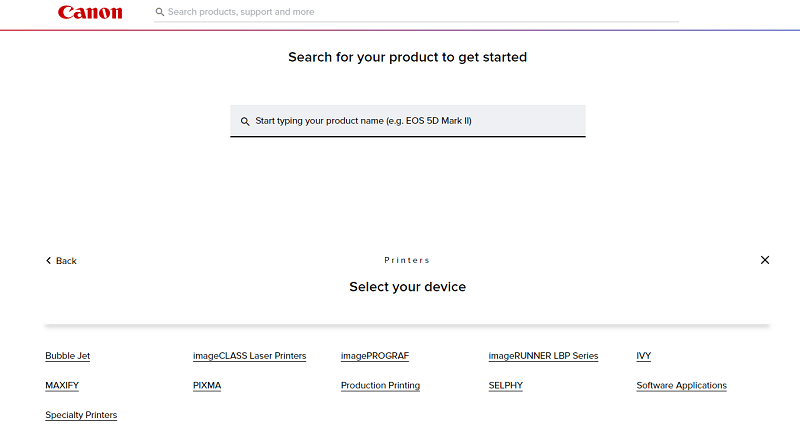
Step 4: Then, choose IP SERIES and click on PIXMA iP110.
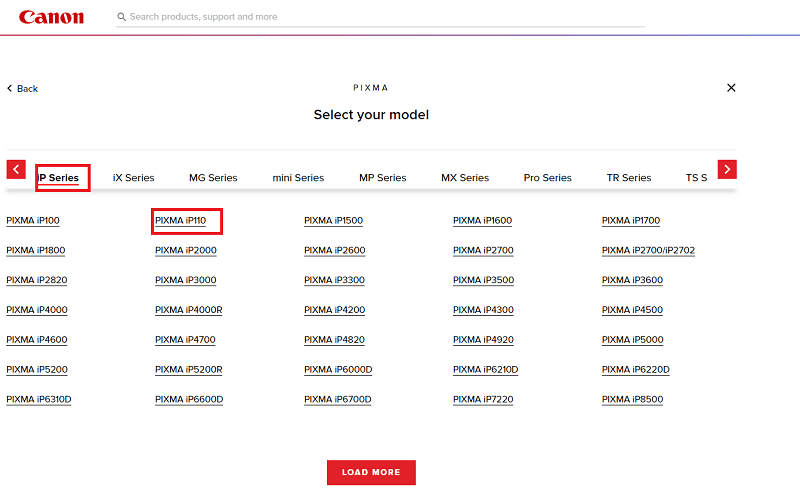
Step 5: After that, scroll down the page and check the detected Windows OS is correct.
Step 6: Next, go to the iP110 series Full Driver & Software Package (Windows) and click on the DOWNLOAD button presented beside it.
Wait for the download process to finish. Once done, double-click on the downloaded installer and comply with the on-screen instructions to successfully install the latest Canon iP110 driver on Windows 11/10. Lastly, reboot your system to save new drivers.
Also Read: Canon IP2770 Printer Driver Download and Install on Windows 10
Method 2: Use Bit Driver Updater to Automatically Install Canon iP110 Driver (Recommended)
Finally, we provide you with a third-party driver updater program as the most spectacular, user-friendly, and cutting-edge way to run the Canon iP110 driver download. Bit Driver Updater is a globally recognized tool to quickly find and install drivers on Windows PC.
It is one of the most incredible tools that can do much more than just update system drivers. The Bit Driver Updater can assist you in:
- Easily update the drivers with one click.
- Access the vast driver database for the most recent changes.
- Deeply check the system for obsolete and damaged drivers.
- Take a driver backup, then restore it as necessary.
These are not the only features available in the Bit Driver Updater. When you download and install the tool, you will learn more about it. To update the driver for the Canon iP110, perform the following steps:
Step 1: Bit Driver Updater can be downloaded by clicking the download button below.
Step 2: To begin the scanning procedure, install the software and launch it on the computer.
Step 3: To begin the scan, click the Scan Now button.
Step 4: Get the necessary driver updates installed on your PC just by clicking Update Now or Update All. When the procedure is finished, restart the computer.
Method 3: Update Canon PIXMA iP110 Driver in Device Manager
Device Manager is Windows in-built utility tool that can be used in order to install the latest Canon iP110 driver for Windows 10, 11.
Step 1: Open Device Manager by quickly pressing the Windows + X keys.
Step 2: On Device Manager, look for the Printer or Print Queues category and double-click on the same to expand it.
Step 3: Right-click on the Canon iP110 driver and choose Update Driver Software to proceed.
Step 4: From the next prompt, click on Search Automatically for Updated Driver Software.
That is it! Now, Device Manager contacts Microsoft Server or the manufacturer’s website and downloads the most compatible Canon iP110 driver on Windows 11. Once done, restart your computer to apply new drivers.
Method 4: Run Windows Update to Get the Latest Canon iP110 Driver Update
Last but not least, you can use Windows Update to find and install the latest version of drivers for your Windows PC. Use the following steps to install the Canon iP110 driver on Windows 11/10 this way:
Step 1: Altogether press Windows + I to open Windows Settings.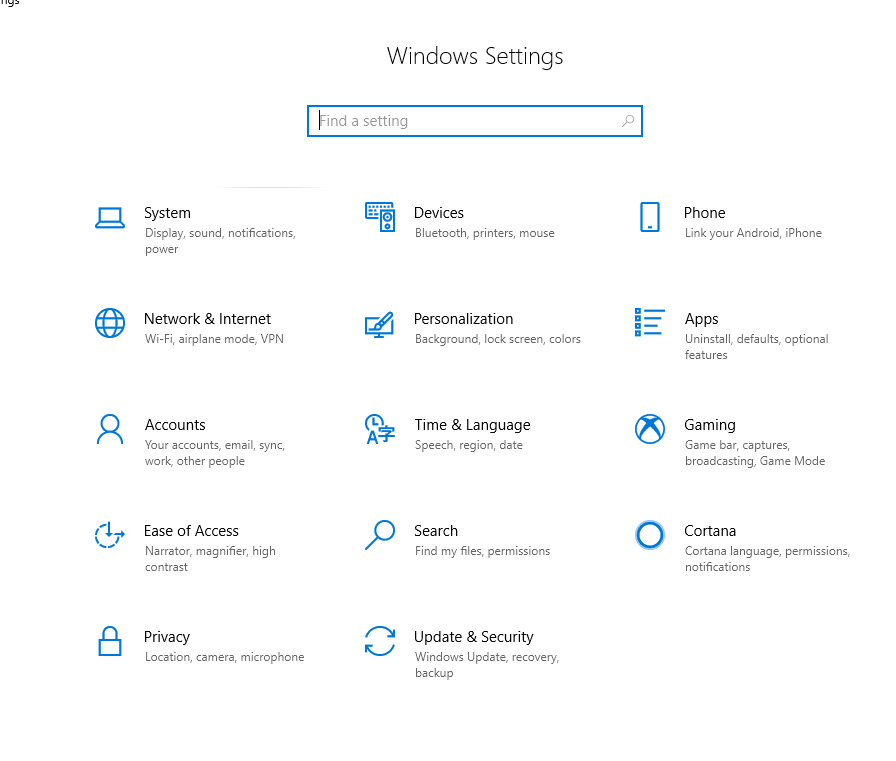
Step 2: In Windows Settings, choose Update & Security.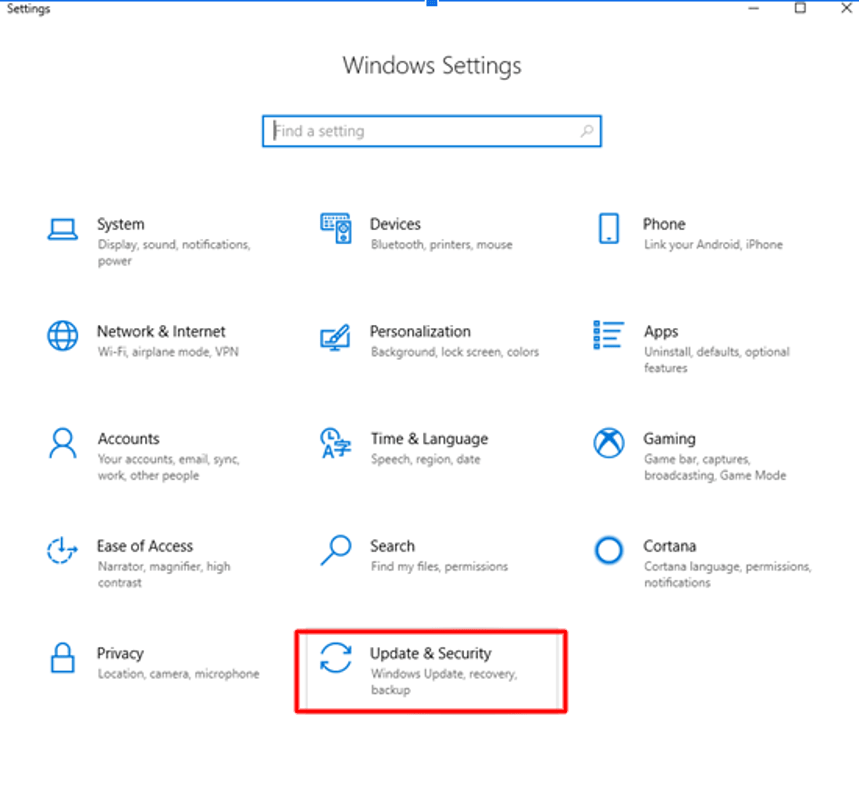
Step 3: Be sure Windows Update is selected from the left panel. Then, click on Check For Updates.
Now, Windows will begin searching for the latest driver updates as well as other system updates for your PC, and later on, automatically install the available ones including the Canon PIXMA iP110 driver. Once successfully installed, reboot your computer to apply these new updates.
Also Read: Canon MF4700 Printer Driver Download and Update for Windows
Canon iP110 Driver Download, Install & Update on Windows 11/10: DONE
Using any of the above-mentioned methods you can easily and quickly find the correct and compatible driver for your Canon PIXMA iP110 multifunction printer. If you ask for an expert recommendation, then we would like to suggest you automatically update drivers using Bit Driver Updater. The software has the ability to update all PC drivers in one go and saves a lot of time. Otherwise, you can either use Windows in-built utility Device Manager or the manufacturer’s official website to get the reliable Canon iP110 driver installed on your PC.
That’s all! We hope you found the article helpful and informative. Please feel free to drop your comments in the box below. For more information related to technology, you can subscribe to our Newsletter and follow us on Social Media.



