How to Download and Update Epson L565 Driver (Printer & Scanner)

An easy & precise guide on how to download and install Epson L565 driver on Windows PC. Continue reading for more information!
Epson EcoTank L565 is an all-in-one printer based on laser technology and comes with a print, fax, and scan feature. Although it is an excellent and powerful multi-function printer, when its drivers either have become corrupted or goes missing, you may face printing glitches. To avoid errors and regular printing glitches, you should keep the respective drivers always up-to-date.
In this driver download guide, we are going to explain three non-cumbersome approaches that help you in finding and downloading the most suitable drivers for your Epson L565 printer and scanner.
Download Epson L565 Drivers on Windows 10, 11, and Older Versions {Easily}
There are mainly three methods to update the outdated drivers for the Epson printers. To perform the Epson L565 printer driver download on Windows PC, read the details mentioned below.
Method 1: Manually Download Epson L565 Printer Driver from Official Site
Epson keeps releasing the latest drivers for their products. So, if you have time and expertise in the technical niche, then you can download the drivers manually from the official website of Epson. To do so, all you need to do is just follow the steps shared below:
- Go to the official Support Page of Epson.
- Head to the Support tab and select Printers from the drop-down menu list.
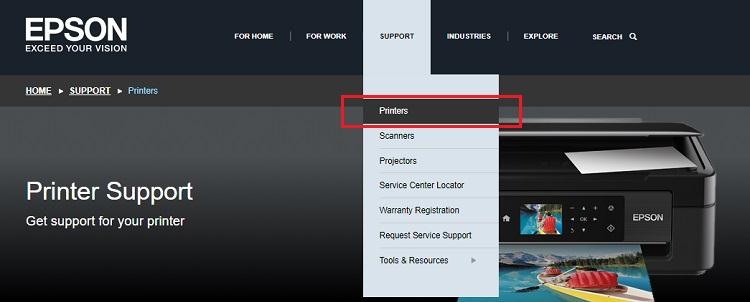
- Now, enter your printer model name in the search box (as we are searching Epson L565 Driver) and click on the Search button presented next to it.
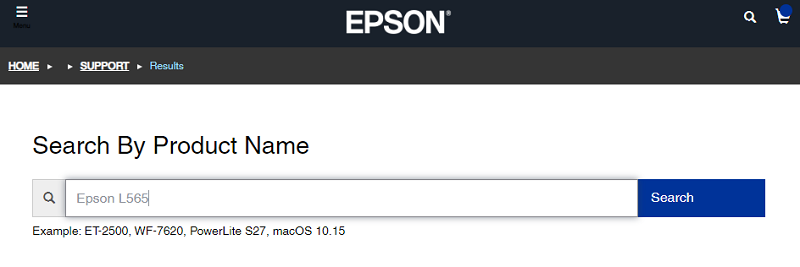
- After that, choose the compatible Windows OS version that you are currently running on your computer.
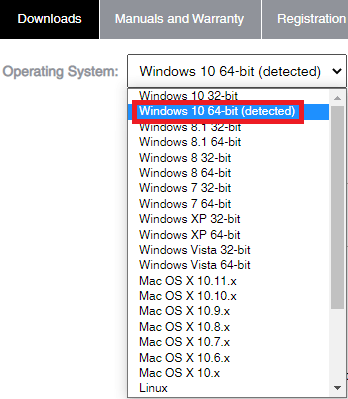
- Next, scroll down the page and expand Drivers by double-clicking on it. Lastly, click on Download to proceed.
Wait for the driver file to be downloaded. Once done, double-click on the downloaded driver file to run it and comply with the on-screen instructions to successfully install the Epson L565 printer and scanner driver.
Method 2: Use Bit Driver Updater to Automatically Install Epson L565 Driver (Recommended)
Don’t have enough time, and required technical skills to manually update drivers? Nothing to worry about, you can automatically install all the latest versions of PC drivers with Bit Driver Updater.
Bit Driver Updater is a popular driver updater software that simplifies the overall process of driver updating by automating every operation. This driver updater utility tool offers only WHQL-tested and certified drivers. Scan scheduler, auto backup & restore wizard, one-click driver update, 24/7 technical support, and complete money-back guarantee are a few notable features of Bit Driver Updater.
Note: You can read the Complete Review of the Bit Driver Updater Here
You can update drivers either with its free version or the pro version. With the free version, you can update one driver at a time. Whereas, the pro version allows you to update all outdated drivers Below is how to do that:
- Download Bit Driver Updater from the button provided below to get the Epson L565 printer driver.

- Run the downloaded file and follow the setup wizard to complete the installation.
- Launch Bit Driver Updater and click on the Scan option from the left menu pane.

- Wait for scanning to be completed. Once done, check the scan results. After that, if you are using the pro version, then simply click on the Update All button. This action will install all the available drivers on your PC including the Epson L565 driver. And, if you are using the free version, then you need to click on the Update Now button adjacent to the driver you wish to update.

Method 3: Update Epson L565 Printer Driver in Device Manager
Another way to install the latest driver updates is Windows in-built program called Device Manager. This program enables you to check the current version of drivers and update them to the latest version. Here is how to perform the Epson L565 driver download using Device Manager:
- On your keyboard, altogether press Windows + X keys and select Device Manager from all available options.

- In Device Manager, locate and double-click on the Print Queues category to expand it.

- Now, right-click on the Epson L565 printer and choose Update Driver Software from the context menu list.

- From the next prompt, choose Search Automatically for Updated Driver Software.

That’s it! Now, wait for the Device Manager to find and install the available driver updates on your computer. Once it’s done, simply reboot your system to apply these driver updates.
Epson L565 Driver Download & Update on Windows 10/11: DONE
By keeping the drivers up-to-date, you can ensure the smooth and better functioning of your Epson L565 multi-function printer. So, using any of the methods shared above in this write-up, you can find, download, install, and update the Epson L565 driver on your Windows 10, 11 PC, without any hassles. We suggest you use Bit Driver Updater to automatically and quickly update all outdated PC drivers, in one go. Click on Download Button below to get the Bit Driver Updater for Free.
Was this driver download guide helpful? If yes, then do share your feedback in the comments box below. For more tech-related information, you can subscribe to our Newsletter and follow us on Social Media – Facebook, Twitter, Instagram, and Pinterest.


