How to Download Epson Printer Drivers For Windows 10/8/7

This post is your go-to guide highlighting the easiest methods to get Epson printer drivers on Windows 10/8/7. Go through the entire post to get a deep insight into it!
Epson printers are renowned across the globe for their exceptional performance. However, the printer cannot function well unless you download Epson printer drivers for Windows. The driver helps your computer recognize your printer. Without the driver, your PC cannot detect your printing device and you may experience various problems.
Hence, in the following section of this write-up, we describe various ways to download, install, and update the driver for your Epson printer.
Easy Ways to Download Epson Printer Drivers on Windows 10/8/7
There are two options to update the drivers for your Epson printer i.e., Manual Update and Automatic Update. To know which one is the most suitable you have to read the below-mentioned details! Check out the entire details below!
Manual Ways to Download Epson Printer Drivers on Windows 10, 8, 7
There is no doubt that updating drivers manually is a bit tedious. Because you have to keep on regular checks which aren’t possible at all. But still, if you want to do so, then through below either method you can be able to do so.
Method 1: Download Epson Printer Drivers via Official Website
At the very first, for updating the printer drivers manually, you can do so by visiting the official website of Epson. Furthermore, to update the drivers through the official website you need to follow a certain set of steps. If you don’t know about the steps then no worries as, below we’ve shared them too.
- Visit the official Epson support page.
- After that, go to the Support tab and choose Printers from the drop-down menu.
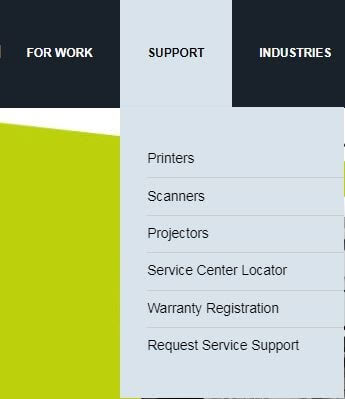
- Then, input your printer’s model name in the appeared box.
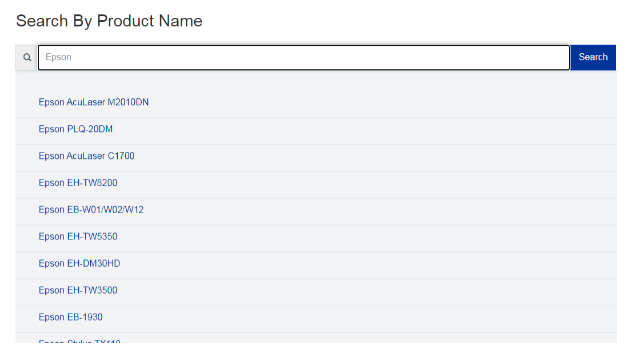
- Now, select the operating system that you are currently accessing and then download the drivers.
Thus, you can download the drivers for your Epson printer easily via the official website.
Read Also: Download HP Printer Drivers Software for Windows 10
Method 2: Download Epson Printer Drivers via Device Manager
There is yet another method to fetch the driver for your Epson printer on windows manually and that is through the Device Manager. It is the utility tool that lets you easily install, update, uninstall, and re-install the drivers. Fortunately, it comes in windows by default, hence, you need to worry. Below are the steps to perform this method successfully. Take a quick glance at them!
- Hit the Windows and R tab simultaneously to open the Device Manager.
- Now, input “devmgmt.msc” in the displayed box and then click on Ok.
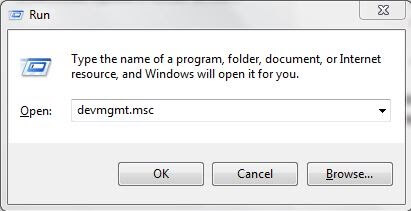
- Once you open the Device Manager, extend the printers category.
- After that, right-click on the current use printer model that you have.
- Thereafter, select the Update driver option from the list that displays.
- Moving forward, click on the search automatically for updated driver software.
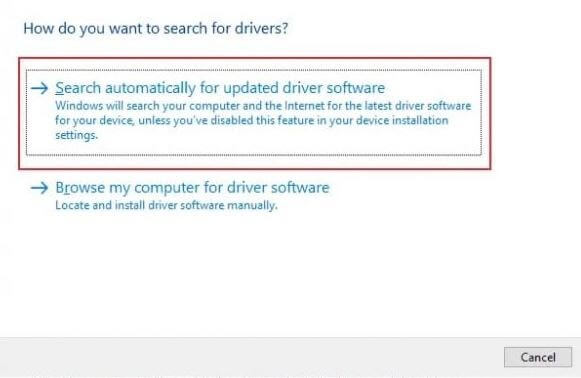
- Now, you have to wait for a while until the windows install the new updates for Epson printer drivers.
- Once the installation process gets executed, need to restart the PC again.
(Note: Instead of hitting Windows and R key, you can also go to the search bar and directly type Device Manager)
Thus, how you can manually download Epson printer drivers for Windows 10/8/7. However, it is a bit challenging, but still, if you want to give a try to this then you can. Let’s move forward, towards another manual method to get the same driver.
Method 3: Update Epson Printer Drivers via Windows Update
The next and last manual method to get the driver for your printer is by using Windows Update. The Windows Update utility also supports downloading certain drivers for multiple devices. Epson Printer Drivers is one such category. Follow the steps below to know more:
- Firstly, press the Windows button on your keyboard.
- Type Check for Updates, and click on the first result.

- Now, the Windows Update will run in a min or two. Click on the Check for Updates button to proceed.

- The system will now look for the latest updates for the system. When the list of updates will appear, Download and Install all of these.

- Restart the system as and when asked.
As you can see, all the above methods to get the Epson driver are manual and troubling, these take up a lot of your time and effort. Let’s have a look at a straightforward and automatic method to download all the drivers at once.
Read More: Download and Reinstall Brother Printer Drivers
Automatically Download Epson Printer Driver For Windows 10/8/7
When technology has given us so amazing tools for making everything easier and lighter then why don’t we use them properly? Similarly, in updating the drivers there is a wide range of driver updater tools available. But, only some tools have proven themselves in an exact manner. So, here is one of them – “Bit Driver Updater”.
Method 1: Download Epson Printer Driver Automatically via Bit Driver Updater
Up till so far, you get to know that updating drivers manually needs proper technical knowledge and sounds a bit challenging as well. Hence, it is way better to move towards the automatic way. Among all the driver updater tools, Bit Driver Updater is the most reliable one. Therefore, we suggest you use the Bit Driver Updater to update drivers automatically.
Bit Driver Updater not only updates the drivers but along with this, it also supercharges the performance of the system and takes it to another level. Additionally, it resolves the other windows or display-related issues as well. Thus, you can say it is an all-in-one solution. Coming back to the point, if you are not aware of how to download & update Epson Printer Drivers for Windows. Then, below we’ve mentioned the steps!
- Download and launch the Bit Driver Updater from the below download tab.
- Then, wait for a moment until the automatic scan gets finished.
- After the automatic scan gets executed, you’ll get the list of drivers, review them thoroughly.
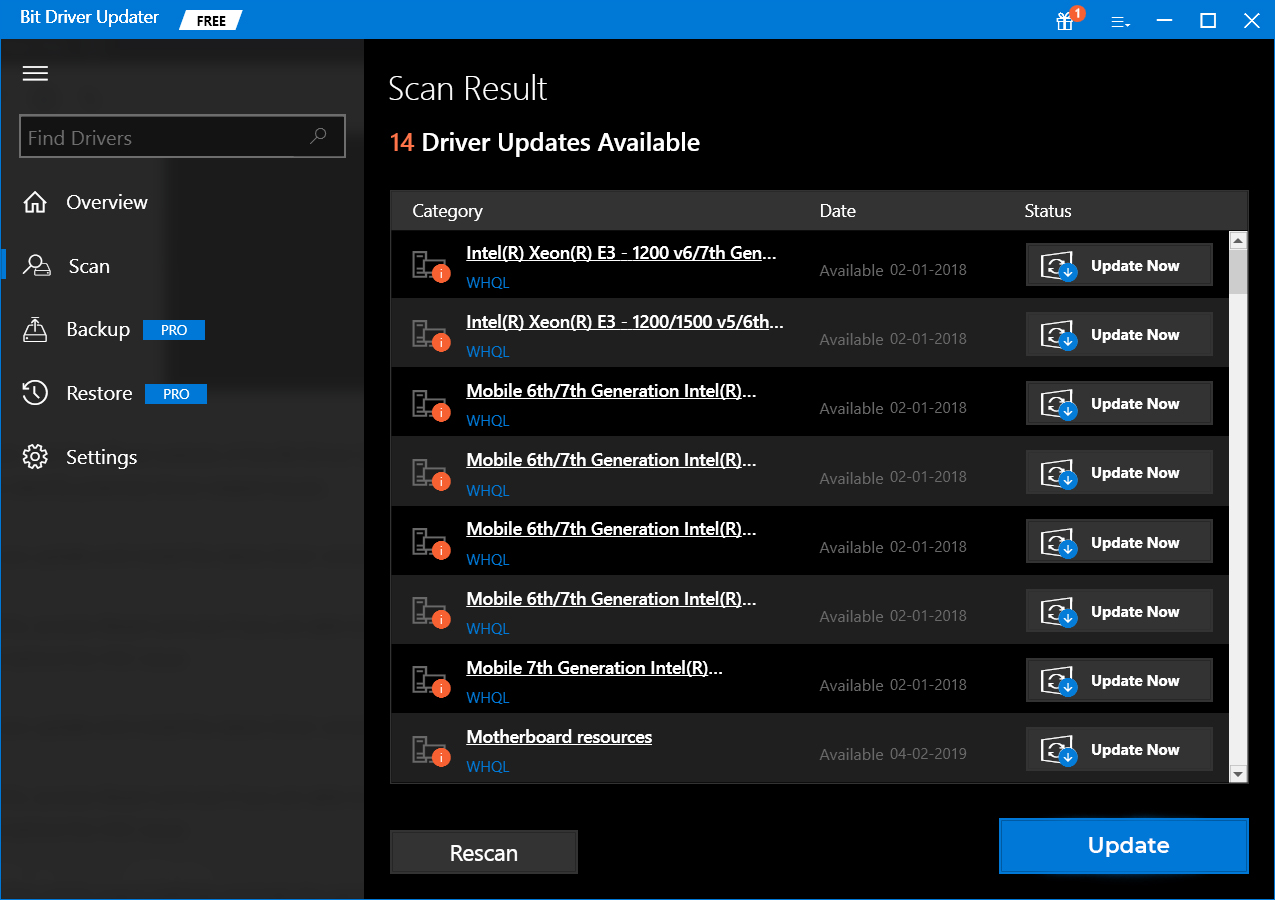
- Then, click on the Update Now option to download & update Epson Printer Drivers for Windows 10/7/8.
(Note:- If the automatic scan procedure doesn’t get started automatically then to start this, click on the Scan tab)
Now, downloading Epson Printer Drivers via Bit Driver Updater is like a cup of tea for everyone. Isn’t it so?
Through the above-listed steps you can easily get the new or most recent drivers. To download Bit Driver Updater click on the download tab below.
Download Epson Printer Drivers on Windows 10/8/7: Done
So, that’s how you could be able to get the driver for your Epson printer device successfully on Windows PC. Above mentioned steps is a go-to-guide that helps you in downloading the drivers. Through this write-up, we have educated you about the manual and automatic method to update the Epson printer drivers. You can choose the one that dazzles the most. Still, if you want to know our view on this, then we suggest you go with the automatic way because it is the handiest one.
Lastly, in end, if there is something that you want to share with us, then with an open heart we most welcome you. Do share your suggestions with us in the comment box beneath. We’ll catch you soon with yet another write-up to solve other tech-related issues. Till then stay connected with us!



