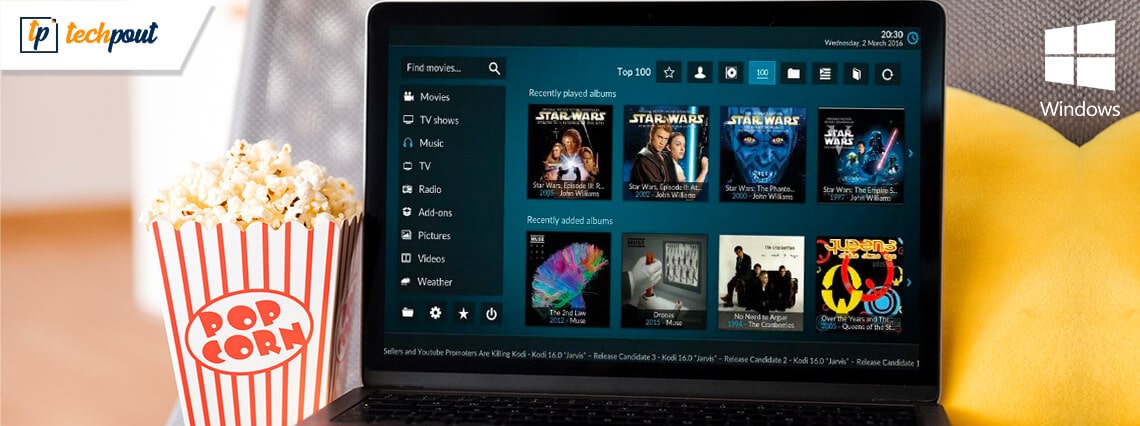
In this blog, we will discuss some of the best IPTV players for Windows 10, 11 which can bring any television channel of the world to your doorsteps.
Till now, the primary source of watching television shows was broadcast channels supported by antennas, satellite dishes, and fiber optic cables.
However, with the rapid growth of the Internet and the smart devices market, watching TV channels directly from a desktop PC has become a new trend.
All thanks to the Internet Protocol television services, a.k.a IPTV. You can use an IPTV player to watch entertaining TV shows, video on demand, live TV channels, and lots more. Through the IPTV Players, you can boost up the ways of your entertainment. No matter where you are and from where you belong to, with the help of IPTV Player you can stream any sort of TV shows and movies quite effortlessly. What you need to do is just sign-up and login at once. Thereafter, watch your preferred movie or TV shows without any sort of hindrance.
Before we move on to the list, let’s first understand what an IPTV player is, how it works, and why it’s important to get the best one for your desktop. Later on, you’ll get to know about the best Windows IPTV Player!
What is IPTV Player?
Internet Protocol television (IPTV) is a service that provides support for multimedia streaming through Internet Protocol (IP) networks. Users can buy an IPTV subscription and watch all TV channels, live media and video on demand (VOD) services anytime over their desktop PCs, laptops as well as Android and iOS devices using an IPTV player.
How Does IPTV Work?
IPTV provides access to television channels and other digital content via IP based networks. It relies on a packet-switched network that covers both unicast (video on demand) and multicast (live TV) streams.
Why Do You Need An IPTV Player For Windows?
In today’s world of digital binge-watching, the traditional television formats, including broadcast/cable networks are on the verge of extinction.
Nowadays, watching movies online and streaming live TV and sports directly from PCs, laptops and tablets has become a new normal. In light of this, a dedicated IPTV player comes extremely handy in playing various streaming protocols on Windows devices.
24 Best IPTV Players For Windows 10, 8, 7 In 2024
Turn your Windows PC into a live TV with best IPTV players. Choose the best-suited one from the complete list discussed below!
1. VLC Media Player

This widely acclaimed IPTV player does not need an introduction. It is an open-source multimedia player that can effortlessly manage all your local media and stream IPTV content, without compromising your security and privacy. It uses m3u files to stream IPTV and other multimedia content.
How to Use VLC Media Player?
All you need is the latest version of VLC and follow a few simple steps to stream IPTV into your VLC player.
- Launch VLC Player.
- Open Network Streams from the Media section.
- Enter the URL of the IPTV network and press Enter.
- All your IPTV channels should now be visible in the left panel of VLC.
Read More: How to Update and Restore Sound Driver on Windows 10
Key Features of VLC Media Player:
- It offers support for a number of streaming protocols, multimedia files and DVDs and CDs.
- Built-in codecs – MKV, MP3, MPEG-2, WebM, etc.
- Completely free from computer viruses, spyware and harmful ads
- Highly compatible with Windows, Mac, Linux and mobile platforms.
VLC Media Player comes with a simple interface and is undoubtedly one of the most user-friendly IPTV players.
2. My lPTV Player
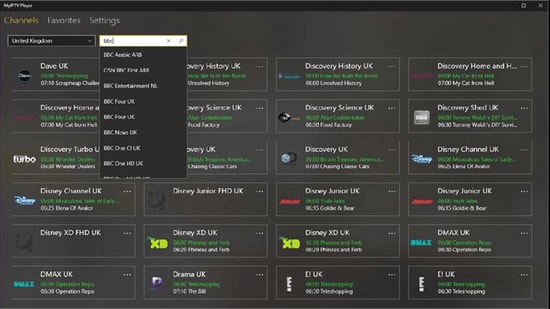
My IPTV is another powerful media player that comes with an electronic program guide (EPG) to help you watch the best IPTV channels on your Windows PC or laptop.
If you have an active IPTV subscription, you can use My IPTV app for listening to online radio channels and watching digital TV and video on demand (VOD).
How to Use My lPTV Player?
Follow the simple steps below to setup My IPTV app on your Windows:
- Lunch My IPTV on your Windows computer or laptop.
- Navigate to the ‘Settings’ menu.
- Load your m3u playlist, select your preferred IPTV channel, and then click ‘OK’.
Key Features of MY IPTV:
- The software supports multiple channels easily
- By default, all channels are grouped based on their genre
- You can easily protect your data with a PIN
- The player has a simple process to follow for adding new channels
It comes with an easy to use interface and can seamlessly stream your m3u playlist from either local storage or any other remote location. If you want to give it a try, you can download the My IPTV app from Microsoft Store for free.
Read More: Best Duplicate Photo Finder & Cleaner Software
3. Kodi
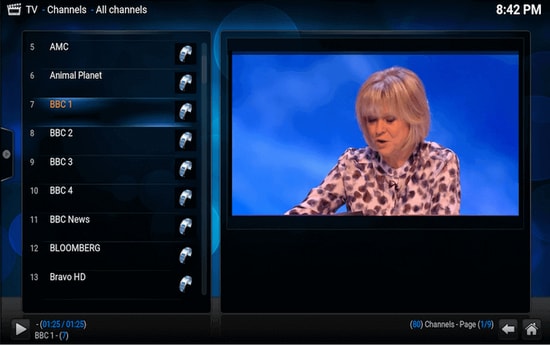
Kodi is another stunning application that not only lets you watch your local media content but also serves as a great alternative to IPTV player for Windows PC. You can use its media player to play your favorite digital channels directly from your desktop PC.
You can also install various third-party add-ons to stream live TV and watch videos on demand (VOD).
How to Use Kodi?
If you wish to use Kodi as an IPTV player for Windows 10, 11 follow the simple steps below:
- Launch the Kodi application and select the ‘Settings’ option.
- Install the PVR IPTV Simple Client add-on on your Kodi application.
- Add the M3U playlist to the add-on for streaming IPTV.
- Wait for the PVR IPTV Simple Client add-on to finish the process of importing channels.
- Once done, select the channel you wish to watch and click the ‘Play’ or ‘OK’ button.
Key Features of Kodi:
- The player has a simple and user-friendly interface
- To watch any programs you can simply paste the URL in the software and it will show you all the results
- It offers the best cross-compatibility features
- The player is fully customized, you can change any part of the player easily
For a free software, Kodi media player definitely offers more than it should, taking into account its simple interface and excellent streaming capabilities.
4. Free TV Player
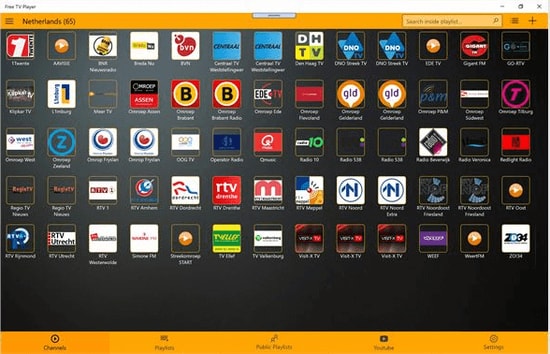
Free TV player offers easy access to all of your favorite TV shows, movies, channels, and Internet Radio, making it one of the best IPTV players for Windows.
To enjoy live TV shows on your desktop or laptop, simply upload your M3U playlist and you are good to go.
How to Use Free TV Player?
Below are a few simple steps to set up Free TV Player and stream IPTV on desktop PC:
- Launch the Free TV player app on your device
- Enter the URL of M3U playlist provided by the IPTV service provider
- Select your favorite channel and click on the play button
Key Features of Free TV Player:
- It offers both free as well as paid plan
- You get more than 40 channels on the free plan
- Other than the default channels you can easily paste links and stream in no time
- The player has a built-in list of shows to stream
This lightweight free IPTV player definitely deserves a try, if you want to watch a lot of exiting digital content and live TV programs in a hassle-free manner.
5. Simple TV
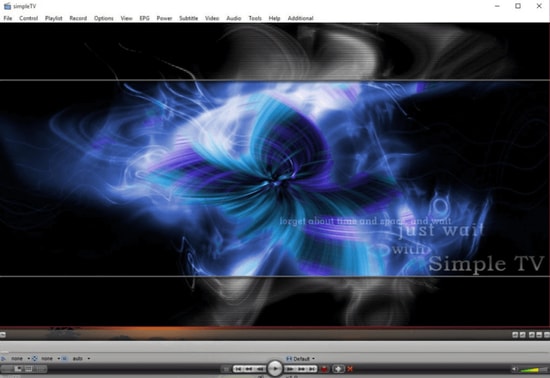
Simple TV is one of the best and most used IPTV players for PC. It offers a convenient and free mechanism for viewing TV shows and other multimedia content right from your laptop or computer.
You can use this portable application to watch IPTV and listen to radio channels. It comes with an organized interface that supports easy browsing of IPTV channels.
How to Use Simple TV?
You can use Simple TV as a free IPTV player for PC by following some easy instructions provided below.
- Launch SimpleTV player on your Windows device.
- Right-click ‘Playlist’ on the navigation bar and select the ‘load playlist’ option.
- Next, choose the ‘load from m3u file’ option.
- Once the M3U playlist is ready, you can play the IPTV channels of your choice by simply clicking on them.
Key Features of Simple TV:
- Snapshot capabilities and crop features
- Contrast, brightness, and volume adjustment functionality
- It can download playlists created by other users
- It can support LUA script and many more
6. ProgTV/ ProgDVB
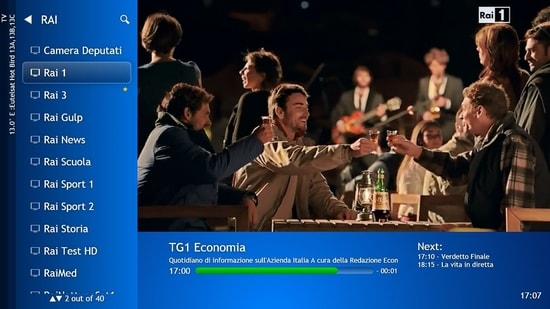
ProgTV is another well-known IPTV app for Windows used for streaming live TV channels and listening to radio on PCs.
It works on two independent interfaces and is known for its easy access to digital content and comfortable user experience.
It can remotely control your Home Theatre PC and can also function well with a mouse. ProgTV supports IPTV channels, Internet TV and radio, Rodina TV, Sovok TV, DVB-S, DVB-S2, DVB-T2, and many other data sources.
How to Use ProgTV/ProgDVB?
Follow the steps given below to set up ProgDVB and ProgTV app as a IPTV player for Windows:
- Choose the ‘TV Sources’ option from the main menu of the ProgTV application.
- Select the ‘IPTV Client’ option and then input your M3U URL in the playlist box.
- Next, choose the channel you wish to watch from the ‘Channel list’ in the main menu.
Key Features of ProgTV/ProgDVB:
- Radio and TV channel recording
- Network Broadcasting and Teletext
- HD TV support
- 10 Bands equalizer and a fast preview of Mosaic channels
7. IPTV
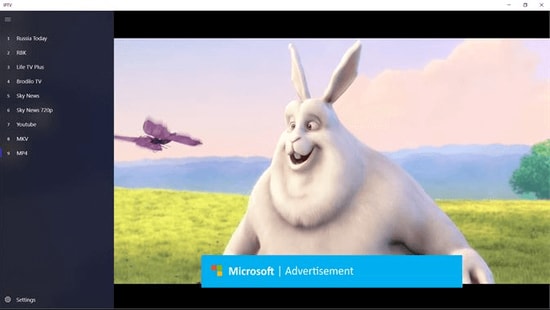
This is currently ranks among the best IPTV players for Windows PCs and laptops as it allows you to watch your favorite TV shows and digital channels via numerous live media sources for free.
However, the IPTV app doesn’t broadcast any of these media sources for streaming digital multimedia, it just offers you a platform where you can watch IPTV content.
Read More: Best Windows 10 Customization Software
How to Use IPTV?
Follow the simple steps below to stream IPTV on PC:
- Launch the IPTV app on your Windows computer or laptop
- Go to the Settings option
- Enter the URL (Provided by the IPTV service provider) to load your M3U playlist
- Click on OK to stream your preferred channel
Key Features of IPTV:
- It offers an easy user interface which is ideal for every user
- To stream, you can easily add a playlist or EPG source
- It has a feature to simply paste URL for searching
- Huge list of channels to satisfy any user
Moreover, it comes with an elegant interface that aims to provide modern TV experience. Users can download this IPTV player for free from Microsoft Store.
8. GSE SMART IPTV
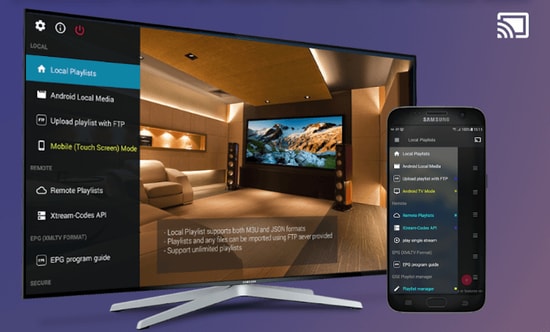
This is one of the most popular IPTV solutions to watch digital channels and TV shows on your device. GSE SMART IPTV is primarily designed for mobile platforms such as iOS and Android devices, but if you wish to use it on your Windows 7/8/8.1/10 PC, you can do it by using an emulator.
For this IPTV application to work on your Windows device, you should install BlueStacks first. BlueStacks is a popular emulator that helps Android OS based applications to run on Windows and macOS devices.
How to Use GSE SMART IPTV?
Below are step-by-step instructions on how to use Smart IPTV player on Windows PC:
Read More: Best Bluestacks Alternatives You Must Try
- Launch BlueStacks and then sign in with your Google credentials.
- Download GSE SMART IPTV app from either Google Play Store or using the below link.
- Install the application and open it.
- Enter the URL and upload your M3U playlist.
- Click on ‘OK’ and then watch any live IPTV channel as per your liking.
Key Features of GSE SMART IPTV:
- GSE SMART IPTV player for Windows comes in multiple beautiful themes.
- It provides effective parental control options for managing kids’ activity and screen time.
- It lets you add external subtitles for streaming IPTV content.
9. OttPlayer

Don’t have enough money to pay the monthly subscription of your television channels? We got you secured, here we present OttPlayer which is one of the best IPTV players for Windows 10, 11 PC. IPTV stands for Internet Protocol Television. By using OttPlayer you can watch your favorite TV channels and shows for free by using your pc and internet. OttPlayer allows its users to watch IPTV from your internet service provider or any other source on your phones, tablets, and set-top box or TV, and all this facility in a centralized control via the website. Enjoy IPTV Enjoy life.
How to Use OttPlayer?
Follow the steps below to setup OttPlayer and stream your favorite IPTV channels:
- First of all, you have to arrange a list of channels, which you can take from any of your convenient sources.
- You need to get an account from https://ottplayer.es
- Put registration info i.e. login and password
- Download the playlist to the website i.e. you downloaded previously, https://ottplayer.es
- Put the playlist on any compatible device
- Enjoy IPTV watching.
Key Features of OttPlayer:
- OttPlayer supports various protocols like HLS, RTSP, TS by UDP RTMP
- It also provides playlist support M3U8.
- Provides easy management of channels through icons of respective channels.
- Service to the users is absolutely free and with no ads.
Among all the best IPTV apps, this application is quite interesting and worthwhile. OttPlayer’s easy-to-use interface makes it is an ideal choice for millions of users across the world.
10. Plex
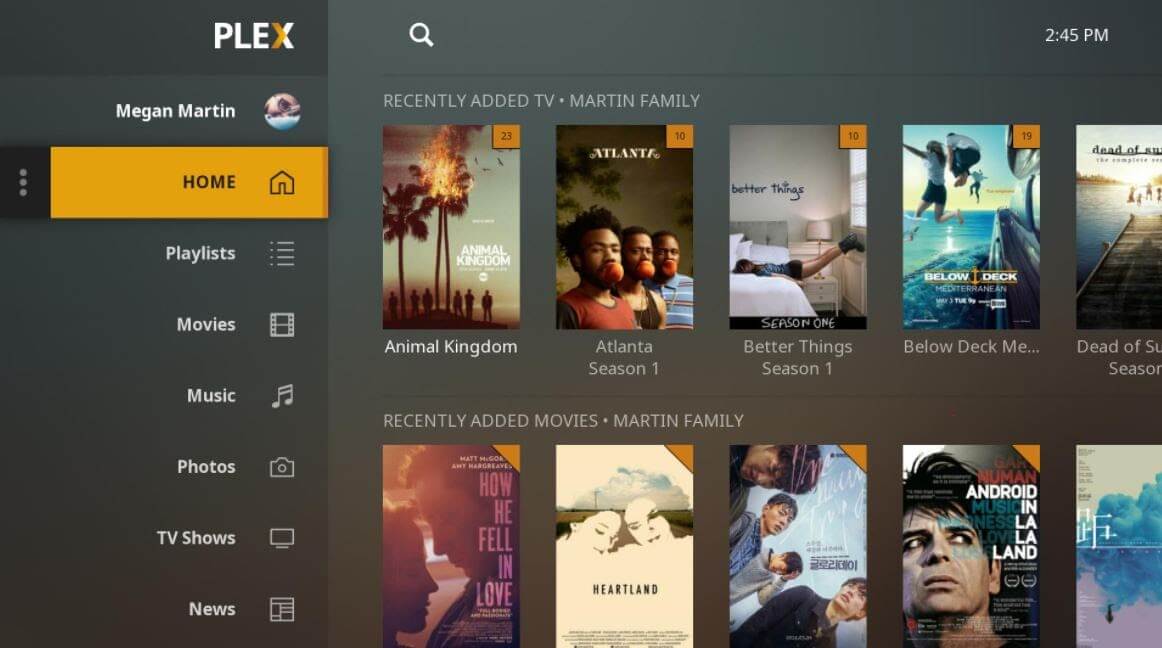
Plex is the most stunning IPTV Players that you should definitely try to enjoy smart video streaming. Plex is highly capable of transcoding almost any sort of media file. Moreover, the user interface is quite easy and simple to use. Plex lets you stream your personal content as well including videos, music, movies, and so on.
How to Use Plex?
Here is how to access Plex as an IPTV player for PC.
- Firstly, signup for a Plex account and then, install the Plex media server by running the setup file.
- After this, launch Cigaras IPTV channel and then select Channels under the online content head category.
- Thereafter, navigate to the IPTV addon and click on it, then click on Settings.
- Now, paste the URL of your IPTV .m3u file, then click on the Save button.
- Next, search for the channels available and add them to your Playlist and enjoy.
Key Feature of Plex:
- The player is compatible with multiple platforms
- It offers great quality video output for every screen
- You get more than 200 free movies and shows
- Free version also has 100+ channels
11. MYIPTV

Looking for the best IPTV players for Windows? Then, MyIPTV is the one that fits perfectly. You can use all of its supreme-quality features for absolutely free. With this, you can play live TV programs, and videos through m3u playlists quite effortlessly. Its user interface is extremely easy to understand.
How to Use MYIPTV?
Here are the steps that you need to follow to access it!
- Head to the Settings.
- Now, you need to add an all-new playlist and EPG source.
- Now, add any URL or local list of channels.
- Switch back to Settings.
- After this, choose the channel playlist and click on the refresh option.
Key Features of MYIPTV:
- The player lets you easily stream live TV programs and videos
- It offers a very easy to operate interface which can be adopted by anyone
- You can easily add a new playlist and EPG source from the settings tab
- The player lets you easily record program for later access
12. Perfect Player Windows
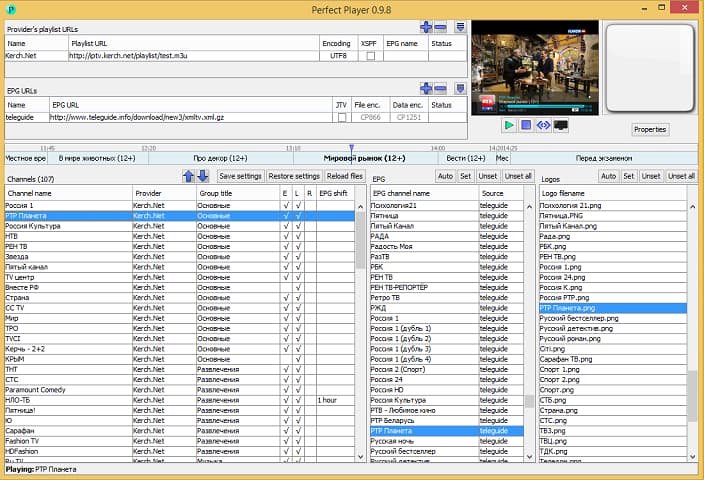
Perfect Player Windows is a free IPTV player that you can try. This player offers amazing digital content right to your PC without charging any money, which is why it is one of the best IPTV players for Windows 10, 11 and previous versions. This is an advanced program that comes with a semi-transparent OSD and a full-screen display option.
How to Use Perfect Player Windows?
Here are the instructions you need to perform to use Perfect Player as IPTV/Media player.
- Launch the Perfect Player application on your Windows system.
- Click on the ‘Add Playlist’ button, paste M3U URL, and then choose ‘OK’.
- As soon as your playlist gets loaded, you can click on the channel name followed by ‘Play’ to begin streaming IPTV content.
Key Features of Perfect Player Windows:
- You can easily set up the player and use it as per needs, it is a flexible player.
- You can even enjoy a full-screen display for your favorite content without paying any charges.
- The player supports multiple languages, which means every human from all around the globe can use this amazing player and stream their favorite content. The supported languages include English, Spanish, Russian, Greek, Portuguese, and many others.
- The formats which are supported in the player are m3u, and XSPF for playlist and EPG along with the other two.
13. IPTV Smarters for PC
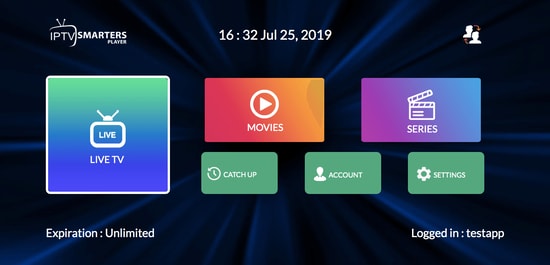
Earlier this player was not available for Windows users but now even Windows users can enjoy their favorite content with IPTV Smarter for PC players. This is one of the best IPTV apps for Windows 10, 11 and older versions. You can easily stream and enjoy live TV, movies, series, and videos on demand.
How to Use IPTV Smarters for PC?
Below are detailed instructions on how to set up IPTV Smarters for PC.
- Launch the IPTV Smarters Player application.
- Select the ‘Load Your Playlist or File/URL’ option, fill out the details (e.g., playlist name, playlist type, and file/URL), and then click on the ‘Add User’ button.
- Once the M3U content loading is complete, you can click on the ‘Live TV’ button to see the IPTV channel categories.
Key Features of IPTV Smarters for PC:
- This program works on Xtream codes but still, it can be used in Windows versions including 32 and 64 bit.
- Other than that you can easily use this program on mobile devices, and Smart TVs.
- You can record the live programs and enjoy them whenever you want.
- The best part about this IPTV player is that it supports all major video formats, so you won’t miss any of your favorite content.
14. TiviMate IPTV Player
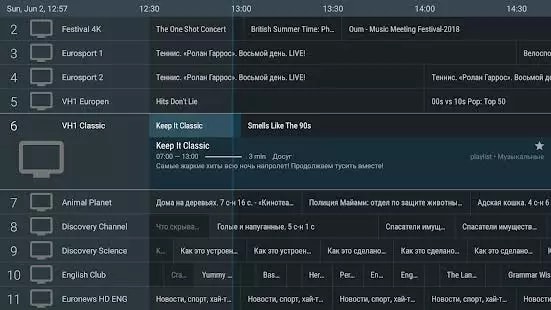
Next up in the list of Windows IPTV players is TiviMate. The software is basically designed for Android devices. If you wish to use this software then you have to get an Android Emulator. You can use this software on Windows 7, 8, and 10 easily. This was just a short brief about the software.
How to Use TiviMate IPTV Player?
Check below to know more about the process to use the software.
- Open the Playstore and download the software.
- Click on the icon when the installation completes.
- Now click on the icon and search for the name which you wish to watch
Key Features of TiviMate
- The software offers a clean and simple interface that can be easily adapted
- The user can add multiple playlists in the software to view
- It can also schedule a TV guide
- The user can add favorite channels to the home screen and access them
15. IP-TV Player
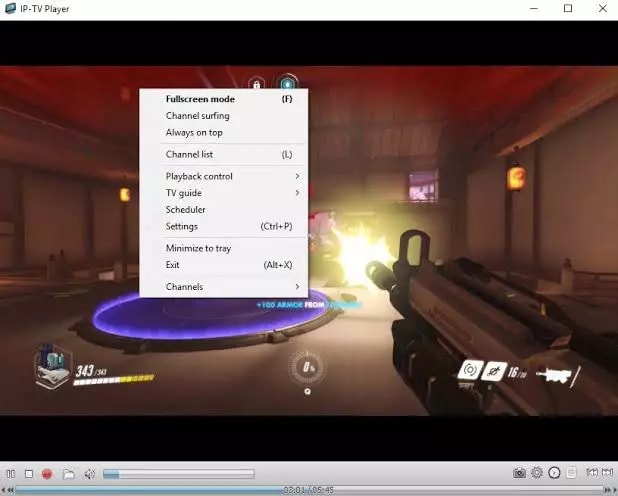
IP-TV Player is another great pick as it offers high-quality video output at very little data consumption. It is very rare to witness this among the other IPTV players in Windows. It truly is a versatile player which can easily support all types of media files.
How to Use IP-TV Player?
IP-TV Player is a very smooth and easy-to-use software, to demonstrate that we have listed the steps below.
- Install the software from the official website
- Open the software and tune to the list of M3U format list
- You can view the channels list in the side panel
- Tap on the channel to view
Key Features of IP-TV Player
- The software has a simple and easy interface
- All major file formats are compatible with this software
- The user can easily record and take screenshots while viewing
- The software even offers a feature using which user can control from a smartphone
16. PowerDVD
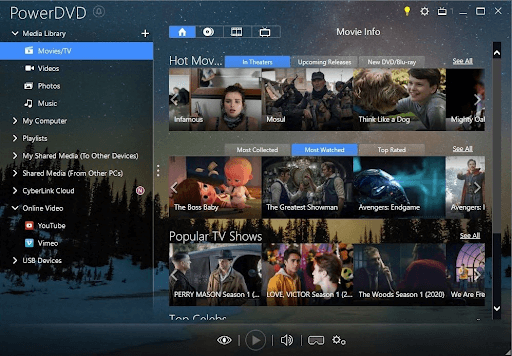
Next, 2024’s best IPTV players for Windows with PowerDVD. It is a great IPTV if you wish to access a huge content library. You can use PowerDVD to access local media files, play music, and perform many other tasks. Moreover, its compatibility with Dolby professional audio and rapid play technology sets it apart from similar software.
How to Use PowerDVD?
You can follow the three-step process shared below to use this software.
- Firstly, install the PowerDVD Windows application.
- After installing the app, select Media Library from the top left corner.
- Now you can select the IPTV channels, movies, and shows to watch.
Key Features of PowerDVD
- 4K and 8K resolution support
- Supports HDR 10
- Lets you watch 360-degree videos
- Supports conversion of video files to MP4
- In-built support for video casting on media streaming devices
- Digitalization of media files
- In-built video editing tools
- Availability of 100GB of cloud storage
17. Flix IPTV
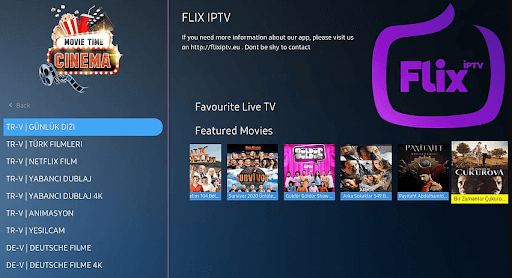
Next, 2024’s best IPTV players for Windows with Flix IPTV. You can use Flix IPTV on iOS, Android, Mac, Windows, Android TV, and FireStick. Parental controls, M3U link support, a user-friendly interface, and the ability to change themes make this IPTV player a perfect choice for streaming IPTV content. It offers a 1-week free trial, thereafter you can buy the pro version at a one-time fee of about $7.99.
How to Use Flix IPTV?
Listed below are the following methods to download and use Flix IPTV on Windows PC:
- Download the Flix IPTV APK on your PC.
- Install the software and open it.
- Enter the URL and upload your playlist.
- Now, you can stream IPTV content.
Key Features of Flix IPTV:
- Easy to use and versatile IPTV player.
- Supports all screen resolutions of smartphones, sticks, PCs, and tablets.
- Allows you to add channels and series/movies to Favorites.
- Get to access features like a sleep timer, subtitles, video details, backward/forward video, and a lot more.
18. MaxPlayer
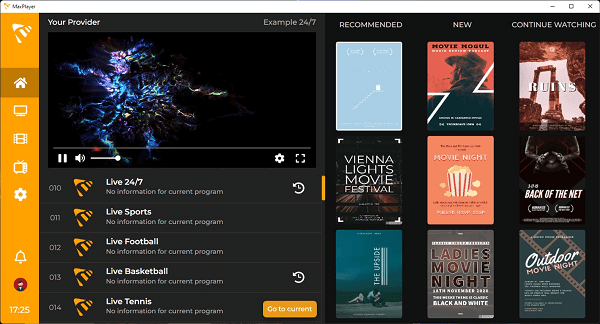
Next on this list of best IPTV players for Windows PC is MaxPlayer. It gives each member of the household the ability to customize their own preferences for their favorite programs, channels, movies, language settings, and viewing time for video on demand (VOD), with support for up to 5 sub-users and 5 devices. In addition, if your TV service provider records show for you, you will have the ability to instantly rewind those shows. If your Internet service provider provides video-on-demand (VOD) material, MaxPlayer can customize it to work with your device. They provide versions that are compatible with LG and Samsung TV, in addition to MacOS and Windows. You get a whole week to test out MaxPlayer without spending a dime.
How to Use MaxPlayer?
- Visit the official website of MaxPlayer.
- Create your account on MaxPlayer.
- Once registered, you get a 7-day free trial.
- After that, you can continue using the service with one of the provided plans.
Key Features of MaxPlayers:
- All your information and data are secured and protected.
- Supports multiple languages.
- One account can be accessed on multiple devices and platforms.
- Several customization options are available.
19. PotPlayer
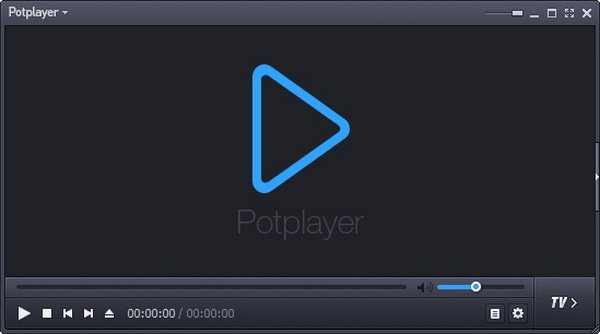
Lacking the funds necessary to pay the monthly fee for your membership to the various television channels? We’ve got you covered, and now we’re going to show you PotPlayer, which is one of the top IPTV players for Windows 10, 11, and other PC operating systems.
PotPlayer gives its customers the ability to watch Internet Protocol Television (IPTV) on their mobile devices, tablets, set-top boxes, and televisions, with all of this functionality being controlled centrally via the website. IPTV may come through your internet service provider or any other source. Enjoy some IPTV. Have fun with life.
The abbreviation “IPTV” refers to “Internet Protocol Television.” If you have PotPlayer installed on your computer, you can use it to watch all of your favorite TV stations and programs for free by simply connecting it to the internet.
How to Use PotPlayer?
- Visit the official website of PotPlayer.
- Download the PotPlayer.
- Use the tool as you want with ease.
Key Features of PotPlayers:
- The playback of the video is fluid and unbroken
- When you have two sound cards available, choose which one to use.
- You are able to mark your favorite scene or chapter for later viewing.
- Take a look at the scene in advance with these photographs.
20. MyIPTV Player
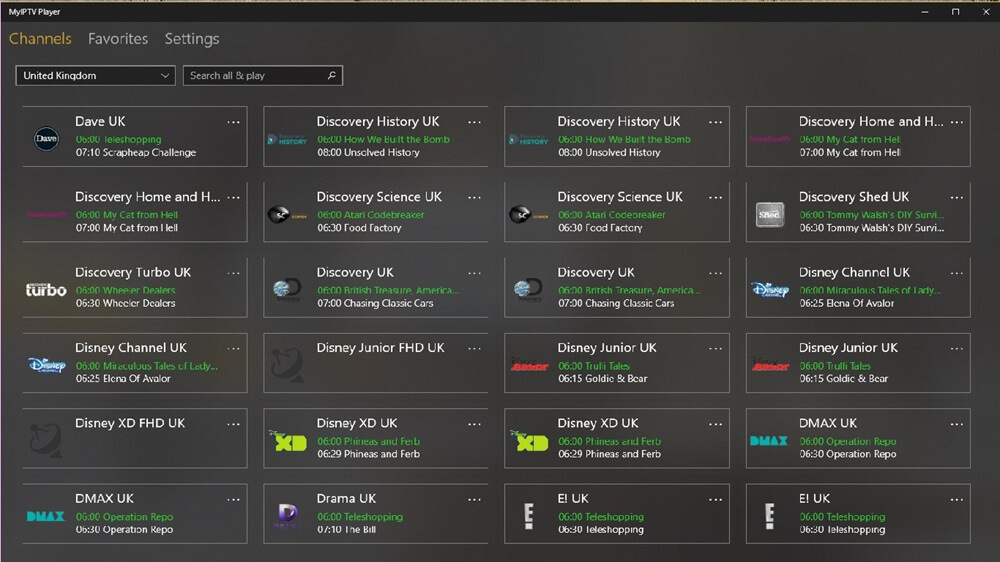
The next name on this list of the best IPTV players for Windows 11/10 devices is MyIPTV Player. MyIPTV Player is a free to use tool that has been downloaded and used by over thousands of users. The tool offers a variety of genres and content to watch. From movies, TV shows to so much beyond, you will find everything at MyIPTV Player.
How to Use MyIPTV Player?
- Visit the product page of MyIPTV Player on Microsoft Store.
- Download the MyIPTV Player.
- Use the tool as you want with ease.
Key Features of PotPlayers:
- There are a variety of channels to select from.
- You can PIN protect the tool for additional security.
- The tool comes with an integrated support for EPG.
- You can even download and save content for later.
21. IPTV Extreme
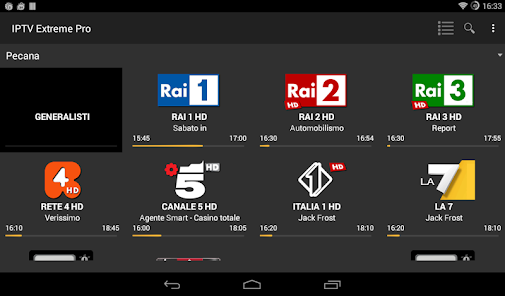
You are welcome to test out IPTV Extreme, one of the best free IPTV player tools for Windows. This player’s earlier versions since it delivers incredible digital material directly to your own computer without costing you any money. This is a sophisticated software that comes with an option to show the whole screen as well as opaque operating system display.
How to Use IPTV Extreme?
When you want to utilize IPTV Extreme as an IPTV/Media player, the procedures that you need to follow are as follows.
- Make sure that the IPTV Extreme program is running on your Windows computer.
- First, choose the “Add Playlist” button, then paste the M3U URL, and last, select the “OK” button.
- After your playlist has finished loading, you can start streaming IPTV material by clicking on the channel name and then pressing the ‘Play’ button after that.
Key Features of IPTV Extreme Windows:
- Russian, Greek, English, Spanish, Portuguese, & a great number of languages are among those that come with support.
- The player is able to support the m3u & XSPF formats for playlists & EPGs respectively.
- Additionally, you are not required to pay any fees in order to take use of a full-screen display for your preferred material.
- Due to the fact that the player supports different languages, it is possible for every single human being from every single part of the world to utilize this incredible player and stream their preferred material.
- You may simply configure the player and utilize it in accordance with your requirements; it is a versatile player.
22. MegaCubo IPTV Player
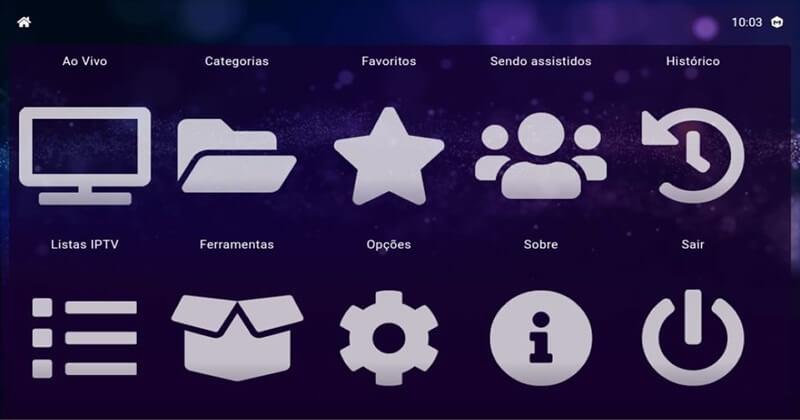
Here’s another one of the best IPTV players for Windows 10 and other operating systems. This is a free alternative that you can try and watch on IPTV. Using this tool, you can easily use your smartphone on the TV.
How to Use MegaCubo?
- You should first download the tool from the official website.
- Install it and launch it on the system.
- Connect the app to your device and use it as required.
Key Features of MegaCubo:
- Supports a plethora of operating systems
- You can PIN protect the tool for additional security.
- Allows you to save any title and record.
23. KeroTV IPTV
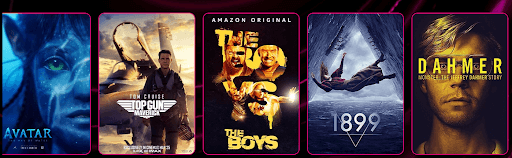
KeroTV IPTV is another best IPTV player for Windows PCs that you can consider to experience seamless entertainment. KeroTV IPTV provides cutting-edge streaming services to deliver an enhanced viewing experience. Not only an IPTV service, but KeroTV can be your go-to destination for entertainment. It will redefine your overall viewing experience on TV of your favorite sports, movies, shows, and IPTV channels.
How To Use KeroTV IPTV:
- Simply visit the official website of KeroTV IPTV.
- Download & install the program on your device.
- Choose an IPTV subscription plan according to your needs.
- Select the IPTV movies, channels, shows, and more to watch.
- Now, enjoy seamless entertainment.
Key Features of KeroTV IPTV:
- Its optimized streaming technology guarantees uninterrupted access to your favorite content and channels.
- It has powerful streaming servers ensuring you never have to deal with stuttering or buffering issues.
- Compatible with all your devices – Android devices, iPhone, Mac, Apple TV, etc.
- This IPTV player is well-known for its secure IPTV service. It keeps your complete viewing experience secure.
24. IPTV Stream Player
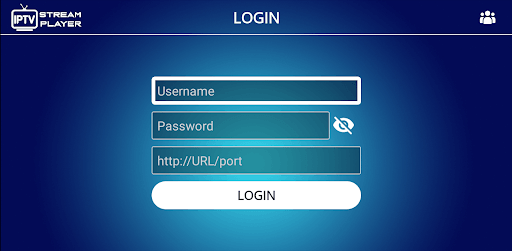
If the above best IPTV players didn’t work for you, then IPTV Stream Player might. This is a free IPTV player that allows you to play offline IPTV videos as well as stream online ones with ease.
How To Use IPTV Stream Player:
- You first need to visit the official website of IPTV Stream Player to download.
- Install the software and run it on your system.
- Surf the library for online streaming and play freely.
Key Features of IPTV Stream Player:
- The tool is available for Windows, iOS, macOS, Windows, Firesticks, and other devices.
- IPTV Stream Player Is entirely Multi-DNS Supported for a better viewing experience.
- The tool comes with integrated parental control services to help you keep the content in check.
- You can download and use IPTV Stream Player for free but to get the most of its features, you need to get its subscription.
Frequently Asked Questions (FAQs) about IPTV Players
Q1. Are IPTV Players Legal?
Yes, ITPV Players are 100% legal. They don’t offer any streaming services or host content of their own. ITPV Players just provides a platform to play multimedia files and streaming protocols.
Q2. Type of IPTV Services
- Video on demand (VoD)
- Live TV
- Start Over TV
- Catch-Up TV
- Live Media Streaming
Q3. How to Access IPTV from PC?
To access IPTV from a PC, you need to download and install one of the above-listed IPTV Players on your PC. You can download the above-listed IPTV Players from their official support website. Once you installed your most liked IPTV Players, thereafter, allow all the permissions they asked, to proceed further. Then, follow the wizard instructions and don’t change anything except the installation destination. Now run the installer, then start up the program and add the list of channels in your playlist. That’s how you can easily access IPTV from your PC and stream your most liked TV shows and movies.
Q4. What are the Main Services Offered by IPTV?
IPTV or Internet Protocol Television is the platform using which users can enjoy television broadcasting on various devices including mobile and computers. It delivers using the traditional terrestrial, satellite, and cable television format.
Q5. Is There Any Alternative to IPTV?
Yes, there are many IPTV alternatives present in the market, some of them are:
- 1332 Kodi
- Splash
- Super Internet TV
- CoolStreaming
- FreeTuxTV
Q6. Is an IPTV player available for free?
Yes, there are multiple Internet Protocol Television services that are available for free. We have mentioned some of the best ones in the article. Undoubtedly the best option for an IPTV player is VLC Media Player.
Q7. How to use IPTV Player?
Although the working of each IPTV player varies the general steps to be applied are as follows
- Download and install any one of the above-mentioned IPTV player alternatives.
- Launch it on your device and select the network streams option available under media.
- Paste the URL of the network of your IPTV and press the enter key to run.
- Now all the channels of IPTV will be visible on the screen of your IPTV player.
Q8. Is IPTV better with VPN?
IPTV can work without a VPN. But if you want to protect your data online from snoopers or ISP, or get access to restricted content in your geographical location, VPN will help you. Moreover, if you use a VPN with your IPTV it offers a reliable experience. As VPN improves the speed of your internet connection, it is followed by a better experience of IPTV.
Also Read: Best Free VPN For Windows
Which is the Best IPTV Player for Windows PC & Laptops?
So, this concludes our rundown of some of the best IPTV players for Windows 10, 8, 7 in 2024. There are several other options available as well, but the ones mentioned above are the best in terms of features and usability.
And if you are looking for our opinion, then we would like to recommend OttPlayer. It is one of the best IPTV players that you can access to stream your preferred TV shows and movies. You can use OttPlayer for live shows and on-demand shows as well. That’s what we think about the best IPTV player, however, the final decision is completely yours.
So, what are you waiting for? Download any of these free IPTV players now and turn your PC into an amazing entertainment gadget. Lastly, if there is something you think that we might have missed out to mention, then don’t feel hesitate in sharing your suggestions with us. We’ll feel amazed by hearing your suggestions and improve our list of best IPTV Players for Windows PC & Laptops.
That’s all for the present moment, we’ll back again with yet another crispy tech story, till then, stay connected with us! Primarily, don’t forget to subscribe to our Newsletter to rule the tech world.
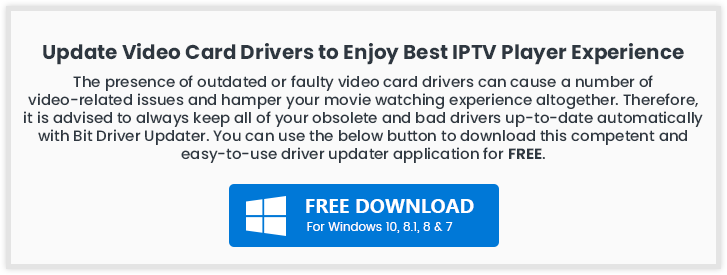



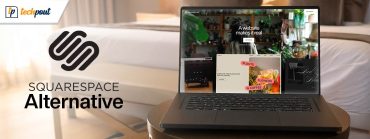
Hi mates, pleasant post and fastidious urging commented at this place, I am in fact enjoying by these.
Thanks for sharing the blog. I really need the best IPTV players. Here I found the best IPTV players for my windows computer.
Hi Prachi! Thanks for sharing an updated check-list here as it really has all from potential best sought-able brands…
Nice Post! Really I Enjoy it for reading such kind of informative article.
Amazing blog post!! I really appreciate your efforts put in this blog post. Keep it up!!
The good web site you’ve got here. It’s difficult to find excellent writing like yours these days. I honestly appreciate individuals like you! Take care!!
Amazing blog post thanks.
Each & every tips of your post are awesome. Thanks a lot for sharing. Keep blogging.
This is a very good site thanks for sharing this with us.
Hi, Thanks for sharing these blog list. It is very informative and knowledgeable.
Its really happen when you are trying to do and get better to others. So I can say that its really nice if some one work hard and get better to others.
Thank you so much for sharing the blog. In this blog, You mention only needed content in this blog.
Very good blog post. I definitely appreciate this website. Keep writing!
I stumbled upon the Kodi IPTV player through the blog post, and it’s been a game-changer for me! The interface is incredibly user-friendly, and it has made organizing and accessing my favorite shows so much easier. I can’t imagine using any other player now.
Thanks to the blog post, I discovered My IPTV Player, which is, in my view, one of the best IPTV players. The streaming quality is fantastic, and I love the variety of channels available. It has definitely become my go-to player for all things entertainment.
I have to thank the blog post for introducing me to the best IPTV player, i.e., “OttPlayer. It has truly exceeded all my expectations. The range of features and the seamless experience have completely transformed the way I watch TV. I’m thoroughly impressed!
This blog post led me to the MyIPTV player, which is the best IPTV player I’ve ever come across. The customizable options and extensive channel lineup are just what I needed. It’s reliable, easy to navigate, and has made my TV viewing experience so much more enjoyable
After reading the blog post, I decided to give IP-TV Player a try, and it’s been a revelation. The user-friendly interface and flawless streaming quality have made it my go-to player. I’m thrilled to have found such a fantastic entertainment solution.