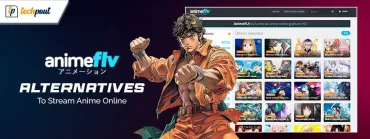10 Best Free Backup Software for Windows and Mac in 2024
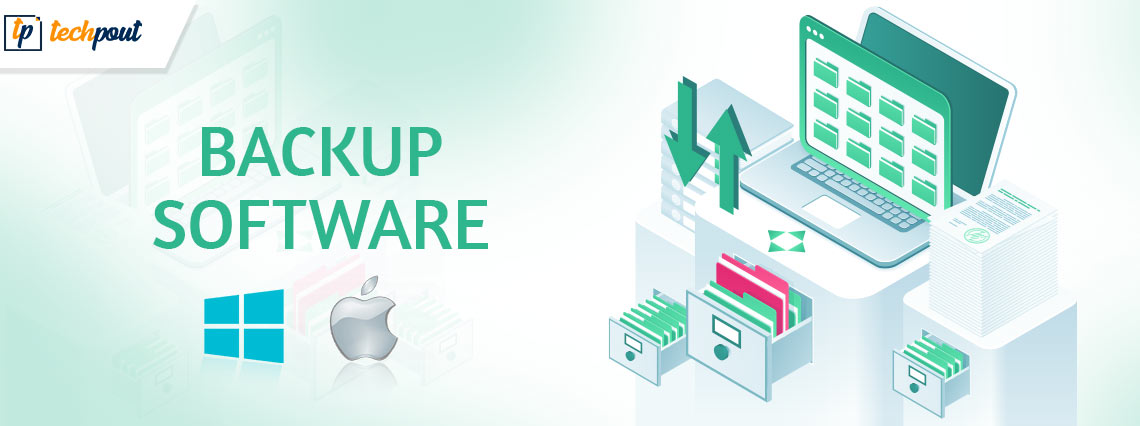
Create an easy backup of your Windows and Mac data using the best free backup software provided in this guide.
The data present on our computers is quite dear and essential to us. We do everything in our power to ensure that the same is safe. One of the most prominent ways to ensure the security of the data is to create a backup of the same. You may not know this but you can easily back up the data from a Mac or Windows device. All you need to do is use the best free backup applications.
When you surf the internet for a backup solution, you will find hundreds of alternatives. The developers of all of these tools claim that their backup program is better than others if not the best. However, the reality is quite different. Some tools turn out to be malicious and can pose a threat to your data.
A Quick Comparision of 5 Top Best Free Backup Software in 2024 (Windows & Mac)
Hence, to help you get the best out of all, we have listed some of the free backup software for Windows 10 and Mac. Let’s have a look at the list of tools and their description to get the top 5 list of the software.
| Name | Best For | Free | Price |
|---|---|---|---|
| EaseUS Todo Backup |
| 30-day free trial | Basic: $59 Advanced: $29.95 – $39.95 yearly |
| AOMEI Backupper |
| Freeware Available | Yearly: $39.95 Lifetime: $69.95 |
| Ashampoo Backup |
| Freeware | $20 |
| Minitool ShadowMaker |
| Available for 30 days | Pro Edition: $29 /1 PC Pro Ultimate: $79 |
| Paragon Backup & Recovery |
| Free to use | $116.82 |
Best Free Backup Software for Mac and Windows 10, 11
In the upcoming sections of this article, you will find some of the best backup program for Windows 10/11 and Mac. We suggest you go through the description of all of these tools and then download the one(s) that meets your requirements perfectly.
1. EaseUS Todo Backup- Free Windows Backup Software
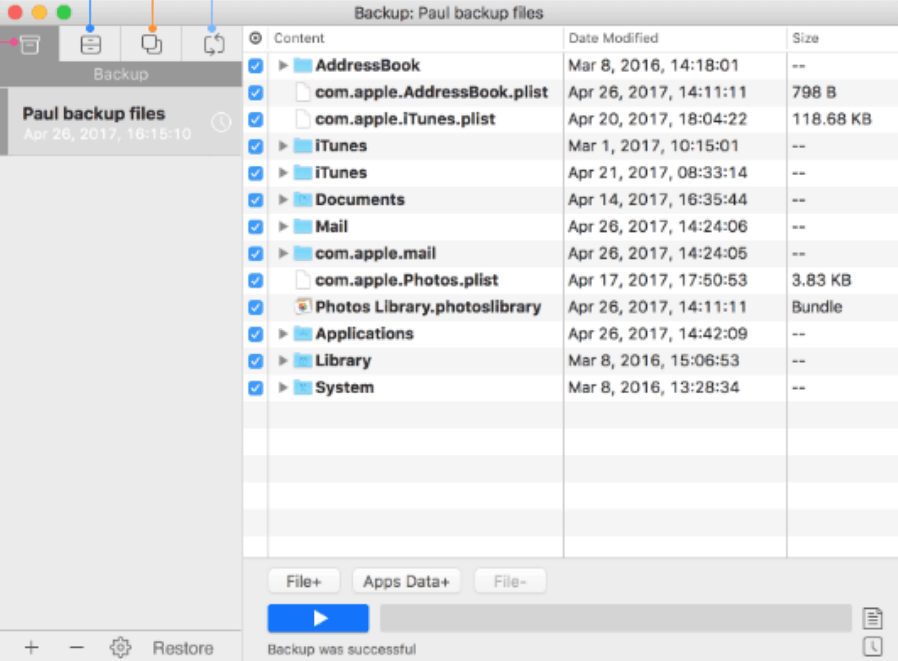
Supported OS: Windows and MacOS
If you are looking for the best free backup program for Windows and Mac, you can rely on EaseUS Todo Backup. This is amongst the top tools that support both old and the latest versions of Mac and Windows devices. Check out the features of the software to know more about it.
Features of EaseUS Todo Backup
- The tool offers a free cloud storage backup service of up to 250 GB for you.
- The software supports single-click backup and restore options.
- You can even use EaseUS Todo Backup to create a backup of the image of the operating system as well as device data.
- You can either create an offline backup or store the same on the cloud storage.
- The backups created by EaseUS are bootable with several options.
- You can even schedule backups if you don’t want to do the same instantly.
Pros
- Excellent disk partition manager.
- Differential or incremental backups.
- Outlook email backup.
- Full security to backups.
- Several backup methods.
Cons
- The free version includes lots of ads.
- The file exclusion option is not available.
Also Read: How To Backup Data From Mac Using Time Machine Backup
2. AOMEI Backupper- Free Backup Software for Windows 10, 11
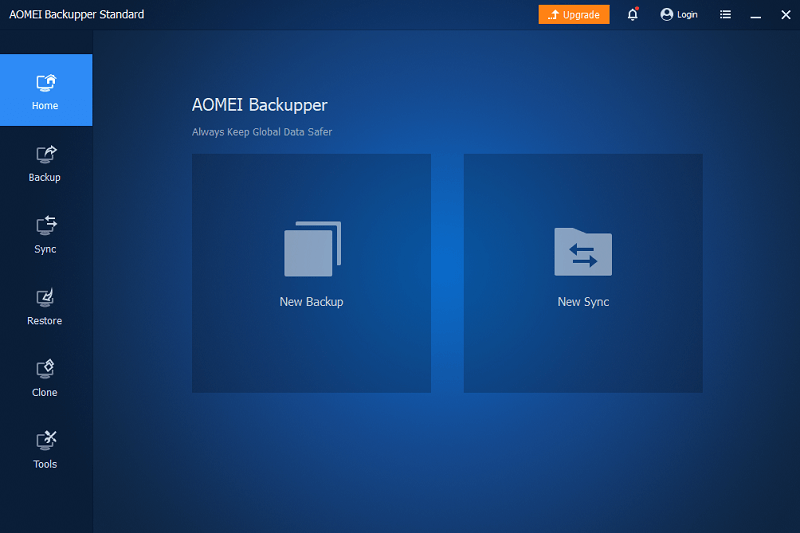
Supported OS: Windows
The next name on this list of the best free backup software is AOMEI Backupper. If you are using a Windows PC, then this tool can easily match most if not all of your system and data backup requirements. The tool is quite advanced and comes with a built-in Windows registry cleaner. You will know more about AOMEI Backupper from its features below.
Features of AOMEI Backupper
- You get various editions of the tool to meet your backup and restoration requirements.
- The tool offers free cloud storage of up to 1 TB for you.
- You can select from a variety of backup options (Automatic, incremental, or full).
- With a single click, you can create a backup of the data on any USB drive or cloud storage as necessary.
- All the backups created from any type of storage device can be restored to HDD, SSD, M.2 SSD, or other storage devices.
- The software creates bootable backups for Windows 11/10/8.1/8/7/XP/Vista devices.
Pros
- Scheduling options.
- Easy to use.
- Full control.
- Data compression
Cons
- You cannot pause backups.
- Free version works slowly.
3. Ashampoo Backup- Backup Software Free Download for PC
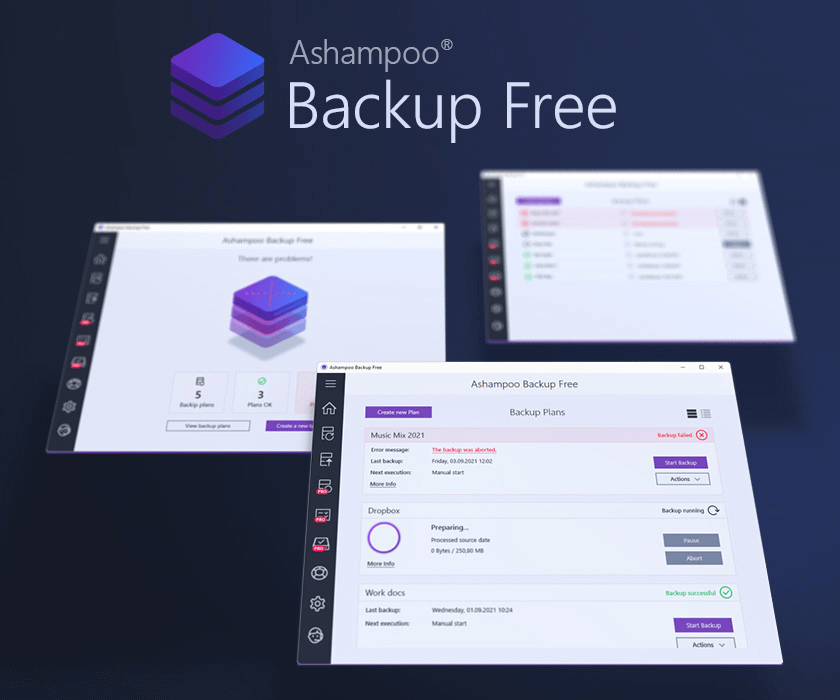
Supported OS: Windows
If you are looking for the best free backup software that’s completely free to download and use, then you can stop your search with Ashampoo Backup. Just like most other products from the tech-giant Ashampoo, the Backup tool is completely free with an absence of the paid version. However, this does not mean that the software is incompatible or ineffective in any way. Check out the features below for more information.
Features of Ashampoo Backup Free
- The tool is quite advanced offering multiple backup options but for Windows 11 and Windows 10 devices only.
- With the help of the software, you can create data backups that are unaffected by system failures and breakages.
- The tool creates backups of different types of data and converts them into bootable solutions.
- The software supports the uncommon but important resource-efficient incremental backups options.
- You can create a backup of data from hard drivers and network drives.
- The tool is multi-lingual and supports around 20 different languages including English, Portuguese, French, Dutch, Spanish and more.
Pros
- Storage options
- Data restoration
- Real-time backup technology
- Easy-to-navigate interface
Cons
- Only compatible with Windows 10
4. MiniTool ShadowMaker- Best Free Windows Backup Software
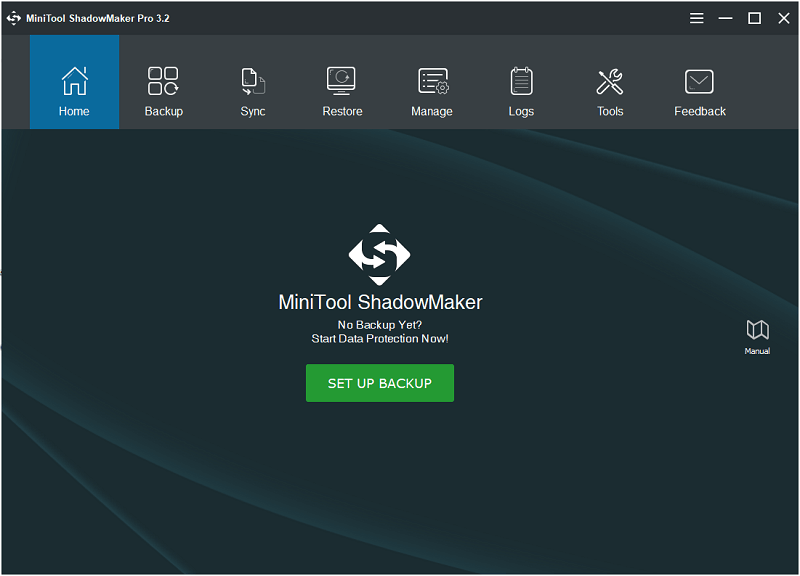
Supported OS: Windows
Another viable tool that can easily satisfy your requirements as one of the best free recovery software is MiniTool ShadowMaker. The tool comes from the house of MiniTool, which is popular for providing different Windows software and solutions. Check out the features of the tool below for detailed information.
Features of Minitool ShadowMaker:
- You can use the free trial of the tool to check out all of the features before making a purchase.
- The software helps you create a backup of data from a PC, workstation, or even a server.
- The tool is available for Windows users only and does not support Mac devices.
- You can safely backup and restore data as required without any threats.
- You can schedule an automatic backup of your system using Minitool ShadowMaker.
- The backups created by the tool are comparatively smaller than the actual data itself.
Pros
- Extremely easy to use.
- Regular updates.
- File synchronization
- Incremental backups
- Backup scheduling option
Cons
- The free version offers basic features.
- Beginners find it a bit complicated
Also Read: How to Delete Backup Files in Windows 10
5. Paragon Backup & Recovery- Free Backup Program for PC
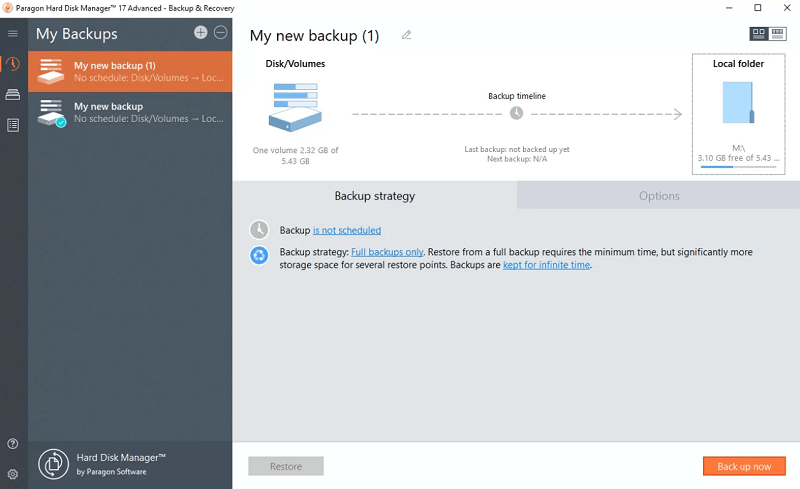
Supported OS: Windows
Paragon Backup & Recovery is another one of the best free backup software. With the help of this tool, you can create backups of specific files or even the entire system. Additionally, the tool offers a lot of advanced features and functionalities. Check these out in the next section.
Features of Paragon Backup & Recovery
- If you want to restore the entire system on another drive, Paragon Backup & Recovery is the best tool for you.
- Even a beginner or inexperienced user can easily use the tool to create backups.
- You can either backup the files instantly or schedule the same for later.
- The tool can help you automate all the backup routines as per your requirements and proceed as required.
- You can create a backup of files or the OS using ISO-based images.
- To manage the backups more efficiently, the tool allows scheduling of the backup deletion.
Pros
- Excellent version control
- Partition disks
- Full version control
- Lightweight and robust
- Easy-to-use interface
Cons
- Lack of support for older versions of Windows
6. INTERNXT- Freeware Best Backup Software
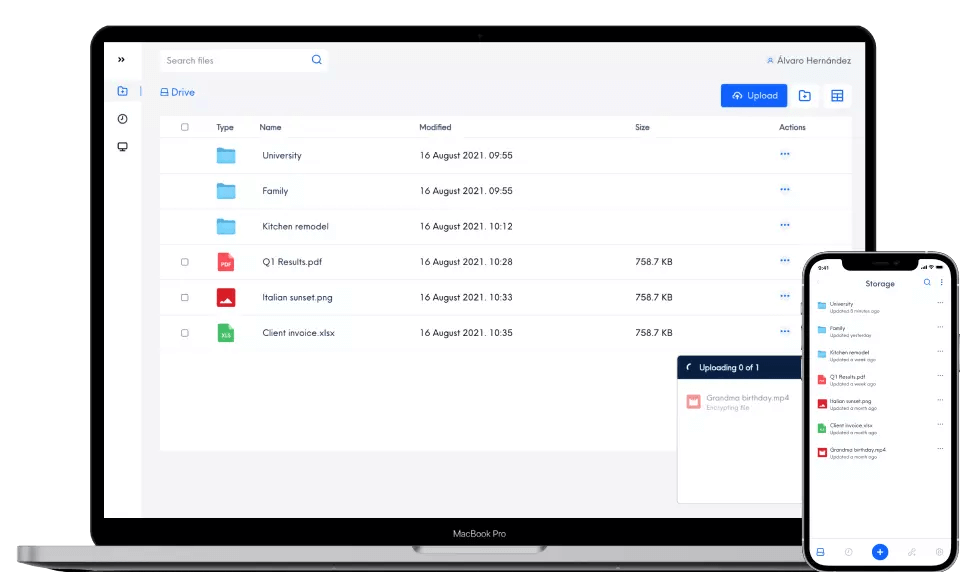
Supported OS: Windows and MacOS
Next comes INTERNXT as one of the best free backup utility tools. This tool is quite amazing and works as a one-stop solution for your backup requirements. You can download and use this tool on numerous operating systems and devices including Windows and Mac. Have a look at the features of the tool for more information.
Features of INTERNXT
- A single subscription to INTERNXT allows you to access three products viz. Drive, Photos, and Send.
- The tool comes with free 10-GB cloud storage that allows you to store anything you want.
- From files to photos and much more. You can back up anything and everything with INTERNXT.
- The strong encryption features of the tool allow you to save files and backups online quite safely.
- The interface of the tool is quite efficient and easy to use for beginners.
- With the help of this easy solution, you can also organize your data.
Pros
- Privacy and security
- AES-256 encryption
- Free version is available
Cons
- Integration with third-party applications is not much effective
7. Cobian Backup- Free Backup Software for PC
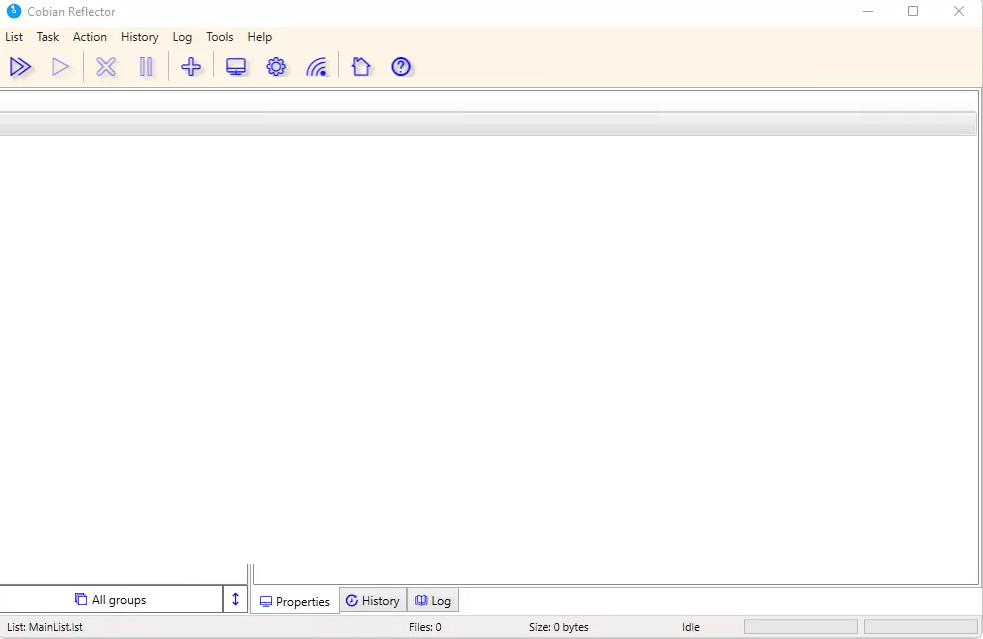
Supported OS: Windows
If you are looking for the best free backup software with a basic interface and working base, then Cobian Backup is the best tool for you. The tool has a very minimalist and easy-to-use interface, specially designed for the ease of beginners. Go through the features of the tool for more details.
Features of Cobian Backup
- The tool is very customizable and offers a lot of modification options.
- Cobain offers a lot of flexibility to the users if they know how and what they want to back up.
- Just like some other backup tools, Cobian also allows you to automate the backup and restore process.
- The software allows you to compress the backups as well to spare more space.
- With a single click, you can back up the data to the hard drive or online cloud storage.
- This tool is operational on different versions of Windows devices.
Pros
- Strong encryption
- Differential & incremental backups
- FTP backup
- Quick navigation
- Customizable
- Backup at various locations simultaneously
- Frequent updates
Cons
- No technical support
Also Read: How To Backup Gmail Emails With Attachments
8. pCloud- Best Free Backup Software for Windows 10
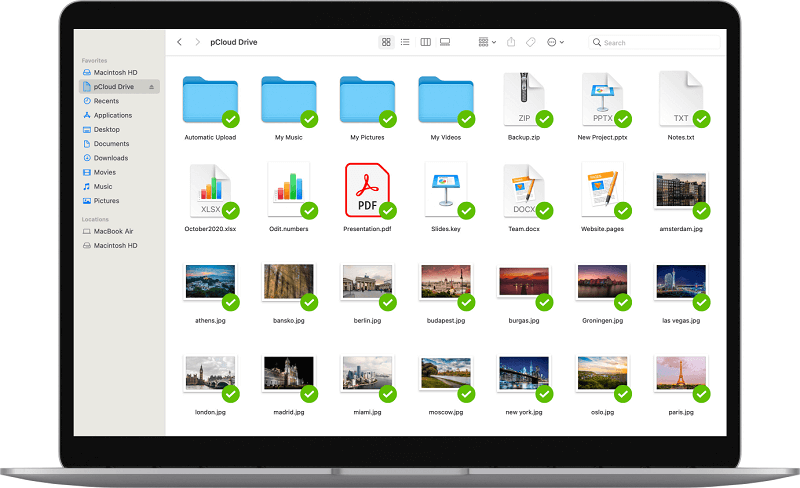
Supported OS: Windows and MacOS
pCloud is different from the other best backup program present on this list. This is an online cloud storage platform. Hence, if you want to save files securely on a platform other than your device, then you should pCloud. Let’s know more about the tool from the features below.
Features of pCloud
- You can use the cloud platform on Windows, Mac, Linux, and other operating systems.
- The best feature of the platform is that it stores data online but in a way that feels offline.
- Even if your device faces any type of damage, pCloud keeps the data safe.
- The interface of the app across different operating systems is quite easy to use.
- You get to choose from a variety of subscriptions according to your storage requirements.
- The smart military-grade encryption of the tool is unbreakable in any case.
Pros
- Great support for large files.
- Digital asset management
- Saves file versions for particular time
Cons
- 2-factor authentication is not available
- There’s bandwidth limits
- Ineffective encryption protocol
9. Acronis Cyber Protect Home Office- Best Free Windows Backup Software
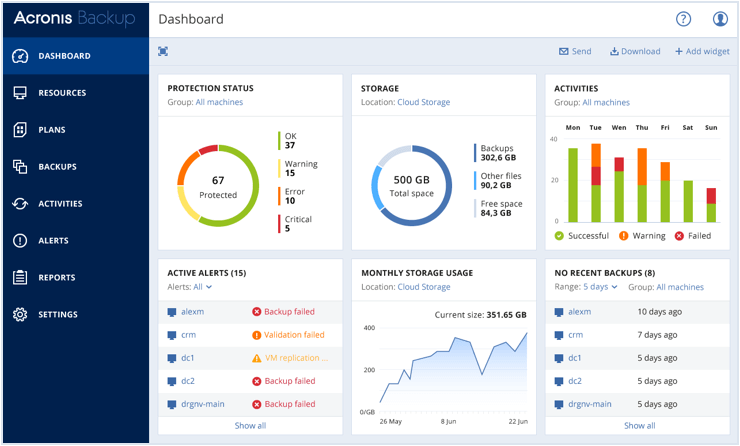
Supported OS: Windows and MacOS
Acronis Cyber Protect Home Office, just like its name, is one of the best backup software that’s suitable for both home and business. The tool is one of the most secure alternatives on this list. Know more about the tool from the features shown below.
Features of Acronis Cyber Protect Home Office
- With the help of the tool, you can back up the entire drive to the cloud.
- The tool supports various types of files online, supporting almost all file extensions.
- Apart from backup, the tool also works for your protection and blocks malware and ransomware.
- You can use the Acronis cloud to store the backups or save them on your drive.
- The data you back up using Acronis is very secure and easily manageable.
- Whether you are a beginner or an experienced user, Acronis is the best for all.
Pros
- Best disk cloning software
- Cloud or local backup
- Full device image backup
Cons
- Restoration rate is quite slow
- Doesn’t support the older Windows versions like Windows XP, and Windows Vista
10. NTI Backup Now PRO 7- Freeware Backup Software
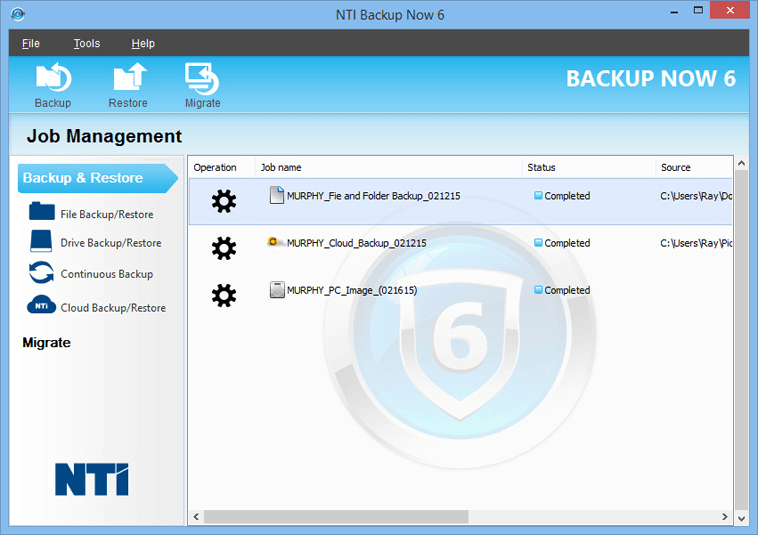
Supported OS: Windows and MacOS
The last name on this list of the best free backup software for Windows is NTI Backup Now PRO 7. With the help of this tool, you can create a small backup(s) of computer data and retain it for future use. Know how this tool is different from the one listed earlier from the features below.
Features of NTI Backup Now PRO 7
- You can use the tool to create online or offline backups of data.
- You can download and use this tool on Windows 11 and previous versions. The Mac version of the tool comes with the name NTI Shadow 5 for Mac.
- The tool allows you to create backups according to files, folders, and even drives.
- NTI uses a smart 256-bit AES Encryption for better protection and effective compression.
- You can create a backup of any type of file to any type of device, (online or offline.)
- The tool allows you to schedule the backup of the system as per your requirements.
Pros
- User-friendly interface
- Continuous backup
- Quick folder backup
- Drive migration
Cons
- Pretty expensive compared to others listed here
- Slow entire disk image backup
Also Read: How to Backup iPhone Photos to Google Photos
FAQs About the Best Backup Software for Windows 10 and Mac
Listed below are the following most commonly asked questions related to the best free backup software for Windows 10 & Mac. Check them out!
Q.1 How Can I Backup My Computer for Free?
Using File History you can back up your full device and particular files. To do so, simply go to Windows Settings and then choose Update & Security. From the left pane, choose Backup and then click on Add a drive, after that select network location or an external hard drive for your backups. Apart from that, there are several third-party backup solutions that offer free versions with basic features, you can use any of them to backup your files and system for free.
Q.2 Does Windows 10 Have Backup Software?
Windows 10 comes with an automated tool called Backup and Restore to backup your files and entire device.
Q.3 Is EaseUS Todo Backup Free to Use?
Yes, EaseUS Todo Backup provides a free version that automatically backs up particular files and folders, system drives, and entire hard drives. But, it also offers a premium version that lets you access the full and advanced features of the software.
Also Read: How to Choose Backup Software – A Complete Guide
Best Free Backup Software for Windows 10, 11 and Mac: Listed
So, in the previous sections of this article, we had a look at some of the free backup software for PC and Mac. With the help of any of these tools, you can easily and securely back up all the necessary data or even drives. Almost all of the tools support online (cloud) and offline (hard or flash drive) storage of the backups. Hence, you can store the backup securely without worrying about loss.
If you want any suggestions related to the best backup software, we are here for you. Ask your queries in the comments section below. We will help you in every way possible. To get more of such guides, subscribe to the newsletter from our blog and stay ahead.