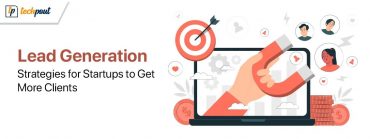Lesser Known Windows Tools That You Might Need
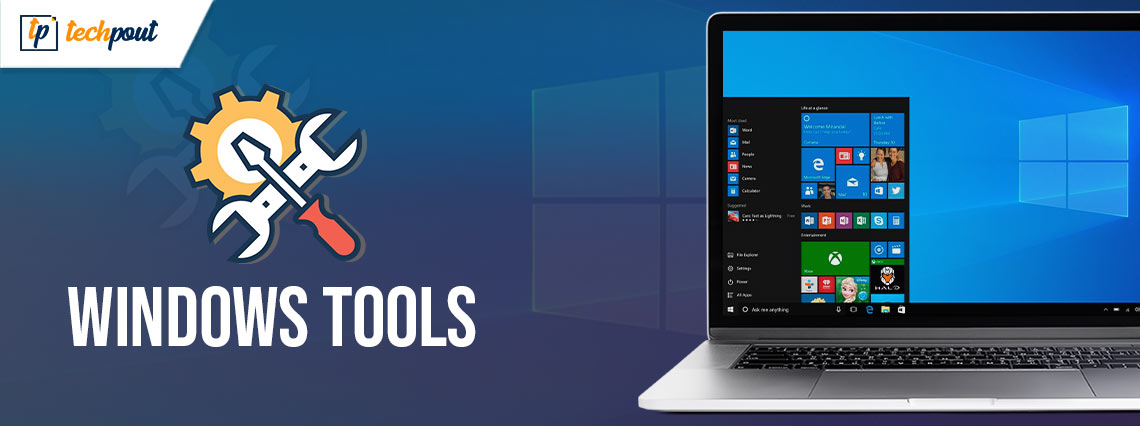
There are a host of useful tools and features hidden within Windows that you may never have come across, but that are mini game changers when it comes to boosting productivity and general ease of use. Some of Windows’ best kept secrets are revealed below!
Timeline
Timeline is a nifty little number that allows users to quickly locate files and documents. It acts similarly to an internet browsing history, displaying all the files you’ve opened in order of when you last used them. Timeline is cloud based, and so is also accessible on any device providing you login using your Microsoft account details.
Timeline can be accessed via the Task View icon on the Windows taskbar, or by pressing the Windows key + tab.
Extra Sharing Options
The Nearby Sharing feature is a little known Windows tool that can make a big difference to your work life. It allows users with PCs local to each other to share files and hyperlinks over a Wifi or Bluetooth connection. To use this feature, simply right click on a file, hit the ‘Share’ option and then select the computer you want to link to. The person you’ve shared the file with will receive a notification to let them know it’s arrived.
To begin sharing, click on System in the Settings menu, and activate ‘Share across devices.’
Also Read: 18 Must-Have Software For Windows 10 In 2021
Integrate iMessaging Features
iMessaging is increasingly being used to communicate between Apple devices, but it’s not compatible with PCs or Android devices. For PC users keen to use iMessaging features such as group chat, however, Spike offers what is often regarded as the best email app for Windows. The app allows users to benefit from the best features of email and iMessaging, making seamless conversations with multiple friends or colleagues possible. It has lots of additional tools, and is easy to download, too.
Cloud Clipboard
Did you know that Windows 10 features access to a cloud clipboard? Me neither. If you’re signed in to a Microsoft account then all you need to do is press Win+V to use this handy tool. Turn on this function by selecting System in the Setting menu, and then hit the Clipboard option to activate. Users also have the option of linking their cloud clipboard to their Samsung phone.
God Mode
The God Mode is a folder that collects together a number of advanced and basic settings from Control Panel and Settings, as well as displaying some Settings options that are not normally easily accessible – they allow more confident users to make customizations to Windows.
In order to access God Mode, launch Windows 10 as an administrator, and then right click on the desktop. Next click ‘create,’ and then choose ‘folder.’ Name the folder:
GodMode.{ED7BA470-8E54-465E-825C-99712043E01C}
The folder will now appear as a Control Panel icon. God Mode will launch when you press enter.
Also Read: How to Get Help in Windows 10 [Complete Guide]
Problem Navigating
If you’re having a tech issue at work and troubleshooting is proving difficult, this is a super handy tool to allow you to show your IT department exactly what’s going on. The Problem Steps Recorder creates a HTML document of all your actions, so you can see or show someone else exactly what happened before you hit the issue.
To access the problem navigating tool, simply search for ‘psr’ in the Start Menu or Start Screen, depending on your version of Windows.
Windows Reliability Monitor
As with the Problem Navigating tool, this feature is really useful to help you track down elusive issues lurking within your device. To launch this tool, open the Control Panel and access System and Security, and from here select Action Centre. Next, click on ‘Review your computer’s status and resolve issues’ and now choose Maintenance. In this folder you’ll find the option to view the Reliability Monitor.
The Monitor displays any problems that Windows has encountered chronologically – each can be clicked on to bring up more information, helping you to identify any programs or apps that may be responsible for causing issues.
File Encryption
Windows allows users to encrypt their files to protect their data in the event of their device being stolen or hacked into. Microsoft’s BitLocker is pre-set on Windows Vista or 7 Ultimate, Windows Vista or 7 Enterprise and Windows 8 Pro or Enterprise. The main thing to beware of is losing the recovery key that allows users to decrypt their data.
Display Calibration
Windows features a little known calibration tool, that you’ll find tucked away in the Control Panel. This feature allows users to set brightness, contrast and color balance settings as well as customizing the color gamut. Optimizing the display calibration enhances photo and video viewing, game playing and makes for an easier on-screen reading experience.
Also Read: FIXED: Windows 10 Slow Boot [2021 Complete Guide]
Uncovering Hidden Tools
There are a plethora of tools and features hidden within Windows, and we’ve listed some of the most useful above. Many features can be accessed by delving into the Start Menu or Control Panel and exploring lesser known options, while some – like God Mode – take a certain level of dedication to find! From improving your device’s security to allowing for large-scale customization, there are many secret treasures buried within the Windows OS for those users prepared to do a little digging.