PVP.net Patch Kernel has Stopped Working Windows 10, 7[FIXED]
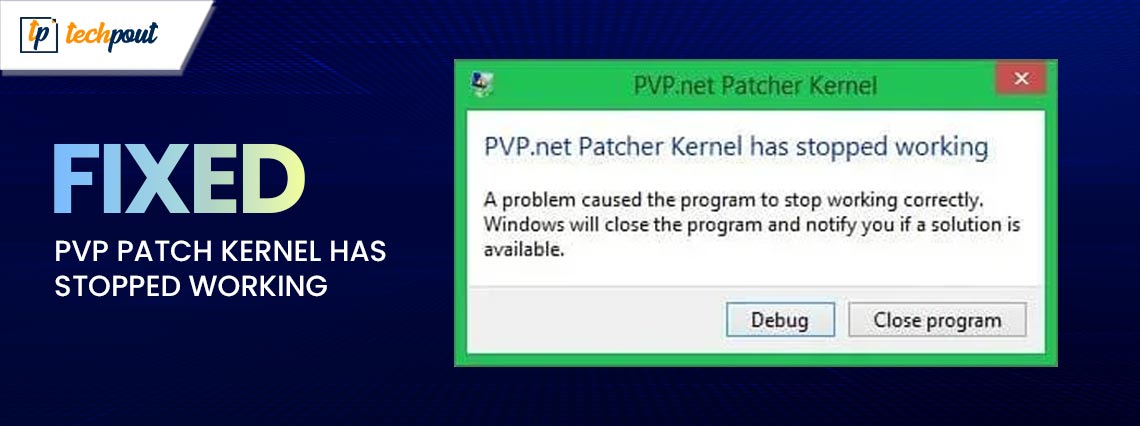
When you attempt to launch League of Legends, you can run into the issue of PVP.net Patch kernel not working. The program will exit with an error message. Many gamers have come across a similar error, which leads to an interruption in gaming.
Even though it’s really frustrating, there are still several ways to fix this problem. The following guide explains a variety of workable and easy fixes to resolve the PVP.net patch kernel has stopped Working Windows 7/10 error. So without wasting any more time, let’s jump to the solutions.
How to Fix PVP.net Patch Kernel has Stopped Working Windows 10/7 Error
Below we have mentioned easy and quick solutions to fix the League of Legends PVP.net patch kernel has stopped working error. Follow the listed format of solutions until the issue is fixed.
Solution 1: Play LoL as Administrator
If you are unable to play League of Legends because of an error: PVP.net patch kernel has stopped working, it is possible that the user account does not have the necessary permissions to launch this game.
Therefore, you ought to seek authorization to launch the game. This is the simplest method, and a great number of people have demonstrated that it is effective. When League of Legends is launched with administrator privilege, the application is able to function normally despite the presence of a firewall and other checks.
Hence to address the PVP.net patch kernel has stopped Windows 10 error by launching the game with admin privileges apply the following steps:
Step 1: On your desktop, locate the shortcut for League of Legends and right-click on it.
Step 2: Select “Run as administrator” from the menu.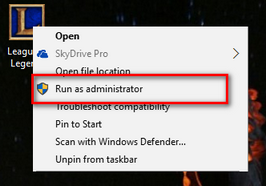
Alternatively, you can right-click the lol.launcher.admin file inside the League of Legends folder. Here pick “Run as Administrator” from the menu that appears.
Also Read: How to Fix League of Legends Unable to Connect to Server
Solution 2: Use Task Manager to End the PVP.net.net Patch processes
The PVP.net.net patcher may have a flaw that causes it to crash, or it may be incompatible with another process or service that runs in the background. This interruption by other programs can end up in the LoL crashing. For a situation like this use the following to address the PVP.net patch kernel has stopped working problem:
Step 1: To open the Task Manager, use Ctrl + Shift + Esc on your keyboard.
Step 2: Find the Patch process, then click End Task on your keyboard.
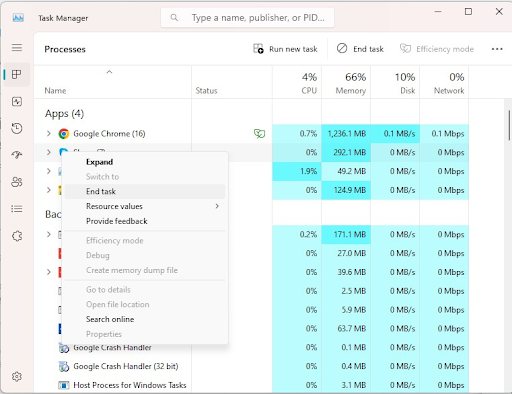
Step 3: Check to see if you are able to start the game now.
However, if the PVP.net Patch Kernel has stopped working, the issue persists, move on to the next alternative.
Also Read: Windows 10 100% Disk Usage In Task Manager [Fixed]
Solution 3: Launch LoL in Compatibility Mode
In the event that the patcher is crashing as a result of compatibility concerns, the problem can be easily fixed. You just need to make sure that League is being run in compatibility mode and experiment with a few different settings. The following are the steps that need to be taken:
Step 1: Select Properties from the context menu that appears when you right-click the launcher and then navigate to the Compatibility tab.
Step 2: Activate the application using the compatibility mode option, and then select an alternative operating system.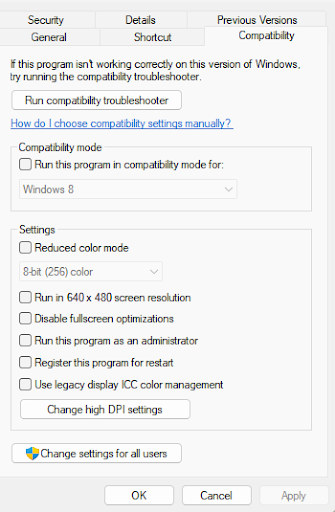
Now check if the PVP.net patch kernel has stopped working Windows 10 issue is resolved. However, if the issue persists, move on to the next method.
Also Read: Task Manager Back at Taskbar in Windows 11 Build 25211
Solution 4: Include LoL on the Exclusion List for the Antivirus
In addition to the possibility that the Antivirus and the background service are at odds with one another, the Antivirus may also be mistakenly classifying the LOL Patcher as a threat. In situations like this, you can fix the problem by adding LOL to the exclusion list of the antivirus software.
To include the game in the exclusion list and fix the PVP.net patch kernel has stopped working Windows 7 error use the following steps:
Step 1: Start the antivirus program and go to the Settings menu.
Step 2: To add an exclusion, select the Manage Exclusions or an equivalent option and press the Add button.
Step 3: Navigate to the Riot Games folder, then add it to the list of excluded folders.
And it’s done. Now launch the game to check if the problem is fixed.
Also Read: How to Fix Diablo 4 Crashing on Windows PC
PVP.net Patch Kernel Has Stopped Windows 10 Issue: FIXED
This brings us to the end of our guide on how to resolve PVP.net patch kernel has stopped working issue. However, if you come across any other problem you are free to contact us in the comments. Also, to get more tech news, updates, guides, and tips make sure to subscribe to our blog.


