How to Fix Epic Games Launcher Black Screen Issue

If you are also facing the Epic Games Launcher issue and the Epic Games Launcher black screen, then here are some easy solutions that will help you fix the error right away.
The Epic Games Launcher is one of the best and most popular gaming platforms. On this platform, you will find games from the house of Epic Games as well as various other professional and novice creators. On the platform, you will find games from various genres like Turn Based Games, Turn Based Strategy Games, VR Games, Windows Games, etc.
So, you can see that you get free access to a huge library of games. However, what if the launcher fails repeatedly? Then such games would be of no use to you.
The Epic Games Launcher issue is quite common on Windows devices. Problems like the launcher not starting, not working, glitching, hanging, etc. may appear repeatedly on your device. The best way to get out of such a redundant situation is to tackle the errors at once.
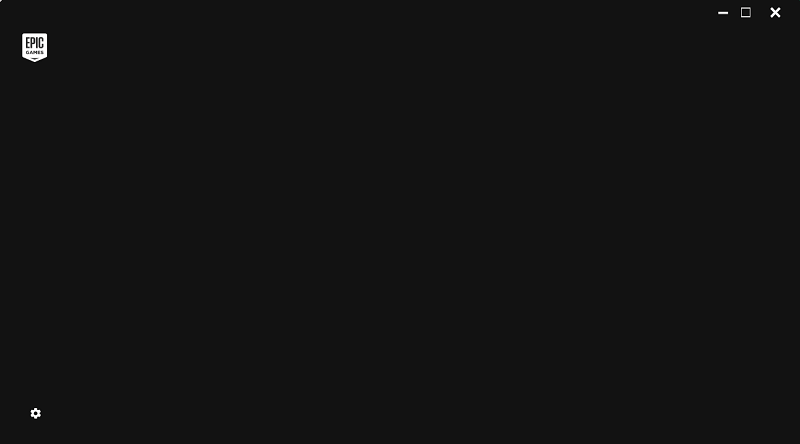
With the help of this article, we will have a look at certain solutions that will allow you to fix Epic Games Launcher black screen and other related errors at once. So, without any further ado, let’s have a look at the solutions right below.
Solutions to Fix Epic Games Launcher Issue(s)
In the later sections of this simple guide, you will find some trusted and tested solutions. Using any of these solutions, you can easily fix all kinds of problems related to Epic Games Launcher. Whether it is the Epic Games Launcher black screen, not launching, or any other issue, you can take the help of these solutions.
Fix 1: Check the Status of the Server of Epic Games
Whenever the server of the Epic Games Launcher is down, you may face different issues. These issues appear as your system is unable to connect with the server and then perform accordingly. Hence, you should check whether the server is down or not. This will help you rule out whether the issue is with your system or with the home server. If the server is up and fine, try the next solution to fix the Epic Games Launcher black screen and other similar errors.
Also Read: Fixed: Black Screen Problems on Windows 10
Fix 2: Restart the Launcher
The next best solution to fix any type of Epic Games Launcher issue is to restart the launcher. As you know, restating the OS, or any tool goes a long way. Hence, the same can also help you use the Epic Launcher perfectly. However, to restart the tool you need to take the help of the Task Manager. Follow the steps below for detailed information:
- Press the Ctrl+Shift+Esc keys altogether to bring upon the Task Manager.
- Under the list of Processes, click on Epic Games and then click on End Task.
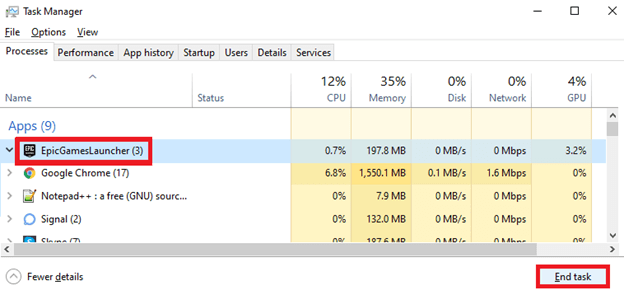
- Restart the system for better results.
- Now, click on the Start button (Windows logo) present on the taskbar, search for Epic Games Launcher, and run it.
This simple method will allow you to run the launcher perfectly. However, if any issue still persists, then follow the next solution.
Fix 3: Update the Graphics Driver
The Graphics card or your graphics processing unit is amongst the best and the most important resources required to play any game. With the help of the graphics card, the system can easily acknowledge the graphical properties of any game and help deliver an amazing gameplay experience, visually. Hence, if the graphics card is outdated, errors related to the display like glitches, screen breaking, etc. can appear.
The best solution to fix this Epic Games Launcher issue is to update the graphics driver. You may not even know that the driver is outdated unless you face any problem. So, for the best results, you should take the help of the Bit Driver Updater. This is the best solution that allows you to find outdated drivers of all kinds.
Hence, when you update the drivers with this tool you can ensure that the performance of the system also improves. Apart from this, the tool is a house of smart features and functionalities. Some of these include updating with a single click, regular and automatic updates, options to back up and restore the drivers, etc.
The list of features is endless. You will find all of these when you use the tool. So, let’s get to the same part right away.
Note: We have listed some Free Driver Updater Tools
How to use Bit Driver Updater and Fix Epic Games Launcher Issue?
If you want to fix any error related to the Epic Games Launcher black screen, not launching, etc. follow the below steps:
- Click on the link below and download the Bit Driver Updater.

- Install the software on your system. When the same completes, run the tool as it will scan your system for outdated and faulty drivers.
- The tool’s scanning will stop in a min. After that, it will display a list of outdated drivers. You may also find the graphics diver in the list. Click on the Update Now button to install the driver.

- Restart the system when the driver installs it.
The above method will allow installing of the graphics driver. However, we suggest that you update all the outdated drivers in the list. You can take the help of the Update All button for this task. Once you update all the drivers, you will find that the performance of the system boosts to the roof. However, if any problem still persists, try the next fix.
Also Read: A Complete Review of Bit Driver Updater
Fix 4: Disable the Antivirus
One of the best and most efficient techniques to fix the Epic Games Launcher issue is to disable the antivirus. Some antivirus tools have the tendency to limit certain resources. This limitation affects the performance of the device. Hence, if you think that the launcher issue is surfacing because of such restrictions, then you should try disabling the antivirus.
If disabling the antivirus works then this means that the tool is interfering with the performance. Now you should enable the antivirus, and then add the launcher to the exception list. This will command the antivirus to stay out of the way of the performance of the software.
Fix 5: Repair or Reinstall the Launcher Files
The last and ultimate solution if nothing works to fix the Epic Games Launcher issue is to repair or reinstall the tool. Doing this will allow you to re-establish the software files of the tool in the system. Hence, after this, your launcher will work perfectly. You should first try to repair the files and then reinstall the software if necessary. Follow the steps below for reference:
- Search for the Control Panel and run the same after pressing the Win+S keys.
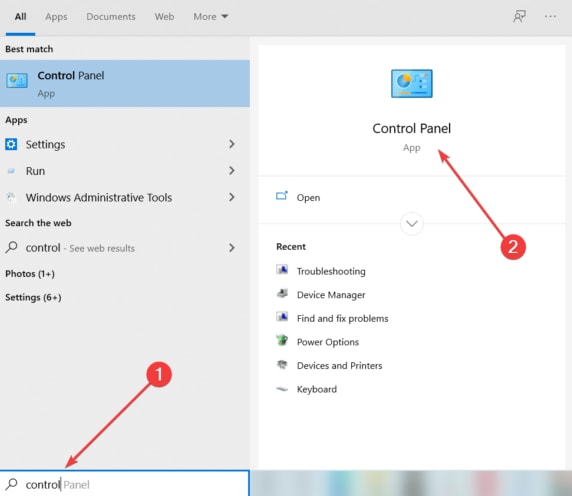
- The tool will appear in a sec. Click on the Uninstall a program or Programs & Features option.
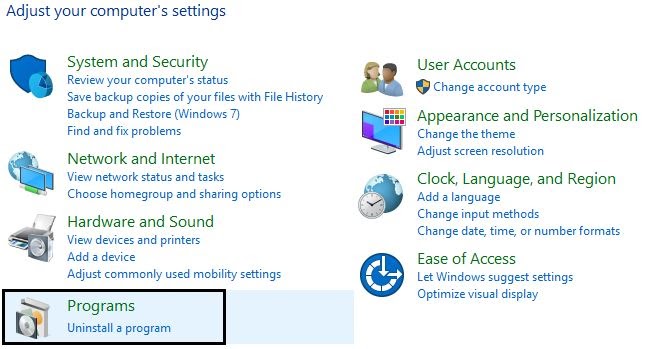
- In the list of tools, you will find the Epic Games Launcher. Right-click on the launcher app and select the option to Repair.
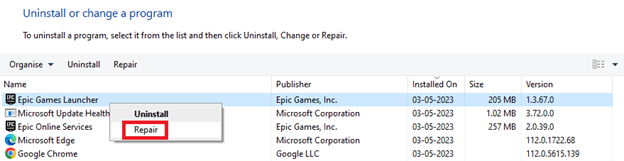
- With the help of the on-screen instructions that follow, repair the tool.
- Once the repair is complete, run it to see if there is a need to reinstall it.
- If you think reinstalling the software will fix the issue, then follow the above steps, and instead of clicking on the Repair button, click on Uninstall.
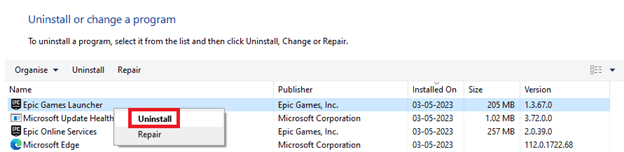
- Once the tool uninstalls, visit the Official Epic Games Launcher website and download it. Install the software to enjoy smooth gameplay.
Also Read: How to Fix Twitch Black Screen Issue
Games Launcher Black Screen Issue: Solved
So, now that all the solutions to fix the issues of Epic Games Launcher are listed and explained here, let’s conclude the article. We hope that after using the above-provided solutions, you will get rid of the error easily. However, while using the solutions, you may face some problems. Don’t worry, we are here for you. Try explaining your problems and queries related to the Epic Games Launcher issue below.
Our expert team will look over the problem and provide effective solutions for the same. Moreover, if you were able to solve the problem, do let us know which solution worked for you. Provide your feedback, offer reviews, and pen down your thoughts via comments as well. And, if you liked this article, subscribe to the newsletter from our blog page. Every subscription counts and benefits you as well. Doing this will ensure that you get regular updates for new guides. Follow us on Facebook, Twitter, Instagram, Pinterest, and Tumblr to stay in touch.


