[FIXED] Google Apps Keep Crashing on Android Phone
![[FIXED] Google Apps Keep Crashing on Android Phone [FIXED] Google Apps Keep Crashing on Android Phone](https://wpcontent.techpout.com/techpout/wp-content/uploads/2022/07/21172219/FIXED-Google-Apps-Keep-Crashing-on-Android-Phone.jpg)
If one or more of the Google apps keep crashing on your Android smartphone, then this article lists some of the best methods to fix the error with ease.
This may seem like an impossible situation but yes Google apps may also crash on Android devices. This situation, however uncommon, can happen to any type of Android device from any brand. Such problems become very troubling for users as Google apps are one of the main apps that allow stable working and transitioning on the device.
Hence, if such Google app crashing errors appear on your smartphone, you need to attend to the problem instantly and try to fix the same. But have you ever wondered why this issue appears?
Why Do Google Apps Keep Crashing on Android
A lot of users of Android smartphones from various renowned brands complained that the crashing issue appeared repeatedly on their devices. When researched, we found a lot of reasons behind the errors, but in most cases, Android System WebView was the one to blame. Other times, a bug in the apps can also cause such errors. If you have recently updated your Google apps and then started facing this error, then bugs can be the culprit.
How to Fix Google Apps Keep Crashing on Android
If you want to fix the Google apps keep crashing errors on Android then we can help you. In the upcoming sections of the guide, you will find some methods, along with detailed procedures and related information to fix the error with ease. Using these methods you will be able to fix the problem and proceed with using the apps perfectly. However, you should deploy the solutions below consecutively, until the Google app crashing stops.
Solution 1: Restart Your Device (Soft)
The first and the go-to solution for the Google app keeps crashing errors is to restart the Android device. This will allow your device to fix the temporary errors and give a fresh start to the device and the apps within. To execute the same, you can follow the steps provided below:
- Press the power button for three seconds (or more) until the power menu options appear.
- Tap on the option to shut down/power off the device.
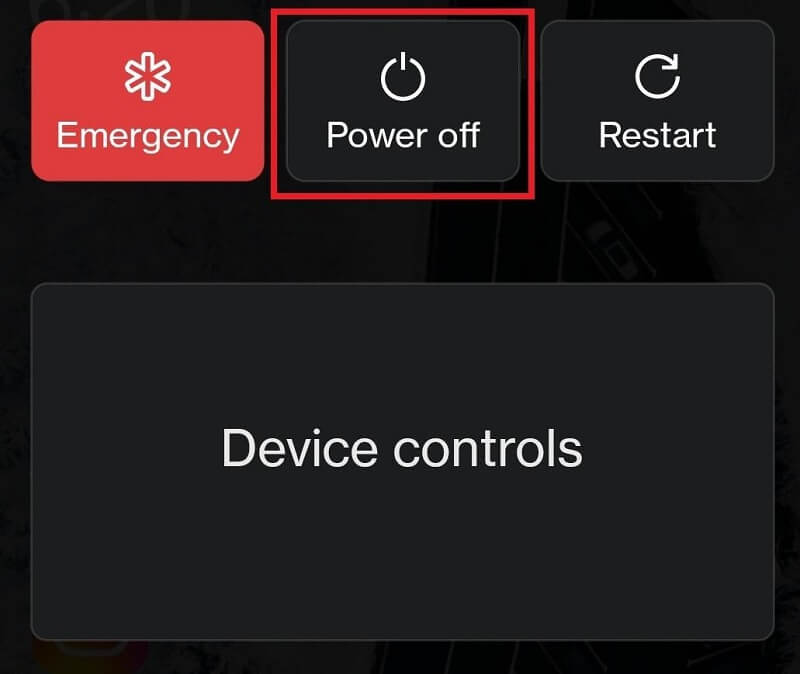
- Wait for at least five minutes before restarting the device. Long-press the power button to turn on the device.
If this does not help you fix the app crashing on your Android, try the next solution.
Also Read: Best Apps to Change Hair Color
Solution 2: Restart Your Device (Hard)
If the soft restarting of the device does not work for you, you can try a hard reboot alternatively. This will allow your device to start hard and hence work as an easy solution for Google apps keep crashing.
To hard restart/reboot a device, all you need to do is long-press the power button until the device vibrates and switches off.
Note: The power button technique may not work on some devices, so you should try using the Power and Increase/Decrease Volume buttons. In other cases, a combination of the three buttons (power and both volume buttons) may also work.
Now run the Google apps and see if the problem persists. You can proceed to the next solution to stop the Google app crashing on Android if the error message appears again.
Solution 3: Clear All Data of the Google Apps
The next solution, if the Google apps keep crashing error persists, is to Clear All Data of the Google Apps. This will allow your device to get rid of the bug files on the apps and give a fresh start to the apps. You can use the below steps to do the same with ease:
- Firstly, open the Settings app of your Android device.
- Tap on the Apps or Apps and Features menu.
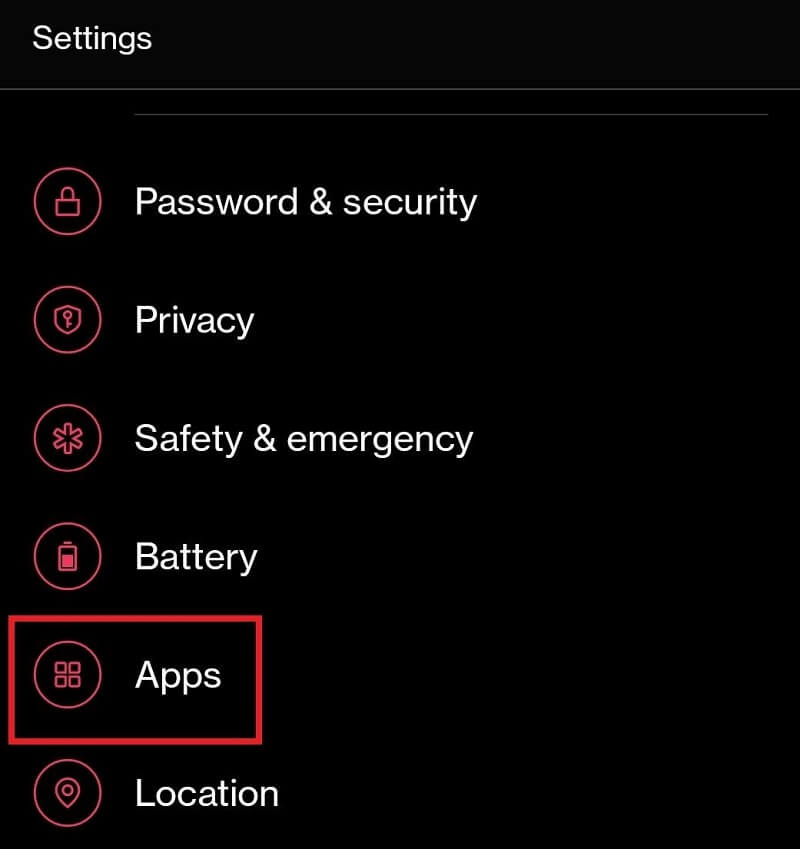
- Tap on the three buttons at the top of the interface and select the option name Show System Apps.
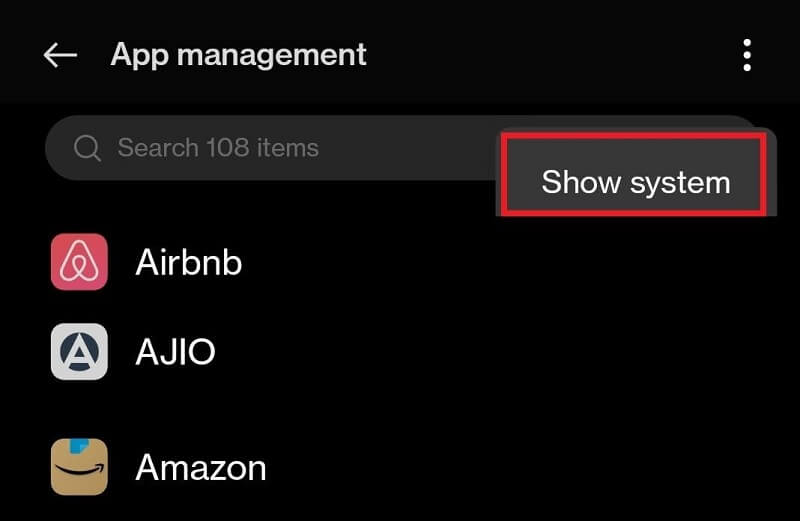
- Find the app named Google and tap on it.
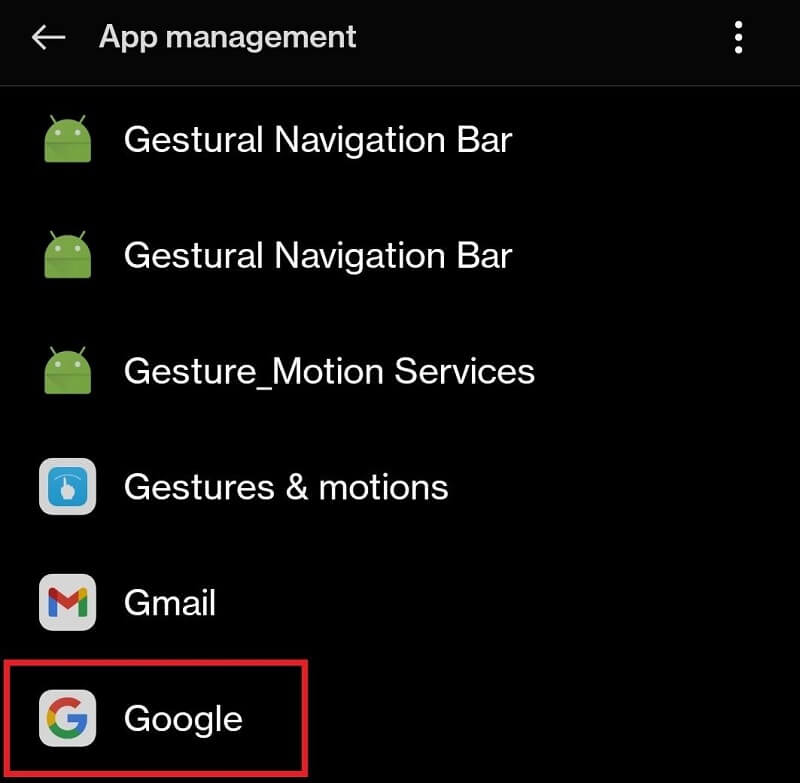
- Under the app details, you will find a button named Clear All Data. (This option may be present under the Data/Storage category). Tap on the option and get rid of all kinds of data associated with Google.
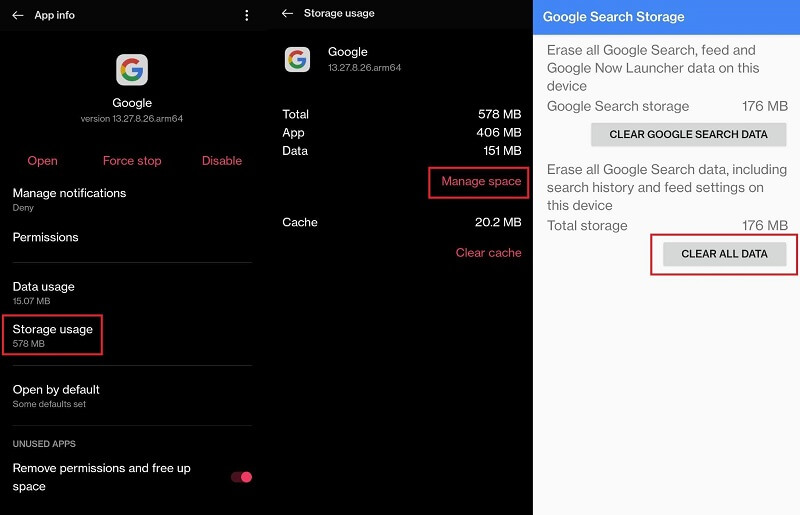
- Close everything and restart your device.
- Run the Google Apps to see if it works well or not.
The above solution may not work if the problem lies somewhere else. Resolve the Google app crashing on the Android issue using the next solution if that’s the case.
Also Read: Best Free Instagram Followers Apps
Solution 4: Update the Google App to the Latest Version
As informed earlier, a big reason behind the Google apps keeps crashing error is bugs in the app. This bug, if found by the developers, is removed from the app in the next update. Hence, it can be very beneficial for you to run the apps perfectly. You can use the steps shown below to update the Google app:
- Open the Play Store on your device.
- Tap on your Google account’s profile picture and then tap on Manage apps and devices.
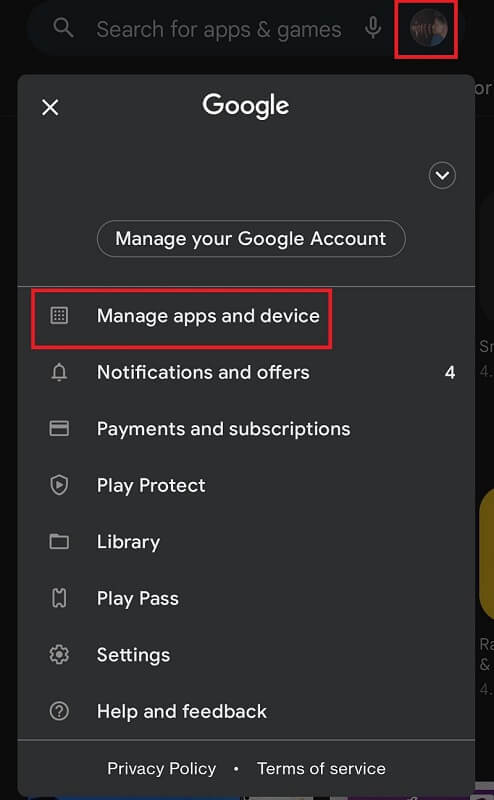
- Tap on the Updates Available category.
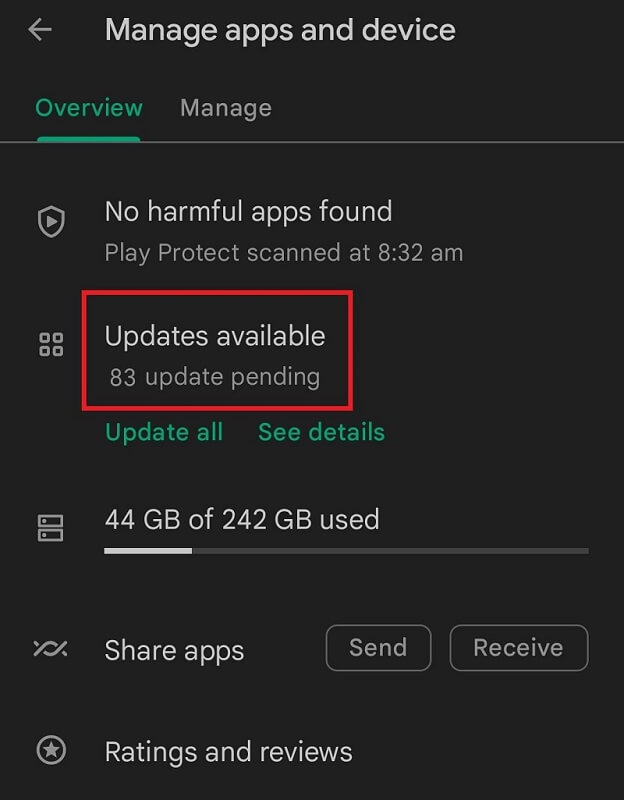
- You will find a list of apps ready to be updated. Update the Google app.
After the updates finish, run the app and see if the Google app crashing on Android problem persists. If yes, proceed to the next solution.
Solution 5: Uninstall the Google App Updates
Updating the app may fail if the developers of the Google App fail to find the bug or provide a temporary solution in the new one. So, in such cases, you need to uninstall the app updates to run the same way it was running earlier. Follow the set of steps below to know how to Uninstall the Google App updates:
- Open the settings and Google App options just as you did in the previous Solution 3.
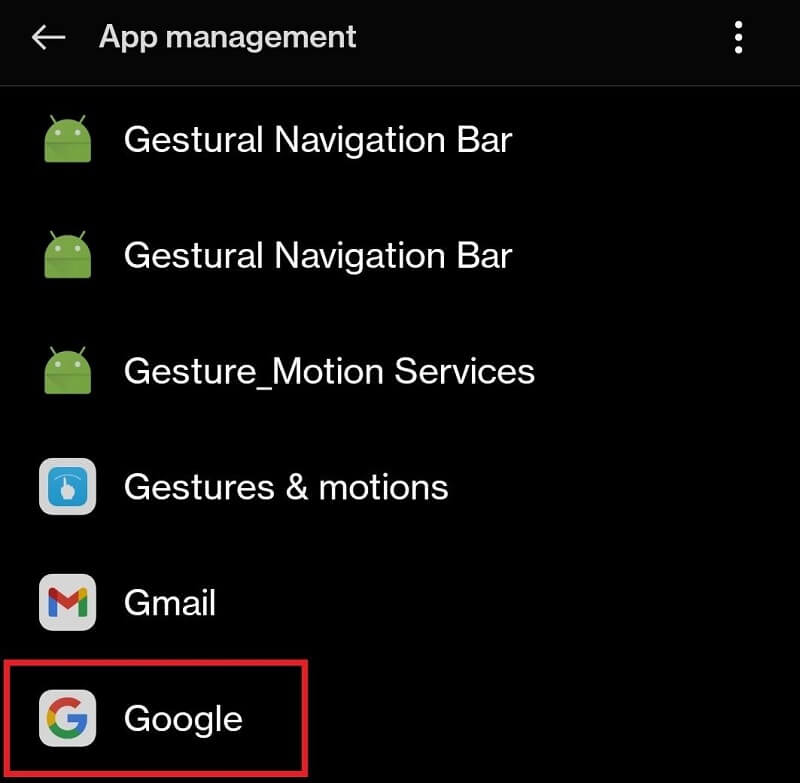
- At the bottom of the Google App details app, you will find the option to Uninstall Updates. Tap on the same to proceed.
Note: You may see a warning pop-up. Tap on Proceed or Ok
Now run the app to see if the Google app keeps crashing on your Android and use the next solution if it does.
Also Read: Best Free Phone Number Apps for Android
Solution 6: Update the Android System WebView App
The next solution for the Google apps keep crashing error is to update the Android System WebView app. This app is responsible for running and showing web content on your device. If this app is not working properly, problems like app crashes may appear. So, follow the below procedure to update the app with ease:
- Open the Play Store updates section just as you did in Solution 4.
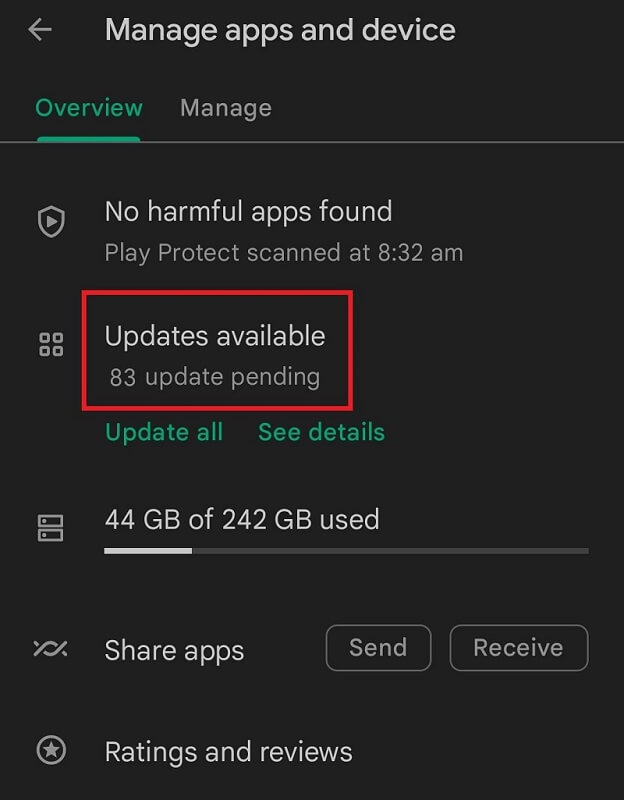
- From the list of updates, update the Android System WebView app.
Run the app to see if the solution will resolve the Google app crashing on the Android issue or not. Try the next solution if it does not.
Solution 7: Uninstall Android System WebView Updates
Another solution for the Google apps keep crashing error is to uninstall the updates for the Android System WebView app. The bug fixes in the latest update in the Android System WebView app may fail to solve the issue under rare circumstances. So, to uninstall the apps, follow the steps right below:
- Open the Android System WebView app Settings using the steps in Solution 5.
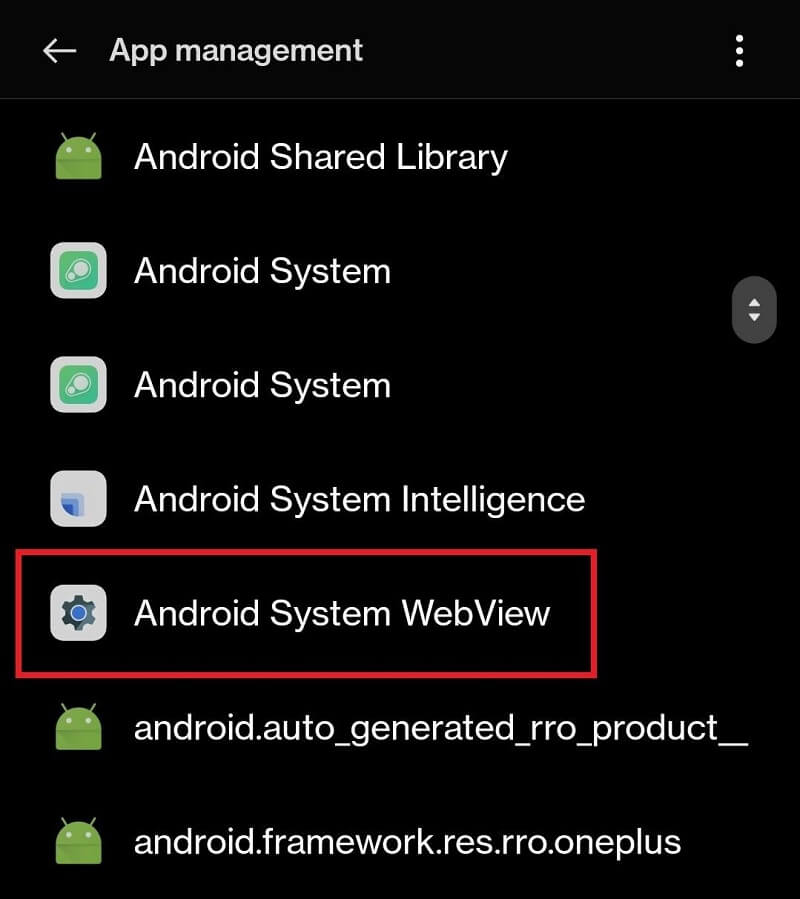
- Now, scroll down to the bottom of the app details to tap on Uninstall Updates.
Note: You may see a warning pop-up. Tap on Proceed or Ok
If everything fails, then the below method will surely work to fix the Google app keeps crashing on your Android.
Also Read: Best Free Zumba Apps
Solution 8: Join the Beta Program of Google Apps
The last and the ultimate solution to fix Google apps keep crashing is to use the Beta app of Google. Beta is a test program rolled out by Google for surveying and ascertaining the working of the new apps or features within the apps. You can easily join the Beta program through the Google Play Store app. Below are the steps you need to follow for the same:
- Open the Play Store app on your device.
- Search for the Google app from the top of the app interface.
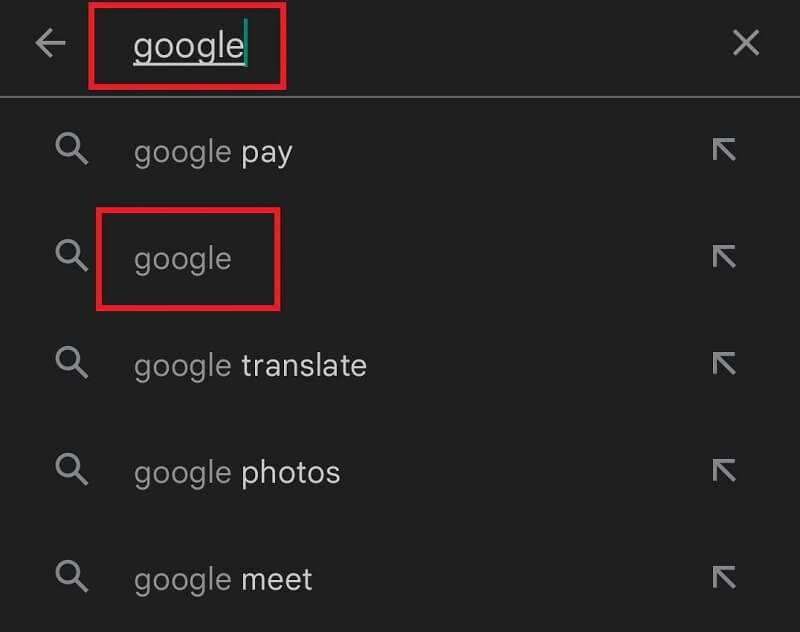
- Tap on Google to proceed and select the option to JOIN THE BETA.
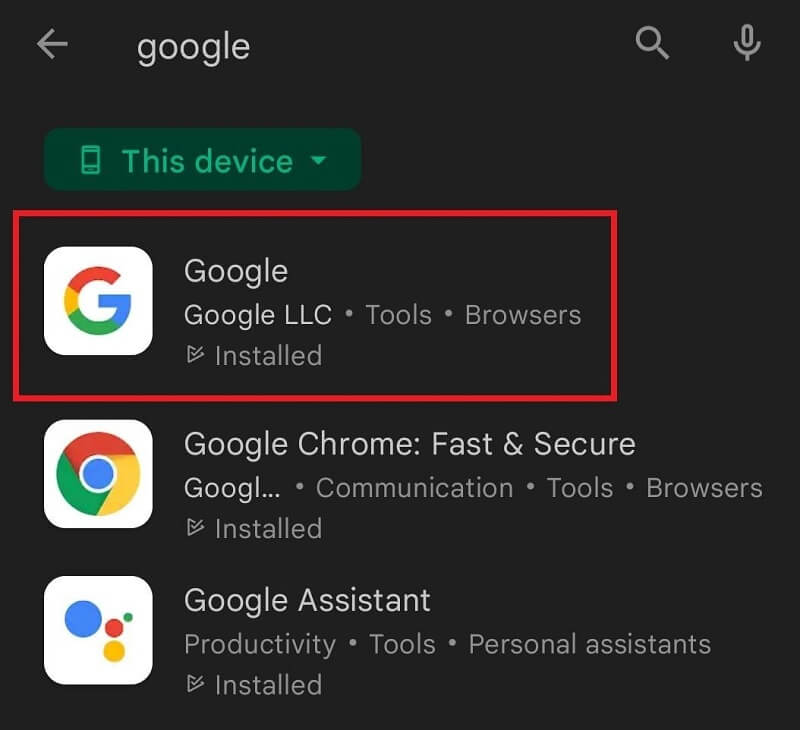
- Tap on the Join button and Accept the agreement to proceed.
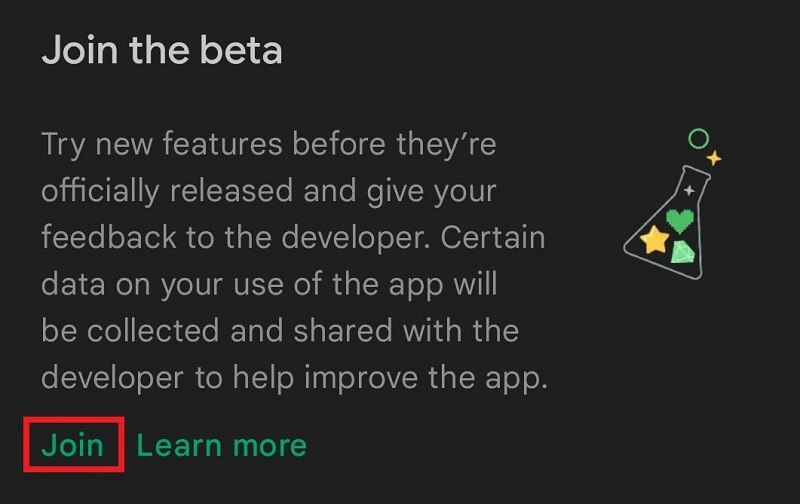
Joining the beta program will resolve the Google app crashing on the Android issue as the beta version is nothing but an update not yet released.
Also Read: Best Funny Faces Apps
Google Apps Keep Crashing on Android: Solved
So, above we discussed the methods to fix the Google app crashing on any Android device with ease. After using these solutions, you will not face any problems in running any of the Google apps on your device. Additionally, you may also get improved performance out of the apps.
If you face any kinds of problems in deploying the steps or if the Google apps keep crashing error persists. You need to contact us using the comments action below. Write your queries below and we will share the solutions with you as soon as possible. If you liked this article or have some suggestions, do convey them to us using comments.
Don’t forget to subscribe to the Techpout blog to receive updates about more of such interesting guides and blogs.


