How to Fix New World High CPU Usage on Windows 10, 8, 7
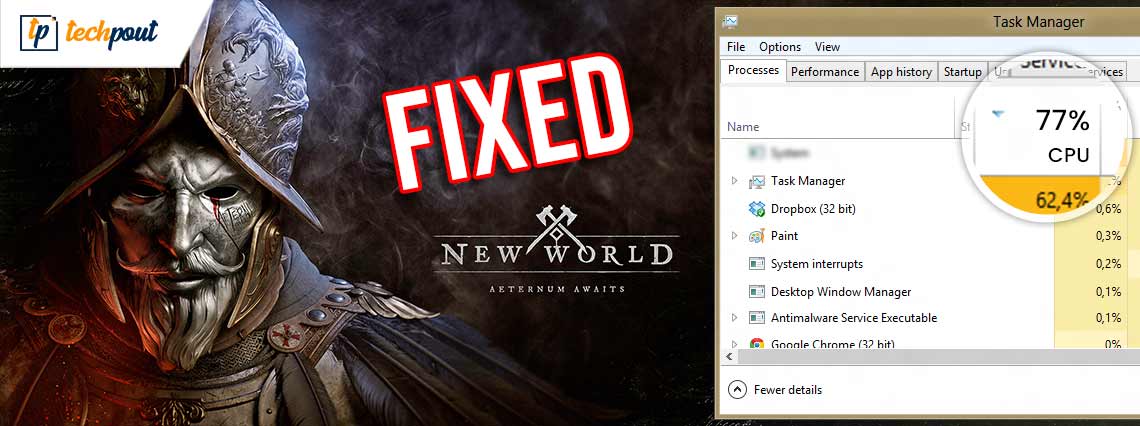
Don’t worry, if you are encountering New World high CPU usage on Windows 10. The inconvenience can be fixed with one of the solutions explained below.
Recently, Amazon Games released a multiplayer online game called New World. Since the official release day, the game has faced immense queues. But, even after closing or opening the beta version, plenty of bugs or glitches were resolved but gamers are still running some returning problems. Many users have reported 100% high CPU usage in the game which eventually affects the effective game performance.
Have you also tried the game and run into high CPU usage in-game? No need to worry, in order to help you with this, we have created a list of the most workable solutions.
Update The Graphics Card Drivers Automatically To Fix New World High CPU Usage Issue – Most Recommended
A problematic or faulty Graphics Card driver on the Windows PC is the main cause of the New World high CPU usage issue faced by the user. The most recommended solution to fix this issue is by updating the Graphics Card drivers on the PC. One can take help of the finest and most effective driver updater tool, the Bit Driver Updater. The tool assists users in fixing all the problems related to the device drivers installed on the PC, simply by updating or downloading the latest version for them. Get the Bit Driver Updater tool on your PC via the link below.
Before We Start:
So, before we move ahead towards the more complicated and advanced solutions, make sure your PC meets the minimum requirements.
Minimum Requirements:
Operating System: Windows 10 (64-bit)
Memory: 8 GB RAM
Storage: 50 GB
Graphics: AMD Radeon R9 280, NVIDIA GeForce GTX 670 2GB or better
DirectX: Version 12
Network: Broadband Internet Connection
Processor: Intel® Core™ i5-2400 / AMD CPU with 4 physical cores @ 3Ghz
Recommended Specifications:
Operating System: Windows 10 64-bit
Memory: 16 GB
Storage: 50 GB
Graphics: AMD Radeon R9 390X, NVIDIA GeForce GTX 970 or better
DirectX: Version 12
Network: Broadband Internet Connection
Processor: Intel® Core™ i7-2600K / AMD Ryzen 5 1400
Workarounds to Fix New World High CPU Usage on Windows 10
Have a look at the below-mentioned solutions to fix New World High CPU usage on Windows 10.
Solution 1: Close Unnecessary Background Programs
Unnecessary programs running simultaneously can kill your CPU. Therefore, you should develop a habit of turning off your video chatting applications and browser before playing the game. And, if the issue persists, even after turning off the apps, then consider checking if any processes are running in the background that hogs up CPU and if found close them completely. Here is how to fix New World High CPU Usage on Windows 10 or older versions.
Step 1: Simply press CTRL + SHIFT + Esc keyboard buttons at the same time.
Step 2: This will open the Task Manager, wherein you need to click on the Processes tab.
Step 3: Now, under the Processes search for the processes that are hogging up the CPU and make a right-click on it.
Step 4: After that: click on the End Task.
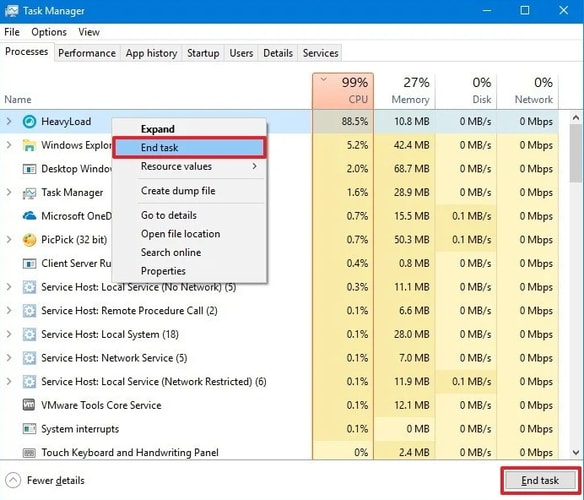
Now, test to see if you are still experiencing high CPU usage while playing New World. If yes, then try the next solution.
Also Read: How to Fix Resident Evil 5 Not Working on Windows 10, 8, 7 PC
Solution 2: Modify your PC’s Power Plan
Under the default power plan of your system, your CPU speed may be restricted since your machine’s preference is to balance the overall performance and power consumption. So, in the case of New World High CPU usage on Windows 10, you can change your PC’s original power plan and permit your CPU to function at full power. Below are the steps on how to fix New World High CPU Usage on Windows PC by making a switch to higher performance.
Step 1: Altogether hit the Windows + R keyboard buttons to launch the Run Dialog box.
Step 2: And, write Control in the Run box and click on the OK option.
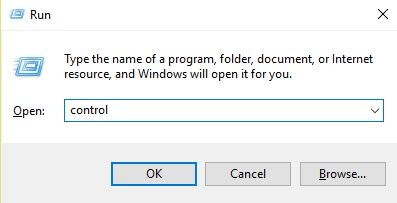
Step 3: After that, the Control Panel will be launched on your computer screen. Wherein, you need to set View By as Small icons.
Step 4: Then, click on Power Options.
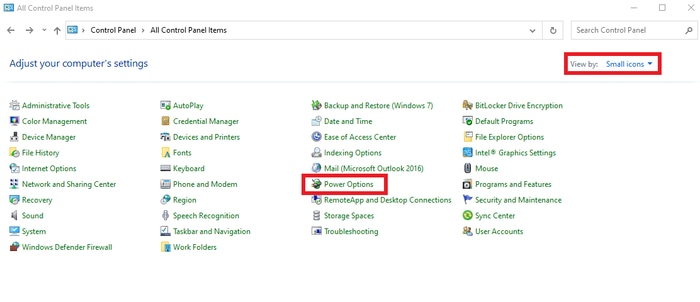
Step 5: Next, select the High-Performance power plan.
Step 6: Once done, reboot your computer.
Now, launch the game just to check whether the New World high CPU usage on Windows 10 is fixed or still appearing.
Also Read: How to Fix FIFA 22 Crashing on Windows PC {SOLVED}
Solution 3: Update your Graphics Drivers
Out-of-date, faulty, or broken graphics drivers may trigger the high CPU usage issue on Windows PC. Therefore, it is essential to have the latest graphics drivers installed on your system in order to ensure consistent performance while playing the game.
Updating the driver may help you resolve the numerous compatibility errors and enhance the game performance. When it comes to updating the drivers, then you may do so either manually or automatically. For finding the correct drivers manually, you need to visit the official website of the graphics card manufacturer.
But, downloading drivers manually requires good technical knowledge and a lot of time. Therefore, if you have no experience in the technical niche to get the most suitable drivers manually, then you can use Bit Driver Updater to do the same task of finding the latest drivers automatically.
Bit Driver Updater will automatically detect your Windows operating, then find, download and install the most suitable graphics drivers for your machine. Below are the steps you need to follow in order to update graphics drivers through Bit Driver Updater:
Step 1: First of all, download Bit Driver Updater software from the download button below.
Step 2: Run the downloaded file, and complete the on-screen instructions to get the Bit Driver Updater installation done on your computer.
Step 3: Launch Bit Driver Updater, and let it scan your machine for the faulty drivers.
Step 4: Once the scanning process is done, then it provides you with a descriptive list of drivers that need to be updated. Find graphics drivers from the list and click on the Update Now option shown next to it.
Step 5: Either, click on the Update All button to update all outdated drivers in one tap.

That is it! Now, Bit Driver Updater automatically updates the drivers to their most recent version. The driver update utility comes with an in-built scan scheduler, and auto-backup & restore wizard to help you through the entire process. But, to use these in-built tools you need to rely on the pro version of the driver updater utility. Because the free version will let you access only the basic features of the utility.
A Point to Remember: Bit Driver Updater ensures you get only WHQL authorized or signed drivers. Along with this, the software also possesses 24/7 technical support.
Also Read: Why Do My Games Keep Crashing in Windows 10 {FIXED}
Solution 4: Install Latest Patches & Windows Updates
In order to get a better gaming experience, you should keep checking for the latest Windows updates & patches. Below are the steps to run Windows Updates:
Step 1: To open Windows Settings, simply press the Windows logo + I keyboard buttons at the same time.
Step 2: Then, on the Windows Settings, find and click on the Update & Security option.

Step 3: In the next window, choose Windows Update from the left and then make a click on the Check For Updates option from the right menu pane.

Step 4: Now, wait for Windows to download and install the latest updates and other patches.
Once the most recent updates are installed on your Windows PC, then reboot your computer and try to launch the New World just to check whether the issue is fixed or not.
Solution 5: Lower In-Game Graphics Settings
In-game graphics settings not only affect the GPU but sometimes the CPU too. So, if nothing from the above has worked in order to fix New World high CPU usage on Windows 10, then you may consider downgrading a bit of graphics quality to overcome the inconvenience. And, the best thing is that in-game graphics actually don’t look that bad if you run on lower settings.
Though we all use distinct computers and there are no fixed parameters regarding which settings you should downgrade. But in general, you can consider disabling or lowering the below-mentioned in-game graphics settings.
- V-Sync
- Shadow Quality
- Video Quality
- Anti-aliasing
After bringing down the high graphics quality to medium or lower, the 100% CPU usage should be resolved.
Also Read: VAC was Unable to Verify the Game Session: Problem Solved
New World High CPU Usage on Windows 10, 8, 7: FIXED
We hope this article guides you in the right direction to fix New World high CPU usage on Windows 10. If you face any difficulties while executing the steps of the above-mentioned solutions, then do let us know through the comments below. We will try our best to resolve your issues.
Additionally, drop your suggestions too in the comments. And, for receiving regular tech updates subscribe to our Newsletter. Along with this, follow us on Facebook, Instagram, Twitter, and Pinterest for quicker responses.



