How To Fix Dell Computer Not Turning On (Easily & Quickly)

If your Dell computer is not turning on, then you can follow this guide to learn several simple and effective solutions to solve the problem.
If your computer does not respond properly, you may get frustrated and this inconvenience can affect both professional and personal activities. Recently, numerous Dell users have reported that their computers or laptops become unresponsive and abruptly stop working correctly. When your Dell PC won’t turn on or sometimes fails to boot up normally, it could occur due to a software issue or hardware failure. Additionally, there are several other potential causes for power problems on a computer, including a malfunctioning power outlet, docking station, power strip or surge protector, or even the power cord itself.
This is a common problem and fortunately, there are solutions available that help you solve the problem and regain the proper functioning of your Dell computer. Below is everything you need to know about the Dell PC not turning on problem.
Why is my Dell Computer Not Turning On?
Following are some of the possible reasons why your Dell desktop computer won’t turn on:
- Damaged hardware
- Power supply issues
- Viruses and other forms of malicious software
- Corrupted system files
- Problems in BIOS system settings
Solutions to Fix Dell Computer Won’t Turn On Issue
Below are some tried and tested solutions to solve the Dell computer not turning on issue, beginning with the most basic and obvious solutions and progressing to more complex solutions. Without wasting more time, let’s get started!
Solution 1: Check the Power Supply
In spite of the fact that software-related problems are often the cause of a system’s inability to turn on, it is also important to check the hardware components. Checking the power source is the first step in getting things started. In order to avoid getting into more complicated troubleshooting, you should first do a quick check on the power infrastructure of your Dell computer or laptop. You need to make sure that the power adapter is securely attached to both the laptop and the electrical socket.
You should check to see whether your device has any indication lights. These lights are able to convey information about the current state of the power supply as well as the general health of the system. Proceed with the following option after you have determined that the power supply is not the source of the problem as you have tested it.
Also Read: How to Fix Dell Laptop Keyboard Not Working
Solution 2: Perform a Hard Reset
Usually, performing a hard reset helps drain static electrical power that may be causing the power-related issues. So, this might help you resolve the issue. Below is how to do that:
Step 1: Turn off your Dell computer.
Step 2: Now, disconnect the power cord, and if you are using a Dell laptop, then remove the battery from your laptop.
Step 3: Unplug all peripherals including media cards, printer cables, USB drives, and more.
Step 4: Press & hold the power button for 20 seconds to drain the residual power.
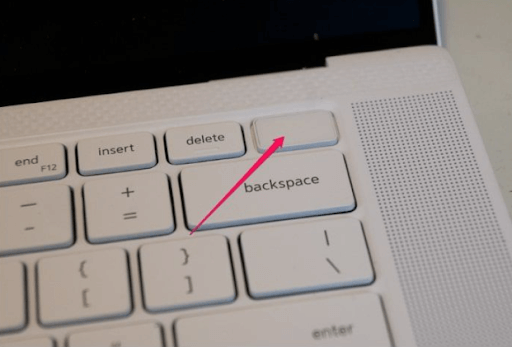
Step 5: For desktop computers, connect the power cable or the AC adapter. For laptops, connect the battery.
Step 6: Turn on your computer and check if it’s working fine.
In case, residual power is responsible for the problem, then your system should work fine now. If your Dell computer won’t turn on after performing a hard reset, then try other solutions.
Also Read: How to Fix No DP Signal From Your Device Dell Monitor
Solution 3: Repair the Corrupted or Missing System Files
The problem of the Dell computer not turning on might be caused by the absence of necessary system files or due to the corrupted system files. If this is the case, you may fix them by following the procedures that are listed below:
Step 1: Reboot your system and boot into Safe Mode.
Step 2: After that, launch the Command Prompt and write sfc /scannow, then press the Enter key to run the command. In case, if this command finds the errors but is unable to fix them, then you can use the commands below. Press the enter key after each command.
DISM.exe /Online /Cleanup-image /Scanhealth
DISM.exe /Online /Cleanup-image /Restorehealth
Step 3: This will automatically verify the corrupted system files and repair them. This process may take some time. So, wait for the verification process to complete.
Once done, test the issue and check if this does wonders for you. Unfortunately, if the Dell PC not turning on issue persists, then try other tactics to solve the problem.
Also Read: How to Take A Screenshot on Dell Laptop
Solution 4: Malware & Virus Troubleshooting
There is a possibility that your Dell computer or laptop may not turn on or boot up if it is infected with a virus or malware. Dell recommends that you must have antivirus software installed on your system to reinforce your device against dangerous computer assaults. Reliable antivirus software protects your system against viruses and malware. In simple terms, such software helps you find any suspicious files or other threats.
Solution 5: Use the Dell Hardware Diagnostic Tool
Dell is aware of the need to do exhaustive diagnostics, and as a result, the company has included a potent tool inside its laptops or desktop computers that can examine every component of the system. The Dell Hardware Diagnostic Tool is an excellent resource that makes it possible to discover and localize any problems that may be occurring inside the internal workings of your laptop. Utilize this tool to do a thorough hardware check and resolve the problem with the Dell device that cannot turn on. To do so, follow the steps below:
Step 1: Restart your Dell computer and continuously hit the F12 key from your keyboard. Now, you are able to access the BIOS settings, use the arrow key to head to the Diagnostic section.
Step 2: Now, you will see the Dell Diagnostic menu, choose Full System and click on the Start option to perform a deep hardware scan.
Keep in mind that this process will take a longer time as it precisely examines your computer’s components. So, be patient, and wait for the process to finish. This will surely resolve the Dell computer not turning on problem.
Also Read: Dell Network Driver Download, Install, and Update for Windows 10
Dell Computer Won’t Turn On: Closing Words
To sum up, we went over a step-by-step process that will help you figure out why your Dell laptop is not turning on correctly. The article highlighted the major causes of this problem and additionally explained some of the workable solutions to resolve the issue. Hopefully, you have found the article informative and useful.
Do you have any doubts or further tips & tricks regarding the same? If yes, then please feel free to share them in the comments section below. Lastly, you can subscribe to our Newsletter to stay up-to-date.


