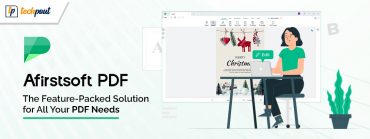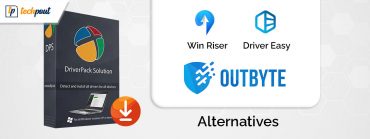Easy Duplicate Finder Review 2021: Features, Pros & Cons & More
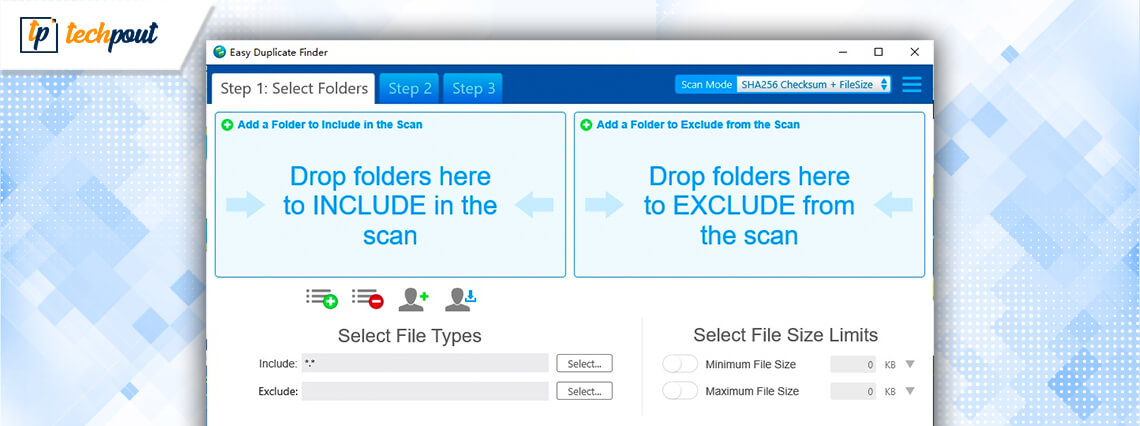
If you are looking for a review of Easy Duplicate Finder, then you are at the right place. We will share everything related to the software. Read the full article to decide whether the software is worth installing or not.
The files in the system keep on adding up with time which makes the system slow. The files that take a lot of space are duplicate photos, music, junk files, and videos that are no longer required in the system. Finding and removing them can be a very time-consuming and frustrating task to perform.
To save time and avoid frustration you can use the automatic method to remove all the useless files from the system pretty quickly. All you need is software that can perform effectively and efficiently for removing the duplicates. The Easy Duplicate Finder software has been rated 4.2 out of 5 by the users. You can also try this software to remove duplicates from your computer.
Before proceeding further towards the features here is a quick briefing about Easy Duplicate Finder.
What is Easy Duplicate Finder?
As the name suggests the software finds and removes duplicates from the PC easily. It is an easy-to-use software in terms of operating. Using the software you can remove duplicate files including images, videos, audio, and documents easily. Unlike other software which only focuses on deleting duplicate images. You can use this software for all in one function.
Other than just detecting and deleting the files it has more features to offer that can be used to make the removal process easy. To know more about them, keep reading.
Easy Duplicate Finder Review 2021: Product Features & Other Details
We have shared a detailed description of the software under various sections. Read in detail below about every section.
Prominent Features of Easy Duplicate Finder
Every review is incomplete without features of the software, so here we have the features of one of the top duplicate photo finders which may help you to choose or reject the software.
1. Scan Modes
While most of the duplicate cleaner software scans for the whole system to find duplicate files. You can use a filter to search for a specific file as well. The software has more than 10 filters to choose from. The list of filters includes SHA256 checksum + File size, Filename only, Music scan, Google Drive scan, Outlook mail, Byte-by-byte comparison, and more.
2. Wizard Tool
To make your work easy, you can use the Wizard tool. The tool helps you in removing the duplicates pretty easily.
3. Undo
A very unique feature using which you can save your crucial files. While most of you in hurry end up deleting crucial files, using this tool your files can be restored if deleted. Among the duplicate remover software, it is a very rare feature to find.
4. Edit your File
While finding and deleting the duplicates you may find some of your important duplicate files which you don’t want to delete. In such cases, you can edit or rename the files and save them at a different location so that you can keep them safe for the future as well.
5. Cloud Support
This is a very unique feature of this software which is not common. If you run out of space in your system, or from other cloud storage like google drive or dropbox. You can use the cloud storage of Easy Duplicate Finder and keep your data secured.
6. Filter Scan
Search can be customized on the basis of your preference and you can even stop the software to scan some of the files. If you have files that do not have any duplicates then you can exclude them from the search and scan the rest files.
7. Duplicate Email Removal
It must have been a very long time since you have cleared your mailbox. Till now you must have got thousands of emails from each and every website you visited. Some of the emails which you get can be repetitive. You may not think of cleaning the mailbox any soon but it can affect your storage. Using the feature of Easy Duplicate Finder you can clean the mailbox as well. It is a very important feature for a user.
These are some of the features which make this software better than all the other duplicate remover software. The features might have ranked the software above but other than offerings and features the interface and performance of the software also matter. You might also have questions in your mind related to interface and performance. So without any delay, let’s take you on a tour of the software and its processing.
Also Read: 8 Best Ways On How To Identify Spam Emails
How to Remove Duplicates Using the Easy Duplicate Finder Tool?
The features of the software are secondary offerings. The primary offering of the software should be an easy and user-friendly interface. To know how you can eliminate duplicates using the Easy Duplicate Finder, follow the steps below.
- From the official website, you need to download the software and install it on your computer.
- Now, run the software.
- Before the scan starts it would require you to select the type of scan which you want to run. (Easy and Advanced are the two options from which you can choose according to your preference.)
Steps for Easy Mode:
- After you have selected ‘Easy mode’, hit the scan button.
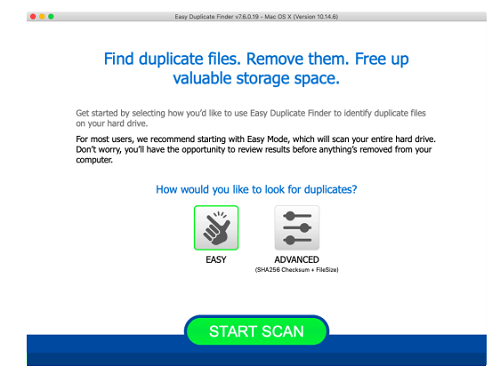
- After the scan is complete you will get the result in the form of a chart that denotes the percentage of duplicates on the basis of category.
- Below the list there are two options, you can choose whether you wish to auto-remove the files or manually review them. (If you have selected the auto-remove option then the duplicates will be cleaned automatically.)
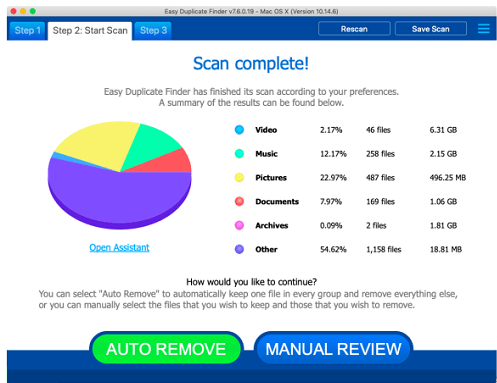
- After selecting the manual process you need to select the files which you want to keep from the list of files. (The files list consists of duplicates that the software found on the basis of their similarity.)
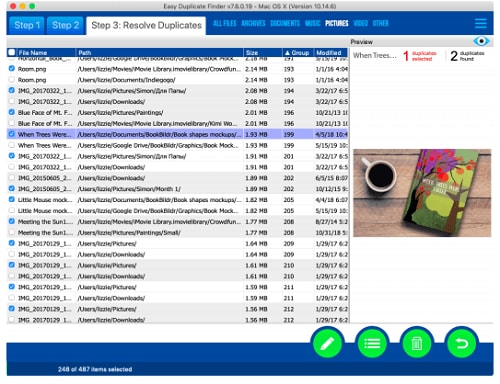
- Once you have selected the files you can easily remove them by clicking on the trash option from the bottom menu on the screen.
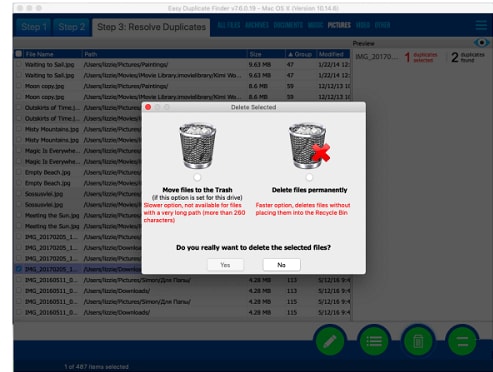
Also Read: How To Delete Duplicate Photos On Windows 10 Computer
Steps for Advanced Mode:
- In the Advanced Mode, click on the top right corner and select the ‘Open Wizard’ option.
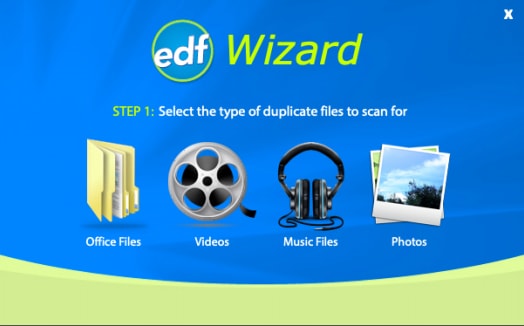
- In the wizard section, select the files which you want to scan and then select the ‘Get Started’ option.
- Once you are done with that you can proceed with the scan.
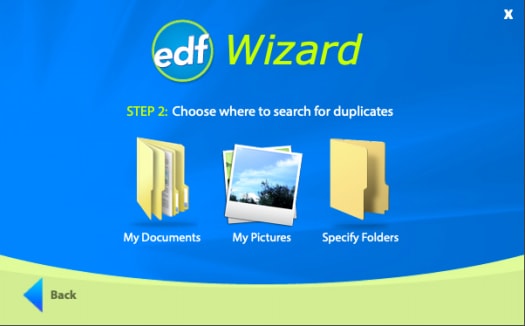
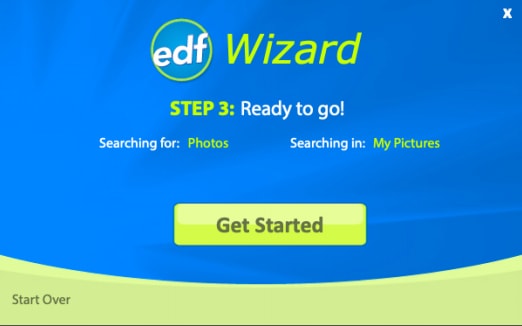
- You can either manually drag and drop the files which you wish to scan or you can even edit the ‘Include and Exclude’ option from the screen below. (the files which you exclude will not be scanned. You can even add the size of the files which you want to include and exclude.)
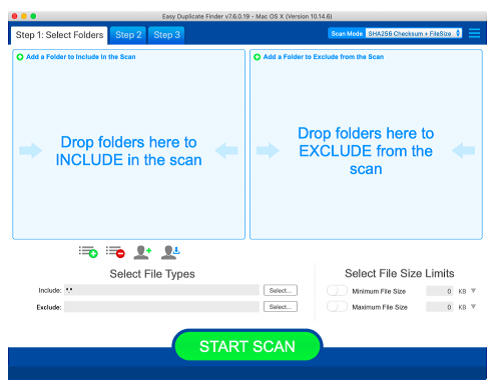
- After the scan is complete you need to select between the ‘Auto Remove’ option and the ‘Manual Review’.
- If you select the ‘Auto Remove’ option then the software will automatically remove the files, but if you select the Manual Preview option you need to follow the step mentioned above in the ‘Easy Mode’.
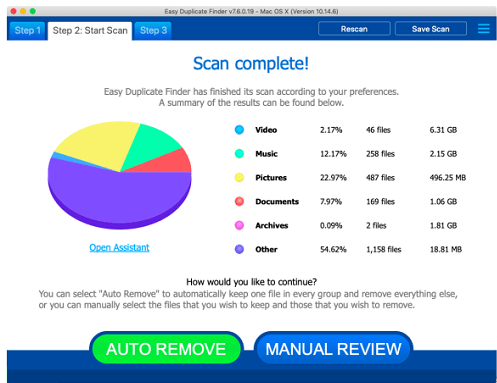
Now, these were the steps using which you can remove the duplicates from your system.
Looking at the steps some of you might have made your decision and some of you might be still confused. To help you with the confusion, let’s take a look at the pros and cons of the software.
Also Read: 8 Best Free Easy Duplicate Finder Alternatives For Windows
Pros & Cons of Easy Duplicate Finder
Here are some of the positive and negative aspects of the Easy Duplicate Finder software that you should take into account before choosing it.
Pros
- You can easily edit, rename and change the location of the files.
- The software has separate cloud storage to use
- Wizard tool helps in removing duplicates easily even in the advanced mode
- It suggests the duplicates which can be removed.
- Results show statistics related to the duplicates.
Cons
- The results which the software offers are not accurate.
- Scan speed is slower as compared to some competitors.
- The free version offers limited features.
- The software can modify your system settings. ( if not restricted)
Also Read: How to Find and Remove Duplicate Files in Google Drive?
Final Words on Easy Duplicate Finder Review 2021
After reading our detailed review on Easy Duplicate Finder, you must have got an idea about the working and features which the software offers. We hope that we have delivered the information which you required about the software. If you have any suggestions regarding the article, you can write them in the comment section below. We will try and help you with your doubts. For more technology-related articles subscribe to our newsletter and stay updated.